Achievement 4 by @dulip Task : Applying Markdowns
Applying Markdowns .What is Applying Markdowns?
Headlines
In every post we need to use this markdown so that this will be very useful for everyone. Now I will show you how to manage headline font size by using "#"
What is Applying Markdowns?
What is Applying Markdowns?
What is Applying Markdowns?
What is Applying Markdowns?
Now you saw the difference of those headlines so that we can use up to maximum 6 "#" marks and then you will get the smallest font..
Justify Text
I'm @dulip here and I like to say that I have successfully completed three tasks in Achievement program so that I'm going complete another level today. So please guide me if I'm wrong, because your guidelines will be my motivation. Now let's move in to today's article Applying Markdowns .
without justify it will be,
I'm @dulip here and I like to say that I have successfully completed three tasks in Achievement program so that I'm going complete another level today. So please guide me if I'm wrong, because your guidelines will be my motivation. Now let's move in to today's article Applying Markdowns .
Now you can identify the difference, So try it for the next article.
Making a table
There are easy two methods to make a table those are by using colon method or HTML coding ..
| Table 1 | Example1 |
|---|---|
| Level 1 | Smart and easy |
| Level 2 | Cool and awesome |
This is so easy to to and we can express some kind of data very clearly to the reader. Now we'll move into another one.
Bold and Italic
Simply I will show some example then you will get an idea, for further studies click here
Very often in blogging we should have to highlight some ideas or words, so that we often use bold option or italic option. In our regular documentation work when we use as an example you think Microsoft Word then there is a direct option to do bold or italic but here we have to use some simple tips.
Images
In blogging images take primary place, why I'm telling like that because it is very helpful to attract the other's minds.
Add an image is very simple first step you should have an image then drag and drop it in the editor. You can arrange picture in so many ways...

Src
The above image in center arrangement now we'll see the other methods align left and right positions.
YouTube or DTube Videos
Just copy paste the link then it will appear.. So easy step.. The below video also taken from the YouTube by following the above steps. So enjoy it..
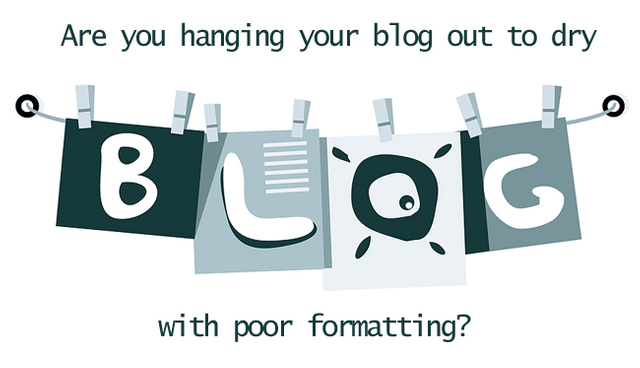
You have been verified for this task and you may proceed to the next achievement task at your convenience.
Note:
Curators Rate: 3
Please continue to read and prepare from @cryptokannon Achievement tasks resources
thank you very much @sarkodieeric1
Hi, @dulip,
Your post has been supported by @tarpan from the Steem Greeter Team.
thank you very much