Learn With Steem: How to buy Steem with USDT and withdraw to your Steemit wallet using Huobi Exchange
Introduction
We have been encouraging new users and older members to buy Steem and power up. That is another important way to quickly join the clubs. The challenge right now is that the two major exchanges we have been using for this transaction are no longer supporting Steem withdrawal at the moment. Those exchanges are Binance and Poloniex. You can see below the Steem pages on Binance and Poloniex from my screenshots below:
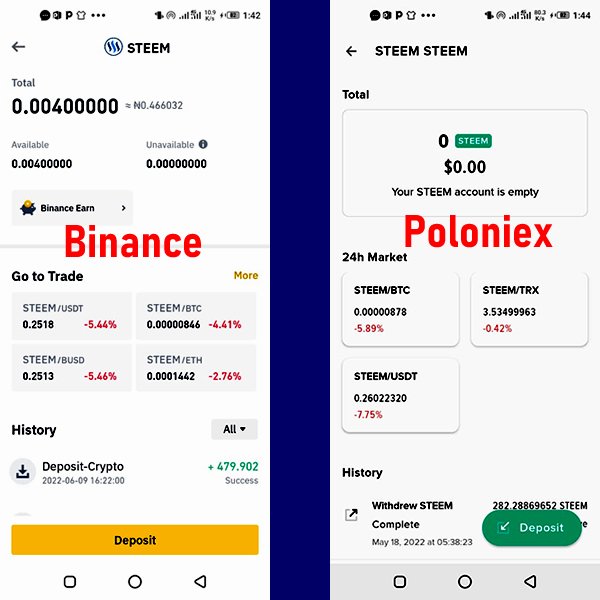
As you can see above, only the deposit buttons are available for Steem on both Binance and Poloniex. So when we see a new user that wants to purchase USDT or BTC and swap to Steem in order to withdraw and power up, it becomes impossible to accomplish that through either Poloniex or Binance. That leaves us with a challenge of looking for another exchange platform to be able to do Steem withdrawal for now. Interestingly, there is a solution which I want to share with us in this tutorial.
So right now, I will demonstrate the following using Huobi Pro Exchange platform:
- Buy Steem with USDT
- Withdraw Steem to Steemit wallet
Now let is go straight into the tutorial.
1. How to Buy Steem With USDT
Steem is paired directly with USDT on Huobi exchange. So it is possible to trade USDT for Steem. Let us see the steps.
Note: Please download and install Huobi-pro Androis app as I will demonstrate using the mobile app. Sign up an account there. Also, I already have the USDT sent to my wallet on the exchange platform. Now let us begin.
Step 1: Login to your Huobi-Pro app and click on the Assets tab on the home page.
Step 2: On the new page, click on Steem to reveal a menu. Then click on trade on the menu. See image below:
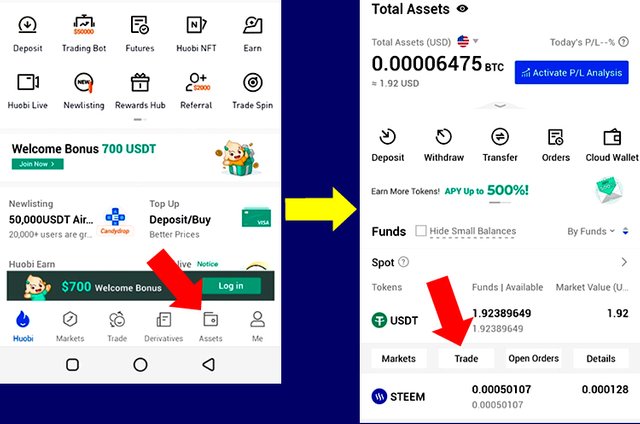
Step 3: On the new page, Select market order so that it will fill automatically with market price. The enter the amount of USDT to swap. If you are swapping all, just click on the 100% bar like I did below. The click on the Buy Steem button. The next window will confirm that the transaction was successful. Check Image below
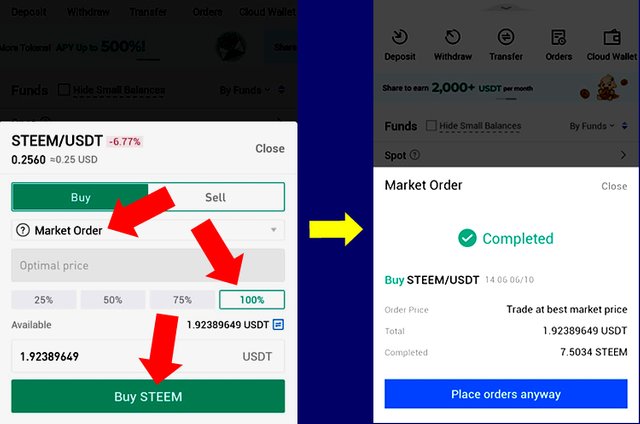
Now we can go back to our wallet and withdraw the swapped Steem to my Steemit wallet.
2. How to Withdraw Steem to Steemit wallet
Since you are still logged in, there will be no need to repeat the intial step 1 above. So let us continue from step 2.
Step 2: Once you are back on the Assets page, select Steem and click on Details from the menu that appears.
Step 3: Since we will need a memo for withdrawal, we will get it from the deposit page. So click Deposit. See image below
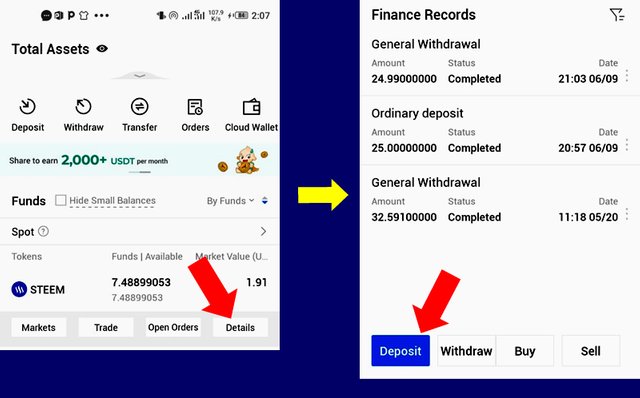
Step 4: Click on Copy tag. We will use the tag to complete Steem withdrawal. Check Image below.
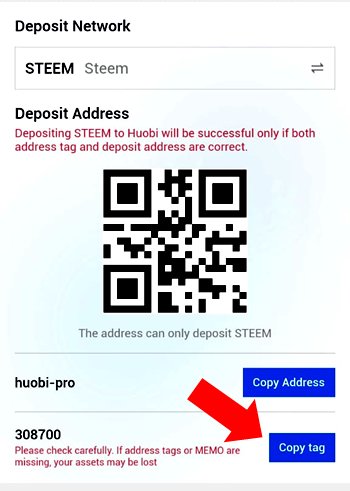
Step 5: Go back to step 3 above and instead of Deposit, click on Withdraw.
Step 6: On the new page, enter your Steemit username in the first box. Next paste the tag you copied. Then enter the Amount and click the Withdraw button. Check image below.
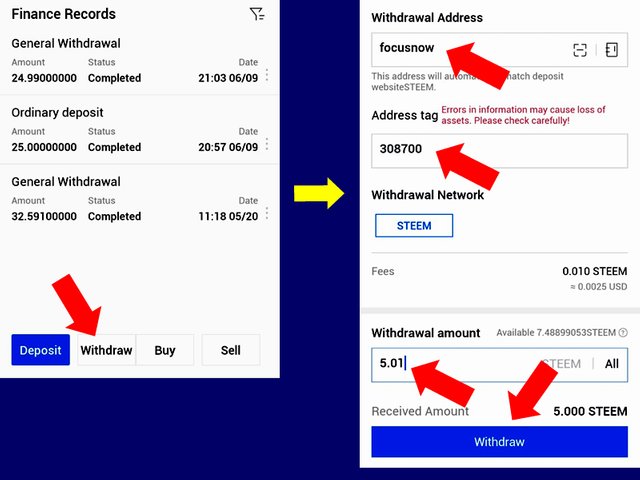
Step 7: Click Confirm in the new page to confirm the withdrawal. Congratulations. The next window will show that your transaction is successful. See the image below.
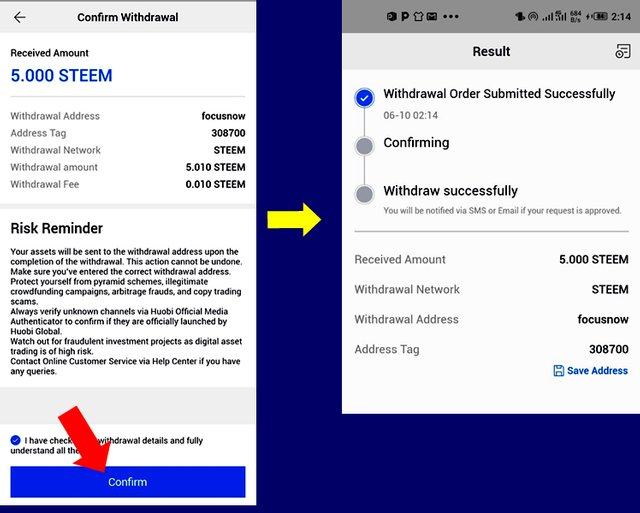
After some seconds, you can refresh your Steem wallet and you will see that the Steem is now there. Congratulations once again.

Focusnow Wallet
Conclusion
We do not know yet why Binance and Poloniex removed the Steem withdrawal buttons from their platform. But until they fix the issue, you can still buy Steem from Huobi and withdraw to your Steemit wallet to power up. We encourage you to move up to club75. If you have little Fiat, you can buy BTC or USDT from Huobi, swap it for steem and them withdraw. Am sure this tutorial will be of great assistance to you if you wish to do that.
Note: Unless indicated otherwise, all images are screenshots I made from my Mobile device.
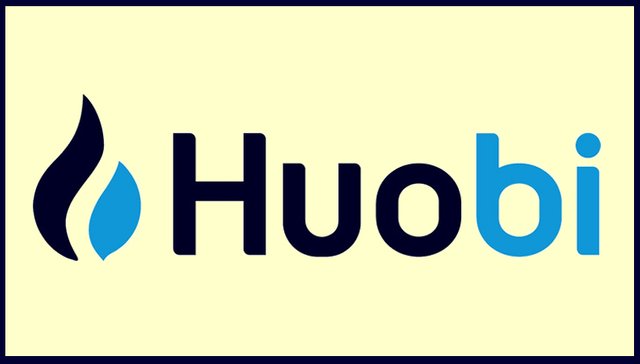

You have an answer to all my questions today, if is not going, was must go, this is one thing I love about steemit, no road will close rather more roads are opening,
Do you now see why I call you a great leader @focusnow?
Do you know that I can easily do it now and also send to a client who know crypto to do it on his or her own
This is one of the reason I maintain my word that steemit is better than any other social media platform
Checking the rules
Checking Post Quality
Thank you so much for rating my work and for your kind words. I am happy we can still accomplish through Huobi. I believe in time, Binance and Poloniex will sort their issues
What an eye opener, thank you @focusnow for introducing Huobi exchange to us. Now it will be very easier for user's to buy steem from this exchange and transfer it direct to their Steemit wallet. Thanks for the right time update.
Sure it is. AM happy you will use this knowledge well, especially helping your newbies to buy Steem as they sign up. Thanks for reading it @chichieze
Yes I will, it will be really helpful
This is a great news
Hmmm am really learning very well on this steemit ooo. I dont have any knowledge on this withdrawal but with this I can teach some one. Thanks @focusnow.
@okere-blessing. Thank you so much for understanding the material. Its easy and we can all follow it
Ok sir.
This was an interesting read, you have thought me a new method to purchase steem. Your post is really educative.
@estyroberts. Thank you so much too. With this method, its easier to get Steeem and power up. Try it later and let me know how it went
This is awesome, it seems to be more easier, thanks @focusnow
It is actually easy. You can give it a try. Thanks for coming around @donpearl
This is literally the most educating post I’ve read all day. Though this procedure is quite tedious but I believe with time, we’d definitely get used to it.
Thanks a lot for the impactful post sir.
Thank you so much @tune01. Am happy it added to what you already know. Learning on Steemit never ends and we will all continue to make an impact here through education
Thank you for contributing to #LearnWithSteem theme (#learnwithsteem , #tutorial, and #lesson). This post has been upvoted by @tucsond using @steemcurator09 account. We encourage you to keep publishing quality and original content in the Steemit ecosystem to earn support for your content.
Regards,
Team #Sevengers
Thanks for the well detailed tutorial @focusnow.
I even thought It was a problem from my application, I have even tried updating the Binance application on my device.
Hopefully, they'll correct it soon.