PYTHON PROGRAMMING CLASS (THE BASICS) || DAY 2 - GETTING STARTED WITH PYTHON | WEEK 1
Good day everyone!
Hope you're doing great!! Today is the second day of the Python Programming class week 1. If you read my first article, you will know our second topic for the day 2 and all we have to cover for day 2. Please if you have not read the first article please do well to read it here so that you will know what we have for each day of the week.
I brought out this idea of teaching python on steemit because of the need for python programming skills in the world of technology today. This is the new trend in tech now because python can be used for various purposes in many applications ranging from web development, automation, artificial intelligence, software testing to many others. I decided to start this programming class on steemit communities because the communities comprise mainly of people who are still eager to learn new skills. Developers and non-developers alike can use this python.
Note: The English language used in this class is literally understandable by a layman. So let's begin...
Before you become a full python programmer, you have to get some basic requirements ready so that your programming career will be successful. Every job in life requires tools to carry out the job effectively, and programming job is not exempted from that. Getting your tools ready means you're ready to get started with the career. Becoming a python programmer does not require much acquisitions, you just have to own some few basic requirements and you're good to go.
Basic Requirements Needed To Get Started
The requirements listed below is just the primary things needed to kickstart your programming career. Before starting, you must make the following things available:
A Laptop Computer
A Working Internet Connection
Adequate Data Subscription
Constant Power Supply
text editor
Time Resource
The basic requirements listed above are the first things you need to kickstart your programming career. This is how I started my own. It may cost you some money but it worth it. So, having gotten all the requirements ready, you can now install python software on your PC.
Before the installation, you have to first of all download the python software from their official website. Follow the steps below to get python downloaded on your PC:
Download and Install Python on your PC
- Step 1: Visit the python official website https://www.python.org/downloads/ and download the latest version of python. I recommend you to download version 3.10.5 which is the latest version of python now. It has more features than the former versions. See the screenshot below to see the python version. If you want to know what's new in this version of python, read this document here.
Python download from their official website
- Step 2: Run the downloaded python executable file as an administrator on your PC by right-clicking on the file and follow the python installation wizzard to get it installed on your system.
After a successful installation, a dialog box like the one below will appear to give you feedback on the status of the action you just performed.
- Step 3: Also accept any default settings you may encounter during the installation process.
Check if the Python is successfully installed on your PC
To check if the Python is installed successfully on your PC follow the instructions below:
- Step 1: Open a command prompt on your windows PC (press Windows+R, type in cmd, and hit enter).
- Step 2: On the command prompt, type python --version to check the version of python you have on your system as you can see in the screenshot below. And from the screenshot below, you can see the exact python version we just downloaded earlier, version 3.10.5.
After successful installation, and checking the python version we installed, we can now quickstart our python programming from the python command line first.
How to print "Hello World!" to the screen from the python command line
To use the python interpreter on the python command line, type "python" on the Windows command prompt and the python command line will appear like this..
Now we can write our first python program to print Hello World! to the screen. On the python command line, type "print("Hello World!") and click enter. As soon as you click enter the python interpreter will execute the python program and show you the output.
Our first python program that prints "Hello World!" to the screen.
If we look closely to the screenshot above, we can see our output on the screen after we have executed our python program. You can simply type "exit()" to exit the python command line interface when you are done.
After exiting the python interface with the exit() function
But for the sake of this class, we will be making use of a text editor called "VS Code" in our subsequent classes. If you want to get it installed and prepare for our subsequent classes click here to download and install it on your PC. In our next class, we will touch briefly the steps taken to setup Python environmental variables on our system for an effective execution of python files from our text editor.
Conclusion
Getting started in your python programming career just requires the acquisition of few basic materials/tools to have a successful progress in your career. In this class, we talked about the Basic requirements needed to get started with python, we further discussed how you can download and install python software on your PC, we also talked about how we can check the version of the python we are using on our system. I believe that if you followed this class till the end, you would grab one or more helpful information from the class.
Note: Visit my blog always to get the latest class updates!
I am @anyiglobal, a Computer Scientist, Software Engineer and a Blogger!
Cc:
@steem-database
@ponpase
@ngoenyi
@reminiscence01
@msharif
@irawandedy
@pelon53
@kouba01
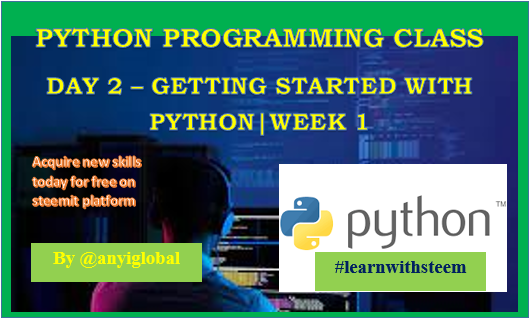
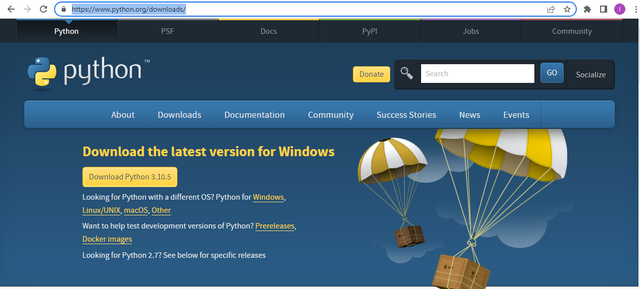
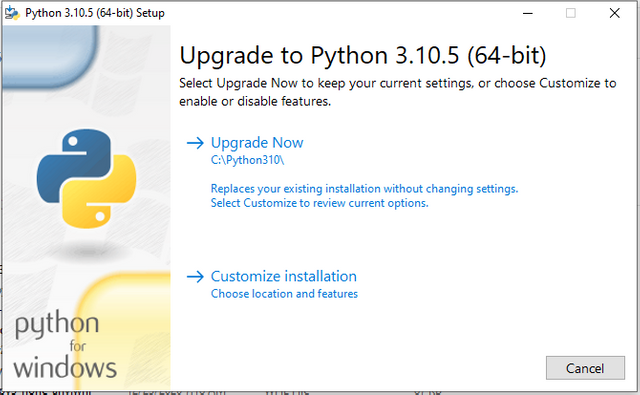
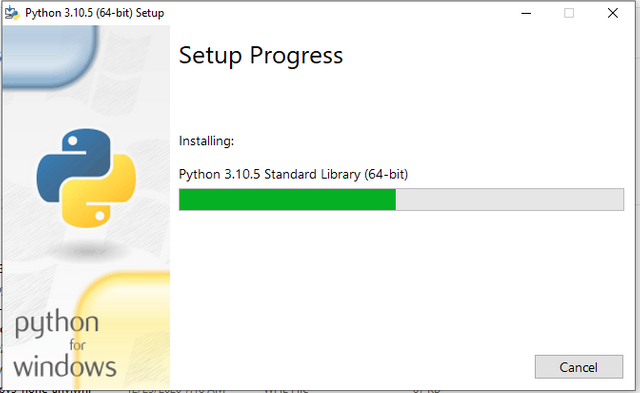
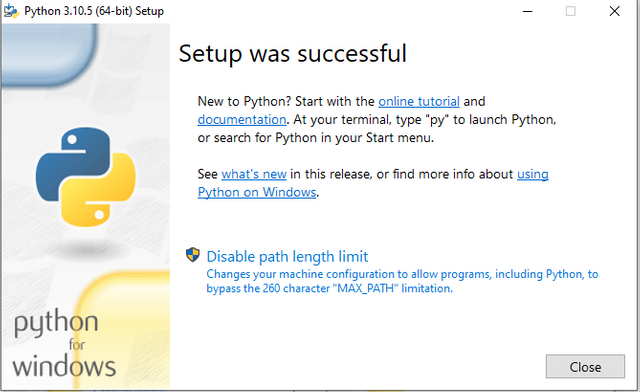
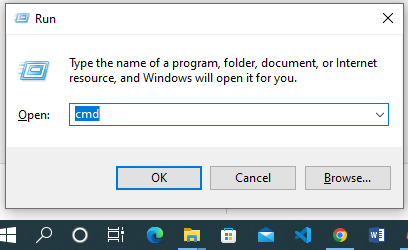

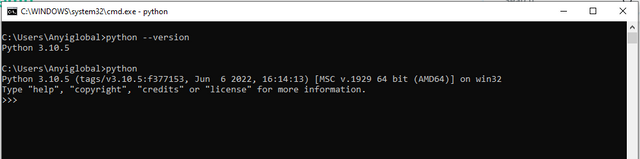



Twitter: https://twitter.com/Ifeanyiikeh6/status/1536333919515197445
Thank you for contributing to #LearnWithSteem theme. This post has been upvoted by @daytona475 using @steemcurator09 account. We encourage you to keep publishing quality and original content in the Steemit ecosystem to earn support for your content.
Regards,
Team #Sevengers
The #learnwithsteem tag focuses on teaching through tutorials and lessons some knowledge, skill or profession that you have. Please avoid using it if it's not about that. Thank you!
Congratulations !!!
You got upvote from the Steem-Database community. Curated collaboration project with Steemit Travel.
Improve the quality of your posts!.
Join #Club5050, #Club75 or #Club100.
Follow the Steem-Database community curation trail through https://worldofxpilar.com/dash.php?trail=steem-database&i=1
DELEGATION
We are very open to receiving delegations from anyone who wants to support the community. if you are interested in becoming a delegator for Steem-Database you can give any delegation you like :
Thank you very much @steem-database I appreciate. I love your community!
Good iniative which is beneficial to everyone.
Thanks! Will also like you to attend.