Tutorial: Learn the Basic Excel Formulas and Functions with Examples Today
Hello Kids
Firstly, I sincerely thank you for your support and determination and I most also say that I am sorry for keeping you too long after publishing this 👉 Tutorial lesson on Introduction to MS Excel First Things you should know. Please pardon me for delaying you. However, today we are going to be looking at Excel Formulas and Functions which is the main ingredients when working with numeric data in your Excel.
The truth is that in Excel Formulas and Functions are very important, whether you are performing and accounting tasks, like recording of your sell, calculating your profit & loss nor you are trying to present a chart the fact is that these words that we will be looking at are very important in Excel. Let's start looking at them fast ....
What is Excel Formula?
Okay kid, the truth is that the formula in Excel is just as the formula that you have in your calculator and handset. The only difference I can say here is that Excel Formulas operate on values that is in a range of cell addresses and operators unlike in calculator that formulas operate on figure.
Okay kid, in a nutshell, Excel Formulas is simply an expression that is operates on vales that is in a range of cell addresses. If you open your Excel, you will see CellA, CellB, CellC and so on.
Now talking about the Excel formulas let's say for an example, you have type in some figure in cellA1, cell A2 and cell A3 and want to find the sum of the range of values. This 👉 =A1+A2+A3 can help you in finding the sum of the range. In Excel, there is also a formula that is made up of discrete value like for example 👉 =7 * 4.
Let's take a quick look at this below 👇.
| =A4 * D4 / 4 |
|---|
Okay kid, you can understand the above formula by looking at which one is the cell and that which is the discrete below.
"A4" * D4" is what is makes reference to A4 and D4 cell addresses and it's show that the values that is found in the cell addresses is multiple. (I.e It's a multiplication sign)
"=" This is the formula (sign) that tells your Excel how to evaluate values (I.e in mathematics it's called equals to).
"4" This means a discrete value in Excel
"/" This means a division arithmetic.
Okay kids, is time for we to go practically. First let's take a short break and study the data below.
My School Budget
| Names of item | quantity | Amount | Total Amount |
|---|---|---|---|
| Books | 10 | 900 | |
| Uniform | 2 | 1500 | |
| Sandals | 5 | 2500 | |
| Calculator | 1 | 5000 | |
| Ruler | 3 | 600 |
Okay kids the data sample above, is what we are going to calculate the Total Amount.
Okay kid to be able to do this, practically, you would need to open your Excel and create workbook which you can titled My School Budget. You can read on how to open Excel from our previous Lesson.
Open your Excel.
Create a new workbook after opening your Excel.
Your worksheet show look like the one below.
Alright, it's now time for we to calculate the total amount of money that you will need for your school budget. In order to do this in Excel, you will need to write the formula that will calculate the total amount by following the simple procedures below.
Place your cusor to cell D3 and
Enter the given formula: =B3 * C3.
At this point,
"B3 * C3" w will make uses of the arithmetic operator multiplication which is (*) to multiply the both value that is in cell B3 and C3 adress.
Now, after you have type in : =B3 * C3, press Enter key and you will get the result as shown below.(9000).
Okay kid, you can see that we have calculate the value that is in cell B3 and cell C3. Now in order for you to continue with the other rows, all you have to do is to auto select the cell address and apply the method to the rest of the rows.
Okay kid, there is also something I would like you know which I called Excel rules. When working with formula in Excel there are some certain rules that you need to follow to avoid mistakes. Some of these rules are details out below.
Rule No1; The rule of (BODMAS) Brackets of Division, Multiplication, Addition and Substraction need to be follow. We all know that in Excel bracket is the first thing that is evaluated, follow by the division sign, multiplication before the addition and subtraction sign. When you take a look at the examples we have done you will understand everything here better. =(A4 * D4) / 4.
Rules No2; You should know that Excel formula work with numeric data.
Rules No3; In order for you to know if you are working with the correct cell addresses that is reference in the formula, you should press your F2 button on your keyboard.
Okay kids for now we are done with Formula let's take a look at Function in Excel.
What is Excel Function?
As we all know function is a formula that is used to get a specific values. In Excel, Function can be defined as formula of which some often called it predefined formula that is used to calculate specific values that is in a certain order.
As we can see from the definition is of no doubt that Function in Excel is used to find things like the sum total, average, count, minimum and maximum values for a range of cell address. Example, Cell B3 contains the SUM Function which is what calculate the sum of the range B1:B2.
In Excel you will see: SUM, AVERAGE, COUNT etc.
SUM: This means summation of a range numbers that you want to calculate.
AVERAGE: This is use when you want to calculate the average of a given range of numbers in Excel.
COUNT: This is use when counting the number of items that you have listed in a given range in your Excel.
Reasons why Function is important
Okay kid, one good thing that makes functions to be very important in Excel is that its increase our productivity whenever we are working with Excel package. For example, after inputting all the budget that you want for your school and you want to get the grand total amount for the items that you needed just as we have done above.
Now in order for you to do it in a snappily manner, you can make use of formula to get the grand total amount. When using a formula, all you have to do is to reference the cells D3 through to cell D7 one after the other.
The formula below can help you out;
| = D3 + D4 + D5 + D6 + D7 |
|---|
However, with the help of Function, you would only need to write the formula above as shown below.
| =SUM (D3:D7) |
|---|
Okay kid, looking at the function above, we can see that it's more easier to used function to get the grand total sum or the sum of a range of cells than using formula which consume much time.
Most important Formula and Function in Excel.
Hello, aside the formula and function that we have discussed about there are also other important once that I would love you to look at below.
=SUM(D3:D7): Stands for SUM Function
=MAX(D3:D7): Stands for MAX function
=MIN(D3:D7): Stands for MIN function
=AVERAGE(D3:D7): stands for AVERAGE function
=COUNT(D3:D7) stands for COUNT function
Conclusion:
Excel is one of the package that allows us to manipulate data using formulas or functions. In Excel Functions are more easy to used than formula that involves a lot of of write up. In this Tutorial, we have been able to understand what formulas and Functions is in Excel and we can now used the both to calculate our data.
Thank you for reading through this post. It's my pleasure to have you here.
| 10% Goes To @steemkidss |
|---|
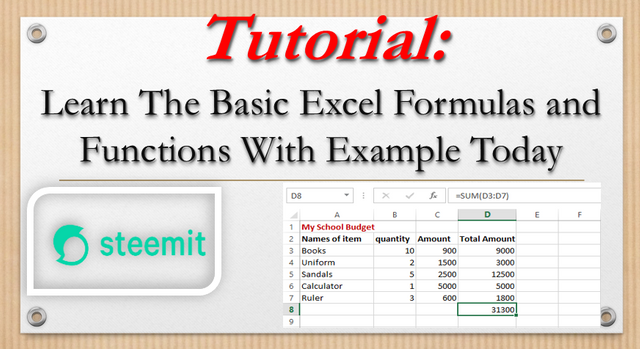
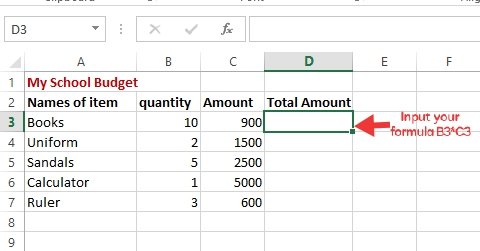
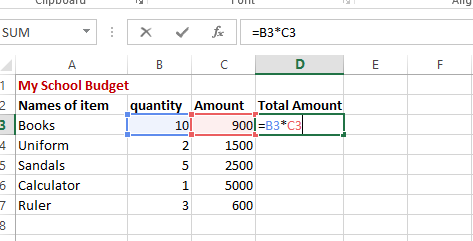
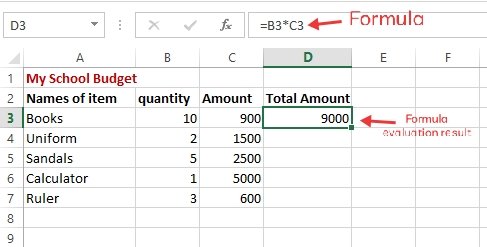
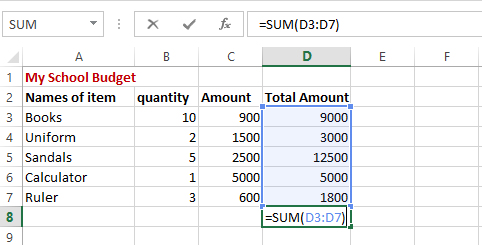
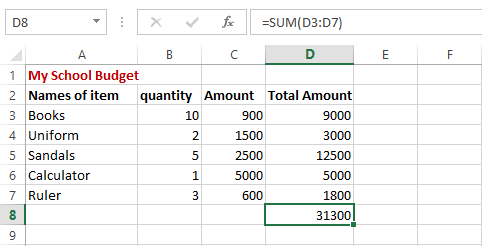
Thank you for contributing to #LearnWithSteem theme. This post has been upvoted by @daytona475 using @steemcurator09 account. We encourage you to keep publishing quality and original content in the Steemit ecosystem to earn support for your content.
Regards,
Team #Sevengers
The #learnwithsteem tag focuses on teaching through tutorials and lessons some knowledge, skill or profession that you have. Please avoid using it if it's not about that. Thank you!