Tutorial: Learn How to Use PowerPoint Slides.
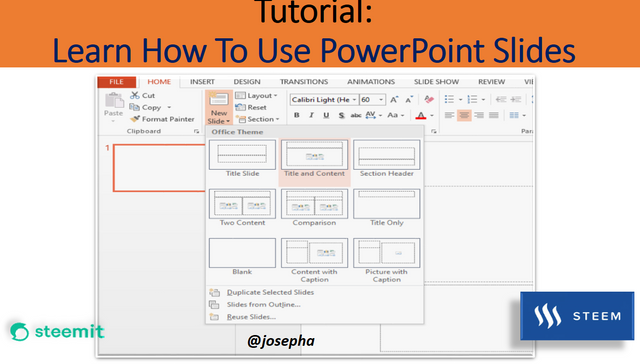
Introduction
Hello kids, you are welcome to my post today. I trust you are doing very well and having a nice time with your loved one. In this post, you are going to learn about slides and slide design. This post is my third tutorial post about PowerPoint, so if in case you have missed some of my tutorials, don't worry, you can read them right below.
👉Learn How to Get Started With PowerPoint Presentations.
👉Learn How to Create and Open Presentations with PowerPoint.
My dear kids, it is a set of slides that make up each PowerPoint presentation. You must be familiar with the fundamentals of using slides before you can start making slide shows on PowerPoint very well.
Also, you must be very good with operations, including introducing a new slide, editing a slide's layout, moving around other slides, switching the slide view, and adding notes to a presentation. Although these are part of what you will learn in this post, In regards to that, let's get started.
| Understanding slides and slide designs |
|---|
A new slide that you insert typically has what are known as "placeholders" to show you where the material will go (insert). The type of information you wish to include will determine the placement of the placeholders on the slide. When working with slides, you must select a slide arrangement for your content each time you create a new slide.
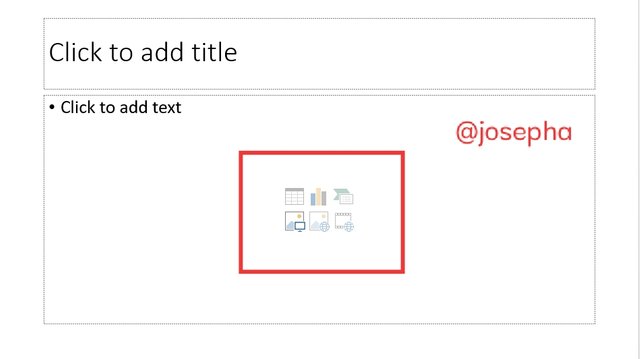
Text, pictures, and videos are just a few of the material types that can be used in placeholders, which you can see from the screenshot image of my own PowerPoint above. You can click the thumbnail icons in a lot of placeholders to add particular kinds of material.
| How to insert a new slide |
|---|
When you begin a new presentation, it will have one slide with the following title: "Title Slide layout."
This is how you can insert a new slide. A variety of layouts are available, and you can insert as many slides as you need. Now follow the steps below.
Step 1: Click the lower-left portion of the New Slide command on the Home tab.
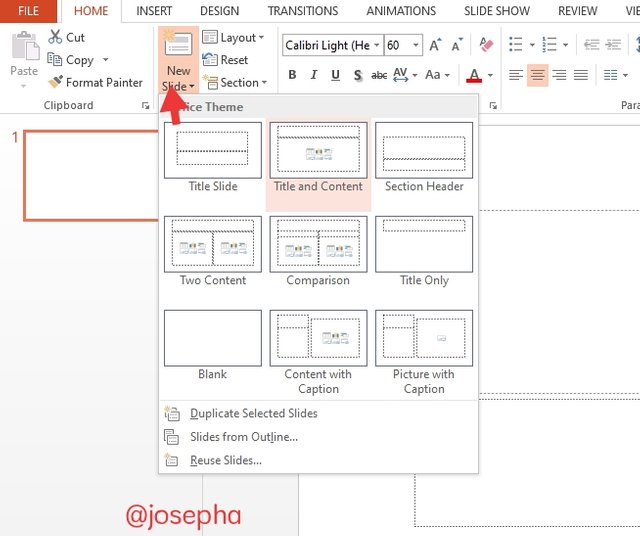
Step2: Select the desired slide layout from the option that displays by clicking the bottom portion of the New Slide command.
Step3: The new slide will now show up. To add text, simply click a placeholder and start typing. To add other kinds of content, such as a photo or chart, click an icon.
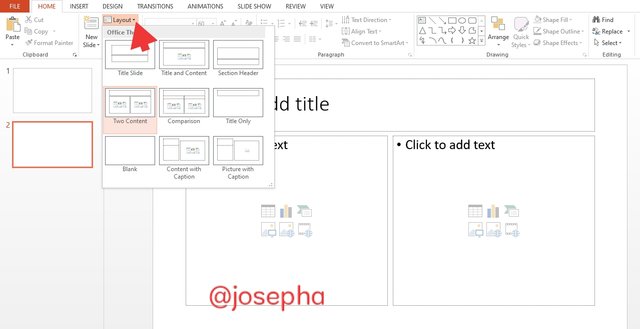
Step4: To alter the layout of an existing slide, select the appropriate layout by clicking the Layout command.
| How to Add a New Design to an Already Existing Slide. |
|---|
In order to do this!
Click the top portion of the New Slide command to rapidly add a slide that shares the same layout as the currently selected slide.
From the menu that displays, select Duplicate Slide. By selecting them first, you can even replicate numerous slides at once.
Slides can be easily moved about, and their order can be modified. Simply "click" and "drag" the selected slide to the desired location in the Slide Navigation pane.
Slide deletion: You have the option of deleting a slide from your presentation. To delete a slide, just select it and then use the Backspace or Delete key on your keyboard.
| Working with slides |
|---|
Slides can be duplicated so that they can be quickly copied and pasted. Select the slide you wish to duplicate, right-click the mouse, and then click "Duplicate Slide."
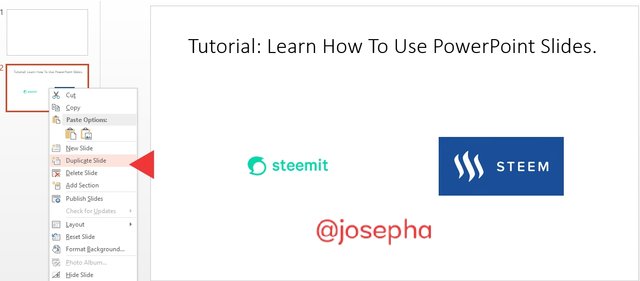
Click the Copy command on the Home tab after selecting the slide you wish to copy in the Slide Navigation window. You can also use the keyboard shortcut by clicking [Ctrl+C].
To choose a paste, click just below a slide (or in between two slides) in the Slide Navigation pane.
On the Home tab, select the Paste command. You can also use the keyboard shortcut by clicking [Ctrl+V].
Selecting the "Paste" option The chosen position will display the slide.
You can reach me via:
Discord: josephafen#5962
WhatsApp: 08120419236
Written by:
@josepha
10% Goes to @steemkidss
Thank you, friend!


I'm @steem.history, who is steem witness.
Thank you for witnessvoting for me.
please click it!
(Go to https://steemit.com/~witnesses and type fbslo at the bottom of the page)
The weight is reduced because of the lack of Voting Power. If you vote for me as a witness, you can get my little vote.
Thanks for the lesson you have shared with us, i hope that the kids will learn from it.
Hi, the user joymm just made (in 1 Hi, the user josepha just made (in 2 month(s)):
CLUB75: ✅ Elegible. You should power up 0.000 STEEM
(✅club5050) (❌club100)
Thank you so much for verifying my post.