Wednesday-Educational Theme - How to create a customized line breaker. | by @benjamin09
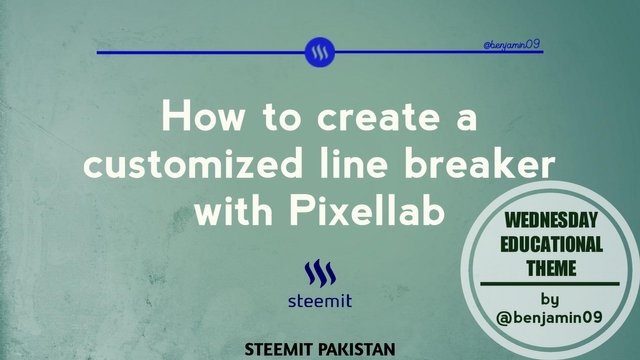

How to create a line breaker using Pixellab.

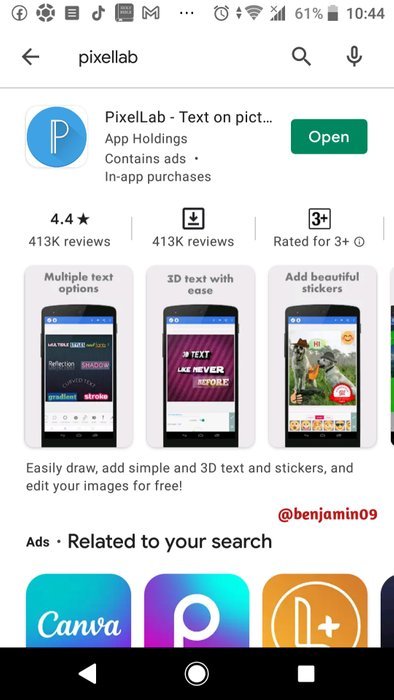
Firstly, you will need to download and install the app Pixellab on Google Play Store for Android users.
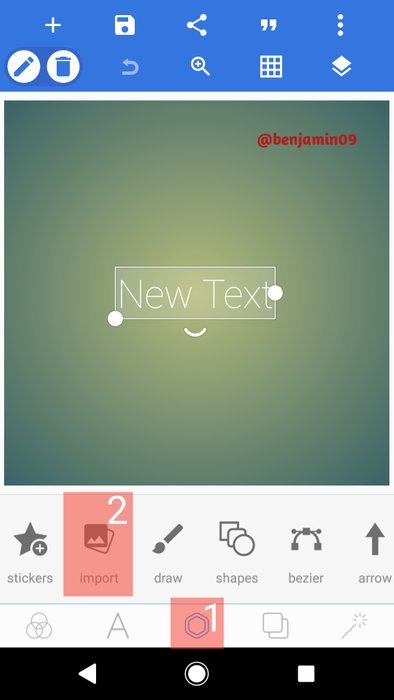
Once the app is installed, you open it. Then, you will need to click on the highlighted button labelled 1. After that, you will click on 2 which is to import external images.
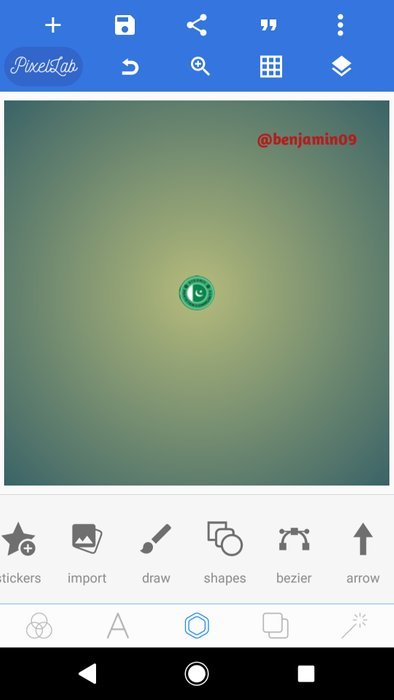
Once you import your preferred logo, you can resize it to the size you prefer.
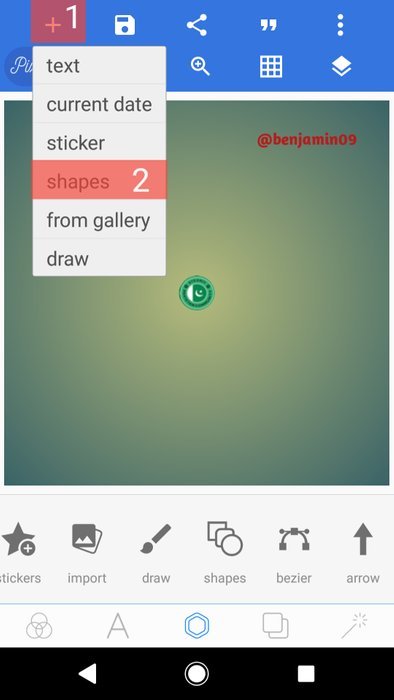
After you have imported your logo, you will need to use lines that will be part of the line breaker, and use the preferred color you desire. To add lines, you will tap on 1 which is to add items. Then, tap on 2 to and select shapes.
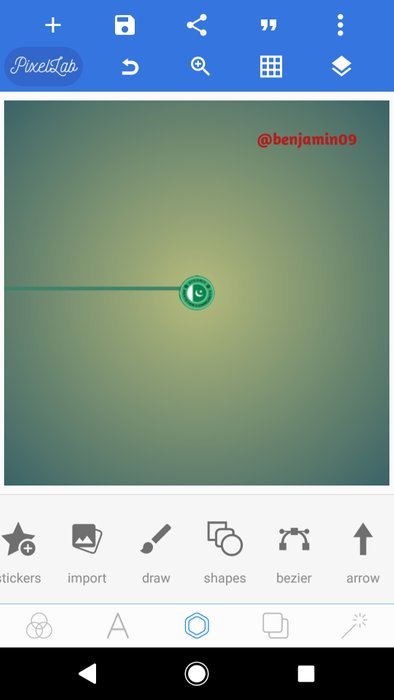
Once you have added your shape, you restructure it and reduce its height so it is in the form of a line. You can also change its color.
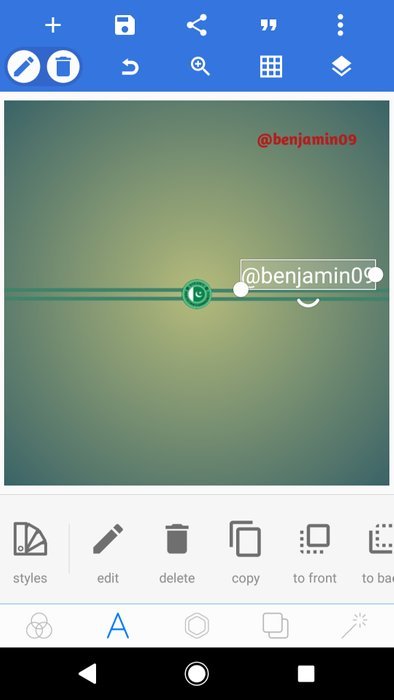
Once all the lines for your preferred line breaker have been added, you can now add your username in order to make it more personal and customized.
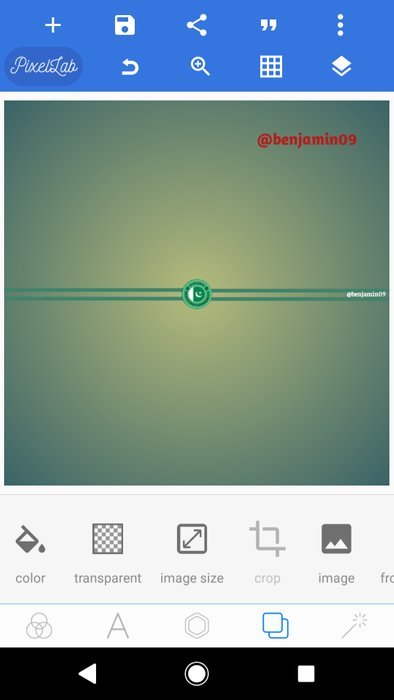
Once you have added your username as text, you can change the color, font and edit it. You do this according to your preference. This is just as an example.
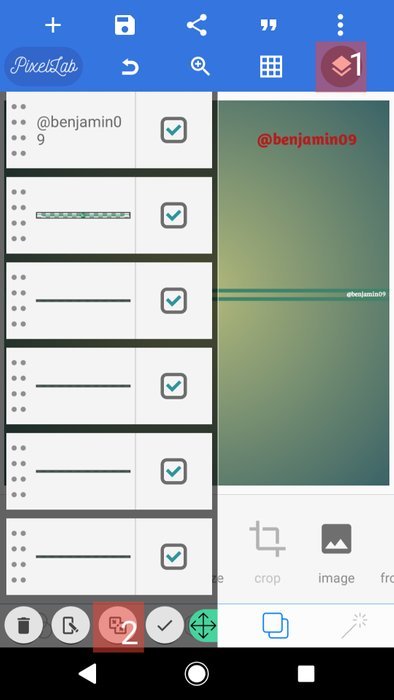
Once you are done with everything needed for the line breaker, you will need to merge them into one. This can be done by tapping the highlighted button labelled 1. After selecting all items, tap on 2.
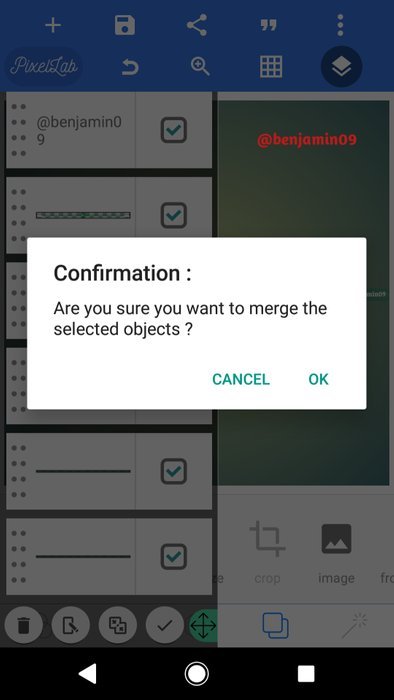
After tapping the button, you will need to confirm the merge operation by clicking on OK. (This can still be reversed by tapping Undo.)
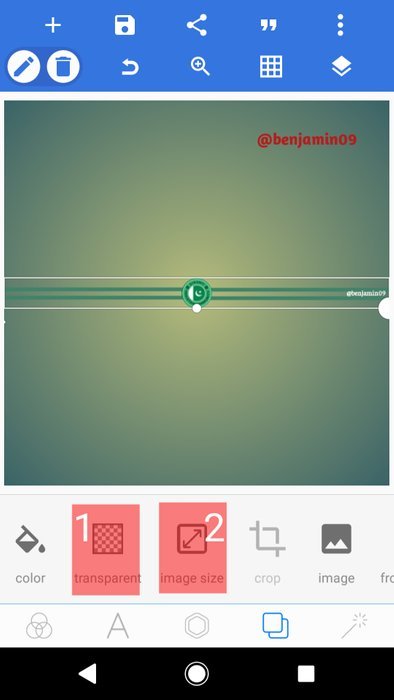
Once the image is merged, you will need to complete the process. Firstly by tapping the button that is directly below the Crop button and is highlighted with blue.
After that, you will click on 1 which is to make the image transparent, after all it is a line breaker.
Next, you will click on 2 which is to change the image size.
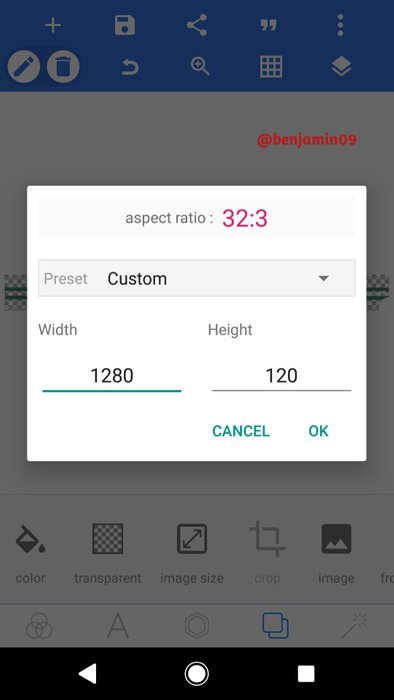
The essence of reducing the image size is because, since it is a png file, it should occupy only the space that is needed by the image.
I used a height of 120 because that is the height that fits my line breaker perfectly. Yours can be different.
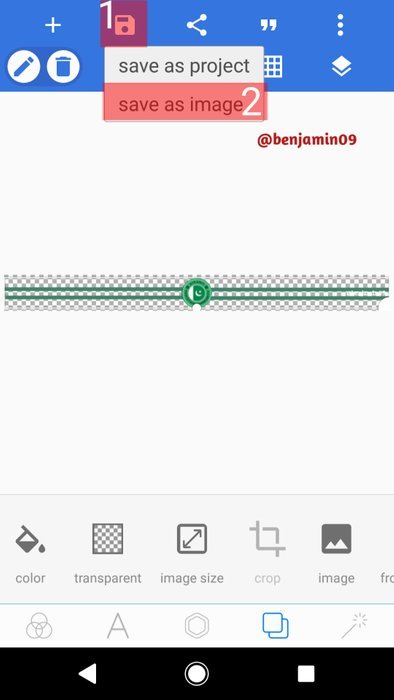
This is all about creating the line breaker. Now all which is left is just to save it. You first tap the highlighted save icon labelled 1, and then, save as image which is labelled 2. You select file type to be png file format and click save.

Thank you for reading. I hope it was worth your time😄.

I sure was very helpful. Thanks bro
You are welcome