Building an arcade stick from scratch
Just like I said in my retro gaming articles, I built an arcade stick, but not only to play retro arcade games but also modern fighting games as well. This is how it looked in the end! Pretty neat huh? Now let's see how I did it...
First things first... I started by ordering some cheap internals that had many positive reviews so I would be sure that at least I would get something that would work relatively well. I ordered a bundle with a joystick (square gate), eight 30mm buttons, two 24mm (more or less) buttons, a controller board, all the wiring (no solder needed) including a USB cable. All this from Banggood for €16.12 in red color. Shipping is actually pretty inexpensive too. In the future, if I feel the need, I'll upgrade the components slowly for more expensive/better quality ones. One thing lacking in this bundle is screws, shims and nuts to tighten the joystick. But these are extremely ease to source. I had some laying around so this was not a problem at all.
Next, I sourced some parts locally. I bought a cheap plastic container that was not only big enough to fit all the components but also big enough to rest my wrists comfortably. Try to imagine yourself playing on it, try to emulate as if you were actually gaming and see if you feel comfortable. In this case, it's better to choose a bigger container. A small one might get everything too close together and cause discomfort. The cost was 3€.
Then I bought a roll of adhesive vinyl. I chose a carbon effect because I like it and it wouldn't make it look so cheap. XD The cost was 5€.
I also bought some suction cups so the controller wouldn't move on the table, but in my case it just so happens that the cover from the plastic container has a border that is higher than the suction cups and they don't adhere to the table for that reason. I just have to find something else to replace them. :P But anyway, the idea still stands and depending on the container you get, suction cups might work or not. You need to check it. The cost was around 2.50€.
Next comes a very important step. Please do not overlook this step, as it will dictate how comfortable you will be playing with your arcade stick and how natural it will feel. The placement and distances of the joystick and buttons are very important! I used this website to choose a layout that would fit my needs. Please read the section called Quality Layout first and then proceed to choose a layout from the Standard Layouts section. I choose the layout that says:
This layout uses the standard Japanese arcade design, but the proportions are set so the buttons fit together more evenly and closely. The buttons form equilateral triangles and a square.
This one looked really standard and really ergonomic, and I chose the standard 36mm button spacing. There's also a 36.5mm button spacing alternative, but my fingers are short so I chose the standard 36mm. When in doubt, go standard.
Please look at all the layouts and choose the one that better fits your needs. Each layout can be download in several resolution ranging from 72PPI (the one that you see on screen) to 300PPI (standard resolution to be printed in actual size).
Next, I used a permanent ink marker and a square tool to lay down all the measurements. If you make a mistake, just erase it with standard rubbing alcohol. Please make sure you keep all your lines really perpendicular and parallel to the container and each other or else the design will be crooked and feel odd. Measure twice, cut once...
You can use several tools to make the holes. I ended up using the buttons to make a rough outline and using a Dremel rotary tool with a router bit and sanding drum to make the holes. They don't need to be perfect, as the buttons' rings will completely cover the holes. If you are going to use vinyl like me, or paint, just remember to make your holes so your buttons fit a little bit loose, because the vinyl/ink has some thickness to it and will fill the hole a little bit. The more layer, the more filling.
After making the central hole for the joystick's pole, I placed it from inside the container, well centered and parallel to the container's edges, and marked the holes for the screws and drilled them.
When making one of the holes, I ended up cracking the top of the container. No big deal, as I reinforced it with some epoxy and some strips of acetate sheet, as this would help to give some consistency. I also sanded the surfaces to be glued for better adhesion.
I also made some mistakes when doing some holes and I thought about using some epoxy to fill them a little bit (as you can see in the image if you look closely) but this was not a good idea. Instead I opted to use several layers of vinyl to achieve the same (I'll explain better in a moment).
The cover of the container would be the base of the controller. I just made four holes and fitted the suction cups in them but in the end, these didn't work our as explained above.
Next, I started applying several covers of vinyl in what would be the top of the controller. Bellow, you can see the first layer applied. For the holes, use a real sharp blade and start making cuts from end to end (diameter). I tried four pieces (two perpendicular cuts), but it was not enough to leave a round enough hole. Eight pieces is best (six cuts). when you end up cutting the first hole, the cutting pattern will be similar to an asterisk. Now fold each of the edges inside. The amount of layers needed will depend on how much slack you had when drilling the holes. Just test fit one button in each of the holes as you are applying layers of vinyl/paint. I my case, I had to use a total of three vinyl top layers plus one overall layer.
Now I just needed to fit all the buttons, screw the joystick in place, and connect all the wiring. There were no instructions so I had to figure it all out myself. But it's really easy. I started by connecting the controller board to my PC. Then, in Windows 10, go to Settings and choose Devices. Then, in the right column, choose Devices and printers. Then, on your newly found Generic USB Joystick, click with the right mouse button and choose Game controller settings. In the window that pops up, choose Properties, and voila. You can now start connecting cables and test them as you go. The joystick cable, in the joystick end, has no visual orientation. Just connect it any way and see if all direction of the joystick work correctly. If not, just connect it the other way around and it will work. On the buttons, just connect the two cramping pins in the buttons' lugs, anyway you want, and in the controller board, plug the connectors in the largest row. Test each of the buttons and check if they are connected in the order you want. That's it!
Now I just used double sided tape to glue the controller board to the inside of the container. I also used little bits of transparent tape to hold the vinyl edges of the button holes in place, made a small hole in the edge of the container and in the edge of the container's cover so the USB cable could pass to the exterior, closed everything and did a few tests in a few modern and retro games, and everything was working fine. I'm pretty happy with the end result and I hope this article/tutorial serves as an inspiration for anyone else to do the same, for cheap, and have lots of fun just like me! ^^
Links:
Arcade stick internals bundle: https://www.banggood.com/Game-DIY-Arcade-Set-Kits-Replacement-Parts-USB-Encoder-to-PC-Joystick-and-Buttons-p-1039974.html?ID=228&cur_warehouse=CN
Arcade stick panel layout: http://www.slagcoin.com/joystick/layout.html


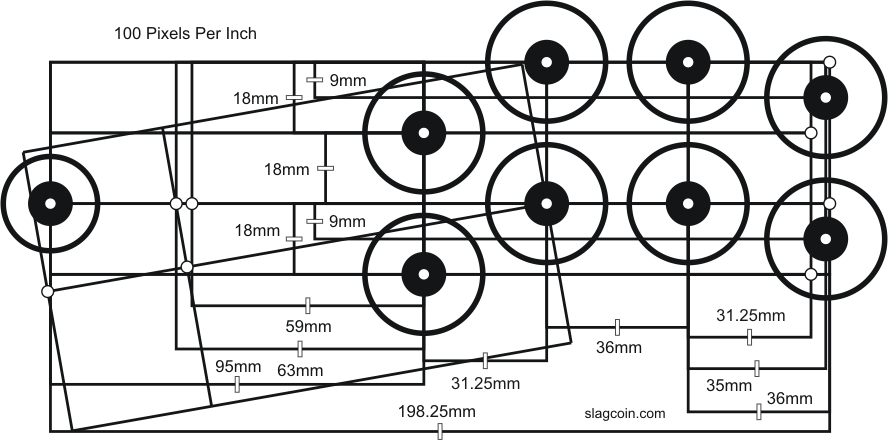





This post was resteemed by @steemvote and received a 27.72% Upvote
0.15% @pushup from @steemvote
Nice! ^^
You got a 0.28% upvote from @upme requested by: @madviking.
Send at least 1.5 SBD to @upme with a post link in the memo field to receive upvote next round.
To support our activity, please vote for my master @suggeelson, as a STEEM Witness
Awesome. ^^
You got a 0.73% upvote from @postpromoter courtesy of @madviking!
Thanks. ^^
Sneaky Ninja Attack! You have been defended with a 1.44% vote... I was summoned by @madviking! I have done their bidding and now I will vanish...Whoosh
Cool. ^^
This post has received a 1.59 % upvote from @boomerang thanks to: @madviking
@boomerang distributes 100% of the SBD and up to 80% of the Curation Rewards to STEEM POWER Delegators. If you want to bid for votes or want to delegate SP please read the @boomerang whitepaper.
Super! ^^
This post has received a 3.27 % upvote from @aksdwi thanks to: @madviking.
Iuppy! ^^
This post has received a 5.54 % upvote, thanks to: @madviking.
Thanks! ^^
You got a 2.33% upvote from @upmyvote courtesy of @madviking!
Nice. ^^
1.38% @pushup from @madviking
Up and away! XD
This post has received a 0.61 % upvote from @booster thanks to: @madviking.
Thanks for the boost. ^^