FRACTALS: INTRODUCTION TO CHAOTICA + 7 NEW LOGOS FOR EOS STEEMIT BITSHARES BITCOIN / 28 TOTAL
There are times where comfort must be discarded to cultivate new growth. My new area of growth is writing code that generates art and learning more about new ways to make fractals, which has lead me to learn Chaotica.
The program at first seemed to not generate the results I desired. I even walked away from the program a few times, but I eventually found this youtube video showing the long way to adjust parameters to make fractals.
Fractals are all about repeating patterns, growth + infinite scale, and using the same power nature uses to place leaves and stems maximizing their energy intake.
I've documented snapshots of my first attempt to learn the program.
Working With Choatica
download link: https://www.chaoticafractals.com/
Instructions:
I've read many instructions and looked at the manual. The best approach I've seen to truly gain control of the fractal generation process is to do the following:
- Create a new world
- Open the world editor
- Add an iterator
- Select the flam1 transform
- Select the transform option under the flam1 transform and click the new transform button
- Under node editor select a transform type. (Feel free to modify it's properties after trying it out)
- Move the transform to a different location, which is labelled with x and y vectors.
- Dragging the corners of the iterator will scale the x and y-axis simultaneously.
- Click on flam3 transform and, in the node editor, select add post affine.
- Select the pre affine attribute and modify the settings in the node editor
- Close the world editor, and your new fractal will automatically update the window with a temporary fractal and update the fractal as it continues completing more detailed renders.
- This process can be repeated until you get a fractal you like. Or you can move on to previewing the partial randomisation under the random world generator. This gives you a grid of possible random settings and their immediate output.
- I like starting with the transforms button since it presents the most dramatic options.
This is the first pass and not many transforms will yield an interesting fractal. But one has a decent pattern going on.
Let's see what happens if we do 10 random transforms.
No. 2
I'm going with the bottom left.
The options here aren't too remarkable. You can keep clicking on the random transform until you see a better selection.
No. 3
This one is lovely. I will check my options for colors by clicking Palettes.
I will also check out Shaders and Selectors too see if the program has interesting multi-tone options.
(Shaders)
(Selectors)
I'm not seeing any variation for Selectors. This is a pit stop, but I love the settings and the resulting fractal. I will export an image and save the world settings so I can try out seven other settings.
No. 4
Oooo. The top right image looks like jellyfish bumping into each other. Let's go for that.
I am checking out the Palette and going for the middle-right red and gold multi-tone option.
I will move quickly through options 5-10 so you can get a quick look.
No. 5
I decided to add another iterator and set the transform to whorl. Clicking on the partial random Transforms button gave me these options.
No. 6
Clicking on partial randomisation's transforms button yields these options.
The top-left looks like a goldfish. I will go with that one.
No. 7
I'm not sure if I'm getting tired or if it is almost hoppy hour, but these images look good!
No. 8
I am getting the feeling that I may not get any better than number 7. Oh well! I said I would do 10 and I'm sticking to it.
Different Shaders options for this beauty.
No. 9
No. 10
We have arrived! I will throw in a special bonus after I select the proper transform. All images on this post are free to use, just make sure you link back to this post or credit me, @rubenalexander.
EOS
STEEMIT
BITSHARES
BITCOIN
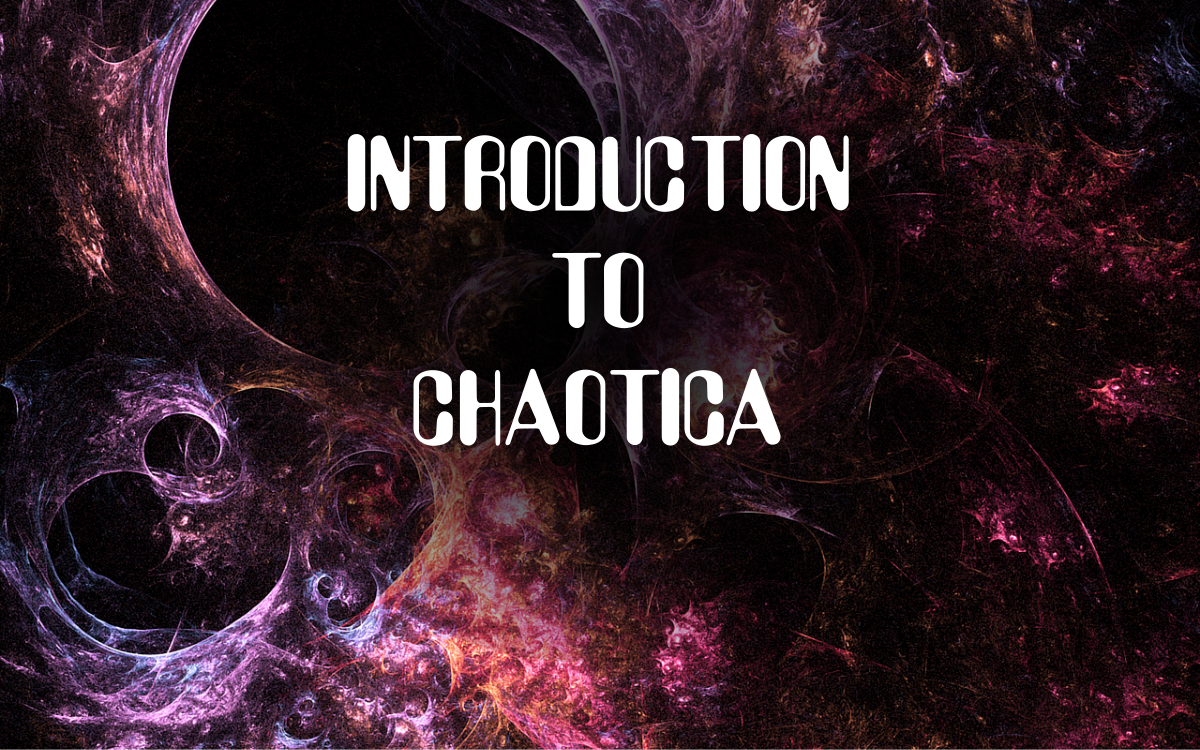
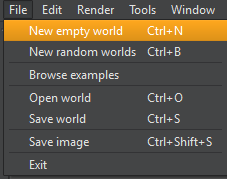
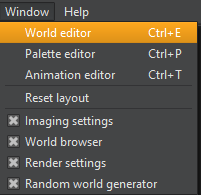
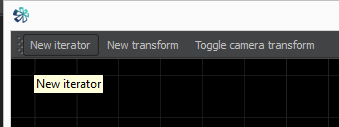

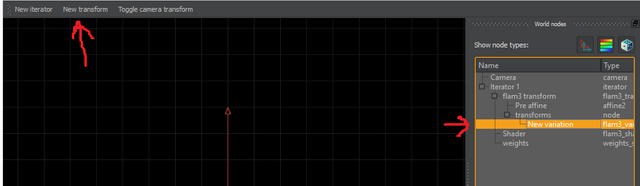
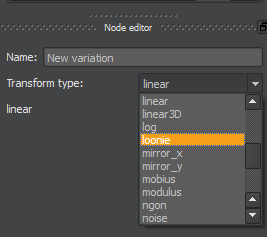
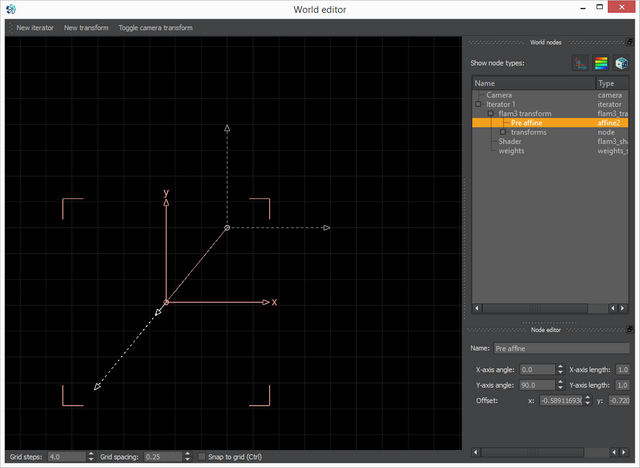
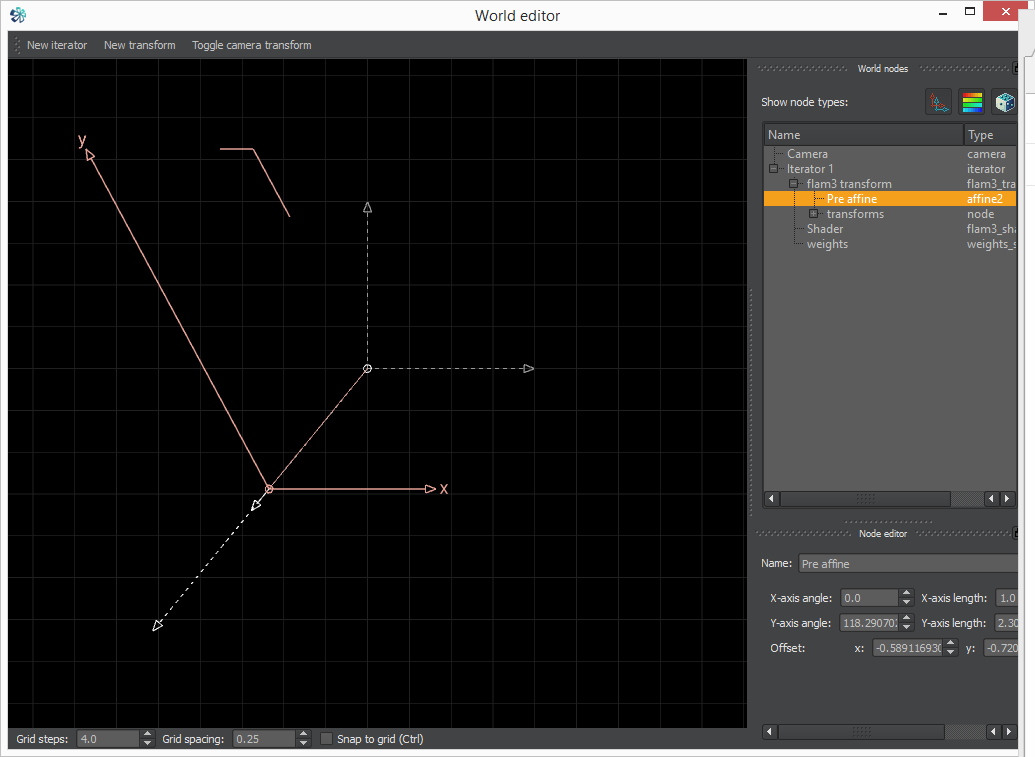
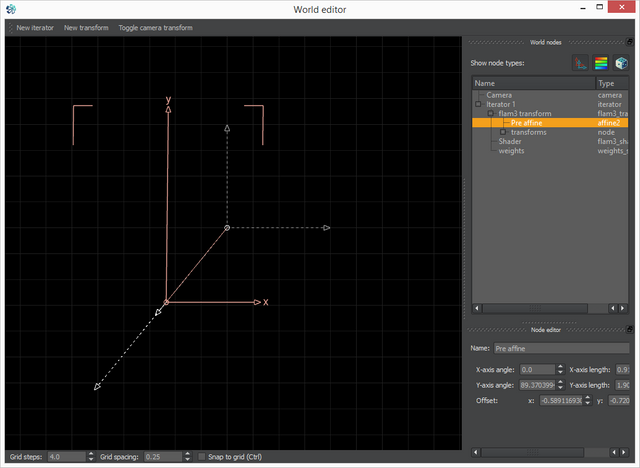
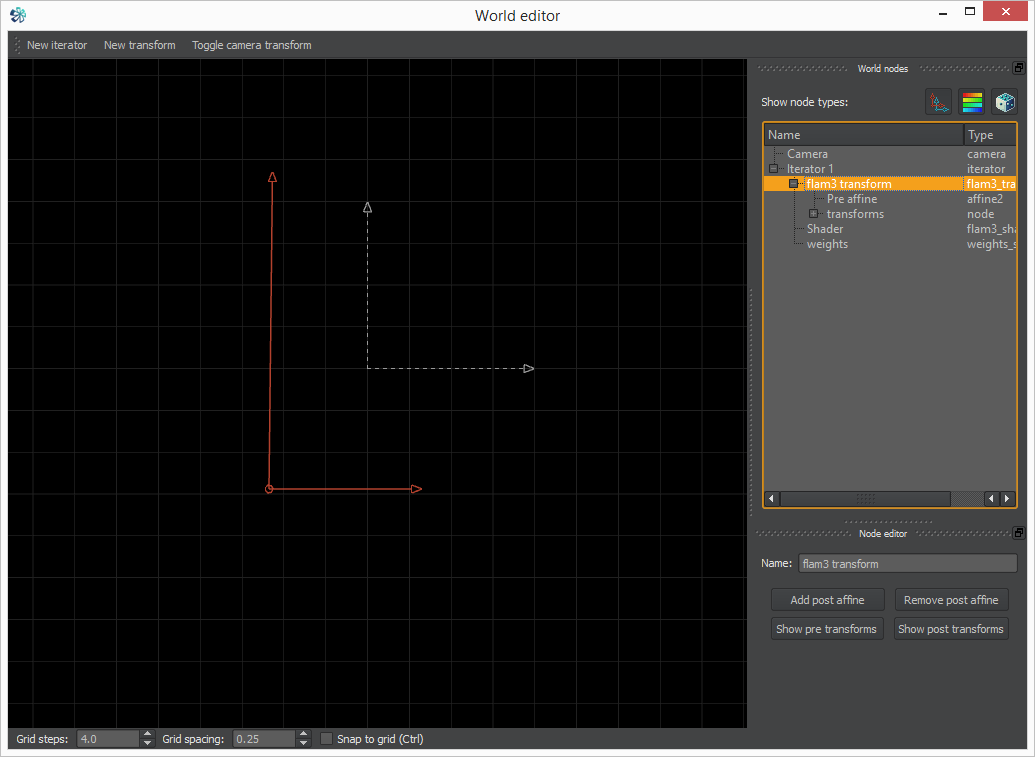


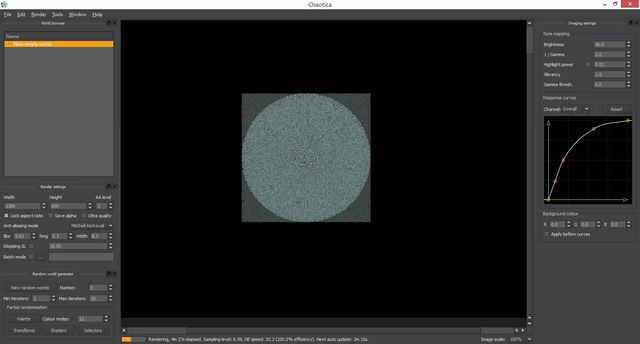
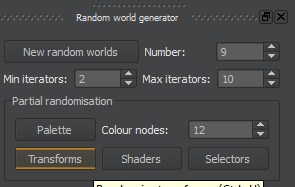
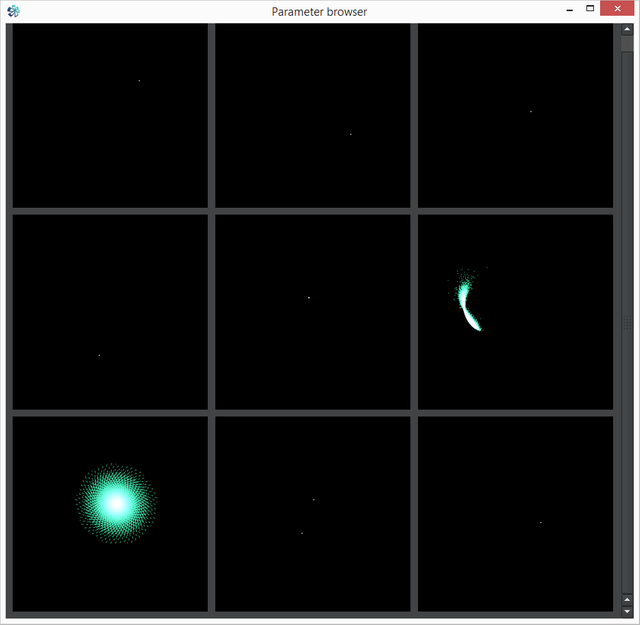
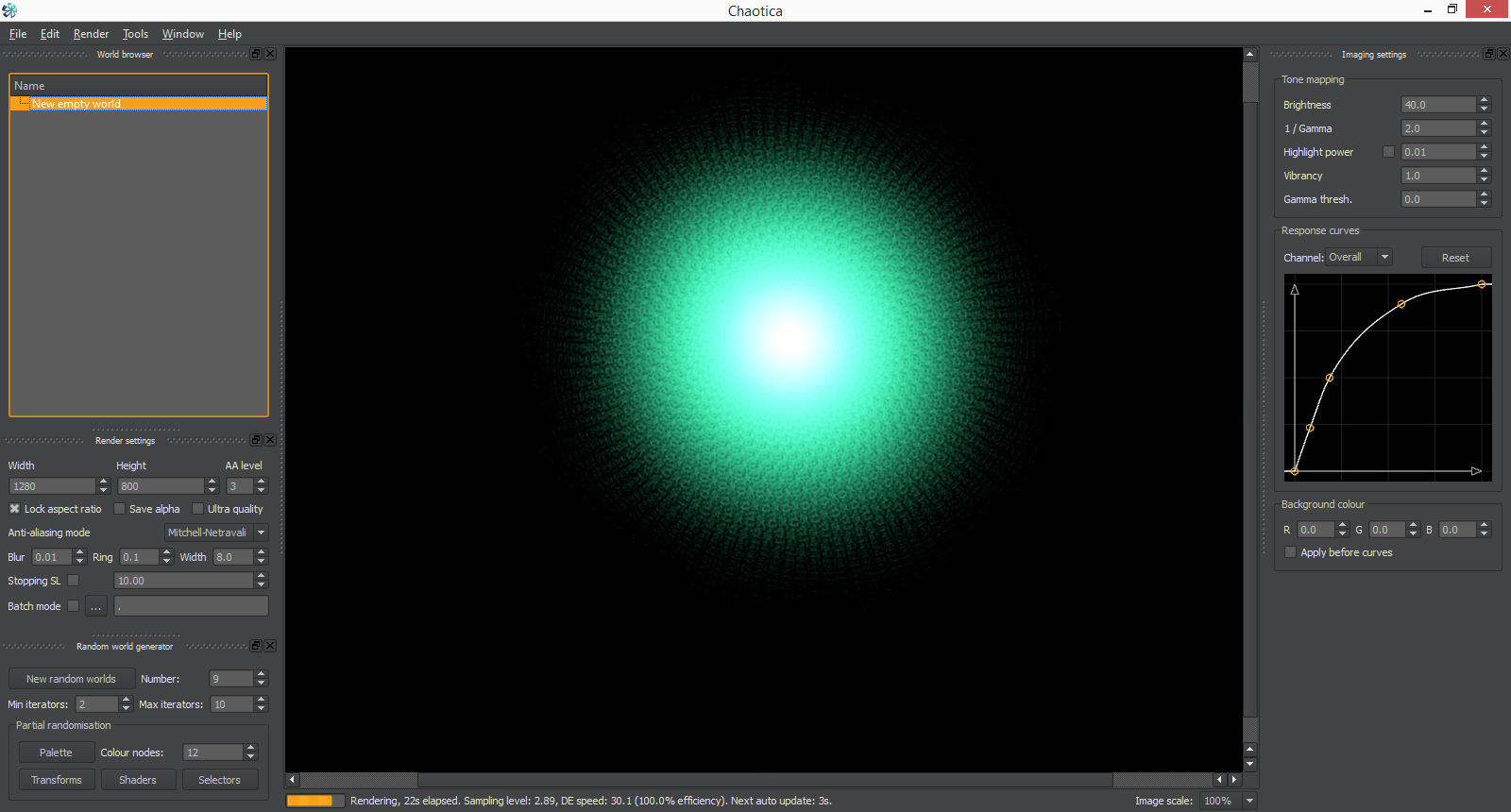
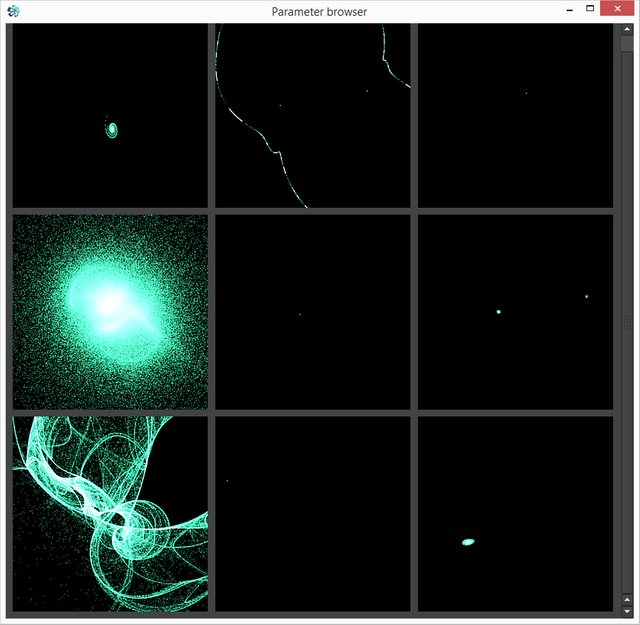
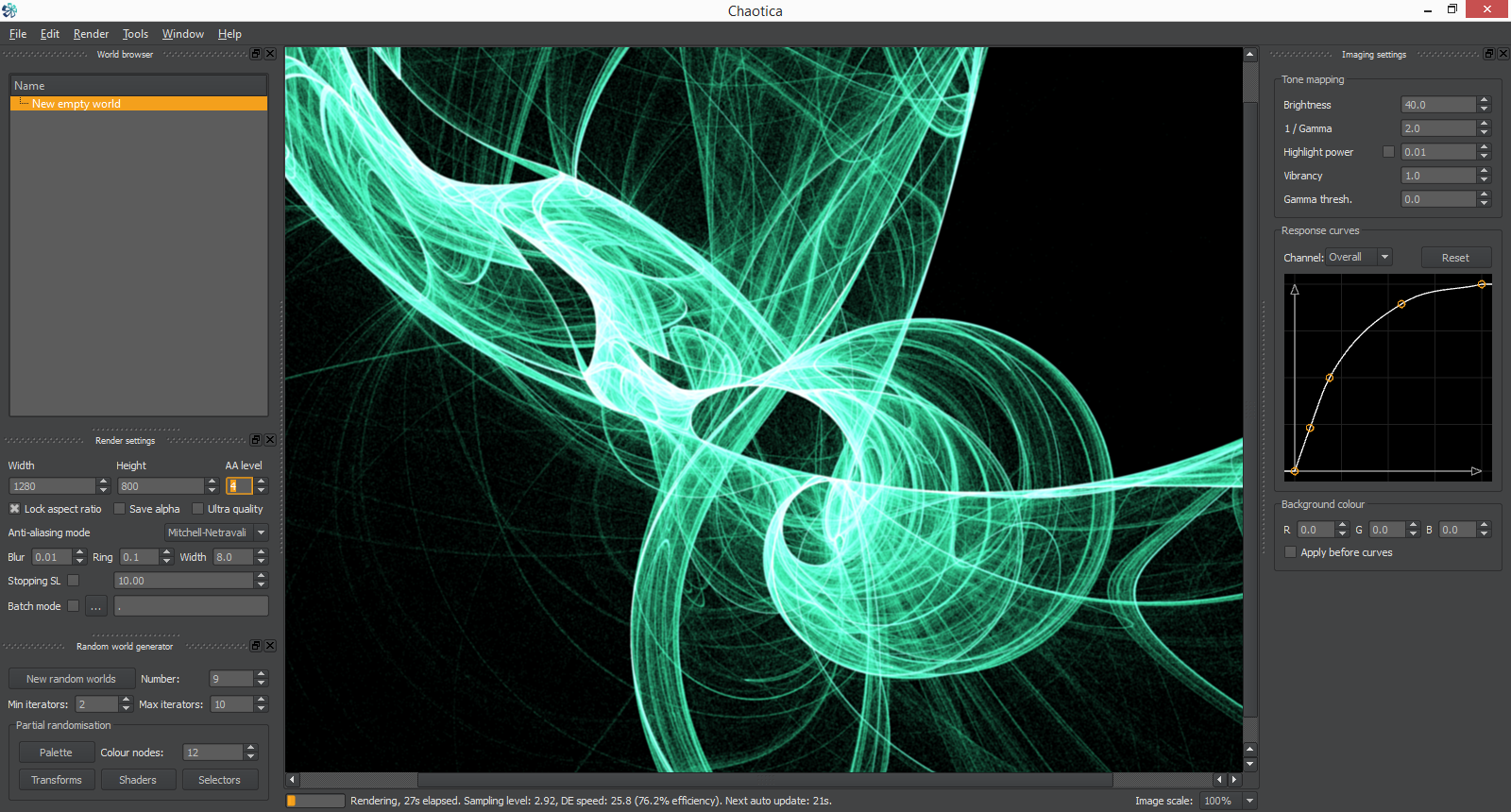

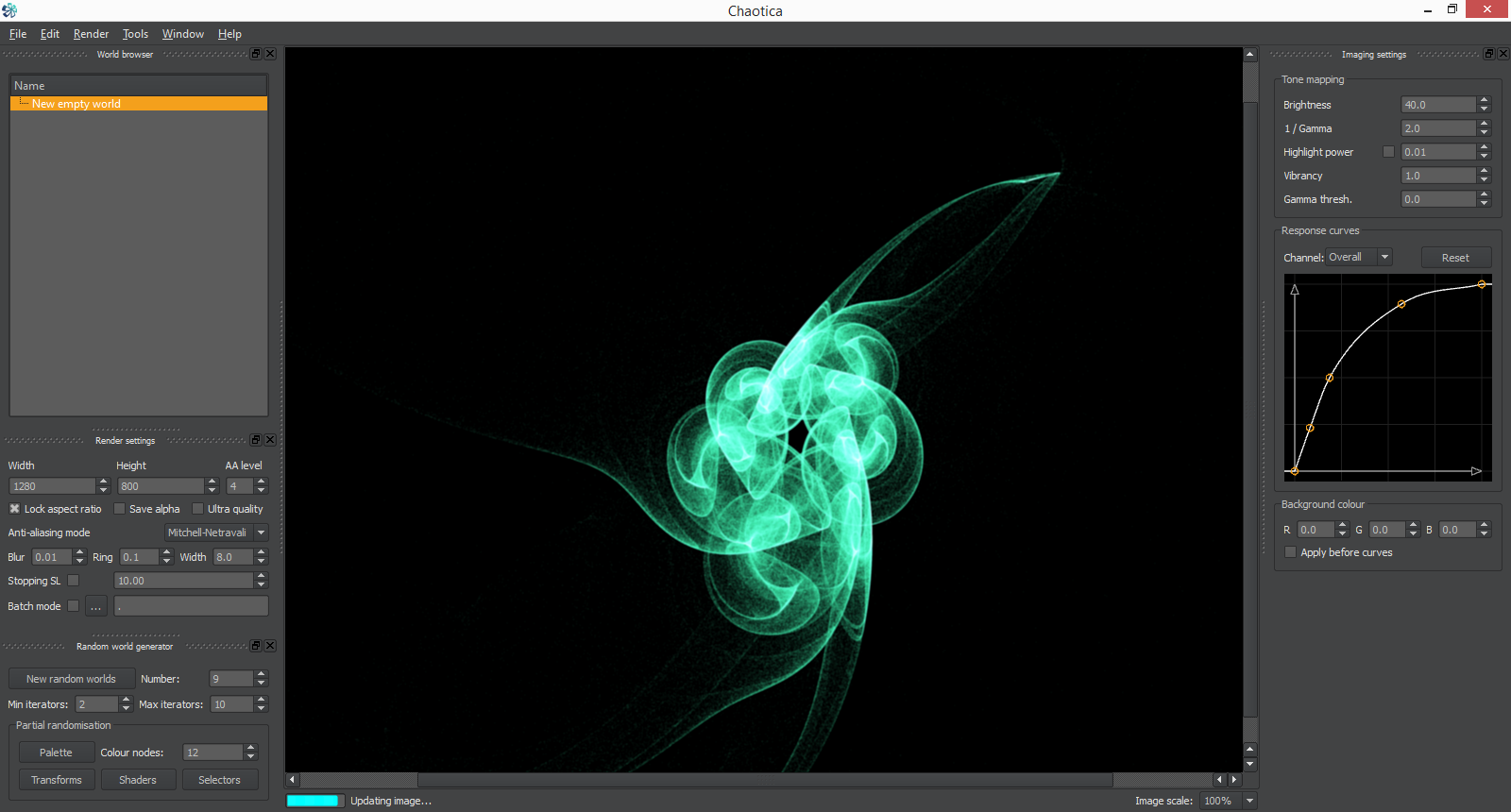
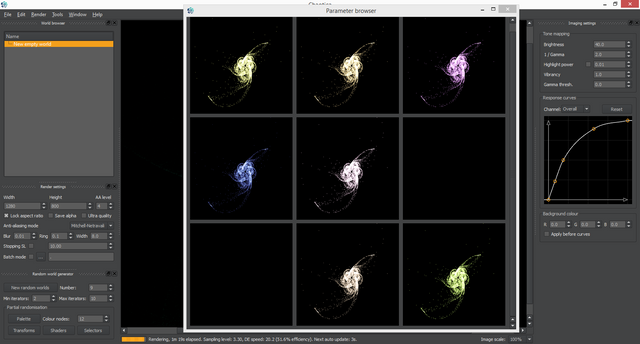
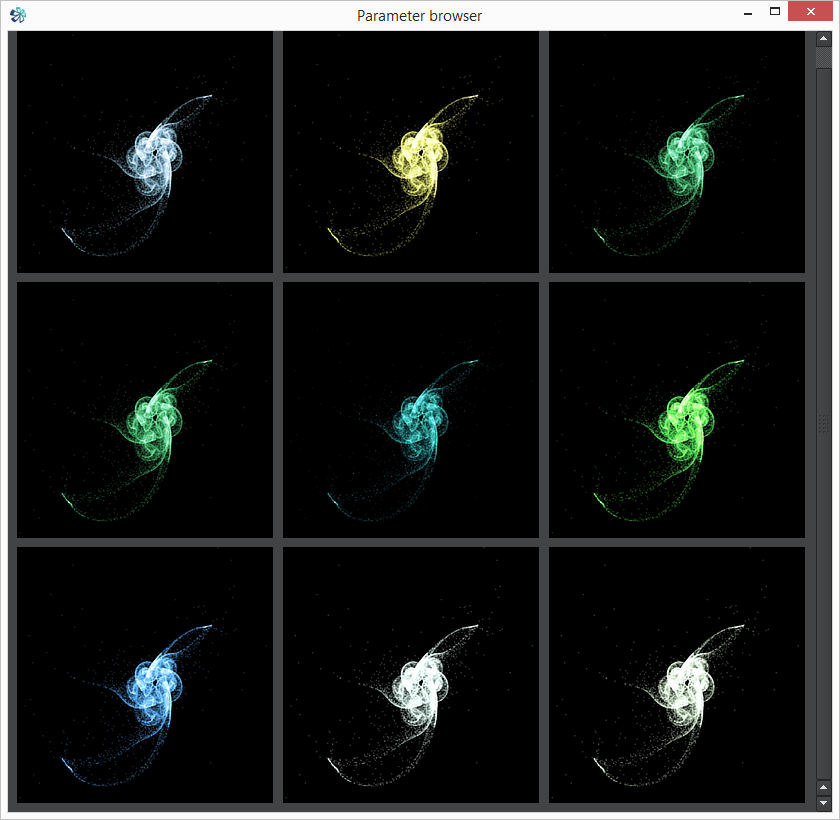
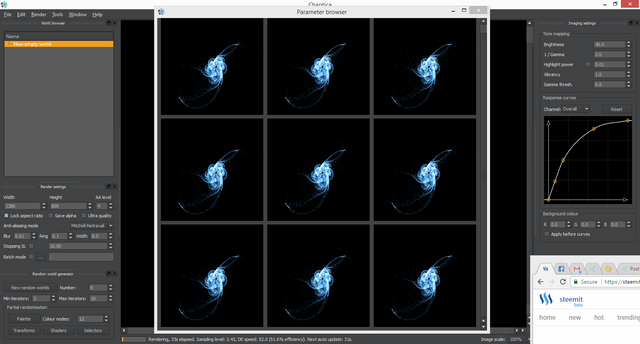
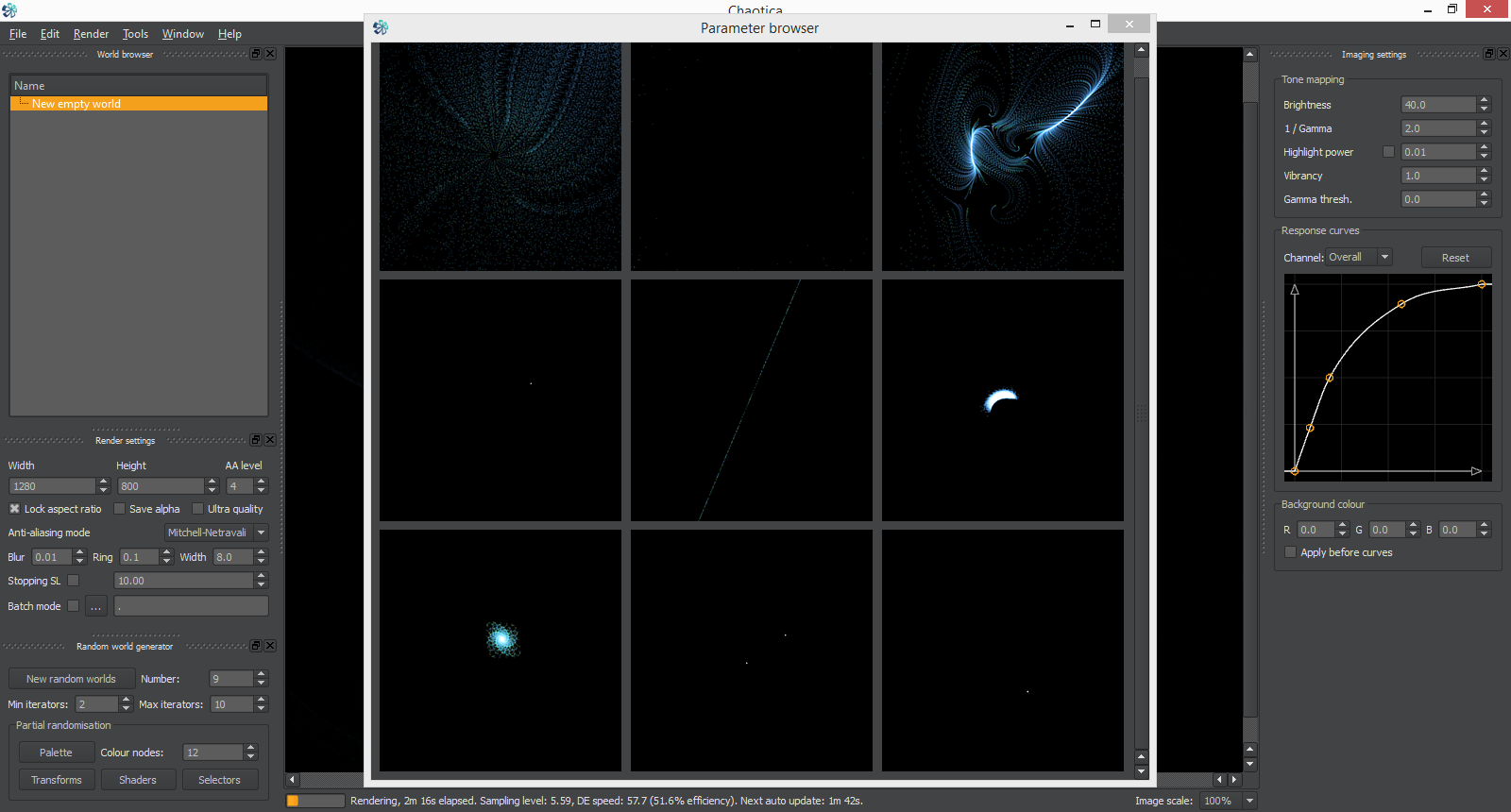
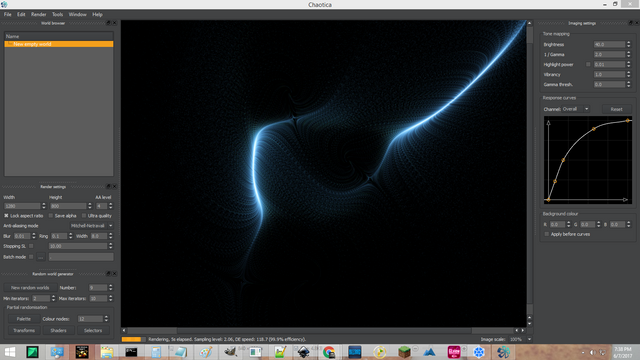
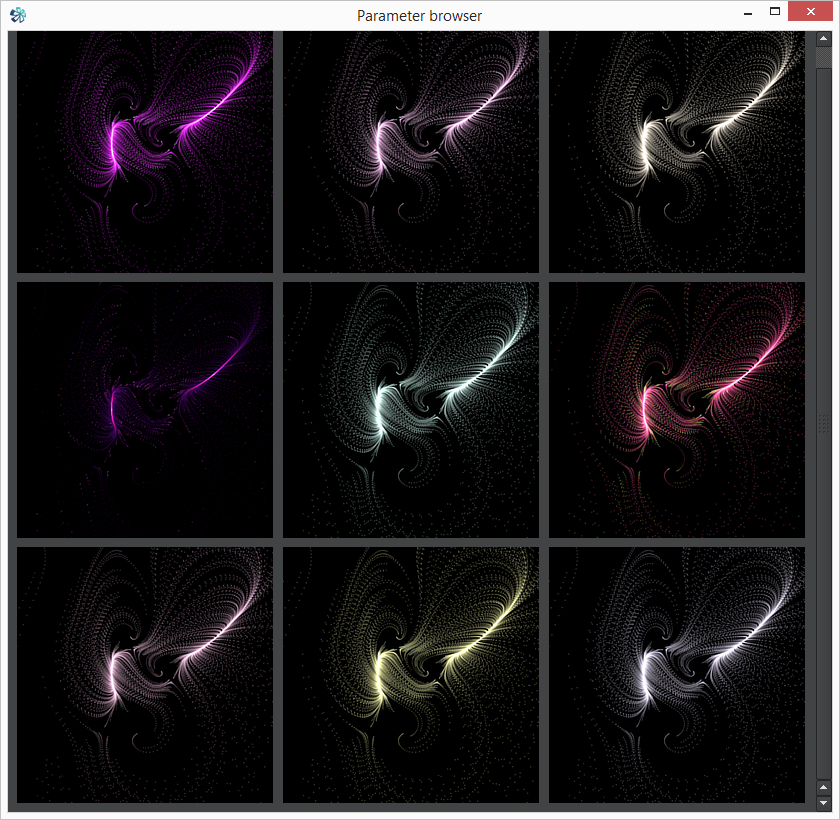

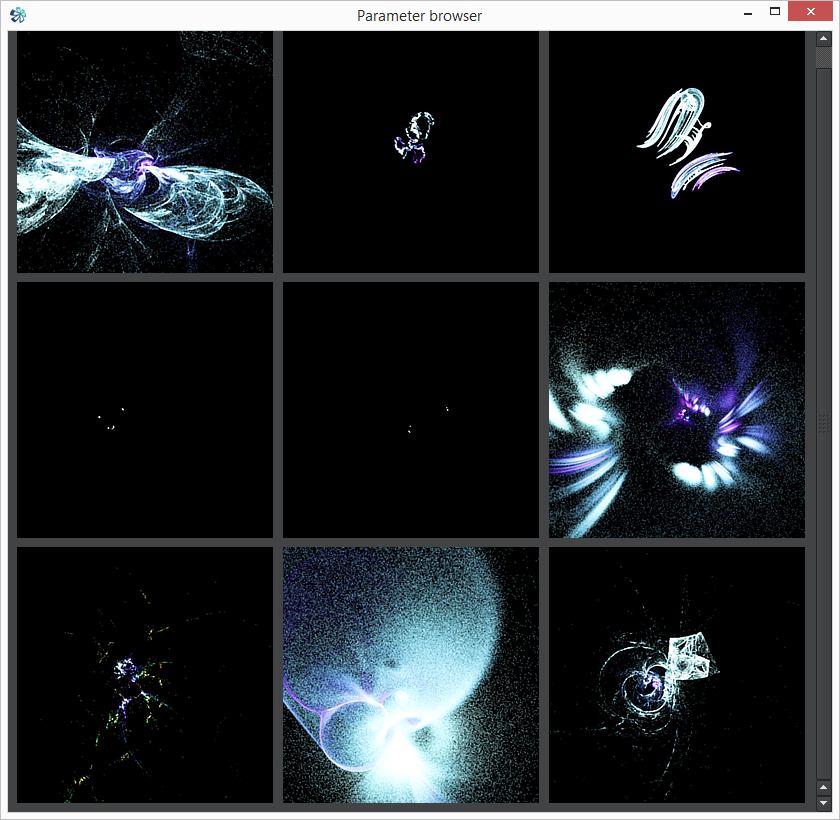
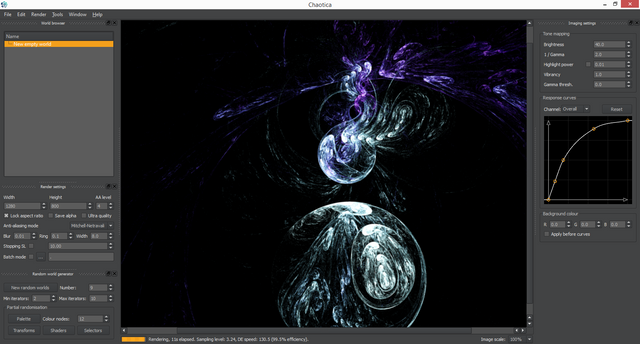
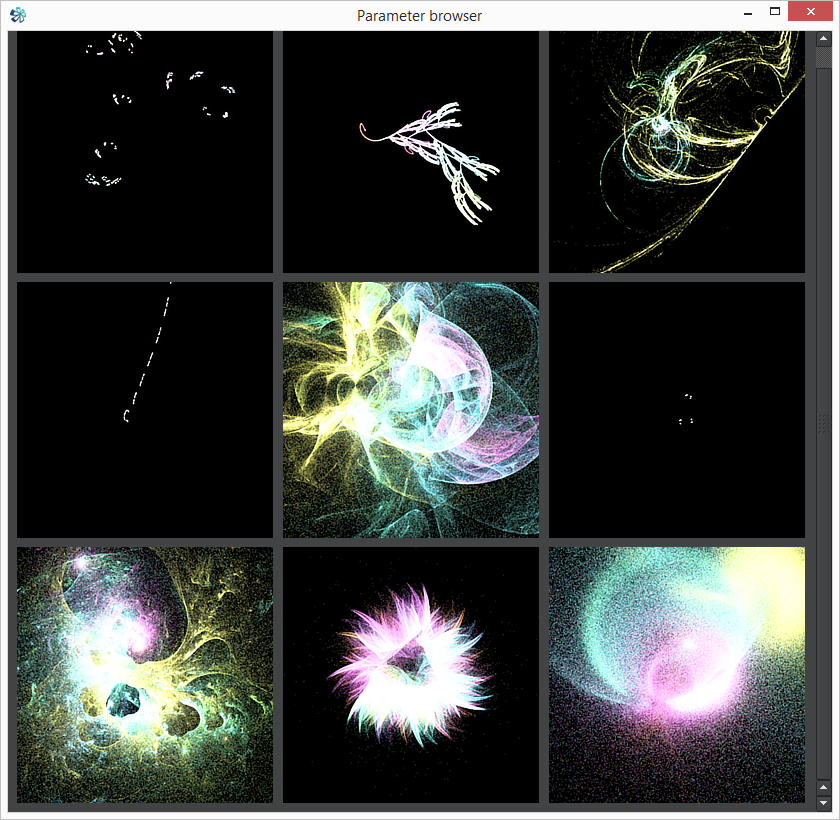

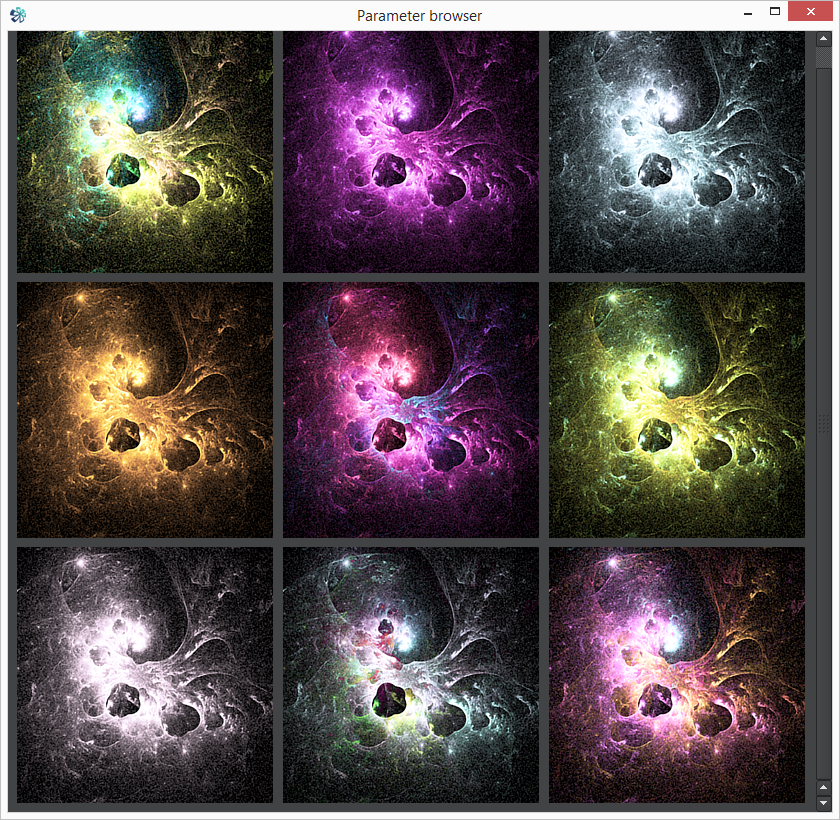
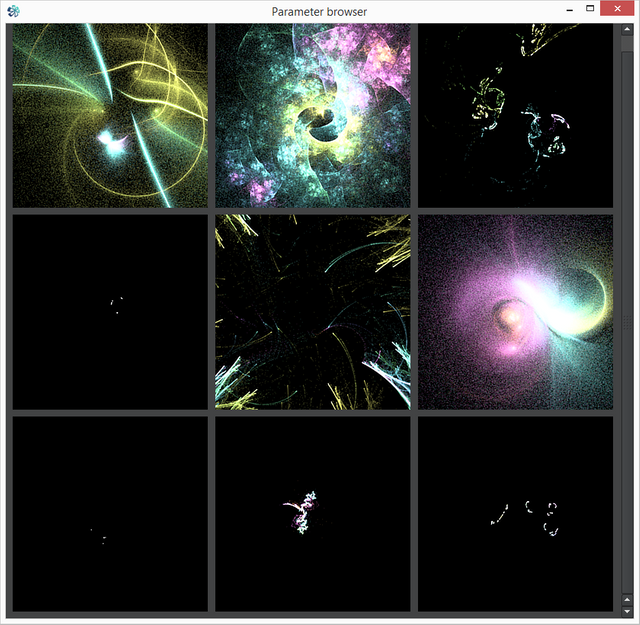


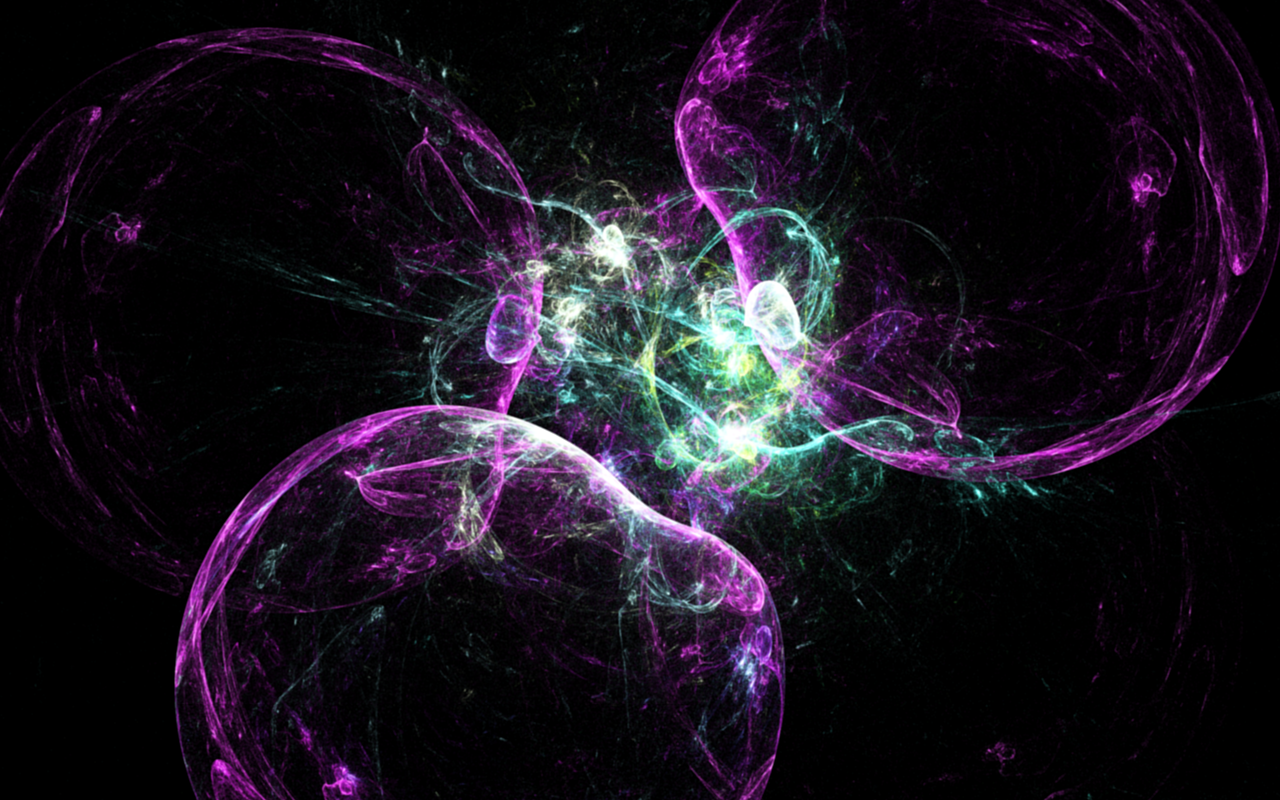

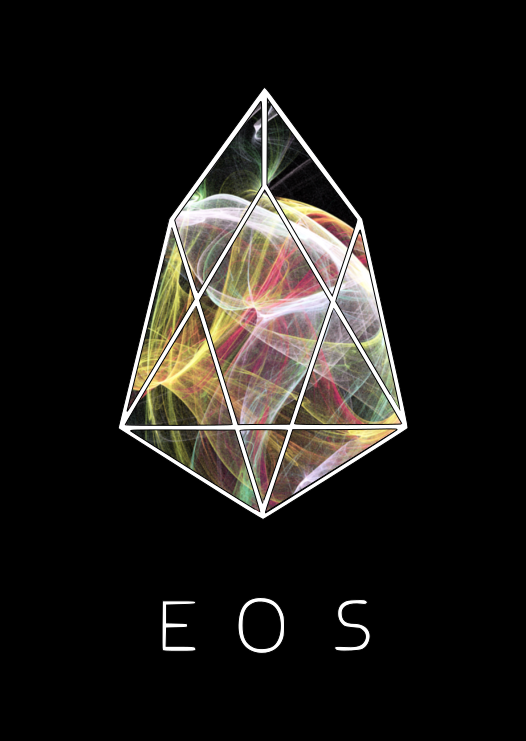

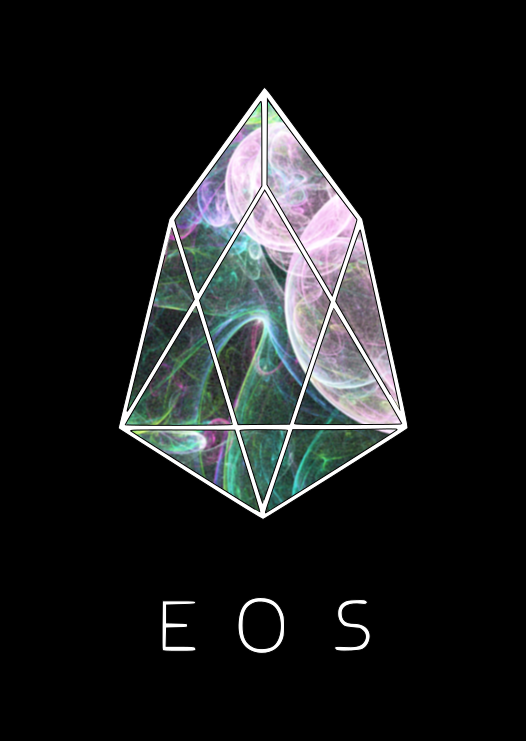

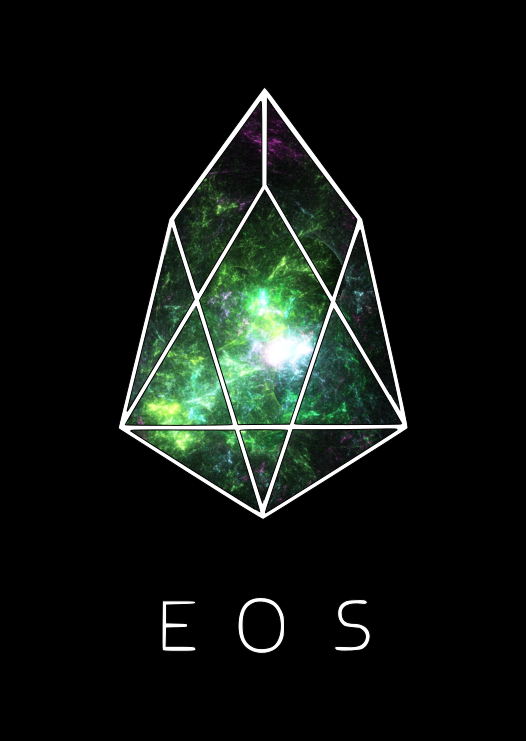
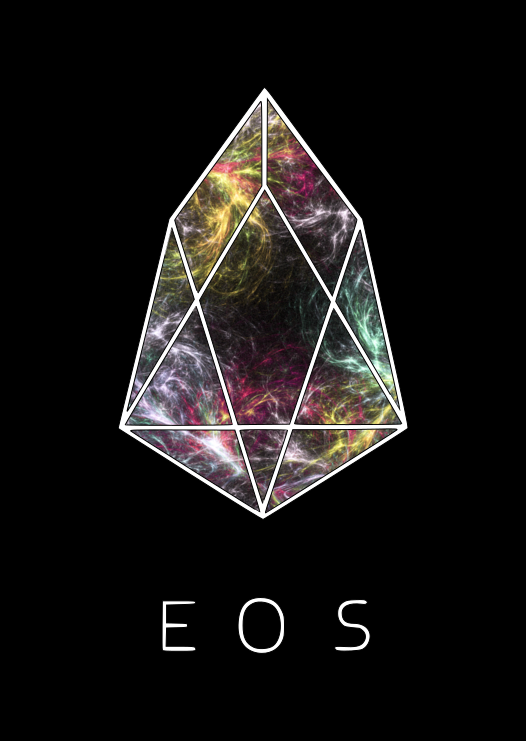

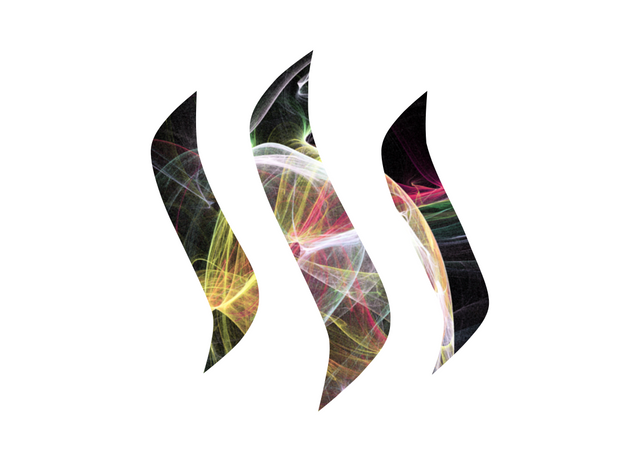

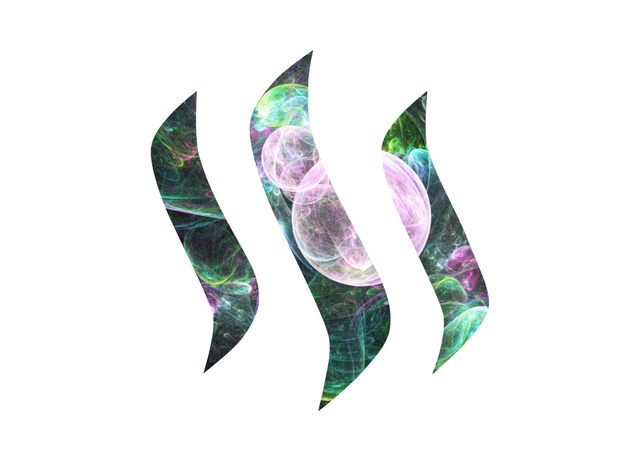


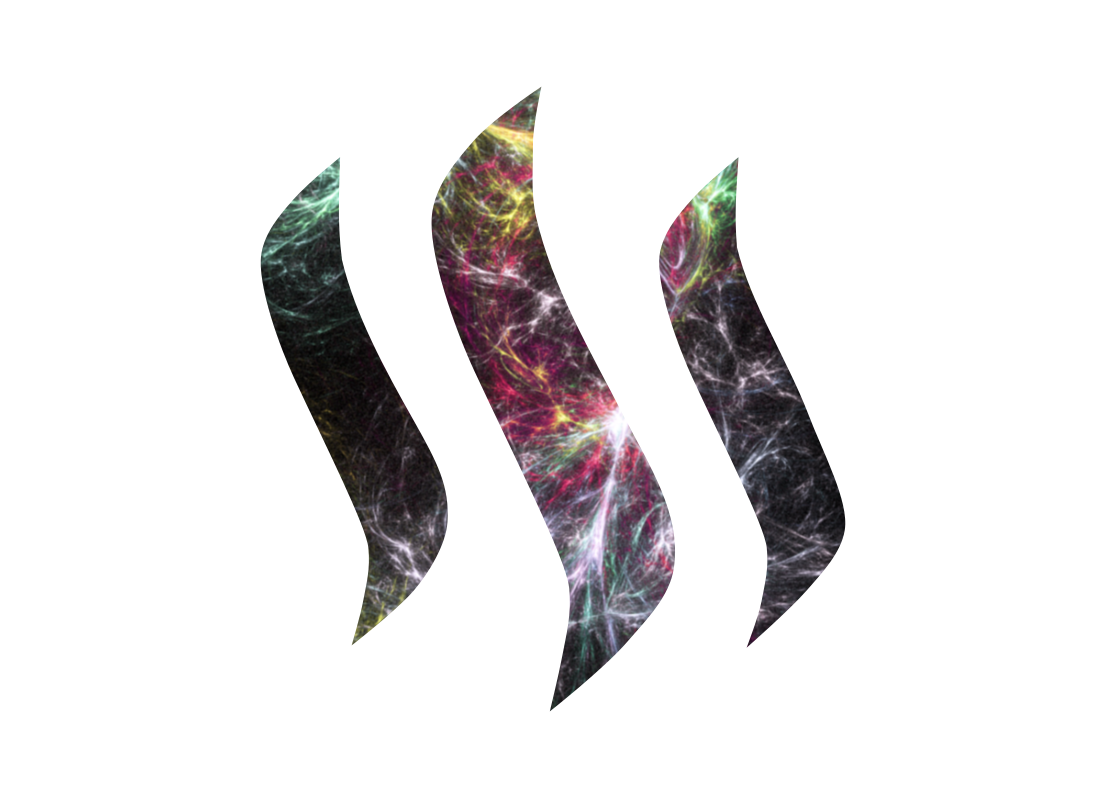
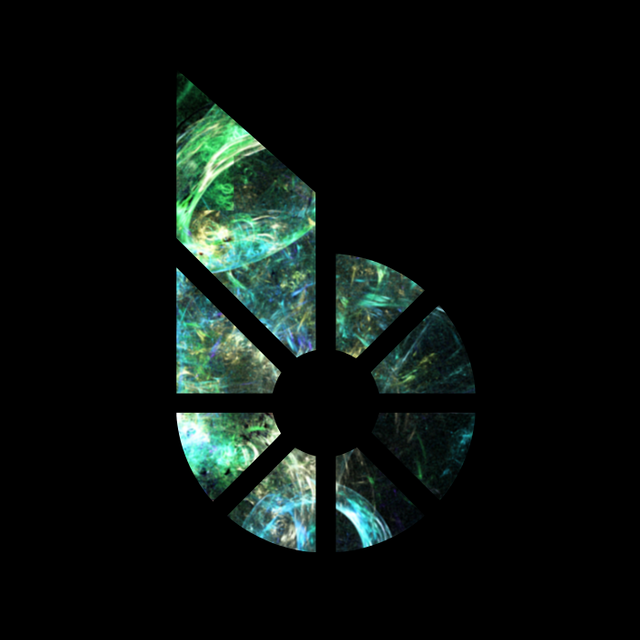
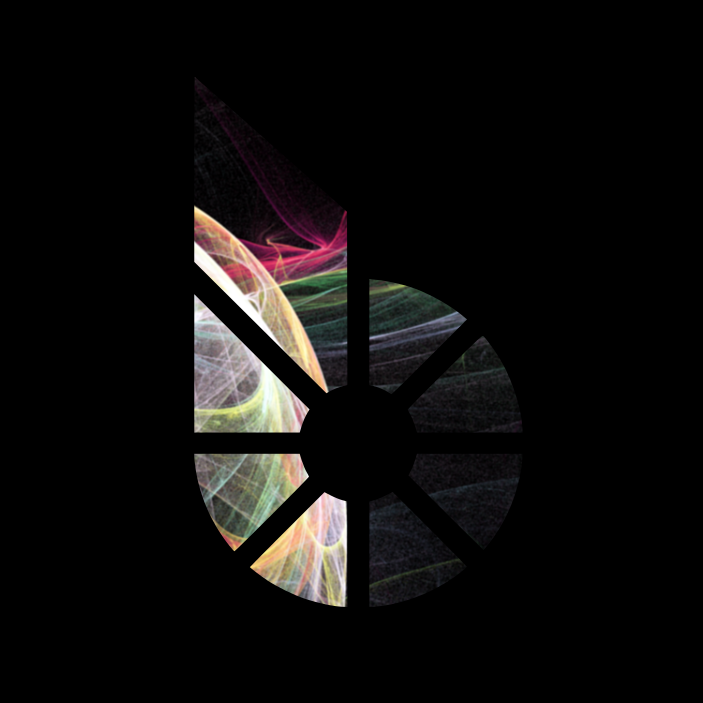

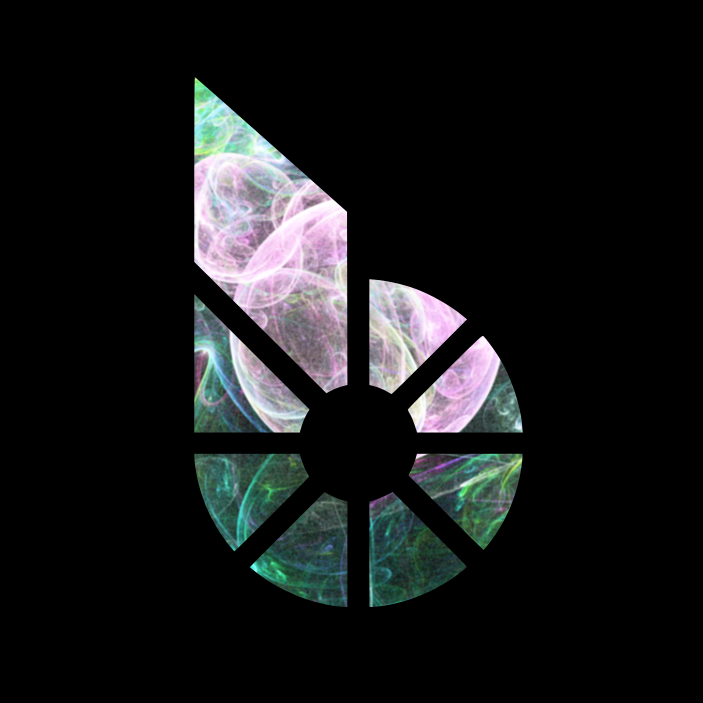
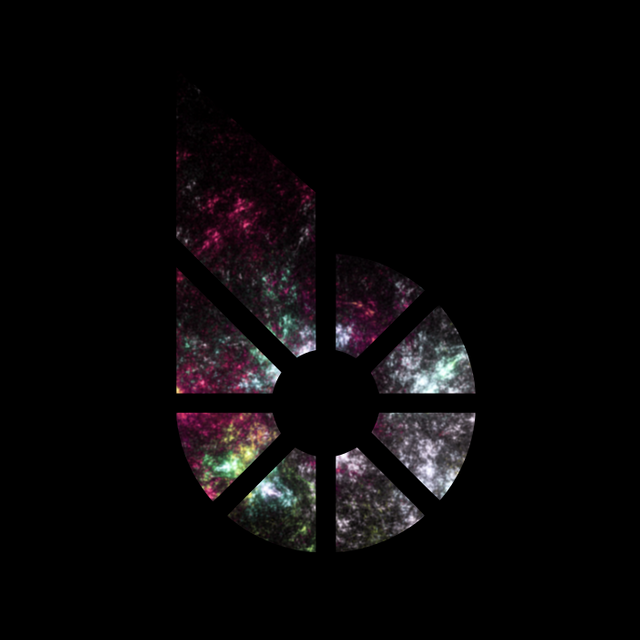
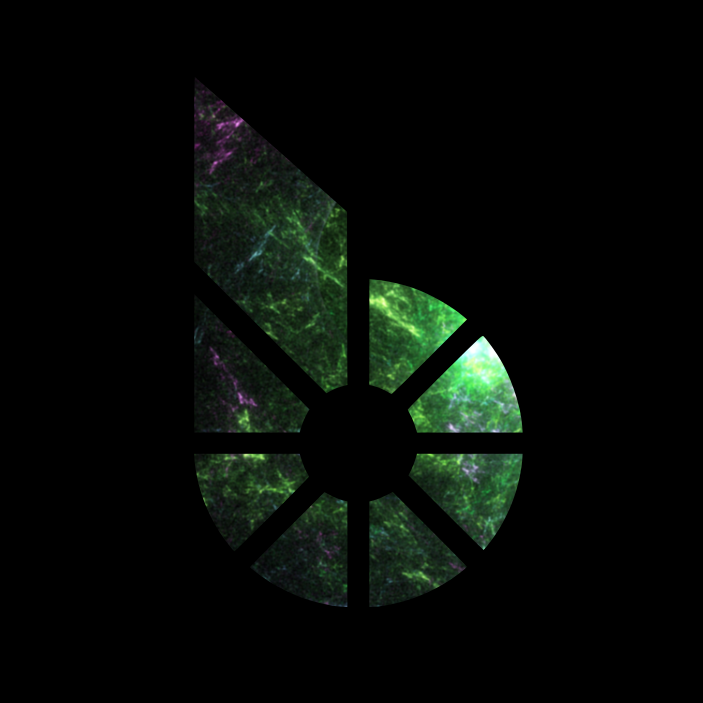
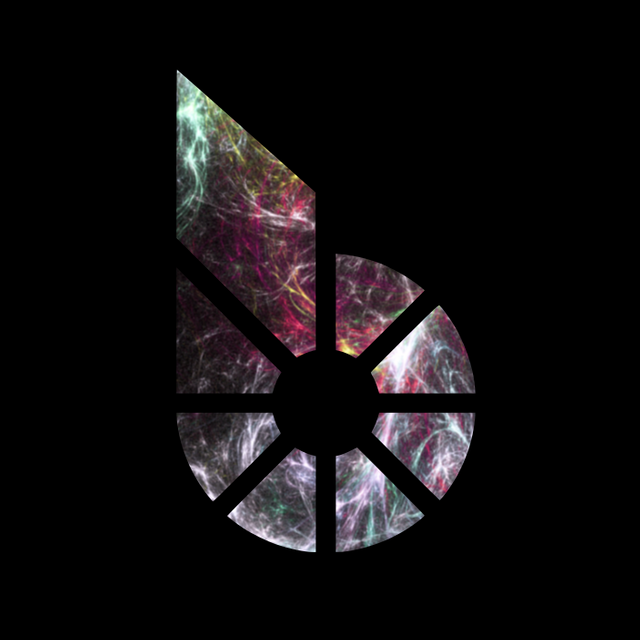





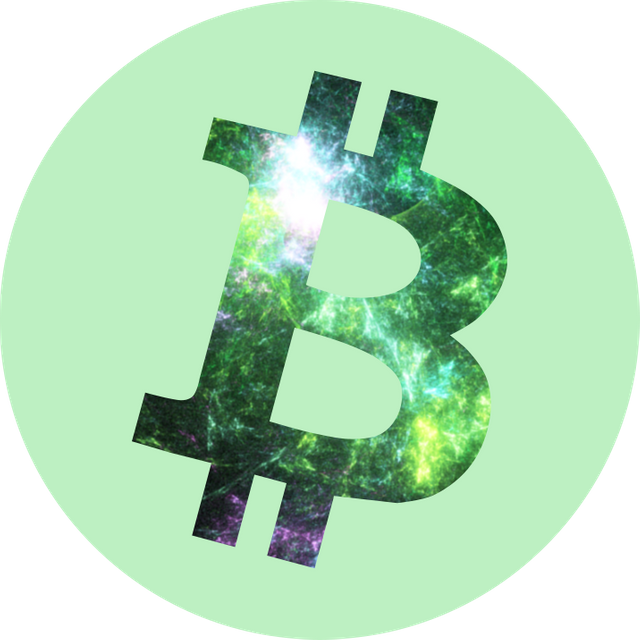

Very cool program. Need to take a closer look. Great intro, ty!
I only use Mandelbulb so far, very different results.
Super cool dude. You got talent and a SUPER brain.
Domi
good!!st
wow, this is actually very cool stuff! didn't know about that program, will definitely have to check it out when I get a chance!
wow. VERY cool.
looks like a lot of work went into this post. great job.
Hi @rubenalexander! The logos you made it, really good!!(awesome!!)
Can i use your logos?? I want to make pin button:D
If i make it, i'll give my followers!