How to Go Live on DLive with OBS
So you might be familiar with other streaming platforms like Twich, but want to check out DLive? I don't blame you, because with DLive, you do not need to be partnered to start making profits from your own original content! In this simple guide, I will show you how to go live with DLive. Keep in mind, in order to utilize this guide, you first need a Steemit account, and have already linked your account to DLive.
- You can register for a Steemit account at Steemit.com
- Linking your Steemit account to DLive is essentially automatic. DLive will ask you if you wish to do this when you first go to the DLive website. Just click yes and it will all be done for you.
Onto the guide!
Now that you are on the DLive website and your Steemit account is linked to DLive, first you need to download OBS. This is the only streaming software that currently works with DLIVE. Go here to download OBS:
Install the latest version of OBS, and you are good to go for the next steps. One Dlive, click to Go Live button:
This will take you to your dashboard page where you setup your initial stream. You must fill out or do everything needed before DLive will let you move to the next step. This includes:
- Upload a thumbnail (any picture)
- Title and Description of your stream
- Category, Tags, and Language
Once this is all filled out, we can move on to the right side of the page, and enter your stream Encoder settings into OBS.
Your OBS should be running and open at this point, so click on Settings in the lower right, then click on Stream:
Copy all 4 things from your DLive page, into your OBS stream settings as seen below. Click Apply, then click OK. After all this has been copied into OBS, click the purple NEXT button on your DLive dashboard page:
Clicking the purple NEXT, will bring you to the page below. This allows you to make any final edits to the body of your post, before you actually POST it to Steemit. Once you are ready, click the POST button. Your post and stream link will now be posted to Steemit, and people will be able to see it and click on it to join your stream, which is why you want to move on to the final steps as quickly as possible...
After clicking POST, it will take you back to your stream page, where you must click START to open up your stream, allow OBS to connect to it, and feed in your personal stream (whatever you have configured in OBS, desktop, webcam, game, etc.). I will not be going into how to setup OBS in this post, as this is just focusing on how to get DLive working with OBS.
Now that START was clicked, DLive will remind you to do the final step, which is to start your stream with OBS! SO go back to OBS now...
Click "Start Streaming" in the lower right hand corner of OBS. YOU ARE NOW LIVE ON DLive!
A few tips. This first few times I have done this, I noticed it sometimes takes 10 seconds, up to a full minute, for DLive to prepare for receiving the stream input from OBS. You may get an error message saying something along the lines of "cannot connect to stream", or "server is busy"...but if that happens...as long as you followed all the steps and copied all your Encoder info from DLive into OBS, just wait, and try again in 15-20 seconds, and it will work eventually. It has always worked for me, just be patient.
Thanks for reading, and if you have any issues please COMMENT below and I will try to help!
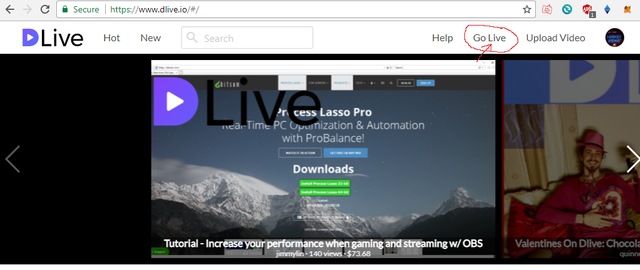
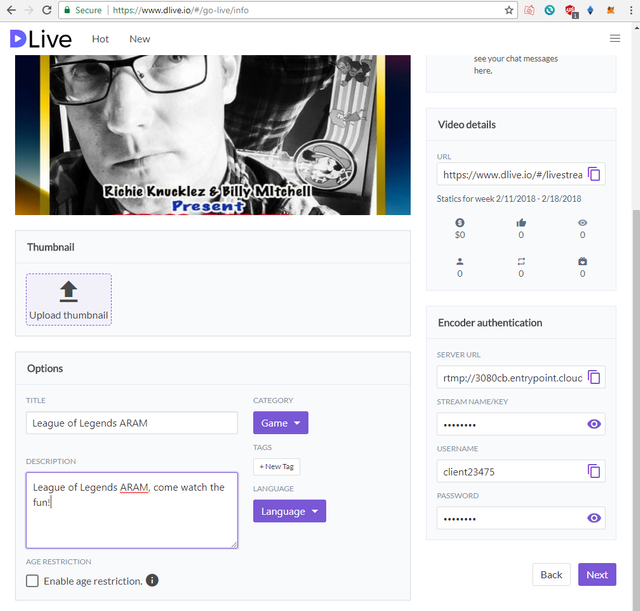
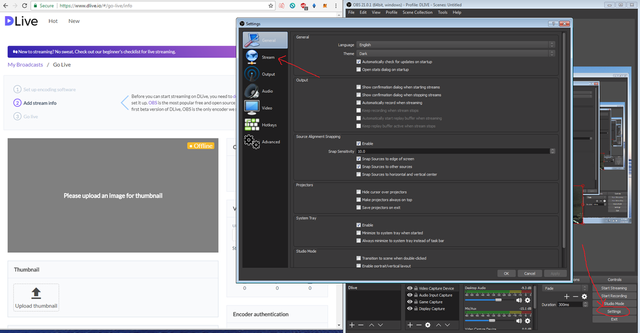
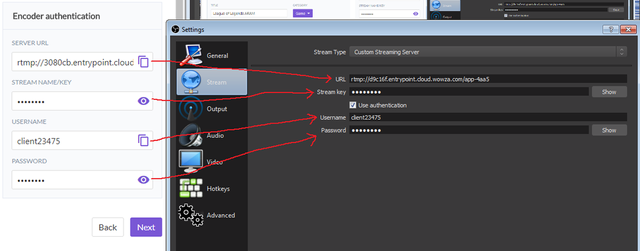
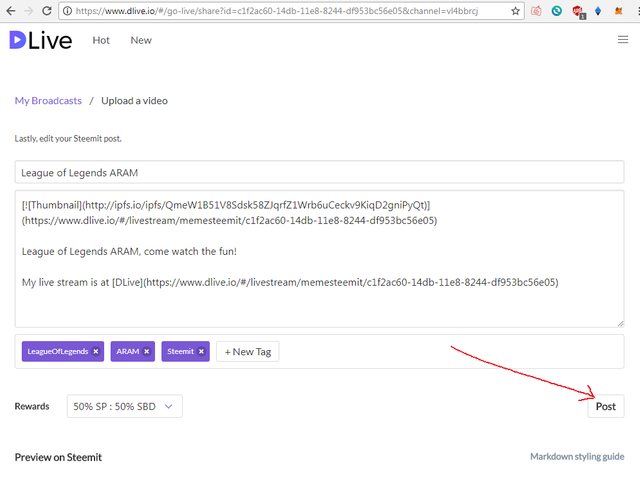
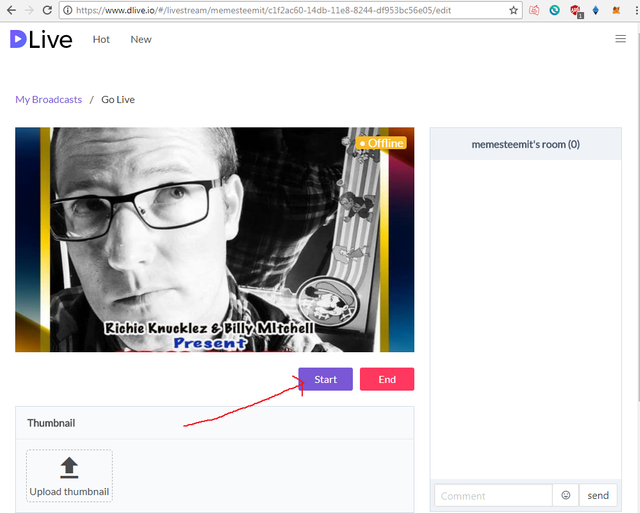
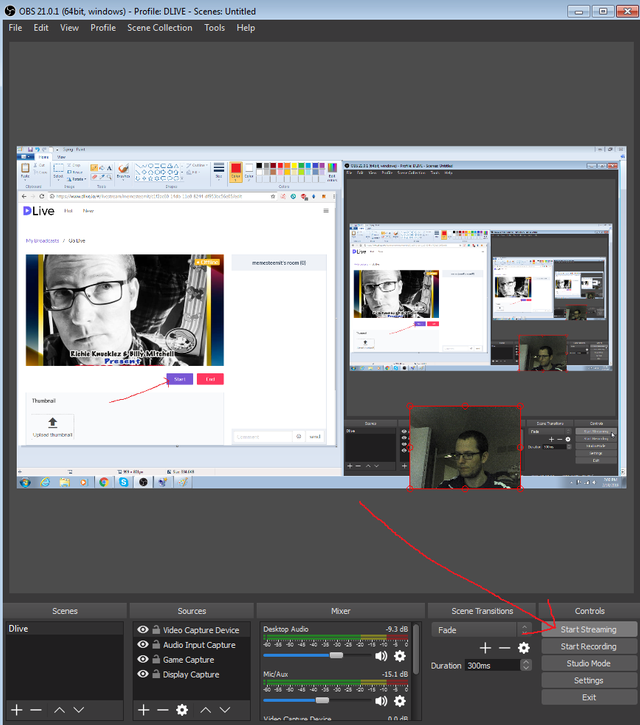
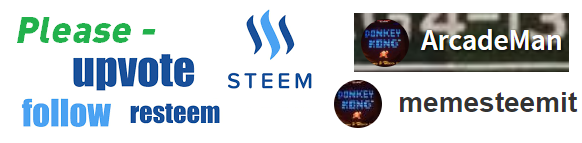
Great guide, Dtube is getting better all the time.
Indeed, both Dtube and Dlive. It is a bit inconvenient having to enter your Encoder info each time you do a live stream, but it’s not that bad. Thanks for the comment.
Congratulations @memesteemit! You have completed some achievement on Steemit and have been rewarded with new badge(s) :
Click on any badge to view your own Board of Honor on SteemitBoard.
For more information about SteemitBoard, click here
If you no longer want to receive notifications, reply to this comment with the word
STOPThis post has received a 3.19% upvote from @lovejuice thanks to @memesteemit. They love you, so does Aggroed. Please be sure to vote for Witnesses at https://steemit.com/~witnesses.
You got a 3.29% upvote from @upmewhale courtesy of @memesteemit!
Thanks for your article.
Check out my tutorial if you wanna know How to: Use your Android mobile device as streaming camera with OBS, using IP Webcam.