Ultimate DeepOnion Non-Syncing Wallet Guide (Windows)
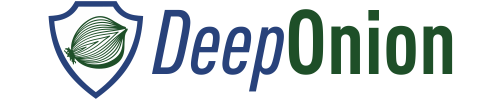
The purpose of this tutorial is to give you every single step to ensure you can get your wallet functioning properly. 99% Non-syncing wallets are usually resolved by simply adding a .conf file to your wallet. After tons of questions, I have put together a list of troubleshooting questions and solutions.
Prerequisites:
- Download, extract, and run the DeepOnion Wallet
a. Wallet must be ran atleast once in order for appdata directory to create
b. Download wallet here
c. Details on extraction and running process can be found in the first part of this tutorial - Make sure firewall is not blocking DeepOnion
Process 1: Add .conf file
- Navigate to this link
- Follow either the video tutorial or the text tutorial that are linked and embedded into the page
- Restart the DeepOnion wallet
- Still not working? See Process 2
Process 2: Verify TOR connectivity through ISP
- Download the Official TOR Web Browser and see if you can connect and browse.
a. If you can connect, continue to Process 3 - Still not working? From here you will have to connect to a different ISP in order to sync/use wallet or create/use a VPN to run wallet. There might be other options, but those would be your two best bets
Process 3: Fresh Copy
- Wipe and install a fresh copy of the DeepOnion Wallet
- Still not working? See Process 4
Process 4: Manually Create DeepOnion Appdata Directory
“tl;dr”
This process is very similar to the wipe and install fresh copy of DeepOnion wallet scenario. However, it seems through a long process of troubleshooting that some versions of Windows operating system may NOT be able to create a proper version of the DeepOnion appdata directory during initial launch. This doesn’t seem to be a bug in DeepOnion wallet software, but specifically an issue in certain versions of Windows. Known versions of Windows that might make this error are Windows 8.1 and Windows 10 version 1511 (pre-Creators edition). Perhaps others.
Though this isn’t certain a Windows issue, I have had 100% successful results on different occasions having users download the DeepOnion appdata directory in its entirety except blockchain and wallet.dat files, then manually creating the DeepOnion appdata folder.
- Backup wallet.dat file (If applicable)
a. Do not worry about this is you do not already have coins - Download the DeepOnion appdata directory here
- Unzip and extract folder to a destination of your choosing
- Open File Explorer and type %appdata% in the search bar then click Enter
- Move unzipped and extracted DeepOnion appdata directory that you previously download into this folder.
- Add updated .conf file
- Restart DeepOnion wallet – Wait for connections and let sync.
That’s it! If you honestly cannot get the wallet running after this point, maybe the best bet for you is to run a VPN or attempt a fresh Windows 10 version 1703 installation and go from there.
Edit: If you wish to install and configure a proxy server, you can follow this afterwards with your specifics:
nice write-up!
Process 2, the proxy settings - doesn't this require a proxy to be installed and correctly configured on the system?
Yep you know I accidently uploaded this before the final draft. I edited it! Thank you!!
the give away bring me here
upvoted follow and resteem
Dh7y493QZVQ3P1p3FRSEWbVVaKHMxkBuMV
Nice crisp and helpful guide man, wondering why it has so fewer upvotes. Thanks for this.
Deep Onion is a hybrid cryptocurrency that uses proof of stake (PoS) and the X13 proof of work (PoW) algorithm. TOR network and ALL connections are made
Read Detail info here: https://coinpedia.org/currency/deeponion/