How to vote with Scatter and eosportal.io
A simple and concise step by step guide:
- Install the Scatter browser extension from https://get-scatter.com (for Chrome the ID of the extension in the Chrome Store should say
ammjpmhgckkpcamddpolhchgomcojkle). - Open Scatter extension in your browser, it will ask to create a new local Scatter installation.
- Choose a new password for Scatter, make it as long and safe as possible and write it down safely (this will be used to encrypt your data locally, e.g. your private key).
- You will see a list of 12 seed words, these are simply a backup version of your password, nothing more. Write them down safely.
- In Scatter if you click Identities you should see a random one starting with
Random...already in there. You can edit this one going forward. But ignore it for now, just be aware this section exists. (In case you're wondering about IDs registered with RIDL's airdrop, don't worry about that for now, that is not yet ready to use.) - In Scatter go to Key Pairs and click the New button in the top right. In there keep EOS selected at the top of the form and then paste your private key in the correct box. It should automatically populate your associated public key, verify yourself that it matches your records. Then click Save.
- Visit http://eosportal.io (Important: At this point use HTTP, not HTTPS. Don't worry there's no security risk interacting with this over unencrypted HTTP as your private key never leaves the device and you only send the encrypted/signed transaction to the website.)
- You should see a chain starting with the ID
aca376f206b8fc2.... Click the SELECT button there. On the next screen at the top there should be a USE CHAIN button, click that and Scatter should pop up asking to add a new Network with the addressThis has been simplified since Scatter now comes with an endorsed network since versionnode2.liquideos.com(and PORT8888) - (Note: Previously the old address was185.109.149.236, you can ignore that one for now, but it might work as well). Confirm with Scatter that you want to add that. If Scatter doesn't pop up or shows a warning message, make sure that it's "unlocked", i.e. click the Scatter icon in the browser and when it asks for your password enter that to unlock it so that it's able to interact with websites.5.0.1.- In Scatter click Identities and hit the edit button (pencil symbol) on your default identity (should be only one in there by default unless you added another one).
- Scroll down to the Account section and select the "eos:chain:aca376f..." network and then below that select your EOS Key Pair.
- If everything is set up correctly then the system should find your eos account and you should see a small popup to select the account permission you want to use. They should consist of a 12 letter account name, one ending in
.activeand another one ending in.owner. Best to select the.activepermission, this is typically what you want. You should then see the account name show up in red on the identities page in the Account section. - Press the Save button in the top right to store the updates to this identity to successfully associate it with the account you just selected.
- Now Scatter should be fully configured with your new main net EOS account. Visit http://eosportal.io, select the right chain again and on the next page at the top click PAIR SCATTER. (If you only see USE CHAIN then press that first and after that PAIR SCATTER should show up there instead.)
- After clicking PAIR SCATTER a popup confirmation from Scatter should show up confirming you which account and network you're trying to use. Select the account there and confirm.
- Finally on the eosportal.io site you should see VOTE buttons show up next to each block producer. Click them to select that block producer, you can do that now up to 30 times.
- Once you selected all the producers you want to vote for press the VOTE FOR SELECTED PRODUCERS ( xx / 30 ) button at the top. Scatter will pop up again asking you to confirm that transaction.
- That's it, you're done! You can come back to this page at any point to see or update your current votes, just make sure your Scatter is unlocked.
If you have any problems with this process please mention exactly how far you came and where in there the problems and confusion started.
Troubleshooting
- Make sure you have the latest version of Scatter, a bunch of bugs have been fixed since this article was first written. You should have (at least) version
5.0.3 - If you're having problems because you voted before and the network has since changed. Go into your Permissions panel, click the eosportal one, and click Revoke Identity. Then go through the process of binding the new network to your identity.
- If clicking buttons on the web page doesn't open a Scatter popup as you would expect check if it's maybe hidden behind another window. Also check that Scatter is unlocked, it might lock itself again after 30 minutes or whatever time interval is configured for you.
- "You don't have any Identities that match the properties that this application is requiring." --> Some of the nodes in the network might be overwhelmed. Here is a list of nodes that are currently at the time of writing worth trying:
node2.liquideos.com:8888185.109.149.236:8888mainnet.eoscalgary.io:80peering.mainnet.eoscanada.com:9876
- Remember: Make sure you're not on the
httpsversion of eosportal, it should be http://eosportal.io at this time. - "No accounts were found connected to this private key. If you want to import a key which is not generated by Scatter you will need to create an account for the key before importing it." --> Sometimes it can help just trying again 3 or 4 times or waiting for a few seconds, the node might be overwhelmed and note returning info temporarily.
- In the Identities section when editing an Identity if you can't get the public key dropdown to work try not clicking the down arrow icon but the field itself, there's a bug waiting to be fixed bringing the dropdown up with the arrow icon.
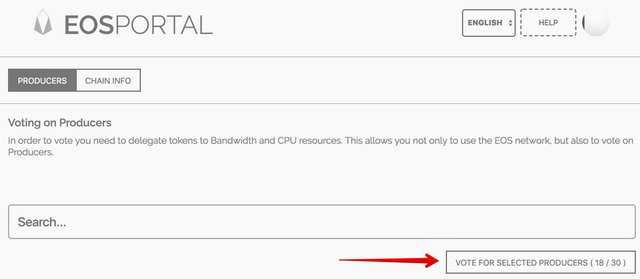
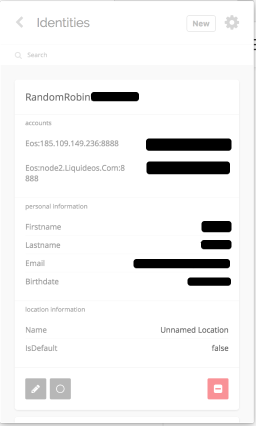
"Step 8: You should see a chain starting with the ID aca376f206b8fc2.... Click the SELECT button there."
In Scatter, I dont see this network anywhere, and neither do I see it on EOSportal.io.
In Scatter, under Identities, Account, I can see that my scatter ID is linked to "EOS Mainnet", but there is no option like the one you described.
Here is a screen shot of my avail Networks:
Then when I go to EOS portal, and select "Pair Scatter", it says:
"You dont have any identities that match the properties that this application is requiring."
Here is the error message:
Thank you for the informative post. I am still getting this error: "No accounts were found connected to this private key. If you want to import a key which is not generated by Scatter you will need to create an account for the key before importing it." I tried changing networks, re-importing my key, updated Scatter, removed and replaced it, deleted identity, but no results.
at step 14 the pop up says, "You don't have any Identities that match the properties that this application is requiring."
Have you completed step 12 and 13? I added 13 a bit later, maybe in your version it wasn't there yet and you didn't press the Save button. I heard that was a common error before.
Another common problem is that the network node is overwhelmed that you added (e.g.
node2.liquideos.com:8888). You can try some of the other ones in the list at the bottom of the post in the Troubleshooting section.It seems that when I do the bit where I create a new identity in scatter it tries to find the accounts matching the keys on the server, sometimes is says it can't find any accounts, but if you retry a few times, eventually it does.
That's a little bit disconcerting, but eventually I did manage to vote.
What's more disconcerting, is that when I did get the identity added, there's a new identity element available at the top level in scatter, and a little button with a circle icon next to the pen icon, and when I click that it shows the balance against that account. It says "Loading token balances", then says I have 10 EOS tokens. I should have a lot more tokens than that, and I've got no idea why it's saying 10, but it's a worry.
Meanwhile, sites like https://eoscountdown.com/ and https://eosauthority.com/ show a number of tokens against my public key that is what I expect.
What am I not understanding here?
I'm not 100% certain but I think it's the nodes being overloaded and not returning proper responses. That's why when you try different urls in the Networks settings it can lead to better results because those nodes end up being available.
I heard the plan was to improve the eosportal website to allow more intelligently pull the right network url automatically.
Not sure, but another better solution might potentially be if the block producers can provide a load balanced endpoint that has only one url but many different nodes behind it and then routes to the least used one. But I don't really know the details here to be honest, just some educated guesses on my side.
Yea, it shows only 10 EOS for me as well. That's exactly the amount that I have left unstaked in my account which I think was some default setting from the current initial chain state. You can see that on https://eosflare.io
The setting in Scatter to show the balance is very new and experimental and I guess it only shows the unstaked amount so far.
There is no promote up to let me select account. What can I do?
See my reply to @allyons11 below.
Thanks, this helped me sort out my issue and resolve it. Thanks so much was clear and concise!
Scatter stopped working for me. I destroyed the Scatter. When I enter the same password as the last one it imports my info with a new user ID. After pairing my Eth acct, confirming the network, it will not let me edit my ID with the active chain. Pop up bellow my id just shows none.
I have been stuck since yesterday. What do you recommend?
It's fine to destroy Scatter and then create a new one again. You can choose the same or a different password it doesn't matter much at this point. So what you did was okay.
The Scatter IDs generated right now that start with "RandomRabbit" you can't edit at the moment. We're waiting for Scatter to ship the RIDL feature that will support custom Scatter IDs on the main net but it could take some more weeks/months until it's live. But it shouldn't be needed right now anyways.
Now the main issue people are having with the voting process using Scatter at the moment is that whatever Network they're connected to doesn't return the EOS account (which is different from Scatter accounts by the way in case you wondered). It's most likely because the computer (node) behind that network url is overwhelmed and can't process any more requests so it just doesn't return anything.
To work around that problem there are generally two things that were reported to help with this:
Just wait a few minutes and try again. Trying repeatedly to go back to Identities and then edit your identity and scrolling down to Account and selecting the EOS Keypair can eventually bring up your EOS account properly (i.e. the popup with "owner" and "active" permission).
Also try adding and selecting a different Network, try any of the 4 URLs I pasted above in the Troubleshooting section of this guide. I personally had success with any of these 3:
node2.liquideos.com:8888185.109.149.236:8888mainnet.eoscalgary.io:80The only networks I see in my Scatter are:
EOS Mainnet (nodes.get-scatter.com), EOS Mainnet (nodes.get-scatter.com), and ETH mainnet (ethereum.com).
Here is a picture.
I have tried all three, under "Identities", and all three have the same result, EOSportal.io says:
"You dont have any identities that match...", screen shot here:
Thanks SoleOne. Still only showing None only as a account choice. No active nor owner. I had that info and selected Active 3 days ago. but noting now..
Try again now, there have been some updates to the extension today. You should see (at least) the version
5.0.3in your chrome extension settings:chrome://extensions/?id=ammjpmhgckkpcamddpolhchgomcojkle(can copy and paste this into your browser bar to quickly get there)Worst case if you don't mind, click Destroy Scatter and start over importing your private key again and then using it to look up your EOS account in the Identities section.
I am a software engineer but I still had to laugh out loud about this whole voting process. MOST EOS holders are NOT technologists. This is a great way to ensure that the masses do NOT vote.