AP Blog #001: Build Free ChatBots form IBM whatson and Get a SM Card
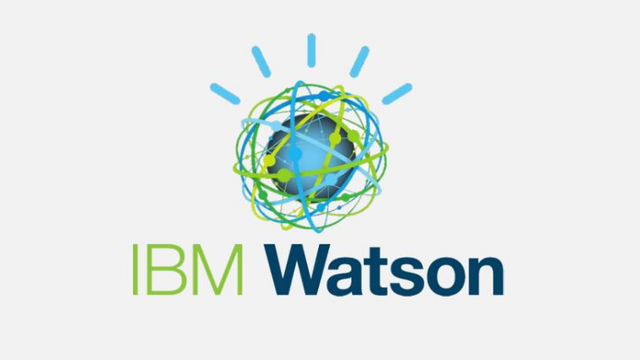
Hey guys,
Well this blog is gonna be about IBM whatson Client. so, if you are a beginner bot developer or planning to start making chatbots then this post may help you.
Alright so today in this world almost every single wants to automate his task. Today bots can do anything you want. They can help you in your science labs, they can teach you, can handle your clients for basics.
Now let me get it straight and also let me tell you I am bad writer but I always try my best to write in a good language.
so, a chatbot right?
ok so make a chatbot send me the link in the comment and if it was cool you will get a random SM card. Isn't it fun?
If you are planning to make a chatbot for your online presence (specially for social media and website) and you don't know much about computer languages like php, python or may be data science. so you don't need to worry about it. IBM Whatson can help you with that. Well Dialogflow and microsoft bot framework and botkit are also some others bu which you can easily make your bot but i feel IBM the easiest one.
Let's say you wanna make a facebook chatbot for your page or may be for slack even now whatsapp gonna launch its automations.
so, all what you need to do is just create a free IBM account from here.
now the next part is choose a interface for your customers - fb/itercom/slack, etc.
Now think what exactly u want from that bot. like you want simple chat functionality or you want something voice enabled. (for text to speech u need some advance coding so if you not a pro then I'll sugest you to start form basics).
Now Let's start making a basic one first
Step 1. Create an instance of Watson Assistant on IBM Cloud
Go to Calatog click AI > Assistant
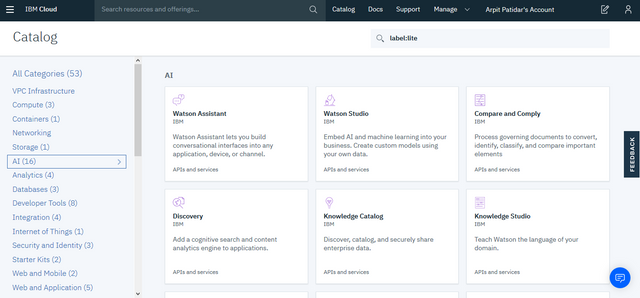
Step 2. Select region, select pricing (lite for FREE) below give it a cool name -- you can also add tags if you want and click create.
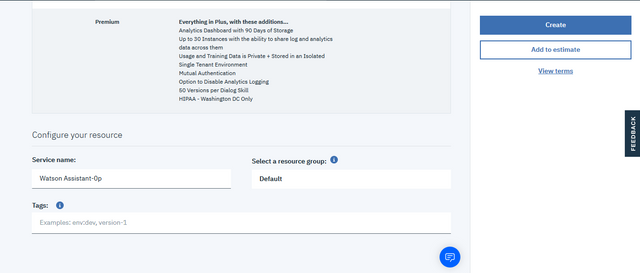
Step 3. save the Credentials and launch watson assistant.
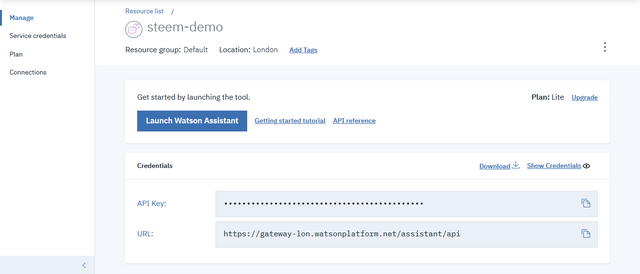
step 4. Click on skills in the top nav bar and then click create skill
Step 5. Select skills type as Dialog then click use sample skill and select the sample skill.
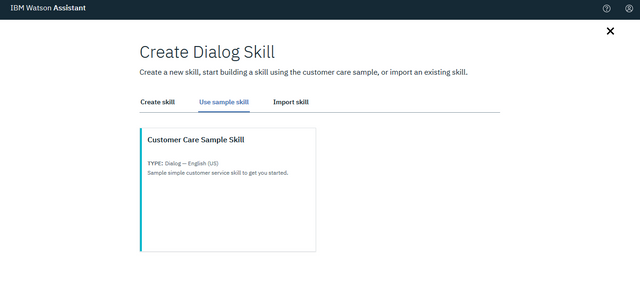
step 6. create new Intents
Intents are basically the thing what users can ask from your bot. That's it. you can add as many as intents as you can think.To create one click create intent then enter name and then press enter.
Now add as many as users examples as you want.
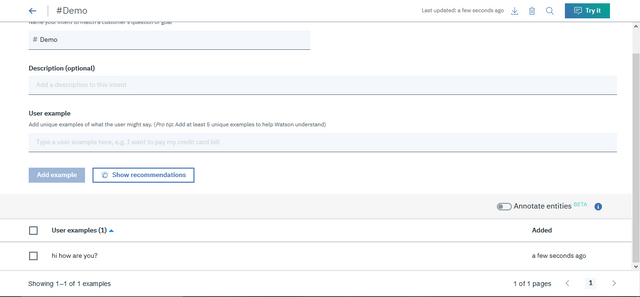
step 7. text your intents by click the [TRY IT] on the top right .
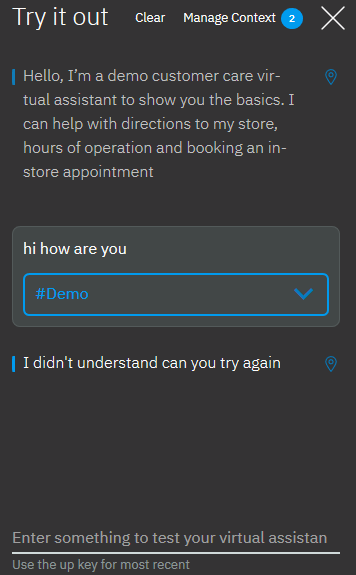
step 8. In the dialog part you can make the bot replies. Let me show you how.
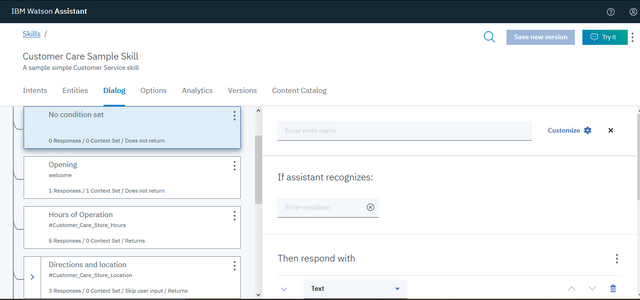
node name could be anything you want to remeber.
now in the input (if assistant recognises) part you need to enter the intent/entities/variables chatbot will recognize to make this reply.
we have only worked with intents yet so only work on that.
now choose the intent you wanna add a bot reply then select the reply type as text/option/image and finally enter the reply. you can also club one or more replies.
so that's it for now try it text it out and let me know if you stuck somewhere.
See Ya in the next post where we'll work on integrations.
Congratulations @iampolite! You have completed the following achievement on the Steem blockchain and have been rewarded with new badge(s) :
You can view your badges on your Steem Board and compare to others on the Steem Ranking
If you no longer want to receive notifications, reply to this comment with the word
STOPTo support your work, I also upvoted your post!