If you just became the owner of Apple products, then you need to know this.
Initially, we just launch our new iPhone or iPad, and most likely we only know the basics, such as opening applications or sending a message, but almost immediately it becomes interesting to us, and what else can our device do? In this article, I'll help you learn more about the gadget from Apple through a set of tips and tricks that every iPhone and iPad owner should have in their arsenal of knowledge.
- Go to the screen that you want to take a picture (let's say it's a Safari browser).
- At this time, press the power button and the Home button on your iPhone or iPad.
- Press and hold the side button on the right side of the iPhone X.
- Press the volume up button at the same time (this replaces the step of pressing the "Home" button from the previous iPhone).
The screen will start blinking white, and you will hear the shutter sound of the camera (if the sound is turned on).
Setting hot keys.
Hot keys help you save time by turning a few specific characters into pieces of frequently used text.
- Open the Settings.
- Click "General".
- Scroll down and press "Keyboard".
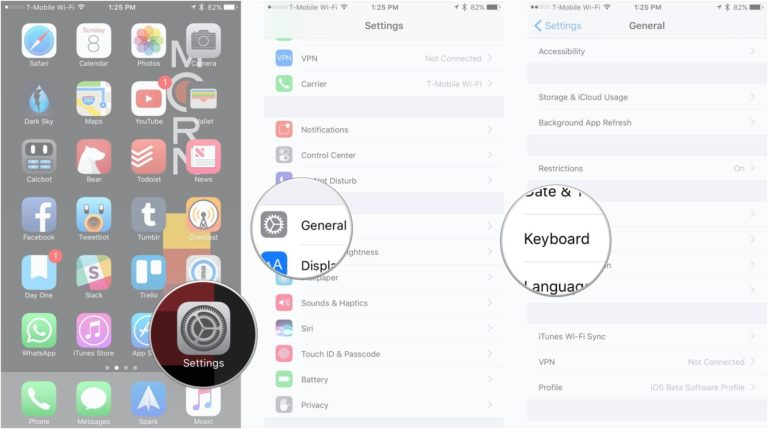
- Click "Replace text".
- Press the "+" button.
- Enter the phrase that appears on the shortcut label.
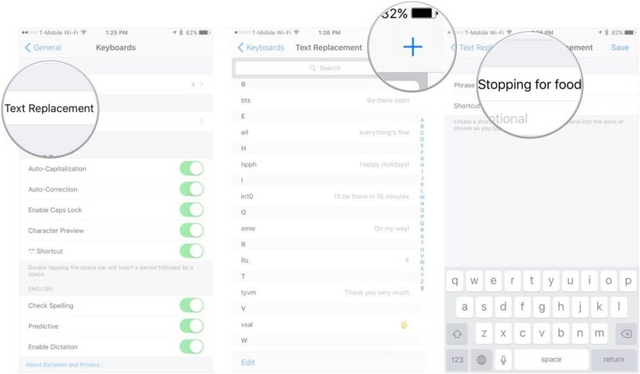
- Install the hotkey set.
- Click "Save".
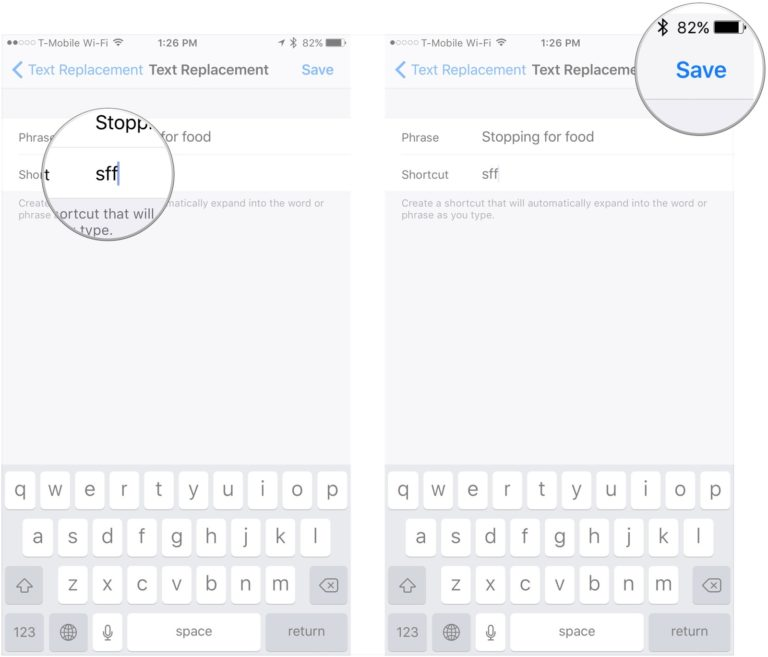
Force reboot.
If your iPhone or iPad does not respond, a forced reboot can help you. The next steps need to be done quickly if you need to restart the gadget.
Press the volume button up.
Press the volume down button.
Click on the shortcut of the application you want to use.
How to insert a punctuation by double pressing?
Inserting a double-tap space is a great help so you do not lose valuable time, while maintaining the correct punctuation. Here's how to set it up.
- Open Settings on your iPhone.
- Click "General".
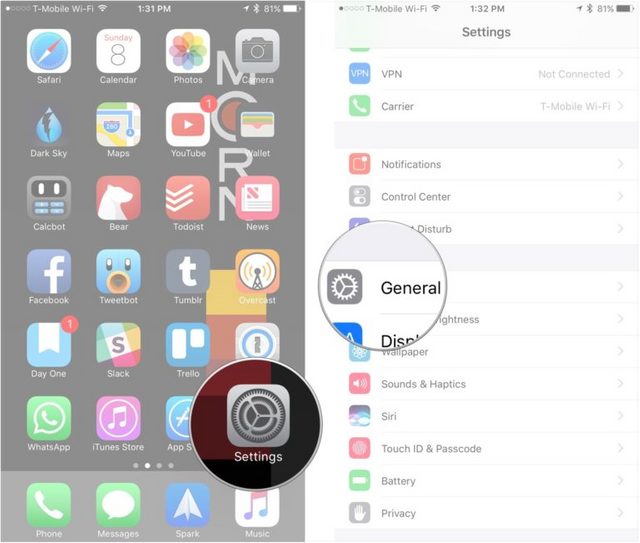
- Scroll down and press "Keyboard".
- Turn on the switch next to ".". A label in green position means "on".
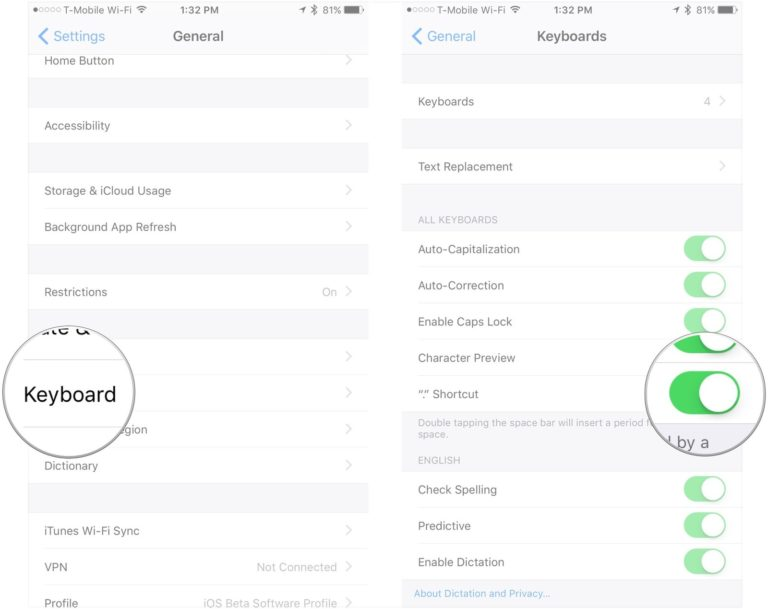
How to quickly enable or disable predictive input?
Can not find the predictive text input does not work, or you accidentally turned it off? Here's how you can turn it on or off.
- Open the application and activate the keyboard.
- Press and hold the language key.
- Click on Keyboard Settings.
- Press the smart switch On / Off. If the switch is gray, then it is off.
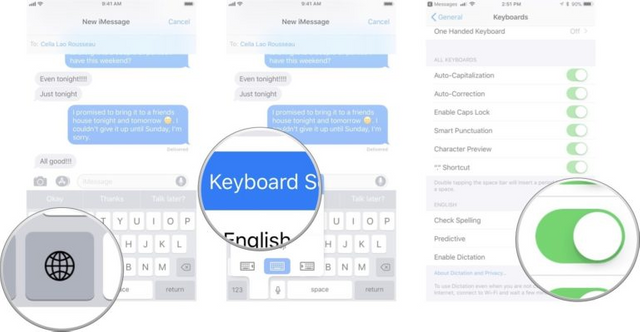
How to backup your contacts and calendar from iCloud?
Most likely you will be surprised to see such a name and ask - how is it? After all, it usually happens to the exact opposite - the data is copied to the cloud from your Apple devices and saved as a backup. But there is no mistake in the title, everything is exactly as it is written. Cloud storage, and iCloud including, no matter how we would like to believe in them, can also fail. Of course, these are exclusively force majeure situations and hopefully they will never affect us. However, if you live feeling the need for reinsurance, then here's an easy way how you can download your contacts and calendar data from iCloud on a Mac for backup.
The whole process takes place in two stages, which are responsible for each data block separately:
Back up your calendar data from iCloud and
Create a backup of contacts from iCloud.
How to back up your calendar data from iSloud
- Go to iCloud.com in your browser, it can be anything.
- To continue the work you need to log in, so enter your login and password from the iCloud account.
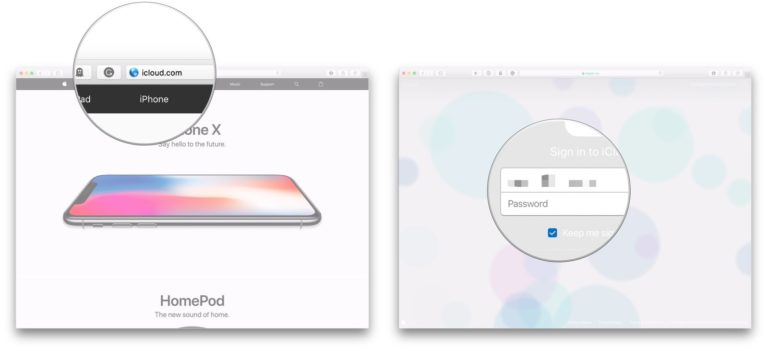
- Then click on Calendar.
- In the next section, click on the special icon for sharing the calendar. Here you will have the option to choose which of the calendars to copy for the backup.
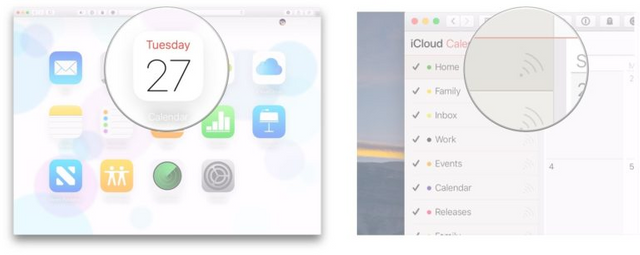
- Open access to the selected calendar by ticking the appropriate box.
- Click on the Copy link to add a link to this calendar to the clipboard.
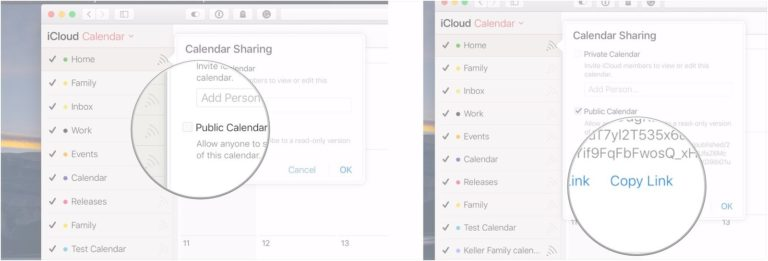
- Paste the copied link into the address bar of the browser, but do not hurry to press Enter. It is necessary to make some simple actions.
- At the very beginning of the link, in the address bar, replace the word webcal with http.
Downloads.
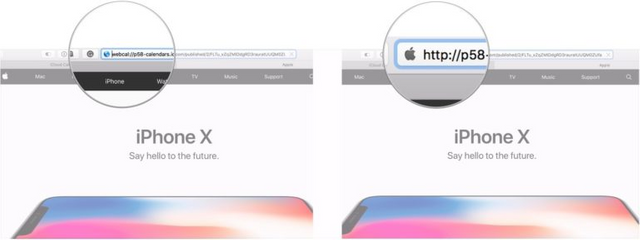
If you do not want to add the downloaded calendar to the calendar on your Mac, then simply click Cancel.
Open the iCloud Calendar tab in your browser. - And now you can press Enter on the keyboard to follow the link. The link leads you to a file that will be uploaded to the Downloads folder.
- If you do not want to add the downloaded calendar to the calendar on your Mac, simply click Cancel.
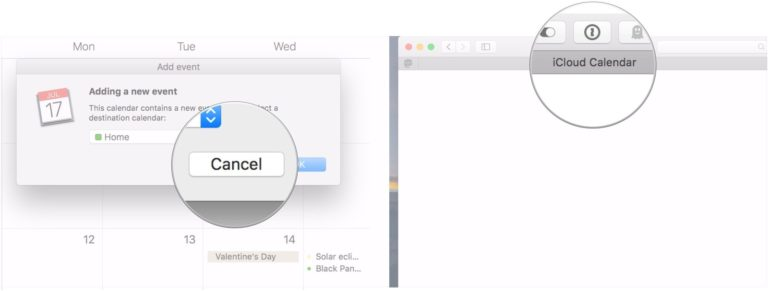
- Select the iCloud Calendar tab in your browser.
- Tap the already familiar sharing icon next to the calendar that we just saved on the Mac.
- Uncheck the box for sharing the selected calendar, if you want it to be visible only to you (as it was originally).
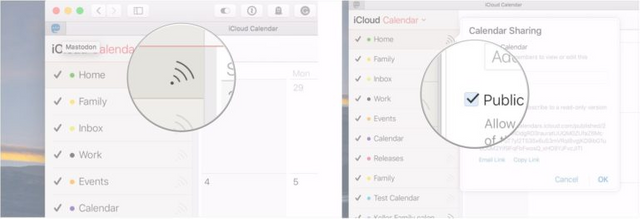
Repeat this process for all the calendars that you copied to the Mac and who have been opened up to a conscientious access, if you want to return everything as it was.
How to backup your contacts from iCloud?
- As in the previous description, first you need to go to iCloud.com in your browser.
- Log in to iCloud by typing in the Login and Password for your account.
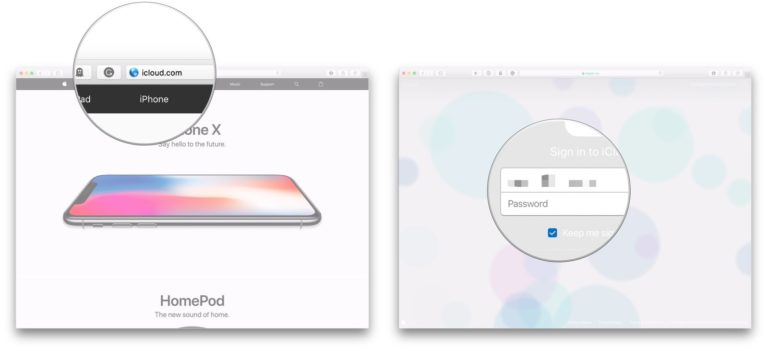
- Select the Contacts section.
- Similar to selecting a calendar, select the contact group or all the contacts that you want to copy and make a backup copy.
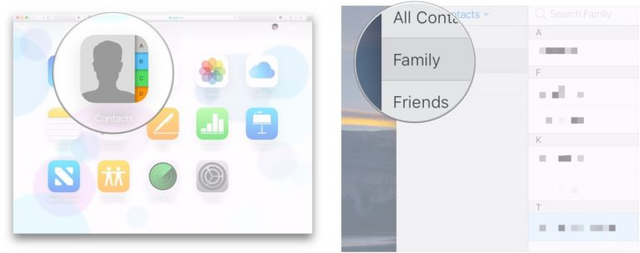
- Select specific contacts by holding down the Command button on your Mac, if you are only interested in certain contacts, not all. If you want to select many contacts or even all, then you can specify the initial range for the highlighted contacts, while holding Shift and the end. If you want to select all the contacts, just click on the very first and then the last contact, while holding Shift all the time.
- Click the gear icon, as in the picture.
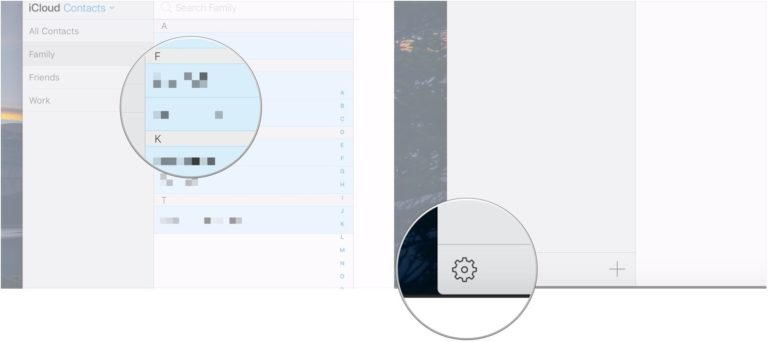
- Select Export vCard, which means converting your contacts to a special compatible format.
- When the file is downloaded to the Mac, click Cancel if you do not want to add these contacts to the ones already on your Mac.
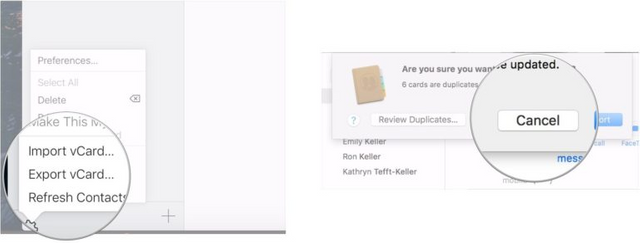
\ All these perfect actions mean that you have successfully saved all the data of your contacts and calendar entries on your Mac, creating a backup copy of them. Now, with an additional recovery option, you can be doubly calm for the safety of your data. Well, to keep them up to date, especially if you often make changes to the calendar entries and add / delete contacts, take the rule of doing this procedure, for example, once a month or more often.
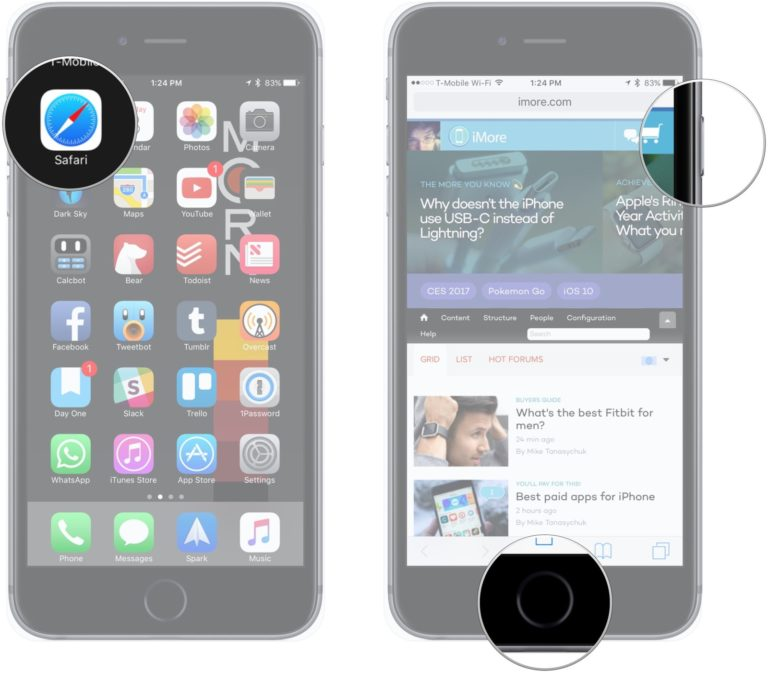
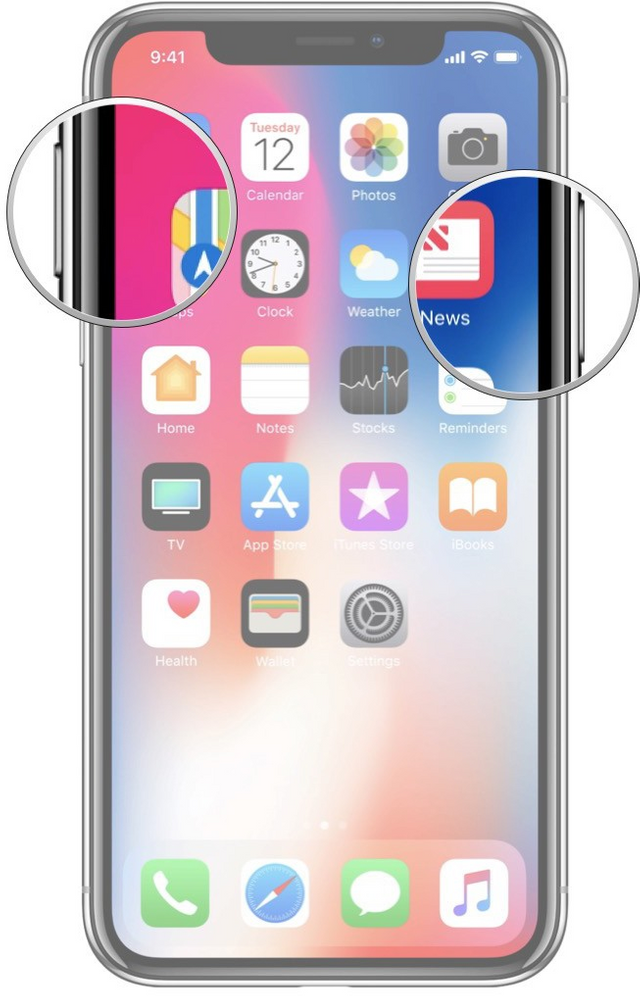

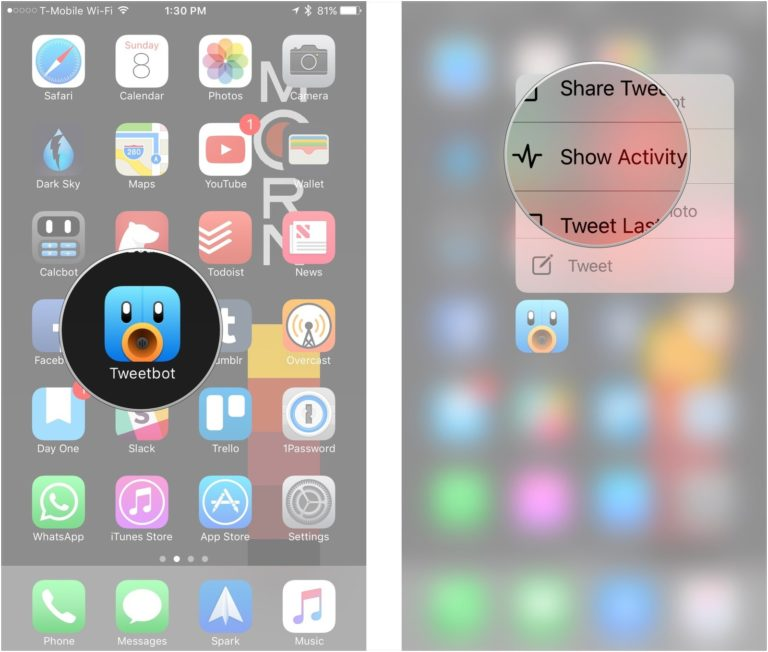
Congratulations @negrov, you have decided to take the next big step with your first post! The Steem Network Team wishes you a great time among this awesome community.
The proven road to boost your personal success in this amazing Steem Network
Do you already know that awesome content will get great profits by following these simple steps that have been worked out by experts?
Hello negrov nice post, do you know there is a steemschool on a discord channel waiting to help users become successful on steemit and in real life, its been working for me so far, and with the knowledge i see you have through this post im sure they will love to help you get better. Hope to see you there
https://discord.gg/KY6k7VG
You can also enter a contest to win 3sbd with your selfie contest here
https://steemit.com/steemitschool/@mistakili/4-more-winners-to-go-a-total-of-8-sbds-waiting-to-be-won-or-did-you-win-yesterday-you-can-win-today
Congratulations @negrov! You have completed some achievement on Steemit and have been rewarded with new badge(s) :
Click on any badge to view your own Board of Honor on SteemitBoard.
For more information about SteemitBoard, click here
If you no longer want to receive notifications, reply to this comment with the word
STOPCongratulations @negrov! You have completed some achievement on Steemit and have been rewarded with new badge(s) :
Click on any badge to view your own Board of Honor on SteemitBoard.
For more information about SteemitBoard, click here
If you no longer want to receive notifications, reply to this comment with the word
STOPCongratulations @negrov! You have completed some achievement on Steemit and have been rewarded with new badge(s) :
Click on any badge to view your own Board of Honor on SteemitBoard.
For more information about SteemitBoard, click here
If you no longer want to receive notifications, reply to this comment with the word
STOPCongratulations @negrov! You received a personal award!
You can view your badges on your Steem Board and compare to others on the Steem Ranking
Do not miss the last post from @steemitboard:
Vote for @Steemitboard as a witness to get one more award and increased upvotes!
Congratulations @negrov! You received a personal award!
You can view your badges on your Steem Board and compare to others on the Steem Ranking
Vote for @Steemitboard as a witness to get one more award and increased upvotes!