How to configure and set up your Ledger Nano S for Bitcoin
The Ledger Nano s is a hardware wallet that allow you to secure your Bitcoins. Ledger Nano S can store other cryptocurrency but in this step by step guide only shows for Bitcoin.
1. First we need to configure our Ledger Nano S, by connecting the USB cable from our computer to our Nano.
2. To began the configuring by pressing the two buttons together on the top of the Nano.
3. On the screen it will ask for a confirmation to begin the configuring, to confirm press the top right button only.
4. Now it will ask to choose a pin code for your device, you will need to press both buttons to continue.
5. Press the top right button to increase the number value or press the top left button to decrease the number value shown on the screen. Once you find a number you like, press both buttons at the same time to confirm that number as part of your pin code.
I.e. The number four is shown on the screen if pressing both buttons to confirm, this will set the number to be 4 in the first sequence of your pin code. You can choose a minimum pin code of 4 numbers as seen in the picture below.
When the tick is shown it means, would you like this as your pin code. If you still would like to add more number to your pin code, press top right button and continue as before until you reach the 8 number limit.
6. After entering your numbers in and press both buttons to confirm your pin, on the screen it will ask you to confirm your pin. To do this press both buttons together again and re-enter your pin code that you have just created.
7. Next step is to write down your recovery phrase, one of the most important steps. Make sure you write the words down correctly! Press both buttons to access the recovery phrase, it will display one word at a time.
8. In your Ledger Nano S box you are given a welcome pack in it is a recovery card with 24 lines. Use this to write down each word on the correct line corresponding to the word and number shown on the Ledger.
9. Press the top right button to see the next word. (You can also press the top left button to see the previous word you had seen)
10. When you have written all 24 words in the correct order press both buttons and then again to confirm your recovery phrase.
11. On the first line on your Nano it says ‘selection #’ (number) find the correct word on your card, corresponding to the number on the ledger and press both buttons to confirm that word.
If you ever lose your Ledger Nano S you can buy another one and enter your 24 recovery words to access to your funds!
12. Your Ledger Nano S should now be configured, go onto www.ledgerwallet.com to download the software. Once on the ledger website, click on the apps button.
13. Once on the app page scroll down to you see ‘Ledger Wallet Bitcoin & Altcoin’, click on the arrow.
14. Click on the ‘Get the app’ button in the top right hand corner, it will take you to the button of the page where you will choose which software you would like to install.
15. You can either choose to download the Ledger software on your Chrome browser, Android or IOS application.
16. Click on ‘install’ button on the left hand side, you will need Google Chrome installed on your computer (Chrome version higher than 50.0 is required, which means using vista, XP or older you will not be able to download this ledger application).
17. Once you have downloaded the software and opened it up you see this screen (picture on the right). Plug in your Nano S and enter your pin code. This new window will open, you can access your Bitcoin or Bitcash wallet. Click on the Bitcoin Button.
18. Here is a look of your Bitcoin Wallet, you have your send and receive buttons in the top left hand corner. In the top right corner will tell you how much Bitcoin you have in your wallet.
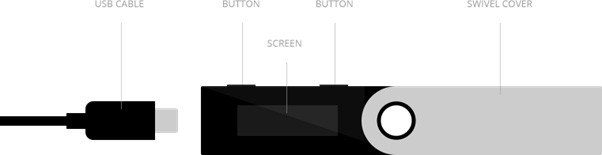

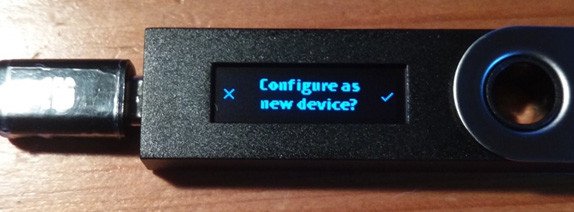
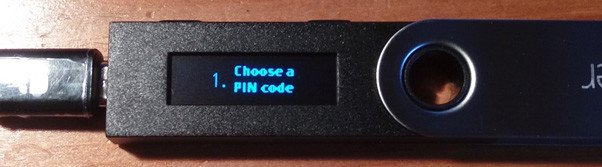
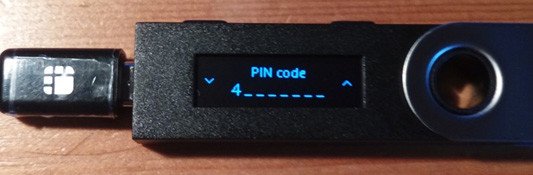

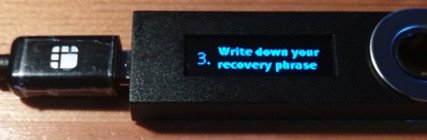
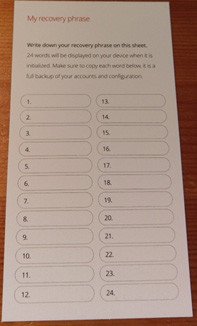
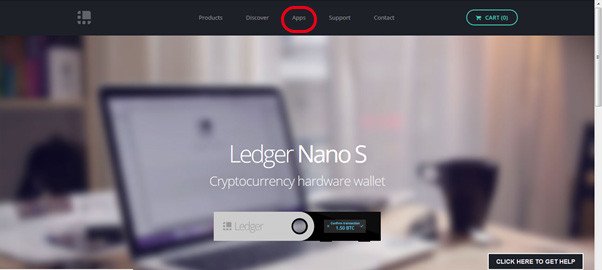
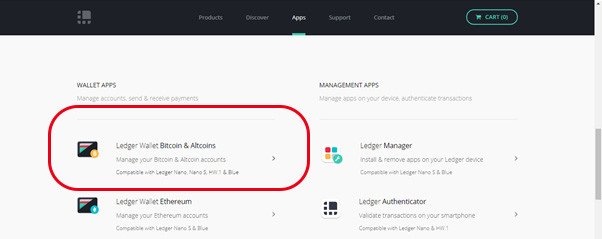
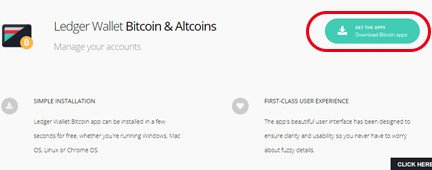
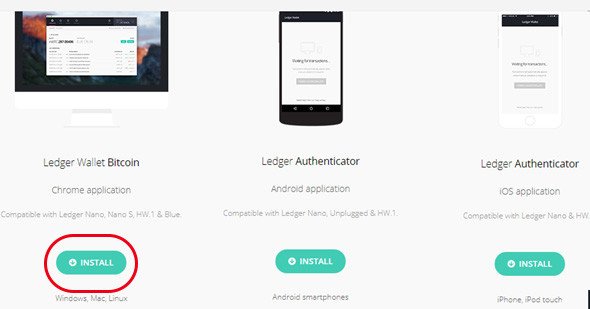
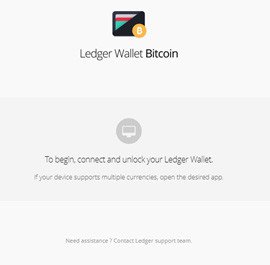
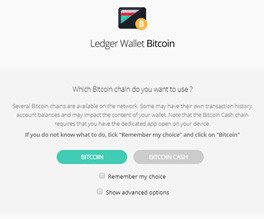
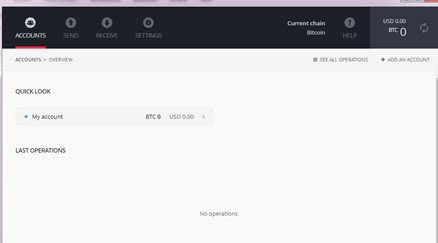
Nice tutorial :)
Thank you!
Also welcome to steemit! :)
Congratulations @ilairdyi! You have completed some achievement on Steemit and have been rewarded with new badge(s) :
Click on any badge to view your own Board of Honor on SteemitBoard.
For more information about SteemitBoard, click here
If you no longer want to receive notifications, reply to this comment with the word
STOPCongratulations @ilairdyi! You have completed some achievement on Steemit and have been rewarded with new badge(s) :
Click on any badge to view your own Board of Honor on SteemitBoard.
For more information about SteemitBoard, click here
If you no longer want to receive notifications, reply to this comment with the word
STOPCongratulations @ilairdyi! You have received a personal award!
Click on the badge to view your Board of Honor.
Congratulations @ilairdyi! You received a personal award!
You can view your badges on your Steem Board and compare to others on the Steem Ranking
Do not miss the last post from @steemitboard:
Vote for @Steemitboard as a witness to get one more award and increased upvotes!