DIGITAL ART TUTORIAL - How to paint rock
Digital art tutorial - How to paint rock step by step
In this digital art tutorial I'll be showing you how to paint rock using digital painting software and (preferably) a drawing tablet.
STEP 1 - Base tone and shapes
Start out by painting the base tones of the rock and defining some shapes. Use reference photos to figure out how rock looks. Think of where in the rock you want cracks to be.
STEP 2 - Paint more detail and cracks
I used a basic round brush with slightly ragged edges to paint the rock (I haven't used any other brushes) and started to define the cracks some more. It all doesn't have to be really neat and tidy, keep it loose.
STEP 3 - Color variation and contrast
Add an overlay layer to add more color variation, I used oranges and browns for this. Next add a multiply layer and work on the little details and shadows. Think of where the light comes from and add shadow accordingly. Remember that a texture like rock doesn't have any shiny highlights (unless it's wet).
STEP 4 - Details!
Work on more details while you keep looking at reference photos. Add little spots and cracks to make the rock look more believable.
STEP 5 - Optional Photo Texture
You want your rock to look really realistic in just a few minutes?
- You can add a photo texture of a rock surface on a new layer.
- Use free transform >> warp and make the photo follow the shape of the ball.
- Set the layer to multiply or overlay or any mode that you like and gives the result you want.
- Next add a layer mask and fill it with black.
- Use a white brush on the mask to paint back the texture.
And that's it! You can add multiple textures and use multiple layer styles to get the result you are looking for.
Wanna paint rock too?! Be sure to show me your final result and tag me in your post.
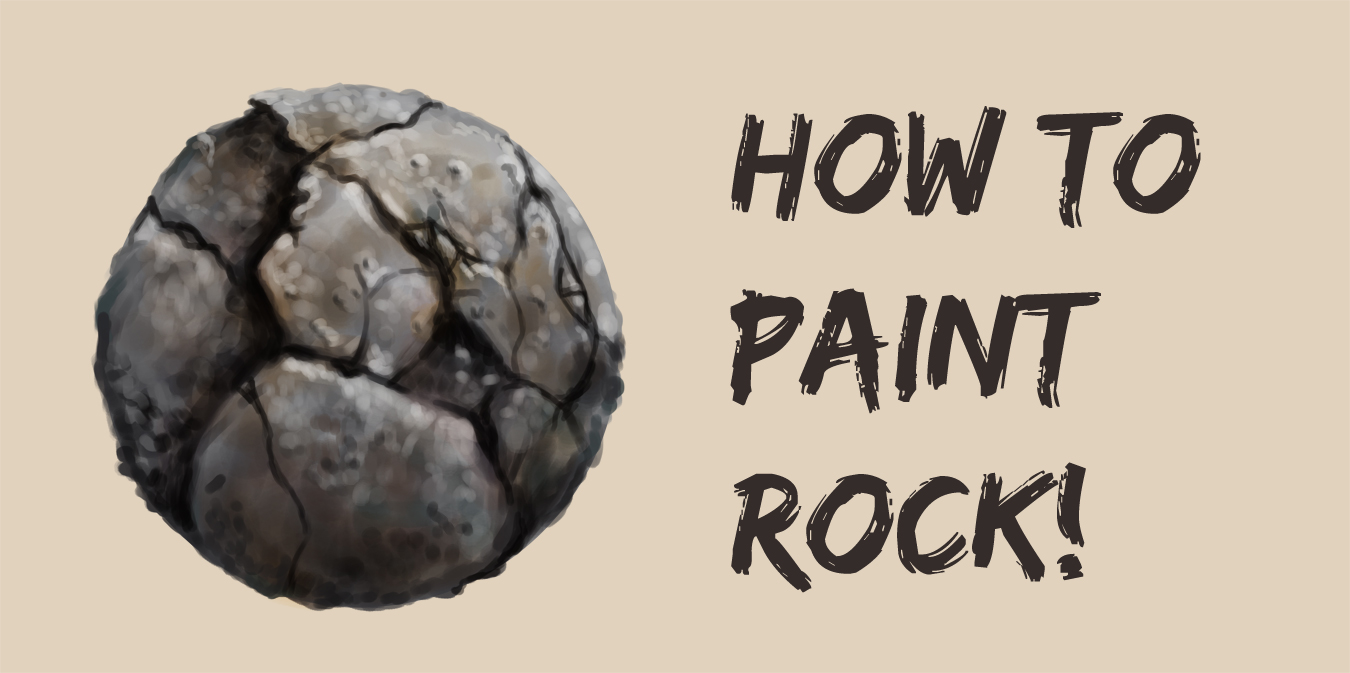
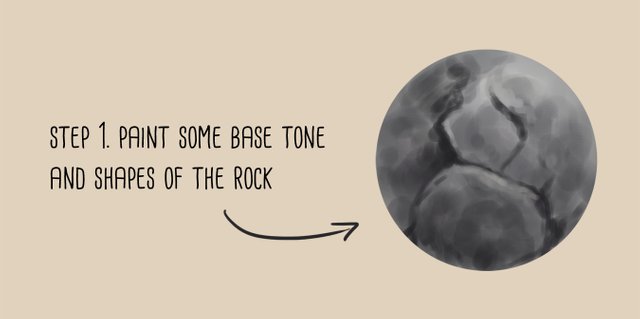
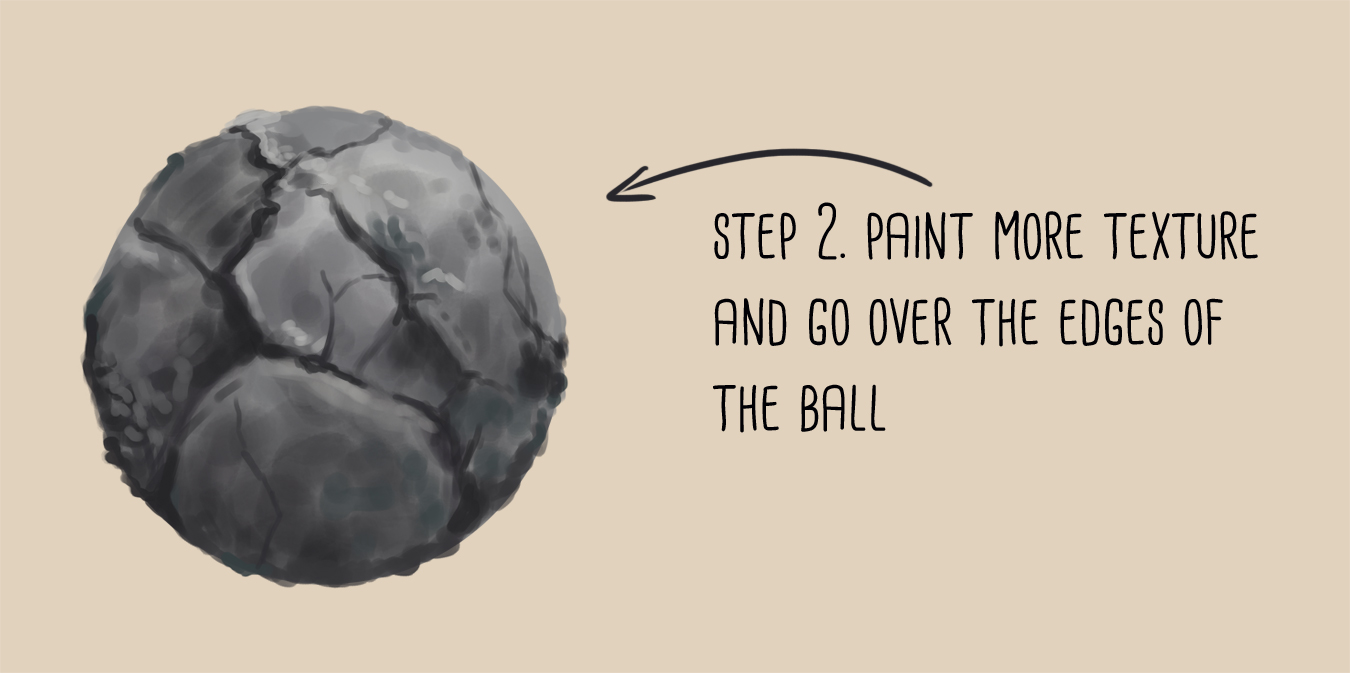
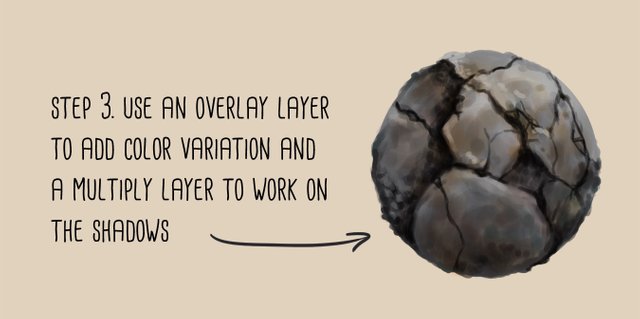
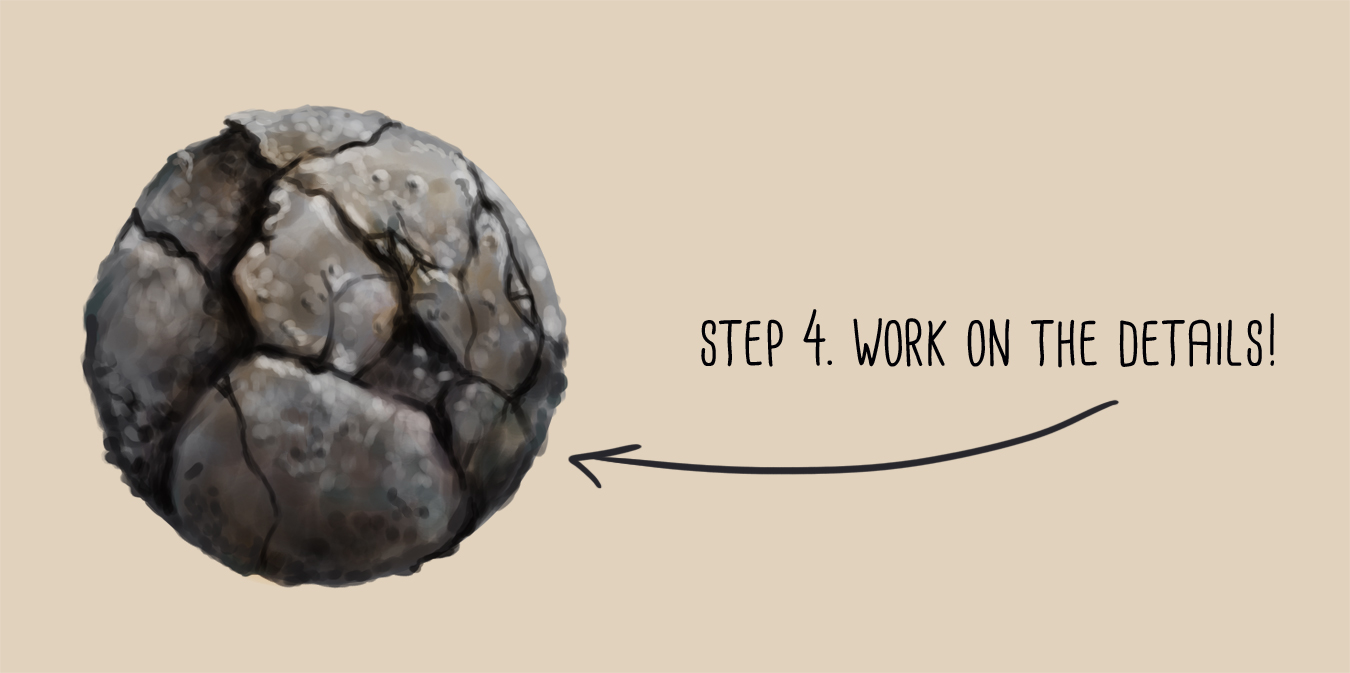
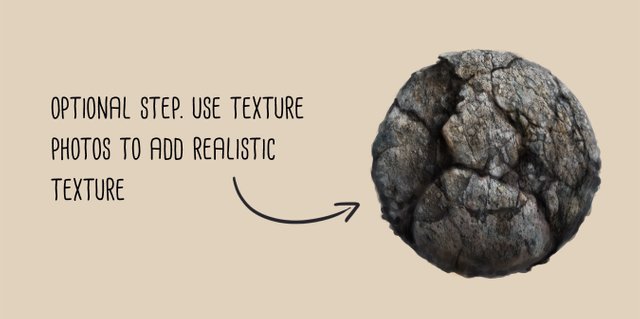

Funny you do this, i had in mind to do a painting rock tutorial myself one of those days! Followed.
You should! I would love to see the way you paint rock. Every artist has his/her own methods.
It never occurred to me to add color over the top of the grey using an overlay layer. That is very helpful. Thanks for sharing!
You're welcome! Glad to hear this was helpful. I actually use Overlay layers often when I want to tweak or add color variations.
I love how you are working with materials! Together with texture it looks so real! Awesome! :)
Thank you so much, glad to hear you like it!
Dear Artist ! This post has been resteemed and upvoted from FineArtNow account ! FineArtNow is a new place featuring artists on Steemit . See details here !
Thanks so much!
Sounds like a lovely initiative.
I'll follow!
Great working.
Thank you! :D
Beautiful art :)
Thank you!
Thanks @artwithflo
Your tutorial is always useful