Achievement 5 Task 1 by @piumal : Review Steemworld.org
Hi Friends,
Today, I hope to present my Achievement 5 Task 1. @cryptokannon's article was very helpful to me to understand it more clearly. In this article I hope to explain how to use steemworld.org.
The article submitted by @yohan2on also helped me a lot to publish this article. This steemworld website was developed by @steemchiller to facilitate steemit users. The tools here support steemit users.
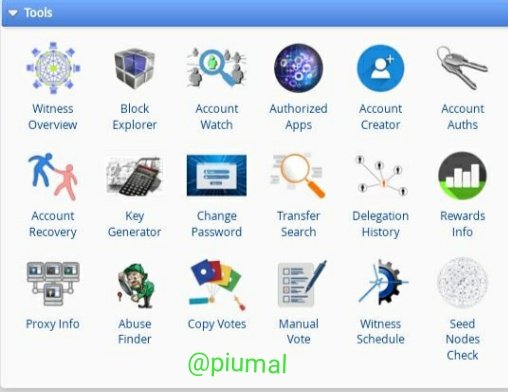
1-)Please explain how to check Reward Summary for All time, last 30 days and last 7 days for your account?
First I entered the steemworld username steemworld.org and typed steemworld.org/@piumal. Then I will show my reward summary information for the last 7 days and 30 days under the Stabs tab. This provides a lot of information for users participating in the club5050 program that is currently running on steemit.
When I took the screenshot, it read:
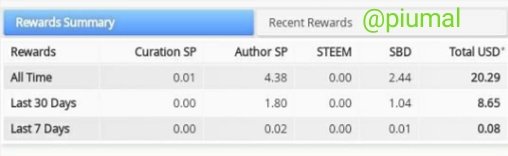
2-)Please explain What is Delegations and how to Delegate SP?
Delegations are the offer of SP from one's Steem Power to an account in the Steemit. It can be done through the following steps by this website.
When you first click on the Delegations tab, a Delegate tab appears.
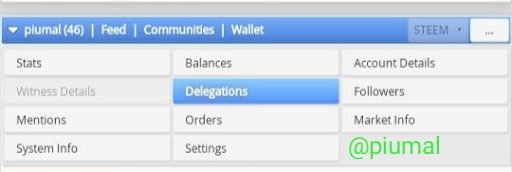
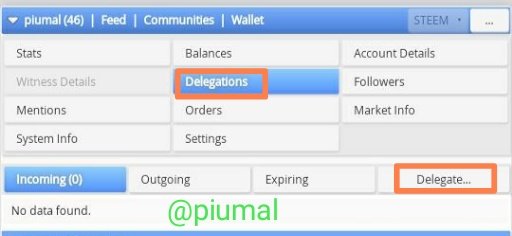
Then when you click on the delegate tab, a bar will appear as below.
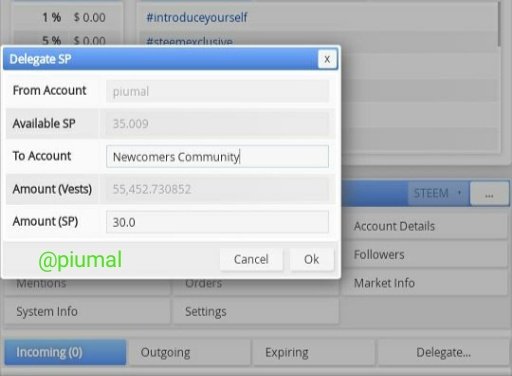
For Example
In that column, specify the Delegate Amount and the Transfer Account and click Ok.
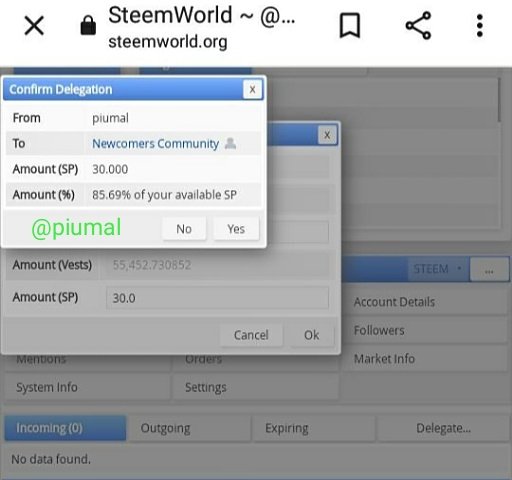
For Example
Then when you give your Steemit Private active key and Ok it will be deletion.
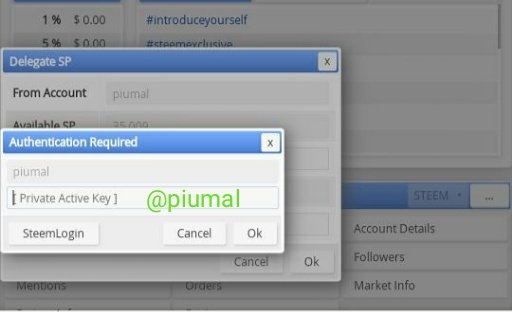
If you need to increase the amount of SP that was previously given to an account, you can edit the total amount of SP provided earlier and update the total amount of SP offered. Then the total amount of sp offered by them is displayed in brackets below the Steem Power of the Steemit Wallet.
3-)How to check Incoming and Outgoing Votes, please explain this with screenshots of both votes for your account?
To check Incoming Votes, first click on the stats tab that appears in the bar.
Click on the incoming votes and outgoing votes tabs for details.
Incoming Votes
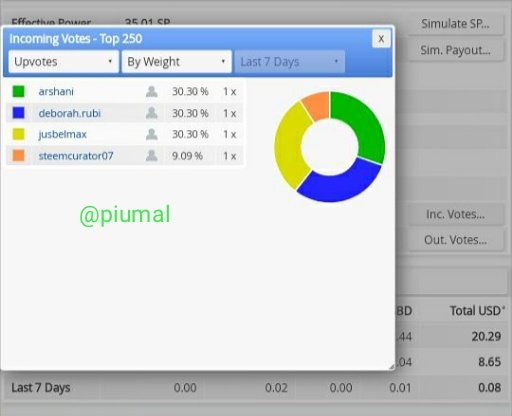
When I click on Incoming Votes in the top bar, the usernames of the people who voted for the posts I put on my steemit during the week and it is shown as a percentage by a chart.
Outgoing votes
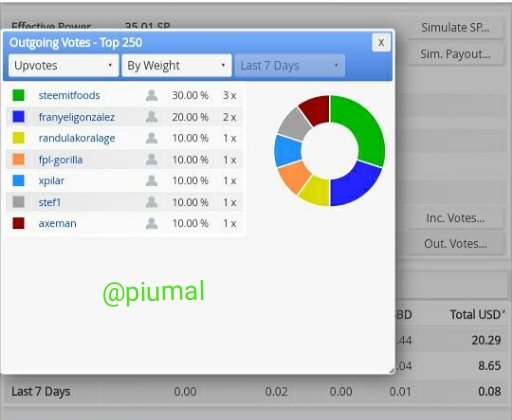
Below the Incoming Votes tab is the outgoing votes tab. Clicking on it shows a round chart of outgoing votes, the usernames I voted for in a week and the votes I posted.
4-)How to check account operations for past 7 days and what all details can be checked?
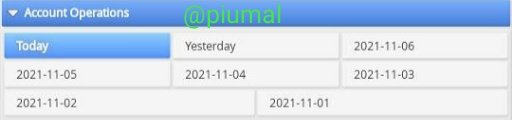
All the information about the account operation during the last 7 days can be viewed in this tab.
Helps to get all the operations of the day in the account operation.
5-)Please explain Author, Curation and Beneficiary Rewards. Also, mention author and curation rewards for your account for past 7 days.
• Author Rewards are prizes awarded when an author casts a vote on a person's written content.
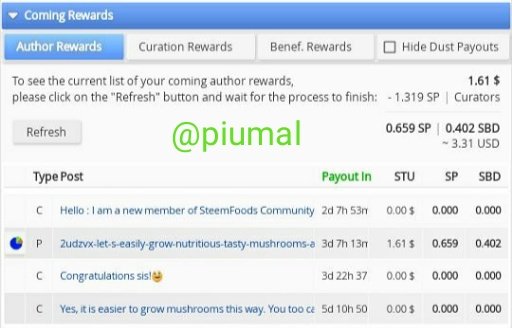
• Curation Rewards are gifts that the voter receives to promote the position of others.
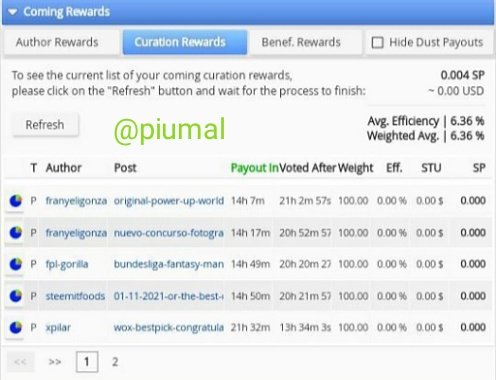
• Beneficiary Rewards are the rewards you receive when you choose to receive a specific position in your account.
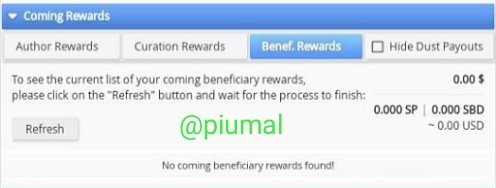
6-)How to check your upvote value and at different voting weights using this tool?
At the top of the steemworld web page I have shown the facts so far is a percentage chart showing the Vote Amounts. It shows that Steemit user's voting power during that time. When showing 100% percentage, it shows the maximum number of votes that can be given to the SP Amount of the account holder.
This clearly shows the voting power of each percentage.
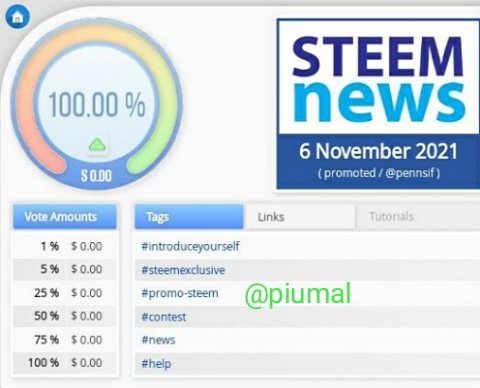
This time My Voting Percentage
Further details can be found in the Simulate SP, Simulate Payout tabs.
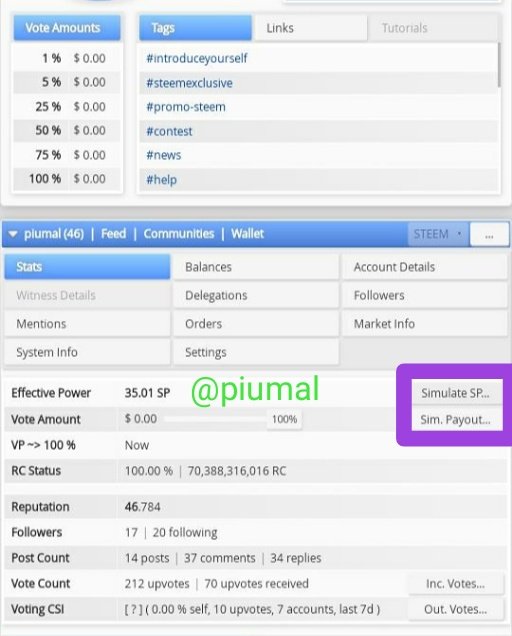
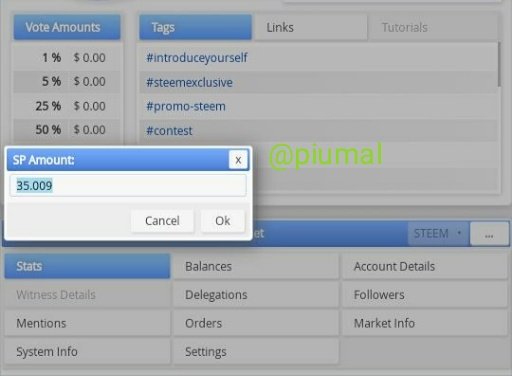
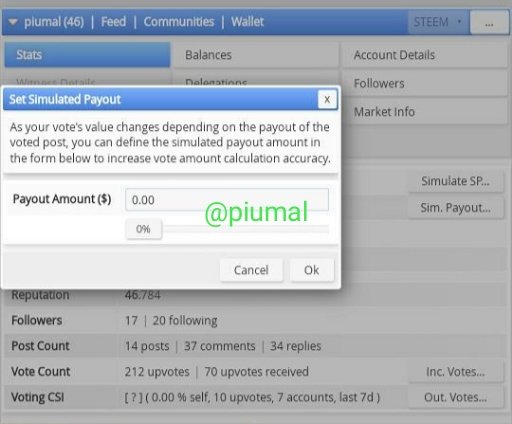
This is the Achievement 5 task 1 that I submitted. All screenshots contained herein were taken by me at https://steemworld.org/@piumal website.
Thank You!
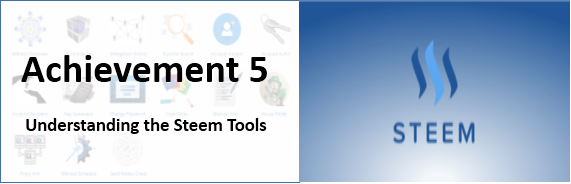
Hello,
I’m glad that you have successfully completed your Achievement task. You can now proceed with the next achievement task at your convenience.
RATE : 3
You can visit The List Of Achievement Tasks by @cryptokannon.
You also can apply for 500 SP Minnow Support Program if you have less than 500SP.
You also can join the Steemit Guidance Discord and Steemit Guidance Telegram groups for any Assistance needed.
There are community rules in all communities on Steemit. You are required to follow all the rules before posting any article. I hope you will post quality content here.
HAPPY JOURNEY ON STEEMIT
Thank you for your guidance. I wil keep up it.
Hi, @piumal,
Your post has been supported by @dilchamo from the Steem Greeter Team.
Thank you for your support!