A new WhatsApp feature that allows users to add their Pix key to the app to facilitate payment requests.
A new WhatsApp feature that allows users to add their Pix key to the app to facilitate payment requests..
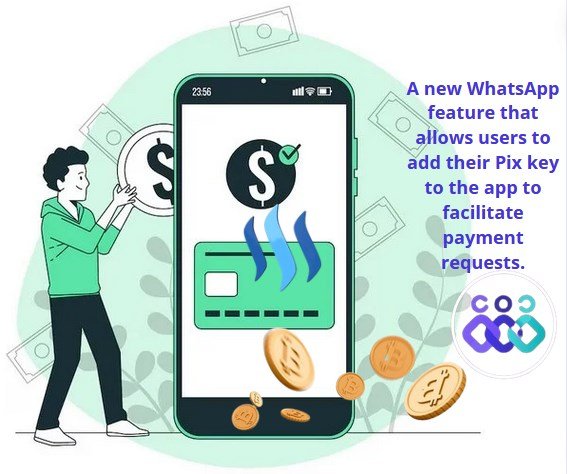
Hello general readers, I'm fine, WhatsApp brought something new that will make your life much easier when you want to charge a person via PX.
Now you can add your PX key to WhatsApp and send charges in a much easier, more practical and faster way.
Do you want to learn how?
Let's get to know a little more about the world of technology, good dear readers, let's talk about this very interesting role, you.
Those who have a business or work with WhatsApp Business will be able to use this tool.
For now it is only available for WhatsApp Business, only those who have a WhatsApp Business account can use it but it will probably be released to normal WhatsApp very soon, here I will show you an account that I have here in WhatsApp Business.
It is on iPhone but on Android it is the same space for us to create. The interesting thing here is that you will not create a new password here in WhatsApp but you will use the password that you already have, it will make it easier for you to send an invoice to your client, look. How great that you can use this function that you are going to do in your WhatsApp Business.
Steps WhatsApp Business you are going to click on the three dots that are up there or if it is on the iPhone you are going to click here on settings among the options that will open you will find here the option called charges and this is where we will add this information.
Click on charges And you will see "V" here, look, add PXS key and then quickly receive payments via PXS on WhatsApp, very good right? HAY MÍSMO will have a history after the charges you have already made so you can know who you sent it to, whether the person paid you or not, logically it will not go here.
Example by Having a refund for you if the person paid or not, but you will be able to track it here and then check in your HISTORY if that person actually paid you. Okay, how are we going to add these key photos? Let's click here or add the key. pixs and here the first thing is that it asks you for the type of photo key so you can add to the pix key here so in no case is our CNPJ here Then you will select the CNPJ so after selecting the type of photo key here you will add it below and you will give it a name to make it easier.
Then I go do all this and then I will click add px key here okay very good added here so our pix key will be marked here for you as added pix key now your clients can pay with photo to receive the pay. Send your pix key to a quick reply Very good now
By adding it here, now you can just click here to send the photo key, but I'm not going to do that here. I'm not going to show you in the conversation how we're going to do it, guys, so there you go. here in a conversation so how am I going to do to be able to send this charge you will click on it or on the large one if it appears the same here on mine OR on the clip depending on how it appears on your cell phone, once this is done you will have several options there, camera, photos, everything, but you will select the option called upload, you selected this option now so you can add the item here, right, what you are selling if you already have a list of items you can add it if that is the case.
You look and then create a custom one adding a title, value and everything else, okay, so click on add order It will be placed here, done that, what I'm going to do now just follow the steps to send the charge so You click send, it is sent to the person and you see, being already here, right, as we ordered, then look, pay with the photo option here.
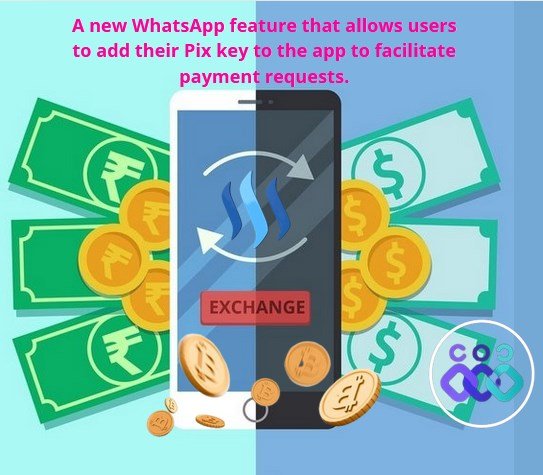
As it is shown now on the other cell phone, what is it like?
It turned out very well. So on the cell phone you received that billing message, there will be the value, here will be the item that the person bought, so simply copy the photo code and it will give me this information or Paste the photo code in the application of your bank to be able to pay and very well. I did this, went there, paid on time, just sent the receipt to the person and that was it.
But now comes the advantage for you that you are using the tool, it is not just that you add it here, you have other really interesting options when you add this position you can click on the update status.
The person can monitor your situation, so the first thing you can do is say that it is paid.
So you selected it there, it will be paid when you verify that the person has paid you logically, right, it will be paid and you can see a status like What is the order being prepared?
Has it been sent if it has been delivered or if it is finished or canceled and you can even add some information here, really cool, not much because if one day?
If I need to check this here I'll know that it's been paid and it's already been delivered, look how cool I'll go back to the settings and I have THE HISTORY here if I click we'll see the charge that we sent you It'll have all the information here for me so he's here in the history it is because it was delivered.
He also informs them that he has already been paid. This makes it much easier to manage all this from WhatsApp.
Conclusion.
- I conclude by highlighting the benefits for the user when using this function in WhatsApp Business.
Thank you for reading me grateful.....
Let's remember to comment on my publication, I will gladly answer you.
This article is written by @OscarDavid79 free of copyright
X PROMOTION
https://x.com/oscardavidd79/status/1803637003105239528
Upvoted! Thank you for supporting witness @jswit.
Thank you for supporting
Note:- @oscardavid79, don't write topics out of our allowed category.
Regards,
@theentertainer