How to Fix HTTPS Mixed Content Issue in WordPress? WP User Avatar and Jetpack Plugin Problems
Most of the people using WordPress always face the issue while implementing SSL in your website or blog. Sometime, you will not get in this trouble but sometimes not. The main reason for Mixed content issue is because of Plugins conflicting with each other. Especially the “WP User Avatar” plugin with "Jetpack" Plugins.
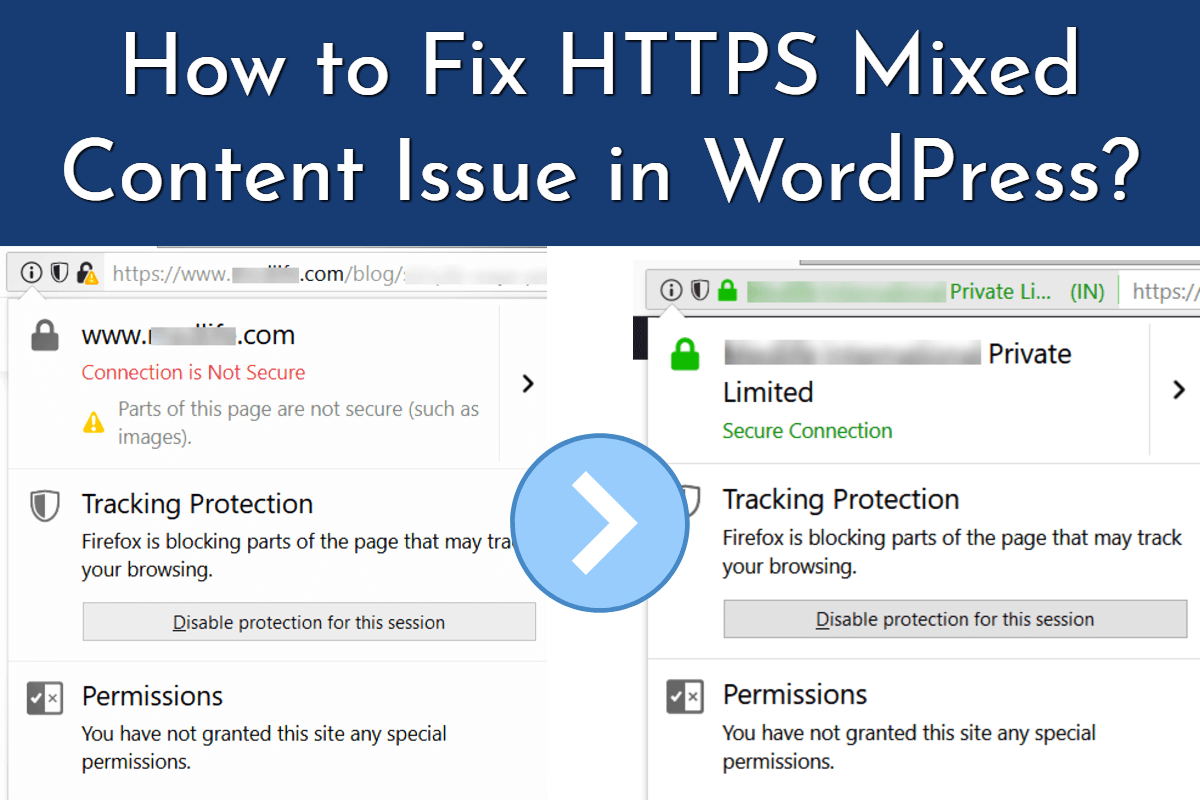
1st Method: Make Default URL as HTTPS:
In your WordPress admin Go to Settings > General Settings > Under "WordPress Address (URL)" and “Site Address (URL)” make sure to correct your website’s URL is starting with HTTPS.
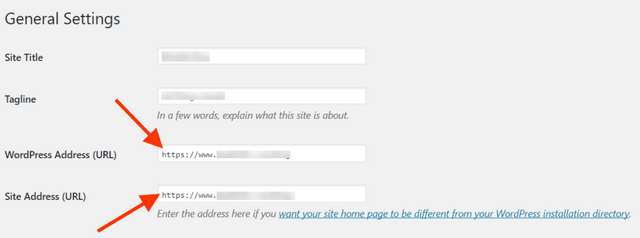
You can check HTTPS SLL mixed content issue for your website in: https://www.whynopadlock.com/
2nd Method: Fix SSL Mixed Content Issue with WP User Avatar and Jetpack Plugin:
After updating the correct URL in 1st Method, if you still face the HTTPS mixed content issue, follow the below steps.
- If you have installed “WP User Avatar” plugin go to its settings page, under “Default Avatar” section remove the image you’ve already added as “WP User Avatar” and check other options. Save Changes to apply your new settings.
![]()
Now check again at https://www.whynopadlock.com/
If the issue is still present, Deactivate and uninstall “Jetpack Plugin” and re-install and activate it. (You may need to manually connect to Jetpack services and then configure again at Jetpack plugin settings).
3rd Method: Install “SSL Insecure Content Fixer” WordPress plugin:
If none of the above method is working, install Free “SSL Insecure Content Fixer” WordPress plugin: https://wordpress.org/plugins/ssl-insecure-content-fixer/ and follow the below steps.
(Before activating, do not forget to check FAQs (https://wordpress.org/plugins/ssl-insecure-content-fixer/#faq) for this plugin)
- Once activating go to Tools >> SSL Tests to check HTTPS detection for your site. If you can see the Green Tick mark means, everything fine from your server side.
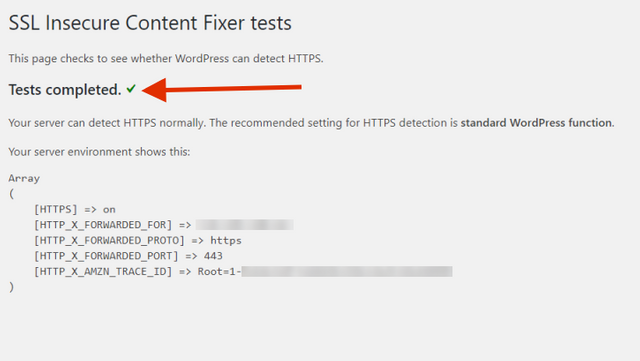
- Then go to Settings >> SSL Insecure Content Section, and select all from 1st level of fixing to “Capture”. But not the “Capture All” method. “Capture All” can break things inside your WordPress. But If none of the above levels are not working, you can use this level and try.
Now select “HTTPS detection” method from 1st one to last. Mostly “standard WordPress function” will work. If not select other detection methods and check again.
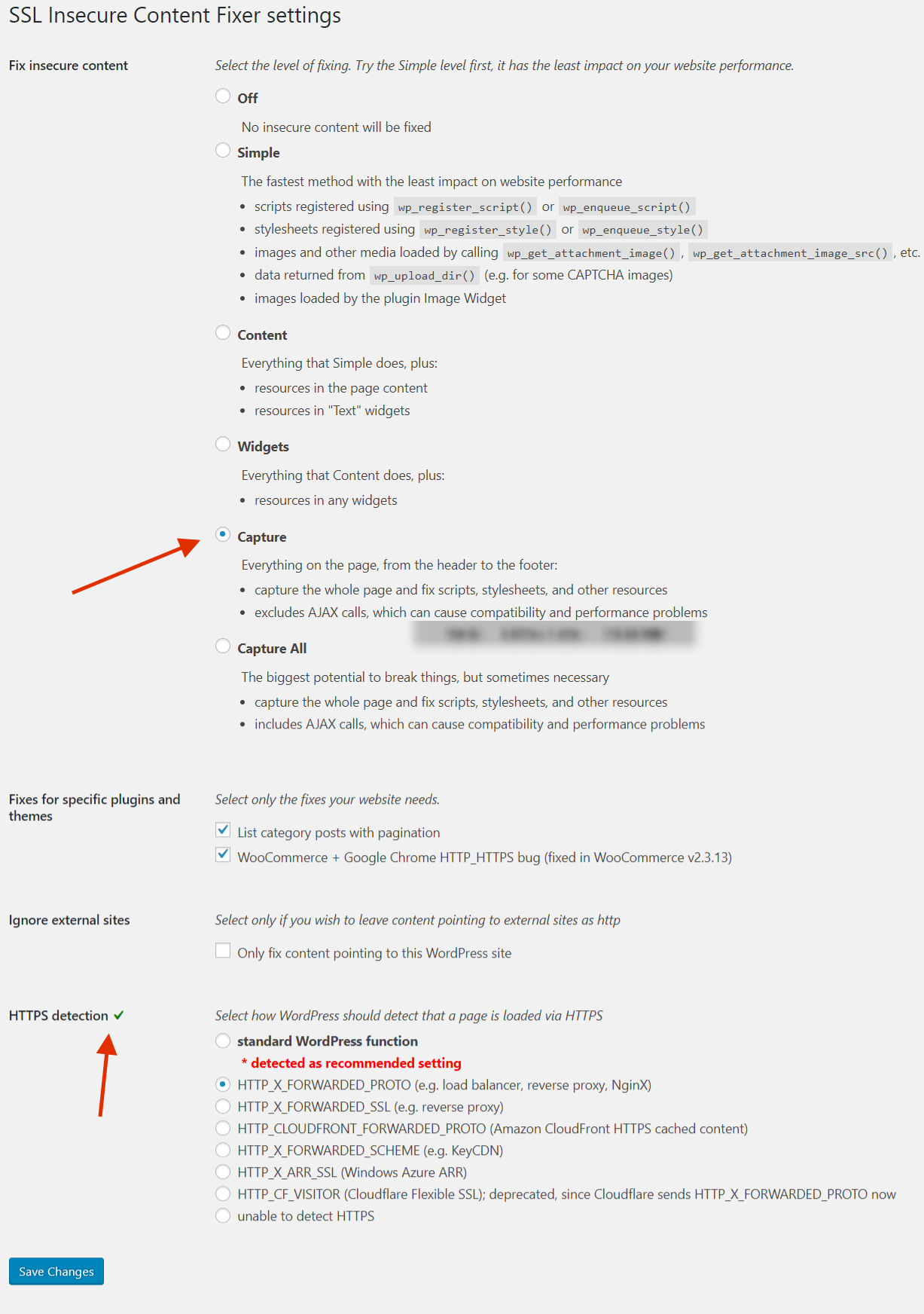
I hope this helps to fix HTTPS mixed content issue in your WordPress website or Blog. Happy blogging.

Thanks @zapper :)