how to disable system visual effects to boost performance on windows 10
Using the guide bellow You can turn off Windows 10 visual effects to speed up your experience, especially on older machines.
If you have a computer without very capable hardware that has been upgraded to Windows 10, or you have decent hardware and just want to take full advantage of the system resources, it's possible to adjust the performance options to speed up Windows 10.
All you need do is:-
- Use the Windows key + R keyboard shortcut to open the Run command.
- Right click on the star menu bar, you will see some options click Run.
- Type sysdm.cpl and click OK to launch System Properties.
- Under "Performance," click the Settings button as in the image bellow.
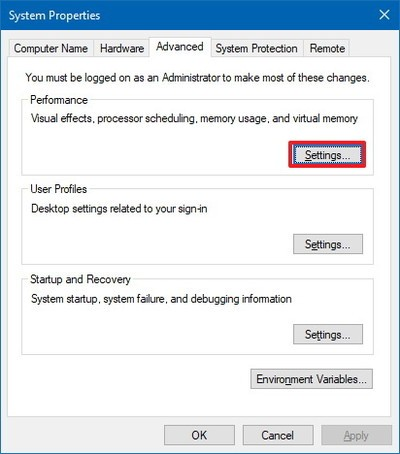
On "Performance Options," under "Visual Effects," select the Adjust for best performance option to disable all the effects and animations.

Note: Using this option will also affect the way fonts are rendered.
If you want to keep fonts crisp and more readable, select the Custom option instead, clear all the settings, but leave the Smooth edges of screen fonts option checked.
- Finally Click Apply.
- And Click OK.
Once you've completed the steps, navigating Windows 10 on your device will not only feel faster, but your computer will have some additional system resources to allocate for other tasks.
You can revert this changes at any time using the same instructions, but on step No. 5, select the Let Windows choose what's best for my computer option.
!cheetah ban