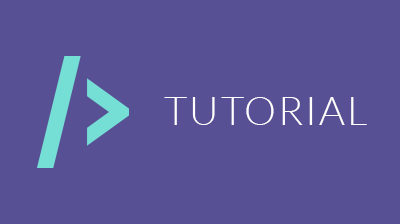
Tutorial on how to follow with your vote an account, here you'll learn from how to create an account in Steem.Place (without having to pay any steem) to setting up your account to have it ready to give automatic votes every time the account you selected votes.
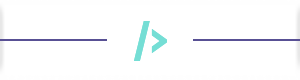
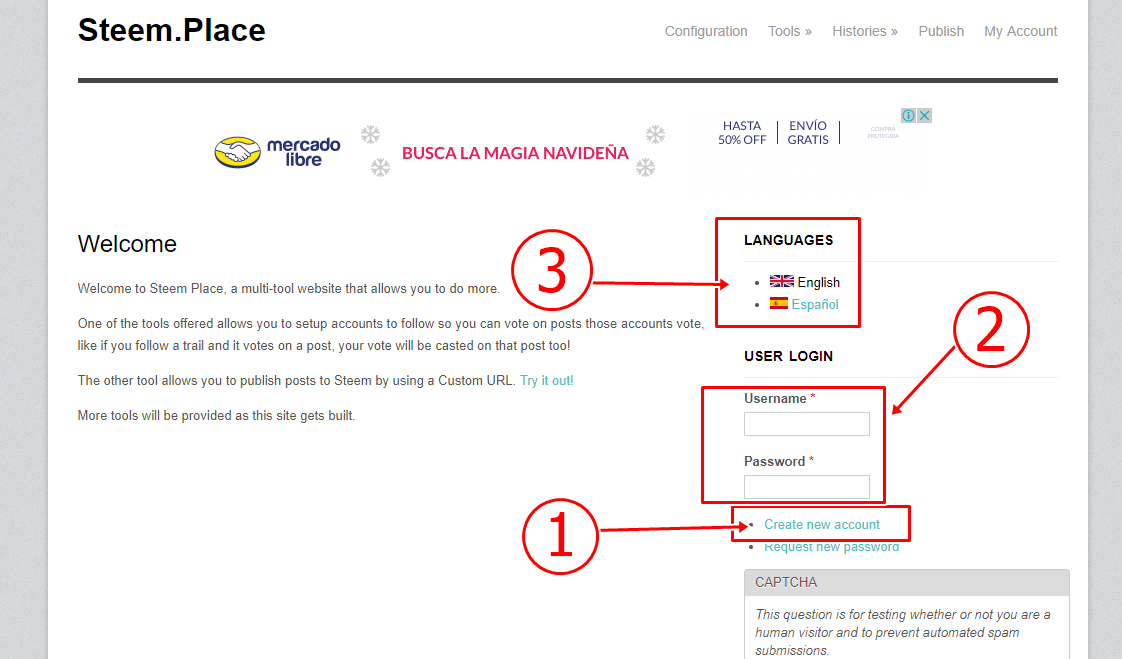
| |
|---|
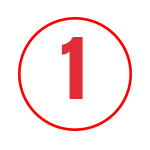 | If you don't already have an account created in SteemPlace, the first step will be to click on the link: Create new account. |
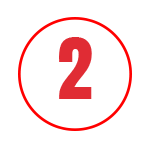 | If you already have an account, all you have to do is login by entering your Steemit username and password that you used in SteemPlace when registering. |
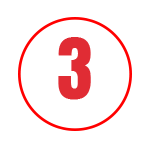 | In this section we can choose to view the website in two different languages: English and Spanish. |
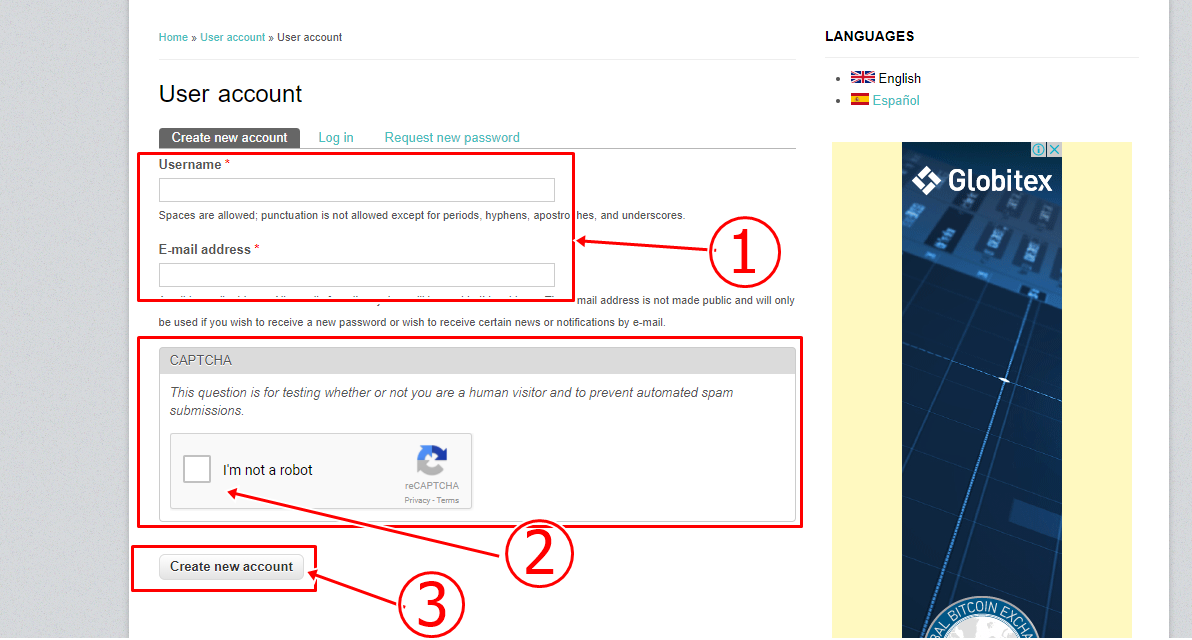
| |
|---|
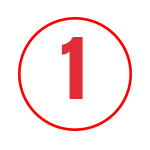 | After loading the page will show us a form on screen to register, within the form we have the following fields: |
| Username |
| In this field we will enter the username we have in Steemit. |
| Password |
| In this field we will create a new password, the password must have capital letters to increase the security of your account. |
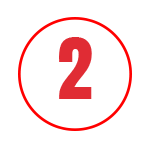 | Here we have to click on the box inside the captcha (where it says: I'm not a robot). |
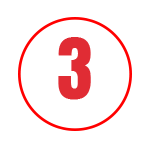 | Since you have filled in the fields of the form and selected the captcha, now we are going to click on Create new account. |
Here it is important to mention that you will be sent an email with the link to confirm your account, you will have to click on the link, in doing so you will be sent to your account within SteemPlace.
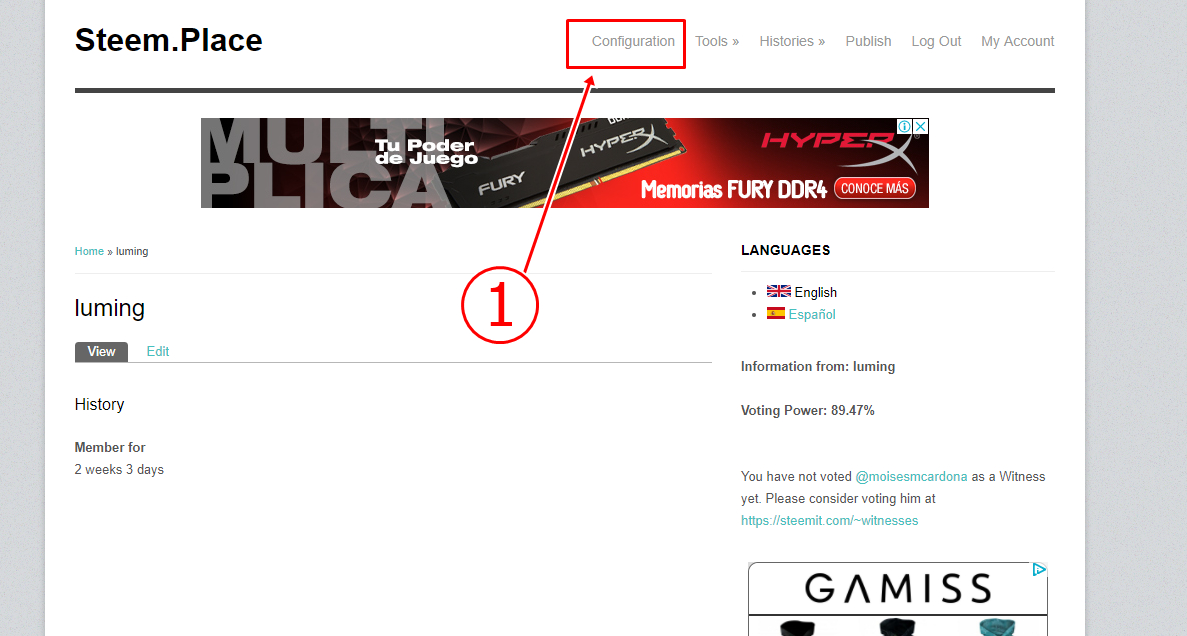
| |
|---|
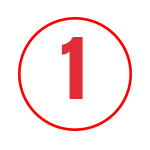 | Already within our account, in the menu at the top you will find the link, as shown in the image above. |
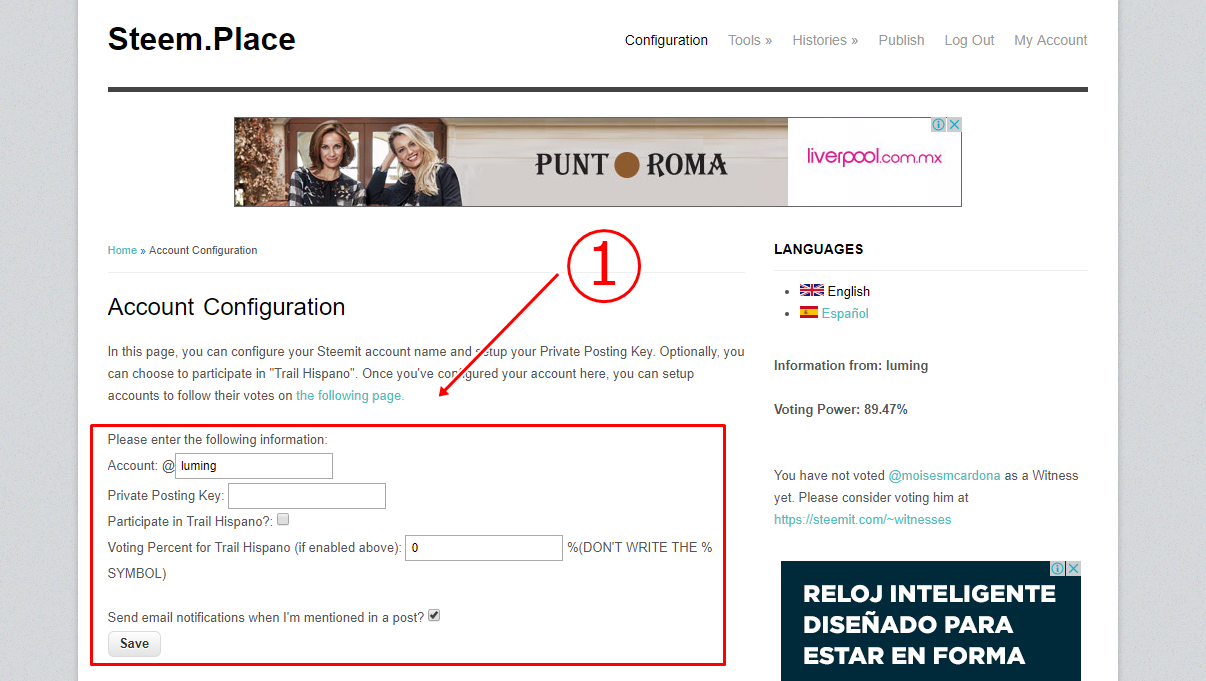
| |
|---|
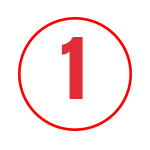 | When loading the page we will see a new form containing the following fields: |
| Account |
| Here we are going to check that our username that we use when registering is placed. |
| Private Posting Key |
| Here we will enter our private posting key that we found in our Steemit account. |
| Since we have configured the fields correctly, let’s click on SAVE button. |
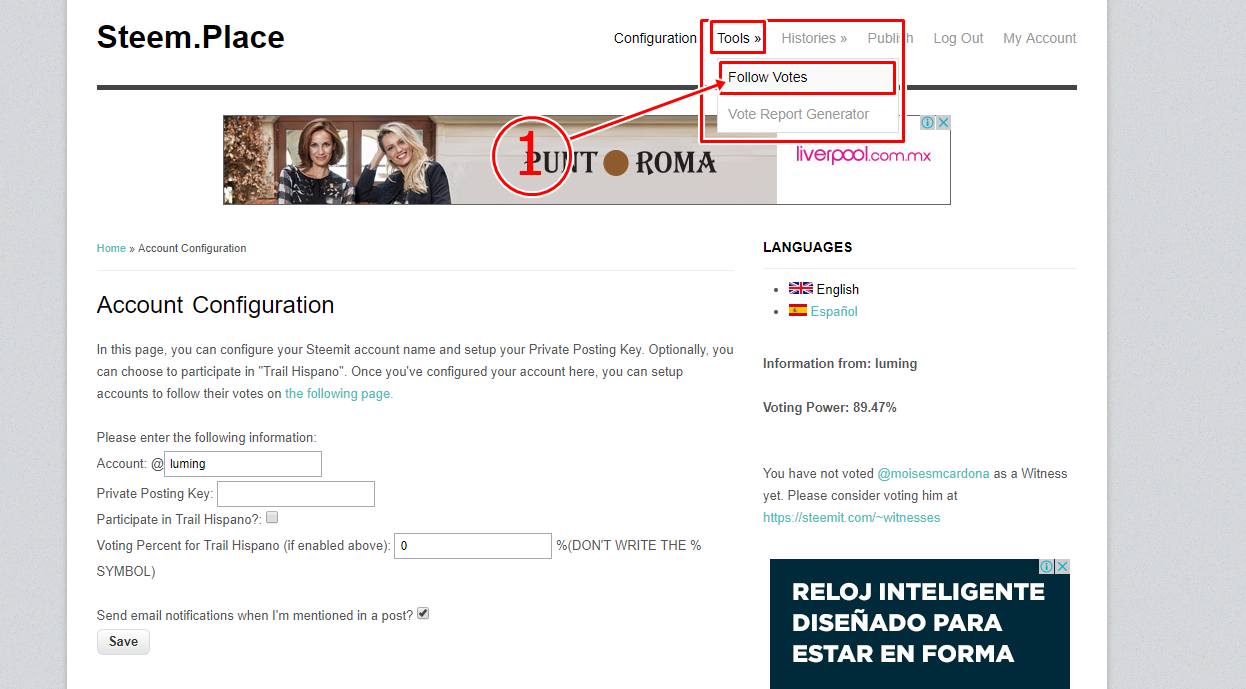
| |
|---|
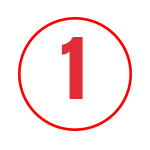 | Since we have saved our data configured, let's put the cursor where it says Tools and will display a box where we click on Follow votes |
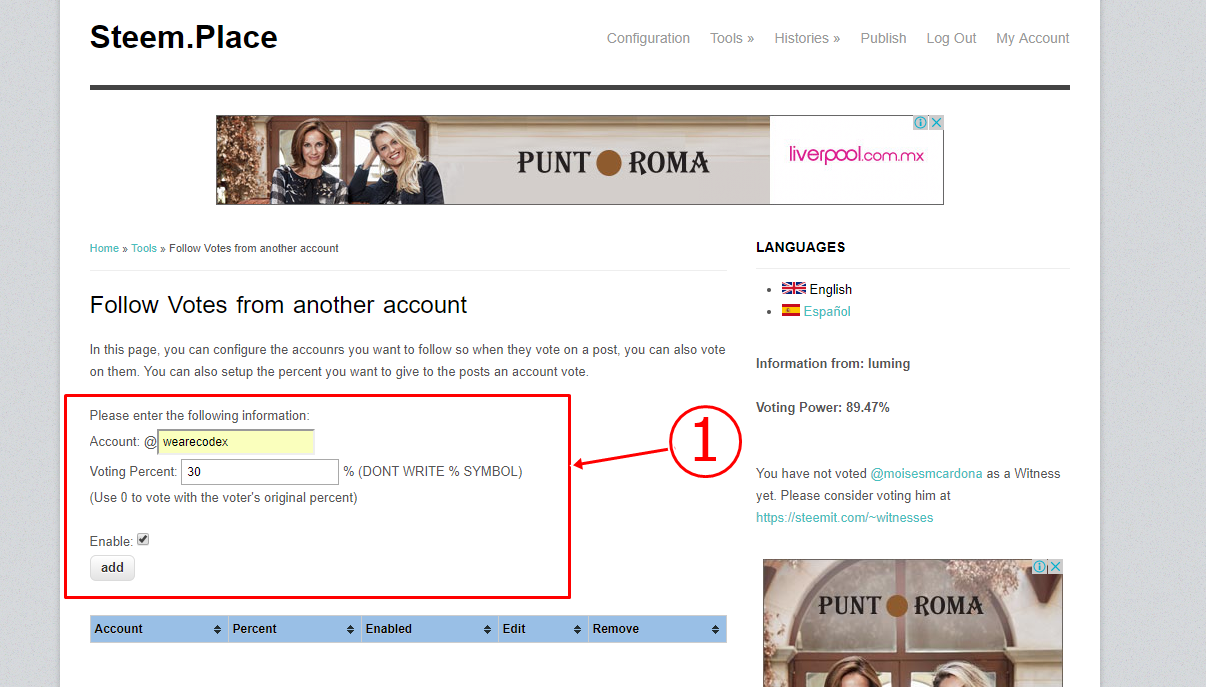
| |
|---|
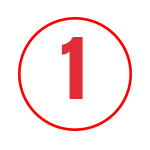 | When loading the page we will see a new form with the following fields: |
| Account |
| In this field we will enter the name of the trail to which we are going to continue with our vote (in this case I will follow the trail of wearecodex). |
| Voting percent |
| In this field we will enter the percentage of our voting power with which we want to support the trail. |
| Enable |
| We must activate this box so that our votes are ready to be used every time the trail gives votes to other accounts. |
| Since we have all the fields filled in with the correct information, let’s click on ADD button. |
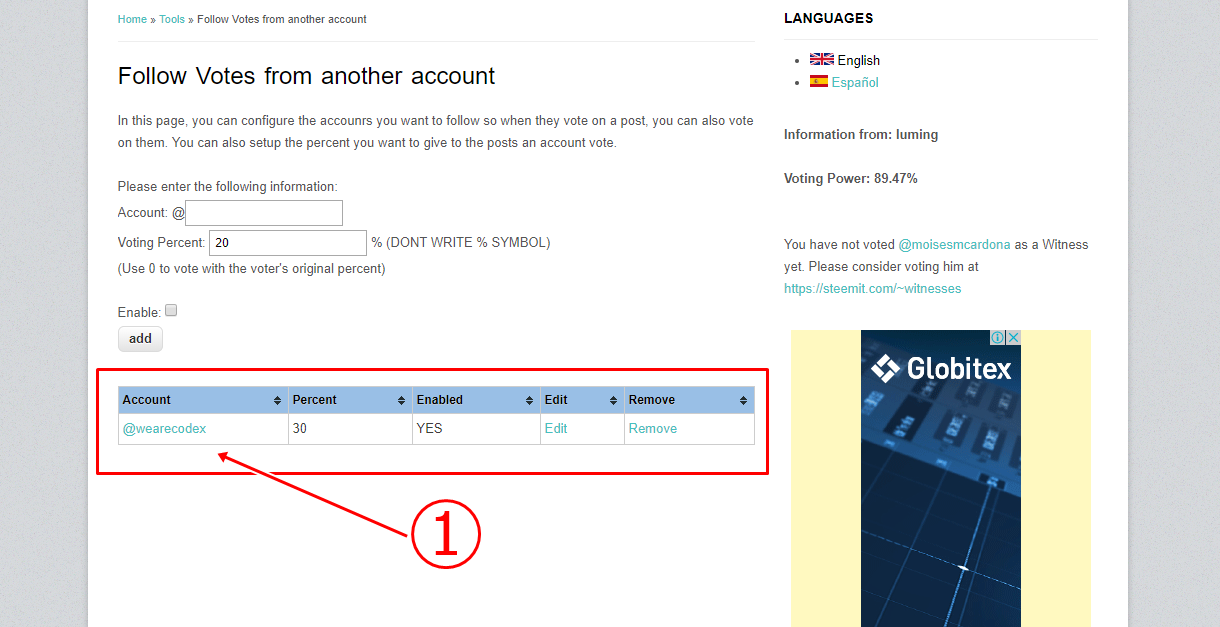
| |
|---|
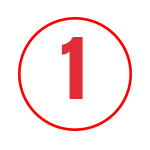 | When loading the page, it will show us at the bottom the name of the trail to which we have just continued with our vote, and it will show us the following data: |
| Account |
| It's the name of the trail we followed. |
| Percent |
| That's the percentage we're supporting the trail with. |
| Enabled |
| It is the current status with the trail (If we have it active it will tell us YES). |
| Edit |
| This option is for editing the data of the trail we are following (if you need to change the percentage you are supporting, you can edit it from here). |
| Remove |
| If we no longer want to support the trail, we can click on remove. |

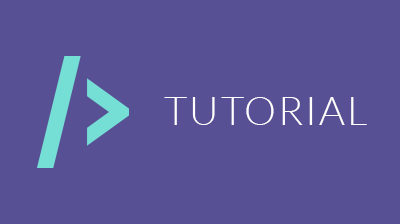
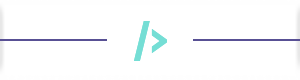
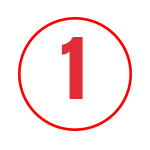
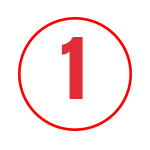

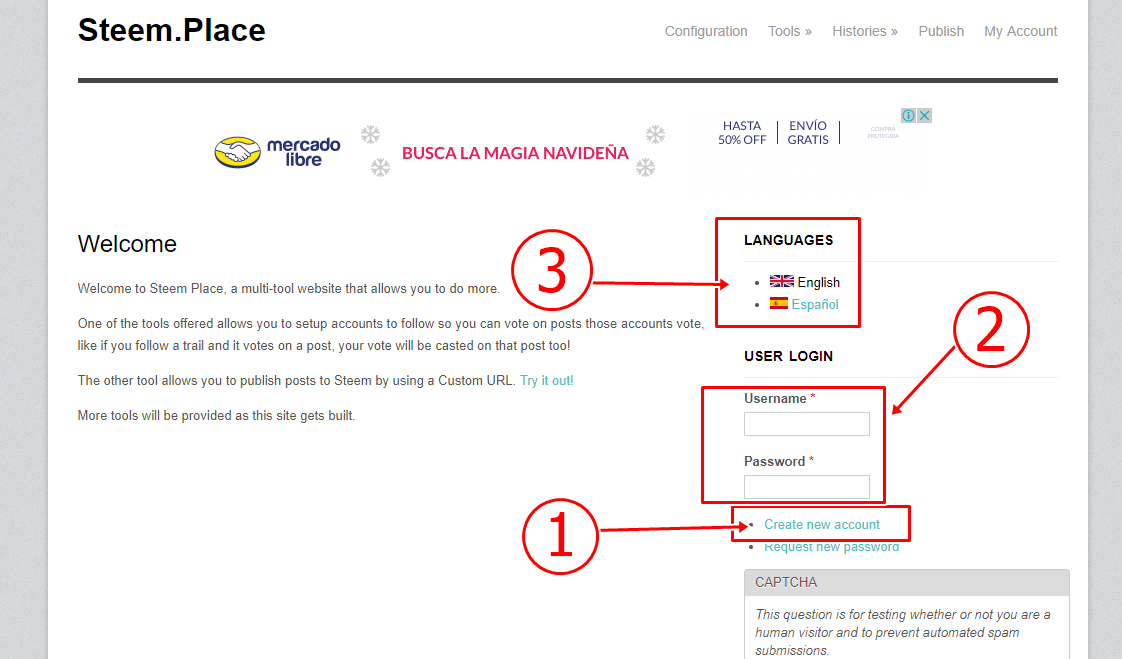
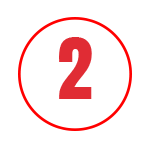
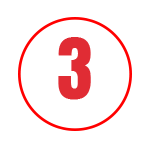
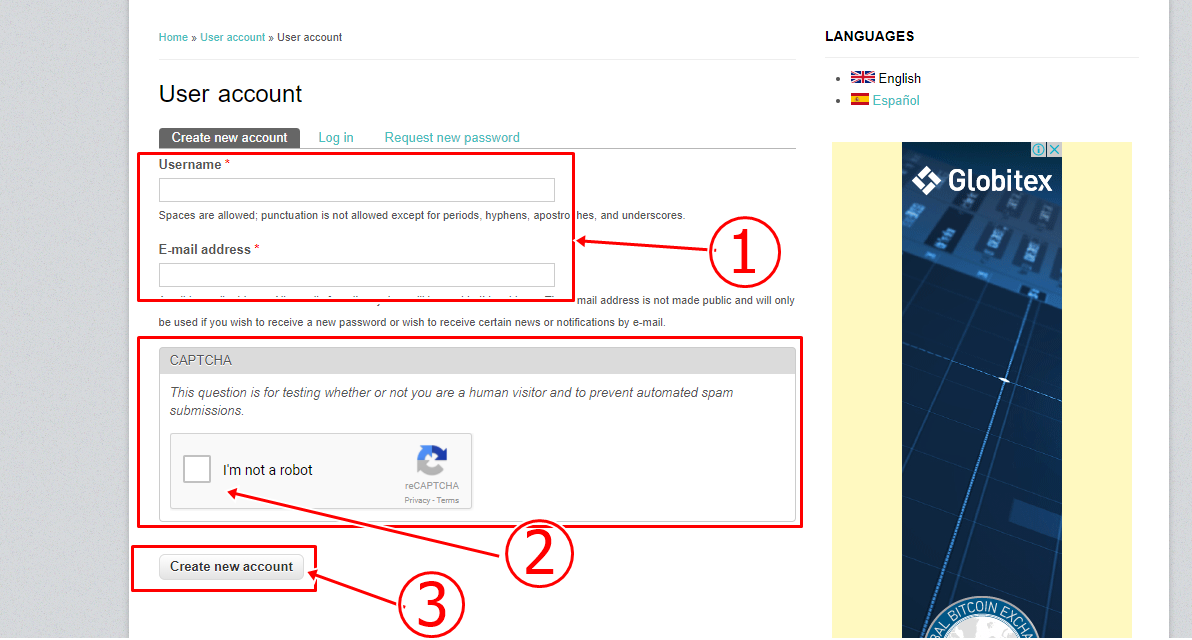
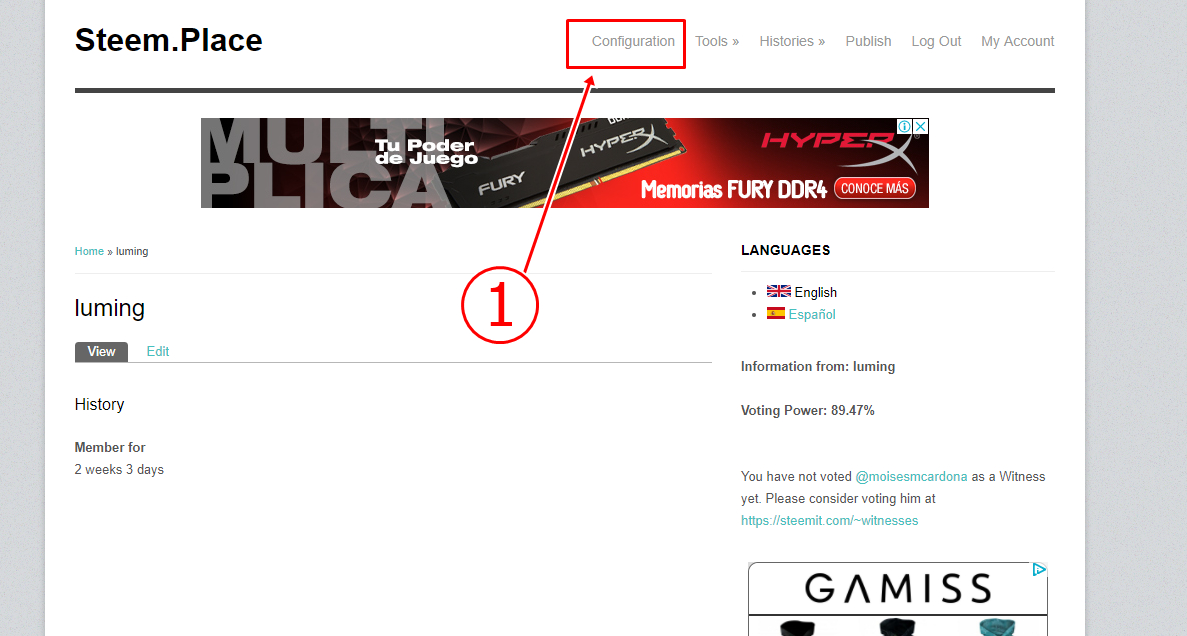
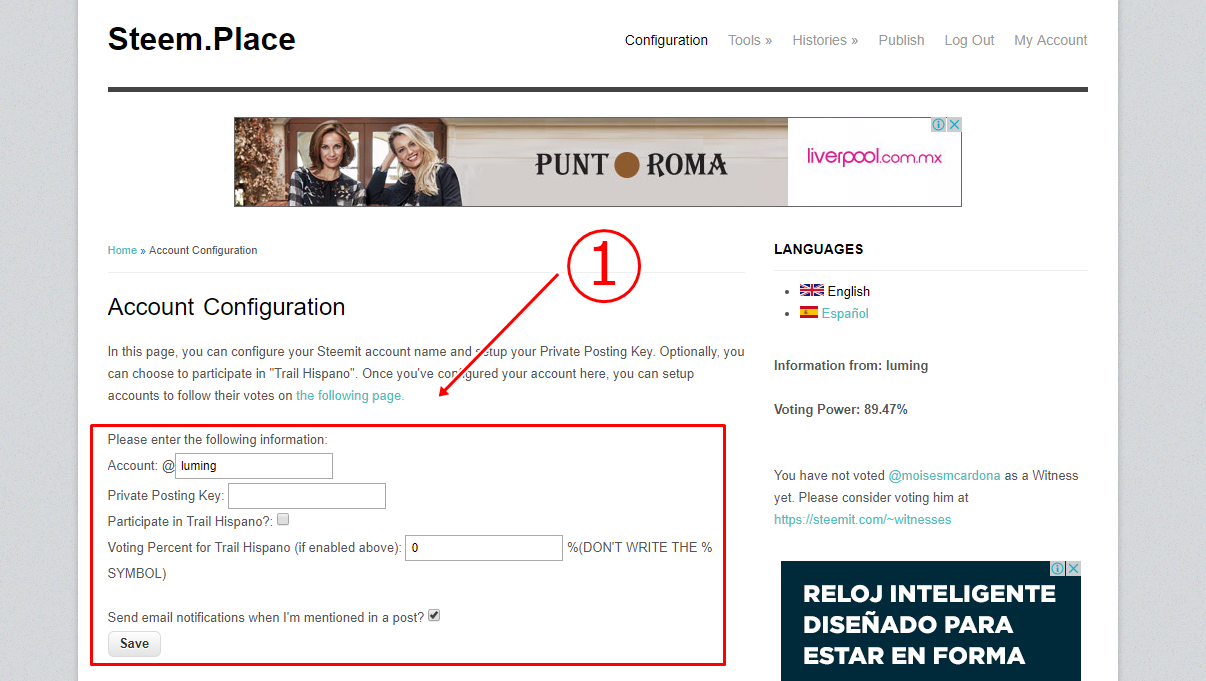
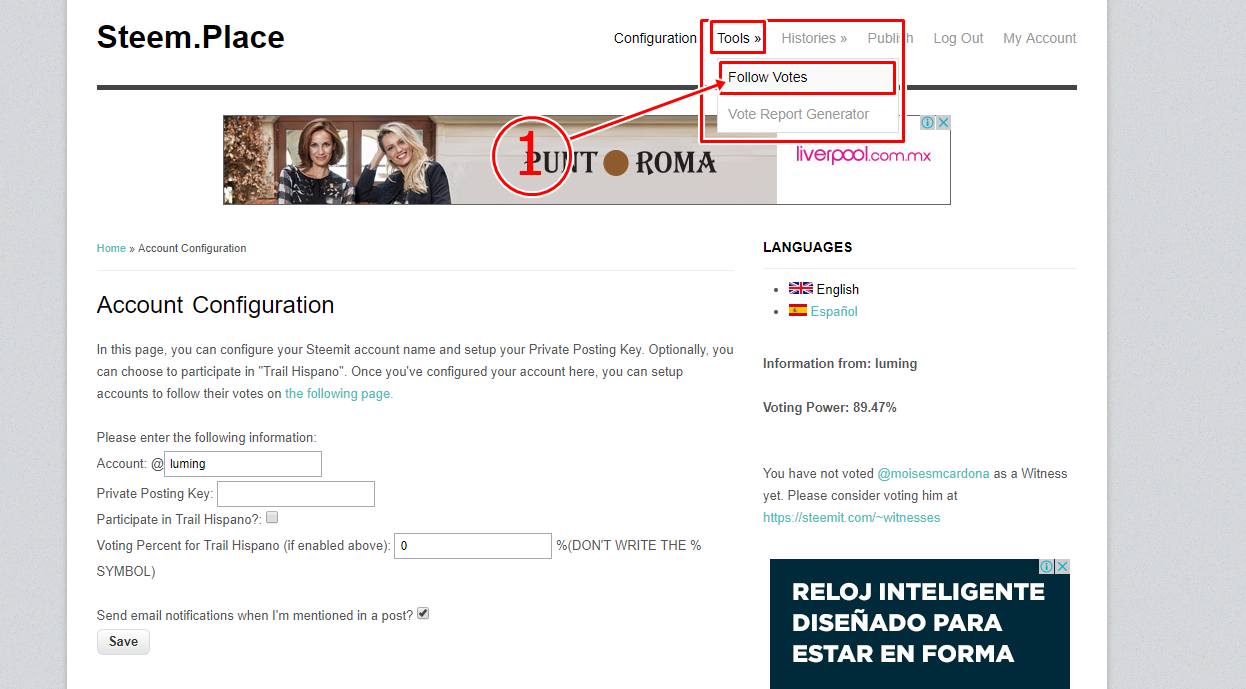
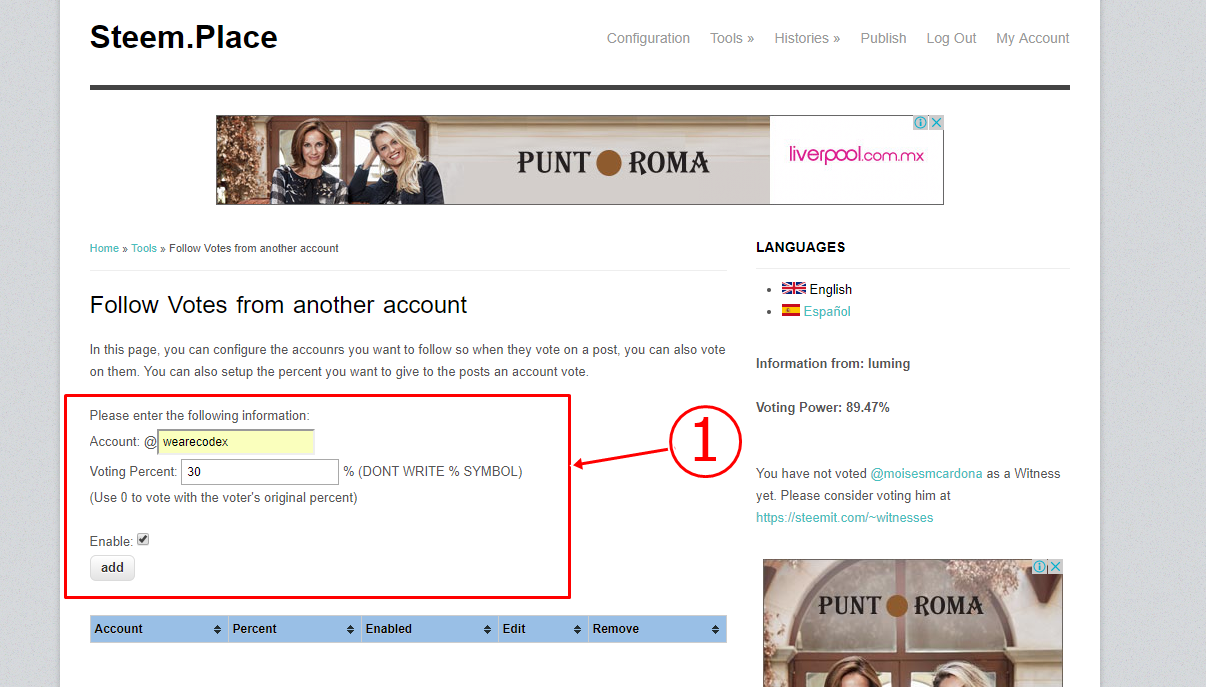
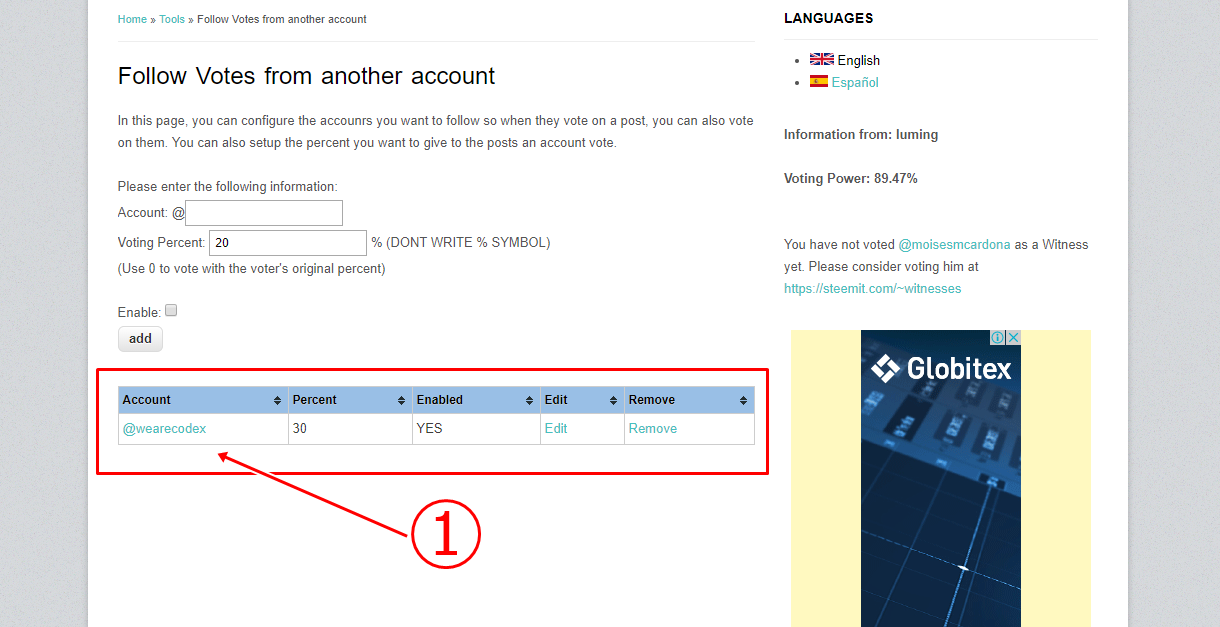
Congratulations @wearecodex! You have completed some achievement on Steemit and have been rewarded with new badge(s) :
Click on any badge to view your own Board of Honor on SteemitBoard.
For more information about SteemitBoard, click here
If you no longer want to receive notifications, reply to this comment with the word
STOP