How to Create a Waltoncoin Wallet Address for Mainnet Mining
Finally, the Waltonchain Mainnet has been released and its time to get a piece of the action. Unfortunately, the documentation around this release has been scarce, to say the least, so I have created this guide to assist.
As of the 3rd of April: CPU mining is available, GPU mining is limited to Nvidia, only allows 1 GPU and does not report hashrate although some have said mining with CPU is actually vastly more efficient than even a 1080 Ti.
This guide is one of multiple:
Installing Walton Wallet and Generating your Wallet Address (Required for all other articles)
Mining with CPU via GUI
Mining with GPU via GPU
Mining with CPU via CLI using Powershell
Mining with GPU via CLI using Powershell
Installing Walton Wallet and Generating your Wallet Address
Before you start mining you going to need to generate a wallet address. Keep in mind Walton was an Ethereum ERC20 token and has migrated away from Ethereum ERC20 to its own Coin. This means that the addresses are completely different and CAN NOT be transferred to each other. DO NOT SEND YOUR ERC20 WTC coins to your new wallet address. YOU WILL LOSE THEM IF YOU DO. Waltonchain will organise an exchange where they will exchange your current tokens for ones in the mainnet.
Download Walton Wallet from their Github website: https://github.com/WaltonChain/WaltonWallet_Win_x64/blob/master/WTCSetup1.17.exe
(copy and past this link)
Click on Download:
Downloading the file may trigger your anti-virus. Almost all mining software flags up with Anti-Virus as the program is designed to hook into the CPU/GPU to run mining software which is similar to most viruses. You can safely whitelist it ONLY if it came from GitHub. Do not download the software from any other source. It is well known for hackers to rehost mining software and add their own malicious code in order to cash in on the fact the user will whitelist the program as its mining software.
Once downloaded run the installer and use the defaults for everything this should launch the application. Make sure you click "Allow Access" for all network access requests.
Once the application has launched click on "Create New Wallet"
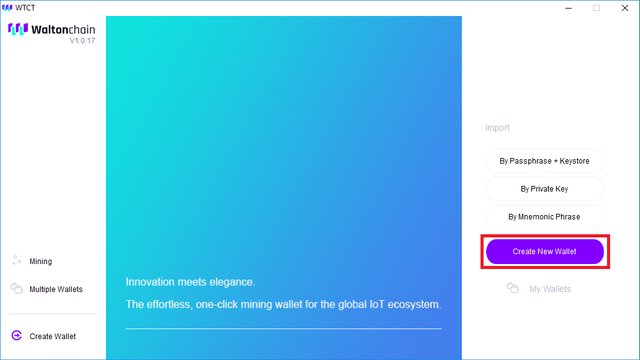
Create your passphrase (Used to unlock your wallet)
Save the data in the next screen somewhere safe. DO NOT SHOW ANYONE YOUR: Private Key, Encrypted Private Key or Mnemonic Phrase. I HAVE EDITED THE IMAGE BELOW.
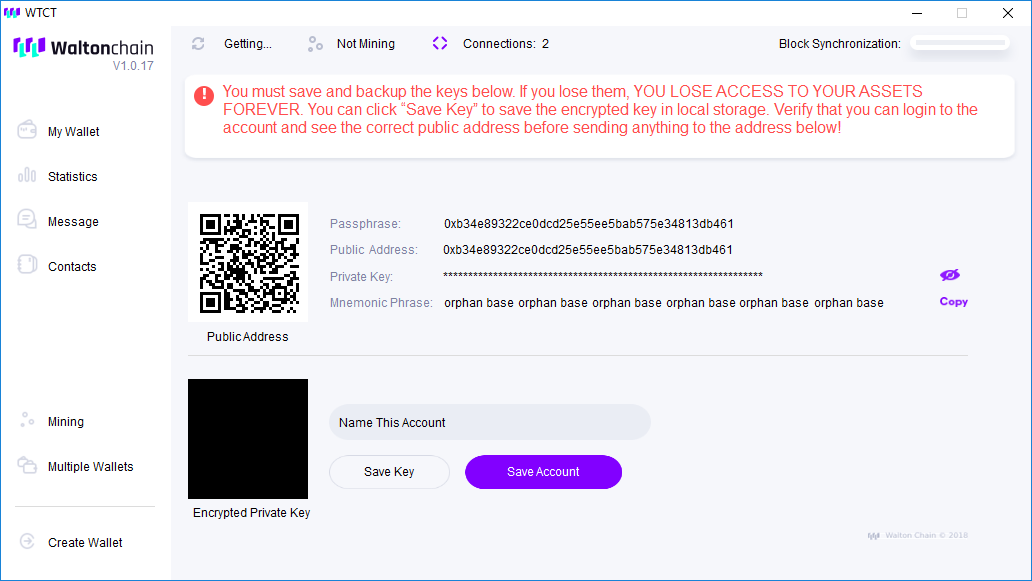
Make a copy of your Public Address. You will need it to set up the miners below. Now close your Walton wallet. If you need to check your balance you will need to launch this application or load the wallet up on another PC.
If this guide was useful please feel free to donate a coffee worth of coin my way:
Ethereum:
0xb689FC318554f712EEb5D06936F2372337Fcb66D
Bitcoin:
16r3bd4VQNfurNjtUshnVek4E6gNBScPxJ
Verge:
DCydgAdJ22K3qu1VA3evhCZpoCVEZR4Xwr
Waltonchain:
0x97207b07e3c340338d2dd0fa97a125b4c9b02c79