Securely Manage your XMR with the Monero GUI client and Ledger Nano X
The Ledger Nano X improves the security and privacy of transacting with Monero. Here’s how to connect your Ledger device to the popular Monero GUI client.
First released in 2014, Monero (XMR) took the cryptocurrency industry by storm by offering a completely anonymous payment method to those that were unimpressed by the pseudo-anonymity offered by the likes of Bitcoin (BTC) and Litecoin (LTC).
Through the use of a clever piece of technology known as ring Confidential Transactions, Monero is able to obscure both the source and destination of funds, as well as the amount of funds being transferred from the public blockchain. As such, transacting using XMR is completely private.
However, in order to be truly secure while using Monero, it’s important to store it in a secure way — e.g. using a cryptocurrency hardware wallet like the Ledger Nano X. Because of this, we’re going to dive into the basics of how to securely manage your Monero by combining the security of the Ledger Nano X with the popular Monero GUI client.
Before you begin: You will need to have an initialized Ledger Nano X hardware wallet, plus the Monero app already installed on your Ledger device. To learn how to install apps to your device, click here.
Safely Manage Monero (XMR) with the GUI Client
Update your Ledger Live application:
- **Download Ledger Live for Windows**
- **Download Ledger Live for Android**
- **Download Ledger Live for MAC OS**
(1) First, connect your Ledger Nano X to your computer and unlock the device. Once unlocked, open up the Monero app, and then open the Monero GUI client on the connected computer.

**(2) **Within the GUI client, select the ‘Create a new wallet from hardware’ option.
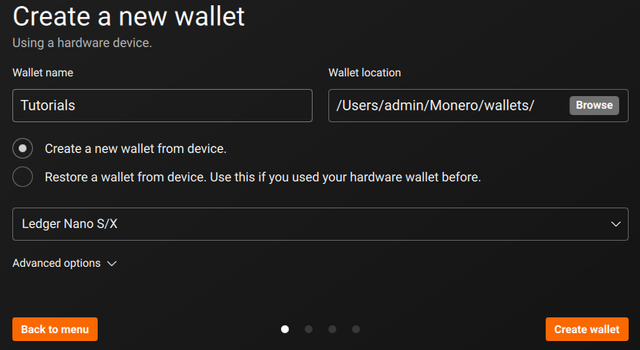
(3) On the subsequent screen, enter a name for your new wallet in the ‘Wallet name’ field and select the type of hardware wallet option you are using from the dropdown menu — in this case, the Ledger Nano X.
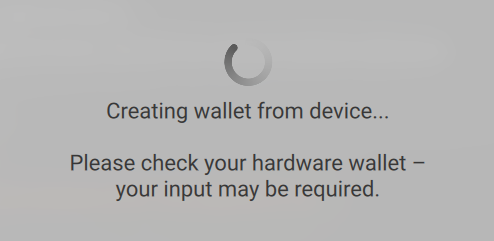
**(4) **You will then see the wallet creation screen. Once you see this message, check your Ledger Nano X device and accept the request to export the view key.
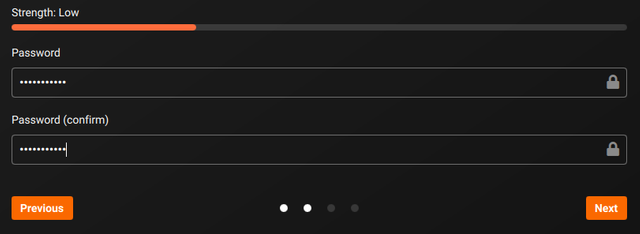
(5) Create a secure password. This will be used to access your wallet through the Monero GUI client. Once ready, click the ‘Next’ button, and then the ‘Create wallet’ button on the next page.
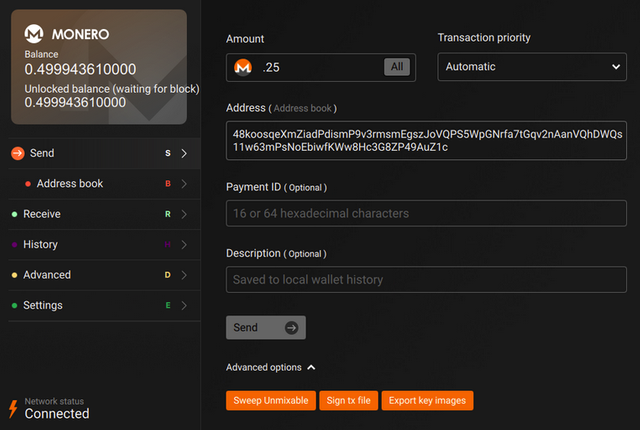
(6) You will then be asked to enter your password to login to your wallet. Once logged in, you will be able to manage your Monero (XMR) directly from within the Monero GUI client, but you will need your Ledger Nano X to hand in order to authorize any payments.
For more information on using the Ledger Nano X with third-party wallets for each unique cryptocurrency, click here.
