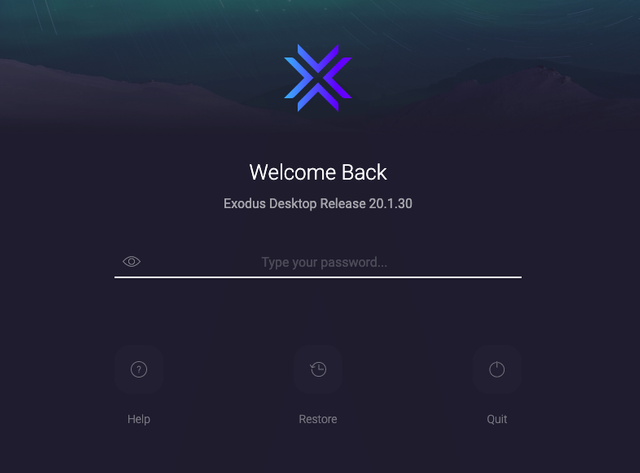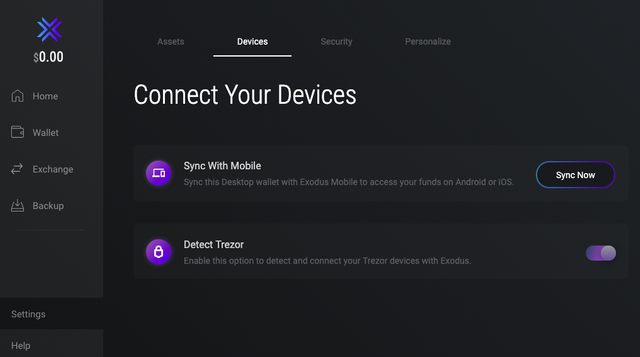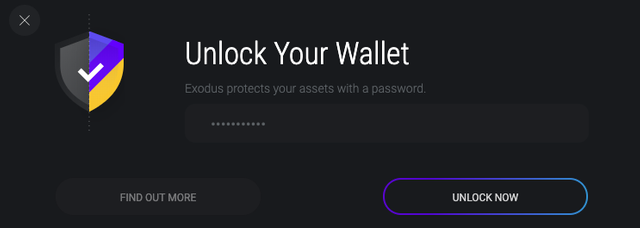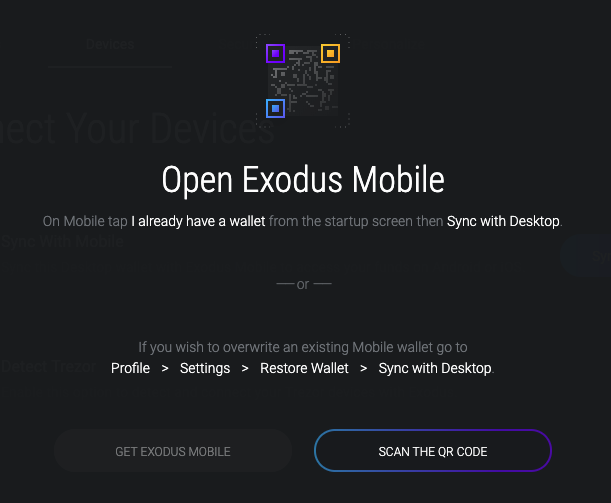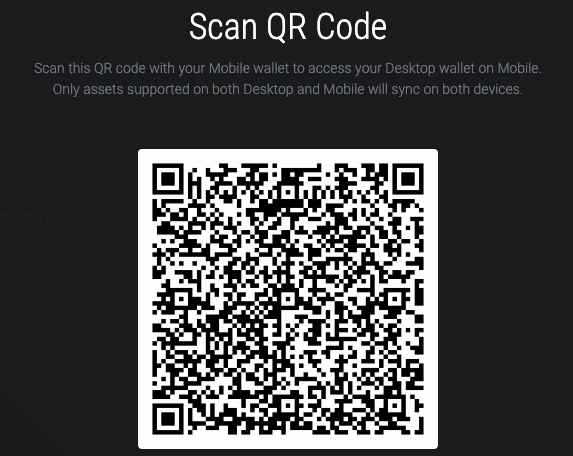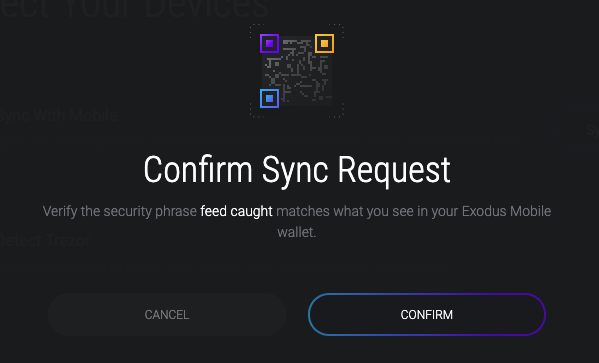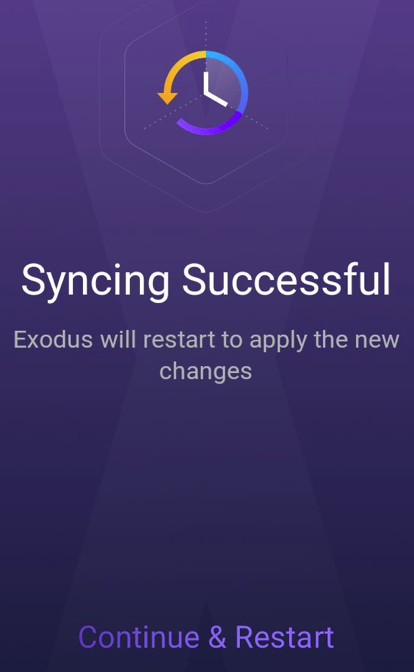How to Sync Your Exodus Desktop and Mobile Wallets
Exodus Wallet is one of the most popular multi-asset cryptocurrency wallets available.
Since it was released in December 2015, Exodus has gone on to become one of the most well-reviewed and secure cryptocurrency wallets on the market. Now, with more than 1 million users and a whole host of new features, Exodus has become an indispensable tool for many cryptocurrency users.
In its goal to deliver the most feature-complete, easy to use cryptocurrency wallet in existence, the team behind Magnum wallet are known for pumping out update after update, each of which adds exciting new features to the platform.
In one of its most recent updates, released on February 28, 2020, Exodus became one of just a handful of cryptocurrency wallets that allows you to manage your crypto assets on multiple devices simultaneously, by giving you the option to sync your wallet between your desktop and mobile.
In true Exodus fashion, leveraging this new feature is an extremely simple process, and should take just minutes to get to grips with.
Syncing Exodus on Desktop and Mobile
❕❕ Download Exodus Wallet Updated ❕❕
**https://www.exodus.io/download/**
- Open Exodus wallet on your computer and log in using your wallet password.
- While logged in, select the Settings tab on the left and then click on the Devices option. You will be presented with two options, choose the Sync With Mobile option by clicking Sync Now.
- Exodus will ask you to unlock your wallet by entering your password. When you see this screen, enter your password and click unlock now.
- After unlocking your wallet, you will need to open Exodus wallet on your mobile. On your mobile phone, click the I already have a wallet button on the home screen and then click the Sync from Desktop option to open your device camera.
- Click the Scan the QR code option on Exodus Desktop to display your personal wallet QR code. Scan this code using your camera within Exodus mobile to automatically sync your two wallets.
- Both your mobile phone and desktop versions of Exodus will display a security phrase. Double check that these are the same on both devices and then click Confirm to begin syncing. This may take several seconds to complete.
- Once the sync has completed, Exodus mobile will display the above confirmation screen. Simply restart the Exodus app and the sync will be completed. You will then be able to access your crypto assets on both your mobile and desktop device, as well as manage and receive payments