How to Manage Binance Coin with the Ledger Nano X and Magnum Wallet/Binance DEX

Binance Coin can’t be managed directly on the Ledger Nano X, but there is a workaround available.
As one of the most popular cryptocurrencies in 2020, a huge number of traders have begun to invest in Binance Coin (BNB) with the expectation that it will continue to rack up impressive gains in the coming months and years.
However, rather than storing Binance Coin on insecure centralized exchange platforms, many savvy traders are looking to keep their BNB kept in cold storage, but still want to be able to send and receive BNB easily.
With that in mind, this tutorial will show you how to securely manage your Binance Coin (BNB) using your Ledger Nano X in combination with both Magnum Wallet and the Binance DEX platform.
Before you begin: You will need to have an initialized Ledger Nano X hardware wallet, plus the Binance Chain app already installed on your Ledger device. To learn how to install apps to your device, click here.
Managing your Binance Coin with Magnum Wallet
Update your Ledger Live application:
- **Download Ledger Live last version for Windows**
- **Download Ledger Live last version for Android**
(1) To begin, you will need to connect your Ledger Nano X to your computer, unlock the device and open the Binance Chain app.
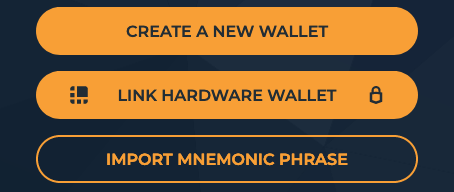
(2) With the Binance Chain app open on your Ledger device, navigate to the Magnum Wallet web app and select the ‘Link Hardware Wallet’ option.
Make sure your Ledger Live is up to date.
**Download Ledger Live Updated**
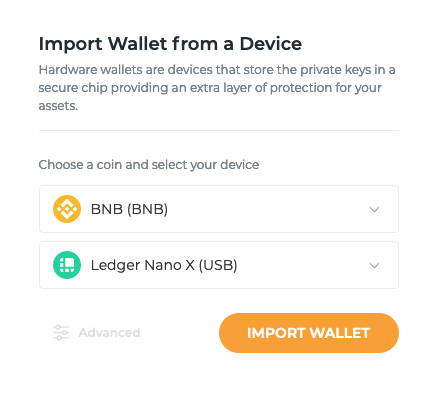
(3) On the subsequent screen select BNB and Ledger Nano X respectively in the two drop-down menus, and then click the ‘Import Wallet’ button.
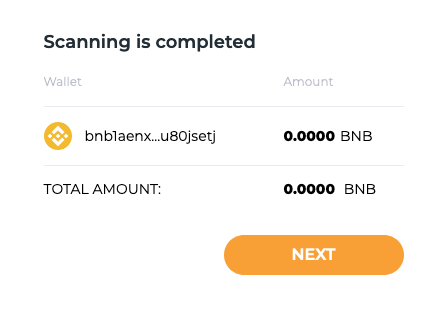
**(4) **Magnum wallet will then briefly scan for your BNB wallet. Click ‘Next’ when the option appears.
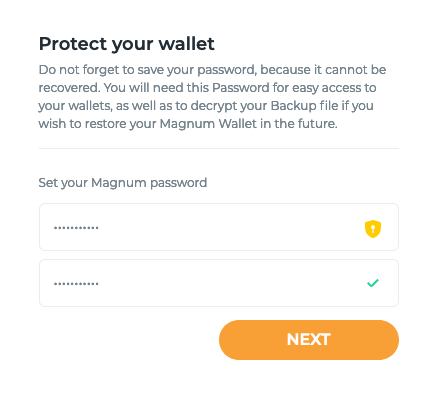
(5) Magnum Wallet will then ask you to set a secure password. Make sure this is something complex but memorable, as you will need this to unlock your Magnum Wallet in the future.
Once you have entered a password you are happy with, click the ‘Next’ button.
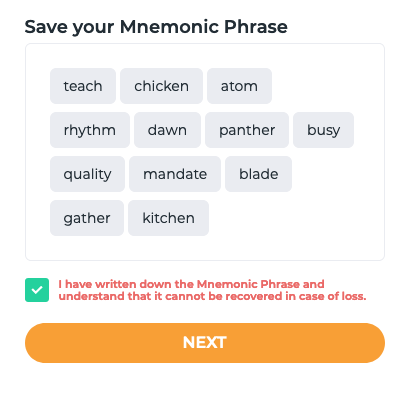
**(6) **You will then be provided your 12-word mnemonic phrase. This will be needed to recover your Magnum Wallet should you ever lose your password or computer. Store this in a safe place and click the ‘Next’ button once ready.
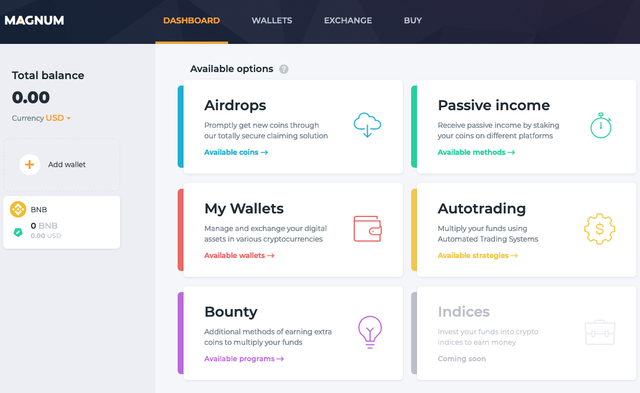
(7) Your Magnum Wallet will then be created, and you will be able to manage your BNB securely thanks to the security of the Ledger Nano X wallet.
**Tip: **You will need your Ledger Nano X nearby to perform sensitive actions, such as sending payments and signing messages.
Managing Your Binance Coin with Binance
(1) To begin using your Ledger Nano X to securely access the Binance DEX and manage your Binance Coin, navigate to the Binance DEX account creation page and click ‘Unlock an Existing Wallet.’
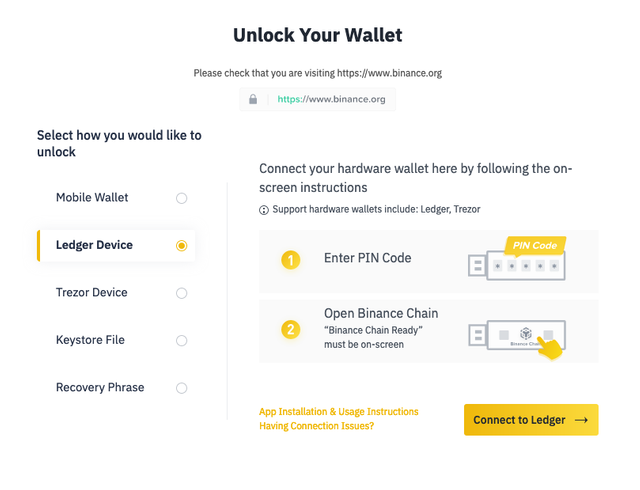
(2) Select the ‘Ledger Device’ option and connect your Ledger Nano X to your computer. Unlock the device and open the Binance Chain app.
Once done, click the ‘Connect to Ledger’ option.
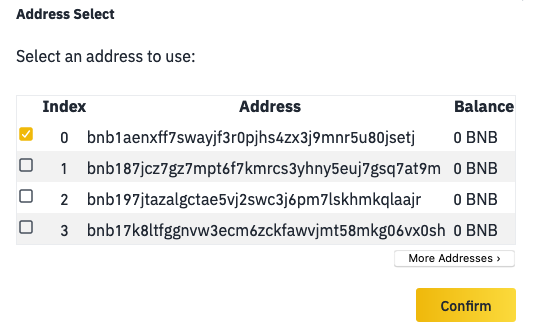
**(3) **Binance DEX will then pull up a list of possible addresses for you to use, select one and click the ‘Confirm’ button. You should be able to determine which address you want to use based on its balance, or if you are setting up a new wallet, then it doesn’t matter which one you choose.
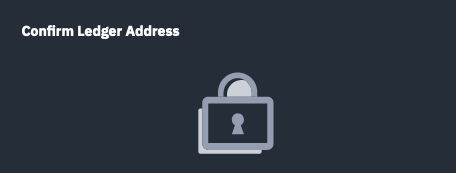
(4) Lastly, Binance will ask you to confirm that the address shown on the display matches the one shown on your Ledger Nano X device. If these are the same, confirm this using your Ledger device.
You should then be logged into the Binance DEX and ready to trade. Remember, you will need your Ledger Nano X connected in order to manage your BNB using the DEX.
For more information on using the Ledger Nano X with third-party wallets for each unique cryptocurrency, click here.