Vue入门操作实例
最近闲着无事和朋友做个小应用,需要开发网页,虽然以前团队都用过VUE、React等框架,但自己却没有写过一行前端网页代码,个人觉得也是应该提高的,正好借机练练手。
做一个“我的训练”页面
需要做的页面效果图如下:
布局
几种布局方法:
- 直接手写,适合对HTML和CSS都比较熟悉的人
- 找类似网页进行修改
- 用网页软件制作类似页面后修改
我对CSS并不太熟悉,用的是第2种方法,找到一个类似页面来修改
第一版
<!DOCTYPE html>
<html>
<head>
<meta charset="UTF-8">
<title></title>
<style>
body{font-family: "微软雅黑";font-size: 14px;background: #eeeeee}
input{font-size: 14px;}
body,ul,div,html{padding: 0;margin: 0;}
.hidden{display: none;}
.main{margin: 0 auto;padding:5px;}
li{list-style-type: none;position: relative;border: 1px solid transparent;padding: 0 20px;background:#fff;border-radius:5px;margin-bottom: 5px}
li:hover{border: 1px solid #09f;}
li:hover .close{display: block;}
li div{display: block;}
.date {font-family: PingFangSC-Medium;font-size: 20px;color: #333333;letter-spacing: 0;line-height: 20px;float:left;margin-left: 10px;margin-right: 10px;margin-top: 20px;margin-bottom: 10px}
.name {font-family: PingFangSC-Regular;font-size: 14px;color: #FFFFFF;line-height: 14px;}
.name_bk {background: #DCDFE6;border-radius: 10px;float:left;line-height: 20px;margin-left: 10px;margin-right: 10px;margin-top: 20px;margin-bottom: 10px;padding-left: 10px;padding-right: 10px;padding-top: 2px;padding-bottom: 2px;}
.div_title {clear:both;margin-bottom: 20px;}
.title {font-family: PingFangSC-Regular;font-size: 14px;color: #999999;line-height: 14px;margin-left:10px;}
</style>
</head>
<body>
<div id="app" class="main">
<div class="myinfo">
<h3>我的名称</h3>
</div>
<ul>
<li >
<div>
<div>
<span class="date">2018.12.31</span>
</div>
<div class="name_bk">
<span class="name">训练营名称</span>
</div>
<div class="div_title">
<span class="title">路易斯湖滑雪场,班夫,阿尔伯特省加拿大</span>
</div>
</div>
</li>
<li >
<div>
<div>
<span class="date">2018.12.31</span>
</div>
<div class="name_bk">
<span class="name">训练营名称</span>
</div>
<div class="div_title">
<span class="title">路易斯湖滑雪场,班夫,阿尔伯特省加拿大</span>
</div>
</div>
</li>
</ul>
</div>
</body>
<script src="https://cdn.jsdelivr.net/npm/vue/dist/vue.js"></script>
<script type="text/javascript">
new Vue({
el: "#app",
data: {
},
computed:{
},
methods:{
},
mounted(){
},
directives:{
}
});
</script>
</html>
div等布局不熟悉,查找不少资料来看怎么在同一行怎么换行,margin、padding、border-radius等属性,CSS属性也直接用的全局的,先测试一下怎么用吧。
通过以上代码把列表显示出来和效果图差不多了。
页面最上面部分是一张图片、一个名字、一个按钮,试着加下图片和按钮。
第二版
<!DOCTYPE html>
<html>
<head>
<meta charset="UTF-8">
<title></title>
<style>
body{font-family: "微软雅黑";font-size: 14px;background: #eeeeee}
input{font-size: 14px;}
body,ul,div,html{padding: 0;margin: 0;}
.hidden{display: none;}
.main{margin: 0 auto;padding:5px;}
li{list-style-type: none;position: relative;border: 1px solid transparent;padding: 0 20px;background:#fff;border-radius:4px;margin-bottom: 5px}
li:hover{border: 1px solid #09f;}
li:hover .close{display: block;}
li div{display: block;}
.myinfo {padding-top: 20px; padding-bottom: 20px; padding-left: 20px;height: 48px;}
.date {font-family: PingFangSC-Medium;font-size: 20px;color: #333333;letter-spacing: 0;line-height: 20px;float:left;margin-left: 10px;margin-right: 10px;margin-top: 20px;margin-bottom: 10px}
.name {font-family: PingFangSC-Regular;font-size: 14px;color: #FFFFFF;line-height: 14px;}
.name_bk {background: #DCDFE6;border-radius: 10px;float:left;line-height: 20px;margin-left: 10px;margin-right: 10px;margin-top: 20px;margin-bottom: 10px;padding-left: 10px;padding-right: 10px;padding-top: 2px;padding-bottom: 2px;}
.div_title {clear:both;margin-bottom: 20px;}
.title {font-family: PingFangSC-Regular;font-size: 14px;color: #999999;line-height: 14px;margin-left:10px;}
.addtraining_bk {background: #03A8E7;border-radius: 16px;float:left;width:100px;height: 32px;line-height:32px;margin-right: 10px;margin-top:10px;}
.div_title {clear:both;margin-bottom: 20px;}
</style>
</head>
<body>
<div id="app" class="main">
<div class="myinfo">
<div style="float:left;height:48px;margin-right: 10px;">
<im g src="assets/head.jpg" width=48px height=48px/>
</div>
<div style="float:left;line-height:48px;">
<span style="font-family: PingFangSC-Regular;font-size: 16px;color: #909399;">我的名称</span>
</div>
<div style="float:right;line-height:48px">
<div class="addtraining_bk">
<span style="font-family: PingFangSC-Medium;font-size: 12px;color: #FFFFFF;letter-spacing: 0;line-height: 32px;margin:0 20px;">+添加训练</span>
</div>
</div>
</div>
<ul>
<li >
<div>
<div>
<span class="date">2018.12.31</span>
</div>
<div class="name_bk">
<span class="name">训练营名称</span>
</div>
<div class="div_title">
<span class="title">路易斯湖滑雪场,班夫,阿尔伯特省加拿大</span>
</div>
</div>
</li>
<li >
<div>
<div>
<span class="date">2018.12.31</span>
</div>
<div class="name_bk">
<span class="name">训练营名称</span>
</div>
<div class="div_title">
<span class="title">路易斯湖滑雪场,班夫,阿尔伯特省加拿大</span>
</div>
</div>
</li>
</ul>
</div>
</body>
增加图片、名称、按钮后,与设计稿更接近了,效果如下:
测试图片没用带透明色的图片,因为正式以后都是读用户设置的图片,“+添加训练”前面的“+”号用的是文字,显示效果有些差异,细化时再修改。
该整理下CSS了,以上两版CSS用得比较乱,虽然不熟悉也可以整理得更舒服一些,我先看看CSS去。
第三版
<!DOCTYPE html>
<html>
<head>
<meta charset="UTF-8">
<title></title>
<style>
body{font-family: "微软雅黑";font-size: 14px;background: #eeeeee}
body,ul,div,html{padding: 0;margin: 0;}
#app {margin: 0 auto;padding:5px;}
li{list-style-type: none;position: relative;border: 1px solid transparent;padding: 0 20px;background:#fff;border-radius:4px;margin-bottom: 8px;}
li:hover{border: 1px solid #09f;}
.myinfo {padding-top: 20px; padding-bottom: 20px; padding-left: 20px;height: 48px;}
.myinfo div {float:left;height:48px;margin-right: 10px;}
.myinfo .myinfo_name {font-family: PingFangSC-Regular;font-size: 16px;color: #909399;line-height: 48px;}
.myinfo .myinfo_action {background: #03A8E7;border-radius: 16px;width:100px;height: 32px;line-height:32px;margin-right: 10px;margin-top:10px;font-family: PingFangSC-Medium;font-size: 12px;color: #FFFFFF;letter-spacing: 0;line-height: 32px;margin:0 20px;float:right;text-align:center;}
.myinfo .myinfo_plus {font-size: 18px;margin-right: 5px;}
.item_date {font-family: PingFangSC-Medium;font-size: 20px;color: #333333;letter-spacing: 0;line-height: 20px;float:left;margin-left: 10px;margin-right: 10px;margin-top: 20px;margin-bottom: 10px}
.item_name {font-family: PingFangSC-Regular;color: #FFFFFF;line-height: 14px;background: #DCDFE6;border-radius: 10px;float:left;line-height: 20px;margin-left: 10px;margin-right: 10px;margin-top: 20px;margin-bottom: 10px;padding-left: 10px;padding-right: 10px;padding-top: 2px;padding-bottom: 2px;}
.item_position {clear:both;margin-bottom: 20px;font-family: PingFangSC-Regular;font-size: 14px;color: #999999;line-height: 20px;margin-left:10px;}
</style>
</head>
<body>
<div id="app">
<div class="myinfo">
<div><im g src="assets/head.jpg" width=48px height=48px/></div>
<div class="myinfo_name">我的名称</div>
<div class="myinfo_action"><sapn class="myinfo_plus">+</sapn>添加训练</div>
</div>
<ul>
<li >
<div>
<div class="item_date">2018.12.31</div>
<div class="item_name">训练营名称</div>
<div class="item_position">路易斯湖滑雪场,班夫,阿尔伯特省加拿大</div>
</div>
</li>
<li >
<div>
<div class="item_date">2018.12.31</div>
<div class="item_name">训练营名称</div>
<div class="item_position">路易斯湖滑雪场,班夫,阿尔伯特省加拿大</div>
</div>
</li>
</ul>
</div>
</body>
熟悉了下CSS和HTML,把一些不需要的span、div元素干掉,整理下css属性,代码清晰多了,效果如下:
VUE支持
Vue简单看过一些,对我来说编程代码比布局代码要简单一些
先在页面增加脚本,引用vue,如下:
<script src="https://cdn.jsdelivr.net/npm/vue/dist/vue.js"></script>
<script type="text/javascript">
new Vue({
el: "#app",
data: {
},
computed:{
},
methods:{
},
mounted(){
},
directives:{
}
});
</script>
增加名字变量、按钮响应、列表,图片先不处理,增加Vue代码后完整代码如下:
<!DOCTYPE html>
<html>
<head>
<meta charset="UTF-8">
<title></title>
<style>
body{font-family: "微软雅黑";font-size: 14px;background: #eeeeee}
body,ul,div,html{padding: 0;margin: 0;}
#app {margin: 0 auto;padding:5px;}
li{list-style-type: none;position: relative;border: 1px solid transparent;padding: 0 20px;background:#fff;border-radius:4px;margin-bottom: 8px;}
li:hover{border: 1px solid #09f;}
.myinfo {padding-top: 20px; padding-bottom: 20px; padding-left: 20px;height: 48px;}
.myinfo div {float:left;height:48px;margin-right: 10px;}
.myinfo .myinfo_name {font-family: PingFangSC-Regular;font-size: 16px;color: #909399;line-height: 48px;}
.myinfo .myinfo_action {background: #03A8E7;border-radius: 16px;width:100px;height: 32px;line-height:32px;margin-right: 10px;margin-top:10px;font-family: PingFangSC-Medium;font-size: 12px;color: #FFFFFF;letter-spacing: 0;line-height: 32px;margin:0 20px;float:right;text-align:center;}
.myinfo .myinfo_plus {font-size: 18px;margin-right: 5px;}
.item_date {font-family: PingFangSC-Medium;font-size: 20px;color: #333333;letter-spacing: 0;line-height: 20px;float:left;margin-left: 10px;margin-right: 10px;margin-top: 20px;margin-bottom: 10px}
.item_name {font-family: PingFangSC-Regular;color: #FFFFFF;line-height: 14px;background: #DCDFE6;border-radius: 10px;float:left;line-height: 20px;margin-left: 10px;margin-right: 10px;margin-top: 20px;margin-bottom: 10px;padding-left: 10px;padding-right: 10px;padding-top: 2px;padding-bottom: 2px;}
.item_position {clear:both;margin-bottom: 20px;font-family: PingFangSC-Regular;font-size: 14px;color: #999999;line-height: 20px;margin-left:10px;}
</style>
</head>
<body>
<div id="app">
<div class="myinfo">
<div><im g src="assets/head.jpg" width=48px height=48px/></div>
<div class="myinfo_name">{{myName}}</div>
<div class="myinfo_action" @click='addTraining()'><sapn class="myinfo_plus">+</sapn>添加训练</div>
</div>
<ul>
<li v-for="item in training_list">
<div>
<div class="item_date">{{item.date}}</div>
<div class="item_name">{{item.name}}</div>
<div class="item_position">{{item.pos}}</div>
</div>
</li>
</ul>
</div>
</body>
<script src="https://cdn.jsdelivr.net/npm/vue/dist/vue.js"></script>
<script type="text/javascript">
new Vue({
el: "#app",
data: {
myName: "单板八级",
training_list:[
{date:"2019.01.01", name:"瑞士专业训练营", pos:"路易斯湖滑雪场,班夫,阿尔伯特省加拿大"},
{date:"2018.12.12", name:"万龙预备营", pos:"万龙滑雪场,中国"}
],
},
computed:{
},
methods:{
addTraining() {
this.training_list.push({
date: "2019.1.2",
name: "北京vue测试营",
pos: "朝阳,北京,中国"
});
}
},
mounted(){
},
directives:{
}
});
</script>
</html>
显示效果如下:
这样名称、列表都是从Vue数据中获取,也可以改成从服务端获取。
“添加训练”也能响应了,只是没有做响应效果处理。
结论
Vue的双向绑定,建立好DOM和数据的关系后,只需要对数据进行操作,能减少界面交互的一些干扰,开发起来还是比较顺手。
对于没有WEB开发经验的开发者来说,使用Vue难处主要在以下几个方面,需要重点突破:
- HTML、CSS相关语法和使用,这点决定了页面的布局;
- Vue的理解和用法,熟悉下Vue的实现原理对理解各处分开的代码、数据与DOM关系很有帮助。
- js的语法和使用,一些复杂的实现可能对js要求更高;
参考
https://baijiahao.baidu.com/s?id=1610567847045674577&wfr=spider&for=pc
http://www.w3school.com.cn/tags/tag_div.asp
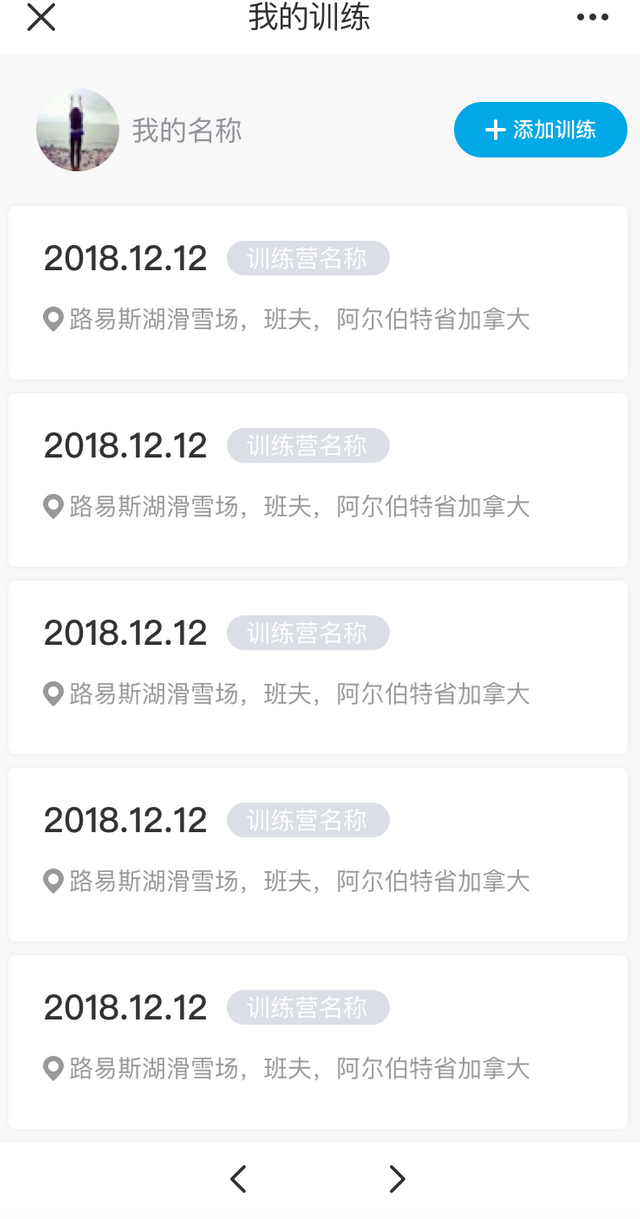
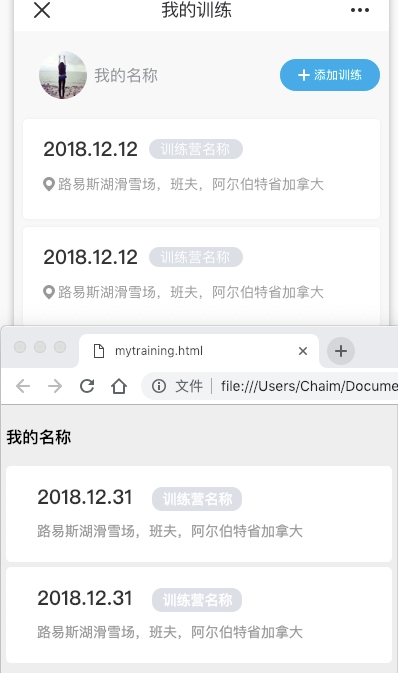
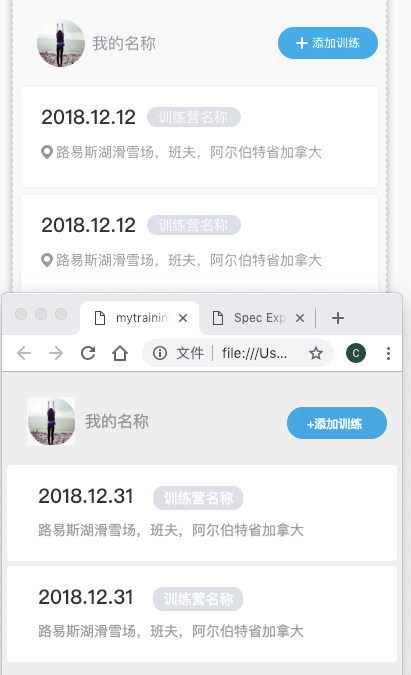
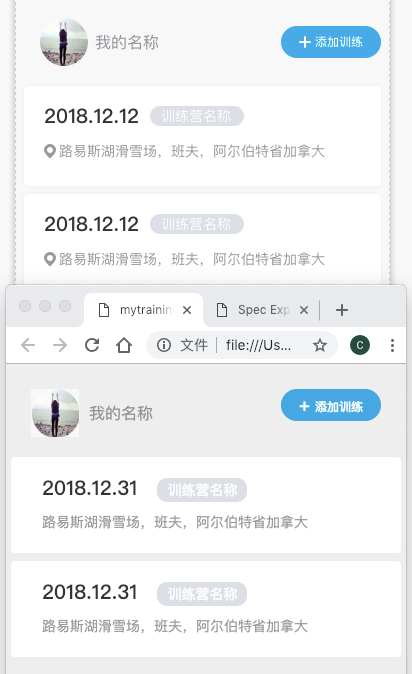
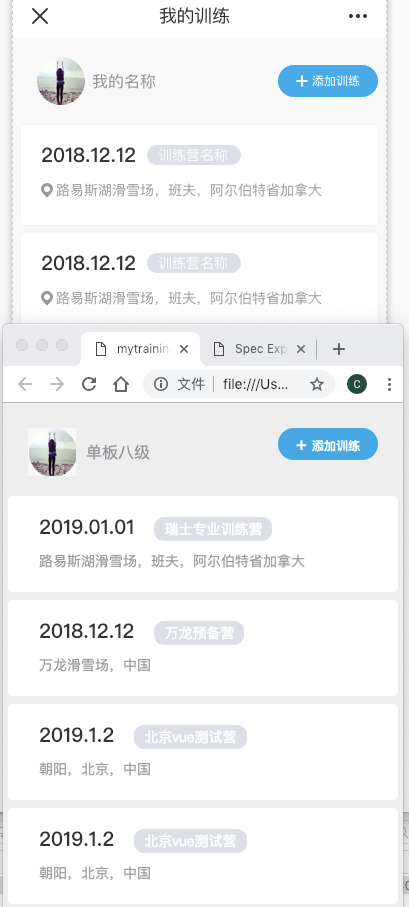
Congratulations @chaimyu! You have completed the following achievement on the Steem blockchain and have been rewarded with new badge(s) :
Click here to view your Board
If you no longer want to receive notifications, reply to this comment with the word
STOPCongratulations @chaimyu! You received a personal award!
Click here to view your Board
Hello @chaimyu! This is a friendly reminder that you have 3000 Partiko Points unclaimed in your Partiko account!
Partiko is a fast and beautiful mobile app for Steem, and it’s the most popular Steem mobile app out there! Download Partiko using the link below and login using SteemConnect to claim your 3000 Partiko points! You can easily convert them into Steem token!
https://partiko.app/referral/partiko
Congratulations @chaimyu! You received a personal award!
You can view your badges on your Steem Board and compare to others on the Steem Ranking
Vote for @Steemitboard as a witness to get one more award and increased upvotes!