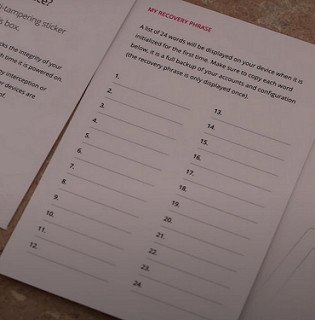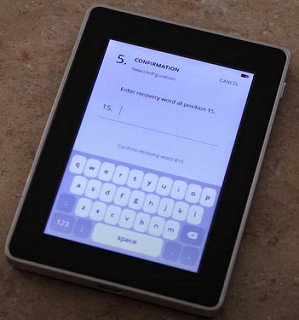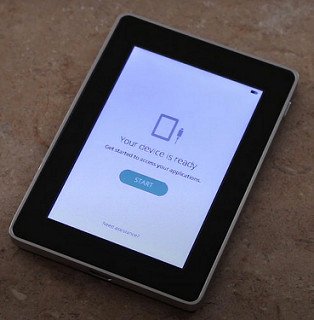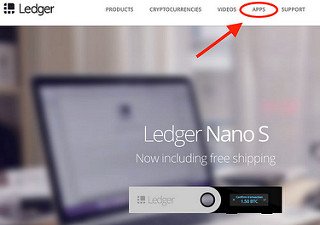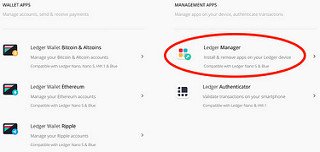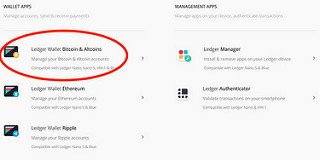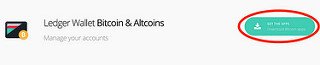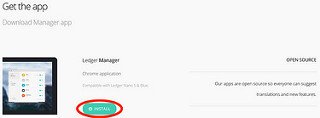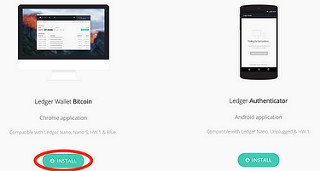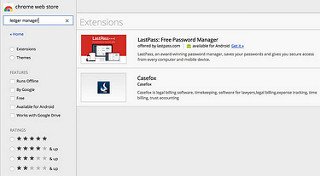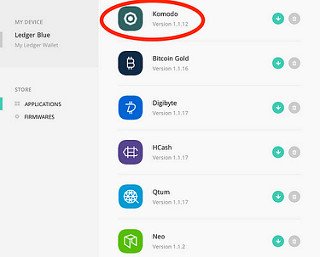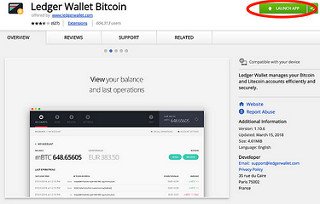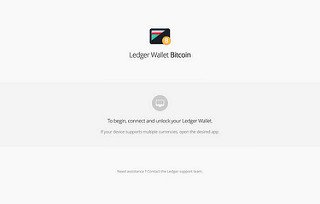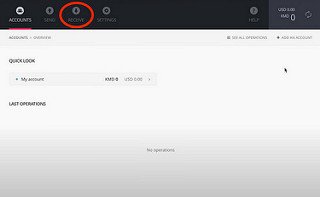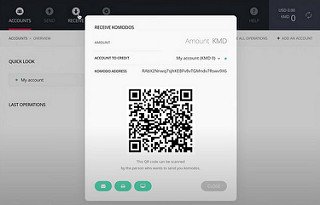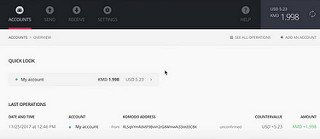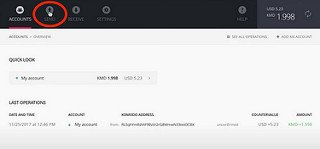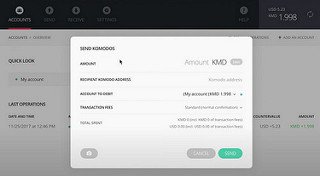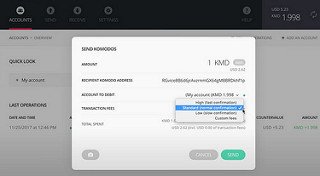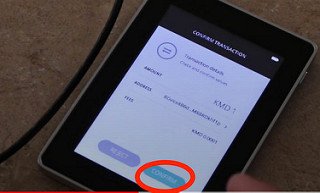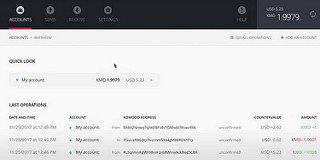How To Setup / Send / Receive Crypto on your Ledger Hardware Wallet shown with Komodo KMD
How To Setup / Send / Receive Crypto on your Ledger Hardware Wallet shown with Komodo KMDInitial set up of Ledger Blue
Initial set up of Ledger Blue
VoskCoin is a 2018 KMD Notary Node Candidate read our proposal here - http://bit.ly/KMDVosk2018
1] Turn on the Ledger Blue by holding down the button on the top right hand side of the device until the logo appears on the screen
2] Select "Configure new device"
3] Next you'll have create your own custom PIN code
4] Ledger Blue will then give you your personal 24 words passphrase that you will need to write down and keep safe. This 24 words passphrase can/will be used to recover your coins and private keys if your ledger was ever broken, lost, or stolen. The Ledger Blue provides you with a numbered piece of paper for you to write down your words on.
5] After you have written down the 24 word passphrase Ledger Blue will prompt you twice with a number 1-24. You will have to enter in the word that corresponds with that number to verify you have the correct passphrase.
6] "Your device is ready" Press start
Now that your Ledger Blue is configured you will need to get on the computer open Google Chrome and go to the Ledger website There are two Google Chrome apps that will need to be downloaded, the Ledger Manager App and Ledger Wallet Bitcoin. These two apps will follow the same steps to download.
7] When on the website you will find and click on the Apps tab at the top of the home page
8] On the Apps page you will scroll down until you see the Ledger Manager App/Ledger Wallet Bitcoin and click on it.
9] That will take you where you will click on Get the app
10] This is where you will install the app(s).
There is a way to do this in the Google Chrome Web Store by searching for Ledger Manager & Ledger Wallet Bitcoin but the apps weren't coming up in the search results
Now that your Ledger Blue has been initialized and you have the apps downloaded to your google chrome you can begin customizing your device with the 26 available wallets. Today we are going to be working with Komodo.
What Is Komodo KMD / Barterdex Exchange - https://goo.gl/NCMrB2
Note: If you have any wallets open on your Ledger Blue while connected to the computer it will not allow your Ledger Manager App to work.
11] Make sure your Ledger Blue is connected to the computer and open your Ledger Manager App. On the computer find and click the Komodo wallet to begin the download to your device.
12] On your Ledger Blue it will ask you if you want to allow the Ledger Manager App to make changes to your device. Press Allow
Congrats now you have your first new wallet downloaded to your device. All other wallets should be just as easy to download. Now we are going to go over how to send and receive Komodo from your Ledger Blue.
13] Open the Ledger Wallet Bitcoin app on your computer.
14] It will then ask you too connect and unlock your device to the computer.
15] When your device is plugged in select the Komodo App on the Ledger Blue.
Receiving Komodo with your Ledger Blue
1] When you want to receive Komodo to your wallet you will select Receive at the top left hand corner.
2] That will bring you to this page where you will get your public key to send to the person who is sending you Komodo.
3] Now that you have received your Komodo this is what your wallet will look like.
Whats cool about this Komodo wallet is that each time you do a new receiving transaction it will generate a new public key for you to receive Komodo with. This is just another layer of protection/privacy that Komodo provides.
Sending Komodo with your Ledger Blue
1] To send Komodo you will select Send at the top left hand corner of the wallet.
This window is where you will be able to send your Komodo anywhere in the world
2] In the Amount you type in how many Komodo you want to send. In Recipient Komodo Address copy and paste the recipient has provided you with, double check to make sure its correct. One really cool thing about sending from this wallet is your ability to choose your fees. If you want lower fees and are not in a rush for the funds to be sent you can choose Low under transaction fees but at a slower transaction time. This also works the other way around if you want to send the funds super fast you would choose High but pay higher transaction fee.
3] When you are ready to send your Komodo you will click on Send. This will prompt your Ledger Blue to confirm the transaction. Press Confirm on the device and your funds will be on their way.
Your Komodo wallet provides you with a lot of useful information. In your My Account it shows you how much Komodo you have and its total value in USD. In your Last Operations it tells you about your receiving and sending transaction history. Each receiving and sending transaction has the date and time, sending address, USD value, and total Komodo received.
Note: If you want to send and receive other cryptos on your Ledger Blue it will work very much the same way.
Note: Users don't currently earn 5% annual on their Komodo, we recommend using the Agama wallet if you'd like to earn your free KMD interest.
///
What Is Komodo KMD / Barterdex Exchange - https://goo.gl/NCMrB2
KMD Agama Wallet + Voting Notary Nodes - https://goo.gl/Eu9F1Z
Komodo GPU Mining Profitability - KMD Notary Nodes Voting - VoskCoin 2018 - https://goo.gl/BYkHYZ
Join Komodo Slack and Join #NotaryNode - https://goo.gl/BFzuhW
Komodo official Subreddit - https://goo.gl/CM77SJ
Official Komodo Platform Website - https://goo.gl/PyG74S
Komodo Notary Node 2018 Candidate List - https://goo.gl/3uM6tf
A Guide to Better Understand Komodo - https://goo.gl/2hc6u2
Komodo 2018 Notary Node Elections - https://goo.gl/KtkqsV
Bitcoin Dark BTCD to Komodo KMD - https://goo.gl/1DSDpv
VoskCoin Notary Node Candidate 2018 Google Drive Link -
https://drive.google.com/file/d/1EwsraE54dmt0dBFmj6-QMG1EHdjqi0W4/view
Official Komodo Video Guide on how to vote in the 2018 KMD Notary Node Elections - https://goo.gl/oAWhE3 (CC 3.0)
VoskCoin Notary Node Vote Addresses
NA - RQio4FHvdPJr5xP8LR2cDzoiUcZWHEWxDh
EU - RR14RjE8vU2eDEdBeBTuMpBbvHbs7vXgo5
AR - RS8gWL4s46LfkFVB1Q4jffiVmAz127RiJU
SH - RX4tdCnbb68MTJtSN63aaTcA79HHo3t2GA
Z-Address - zcfHmG2ZXVRvMkMqEySUXJ8XUUKMk7cJw3qNG59fwDv36JY9AoRr1oP7wq5b nB6qxt2KBvAcz5gWm2XTer76L4PC1qNhh4N