Pi Zero Vertcoin Wallet ( Electrum-VTC ARM Install)

The Pi Zero makes a great hardware wallet on a budget. The Pi Zero is $5.00 and can be modified to connect through USB to allow a clean setup. For extra security, you can set up a local area connection without the Pi ever seeing internet.
Many wallets work just fine on ARM based SBC’s but some do not. We are going to tackle Vertcoin and building it for the Pi Zero.
Pi Setup
To SSH/Remote Connect to the Pi, we need to set it up as an Ethernet gadget. This will allow us to power on the Pi and communicate/connect through USB. No external power supply needed. At the time of writing, I am using Raspbian Stretch.
Step 1: The tutorial found here is fantastic and will help get SSH/Ethernet Gadget set up on the Pi. (Link)
Step 2: Install XRDP – I prefer XRDP over VNC since you can connect through Windows Remote Desktop. VNC will work just fine here too if desired. To install xrdp use sudo apt-get install xrdp. XRDP will install automatically and nothing else needs done at this point. Very simple. Reboot to ensure everything is working after the install. sudo reboot
Step 3: Remote Connect to the Pi - You should already have this after setting up a static IP in the linked tutorial. For reference, mine was 192.168.8.2.
• Default username is “pi”
• Default Password is “raspberry”


Electrum-VTC Install
Step 1: Head over to Electrum-VTC’s github and download the latest release. (Link)
Electrum-VTC-2.9.3.1.tar.gz was used at the time of writing.
Step 2: Install Python.
sudo apt-get install python-qt4
sudo pip2 install https://github.com/metalicjames/lyra2re-hash-python/archive/master.zip
Step 3: Unzip Electrum-VTC.
cd Downloads (Or the directory you downloaded tar.gz)
tar -xvzf Electrum-VTC-2.9.3.1.tar.gz
Step 4: First install attempt/changes.
cd Downloads/Electrum-VTC-2.9.3.1
python setup.py install
Python will fail to install. You will get “error: command 'arm-linux-gnueabihf-gcc' failed with exit status 1” error. One of its dependencies (vtc-scrypt) is failing to install because it is trying to call gcc with an option (-msse3) that is for x86 processors and the Arm compiler doesn't understand it. We will fix this with the following corrections:
pip install --download . vtc-scrypt
tar xf vtc_scrypt-1.0.tar.gz
sed -i "s/, '-msse3'//" vtc_scrypt-1.0/setup.py
tar acf vtc_scrypt-1.0.tar.gz vtc_scrypt-1.0
sudo pip install --no-index --find-links=. vtc-scrypt
rm -r vtc_scrypt-1.0*
Retry Electrum Install. It should install correctly at this point.
python setup.py install
Final Touches
Fire up Electrum-VTC ./electrum-vtc
• To create a wallet by following the prompts follow the prompts.
You can create a standard wallet, 2FA wallet, Multi Sig wallet or monitor a hardware wallet.


• Save your wallet phrase and confirm it.
Write it down. Keep it safe! Do not screenshot. Do not store electronically.

• Set a Password.

• Finish Setup.
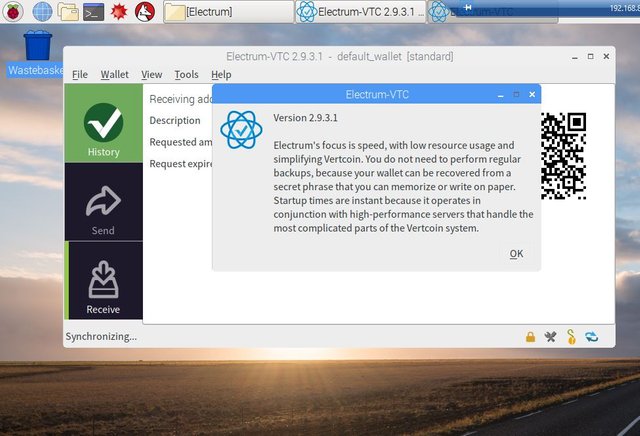
That’s it! All finished. Let Electrum sync up a little and you should see everything is in the clear. You now have successfully installed Electrum-VTC on your Pi.
This post was resteemed by @steemitrobot!
Good Luck!
The @steemitrobot users are a small but growing community.
Check out the other resteemed posts in steemitrobot's feed.
Some of them are truly great. Please upvote this comment for helping me grow.