Tutorial: How to install a Sega Dreamcast Emulator in Windows
Introduction
Hi everyone Anidel here. Today I will show you how to install nullDC a Sega Dreamcast Emulator in Windows. I will try to make the tutorial as simple as possible so the everyone can follow it including newbies.
Requirements
- Windows Operating System
- Dreamcast bios ROM files
- nullDC emulator
- sample ROM game file
- Internet connection
- 7-zip program
Procedure
Section 1: Installing nullDC in Windows OS
First we have to get all the necessary files and software that we will be needing. You can download the NullDC emulator here. Then you need the image of the Bios of the Sega Dreamcast console, you can download a copy here. For demonstration purposes we need a copy of a game for testing. You can get a copy of an image of a Dreamcast game here. These files are in 7-zip format if you don't have the program installed you may download it here.
After downloading all the necessary files we will begin putting together the different components of the emulator. First we extract the nullDC to an easily accessible location. Just follow the instruction in the pictures shown below. You easily access the "download page" by pressing "CTRL+J" when using Chrome browser.
In the Chrome "download page" locate the nullDC 7-zip file. Then click on the "show it now" link. This will bring you to the download folder where all your downloads from Chrome will be located. This is shown in the screenshot below.
When you are in the "Download Folder" locate the7-zip file "NullDC_104_r136"
This is the nullDC emulator. Just double click on the file to open it (assuming that you have already have installed 7-zip program installed, if not please download a free copy here then install). Once you open "NullDC_104_r136" you will be brought to the 7-zip program window. Follow the step-by-step instructions indicated in the succeeding pictures.
Once you open the "NullDC_104_r136" 7zip file you will see two folders: "nullDC_104_r136" and "nullDC_NAOMI_104_r136". These are the emulators for the Dreamcast home console and Dreacast Arcade (NAOMI) respectively. The demo game we have downloaded is the home console version so we use the home version. Please select "nullDC_104_r136" and go to that folder.
Once we are in the "nullDC_104_r136" we select all the files and folders that is located in that "nullDC_104_r136" folder. You can easily do this by pressing "CTRL+A" to select all files and folders in the current active window. Click on the blue "-" sign located in the upper left. This will bring you to the "Copy to" window. Press the "three horizontal dots" to specify where the files should be located. I specified mine in my Desktop and named the folder "DC emulator nullDC."
After extracting the emulator bios files to our desired folder we go to that folder and open it. Upon opening we will focus our attention only to these to items: "Data folder" where we will install the Dreamcast Bios and the emulation program itself "nullDC_Win32_Release-NoTrace.exe" (you can also create a shortcut of the emulator for easy access).
The next step is to download the correct bios for the emulator. There are many bios available online but you have to get this specific bios that will run in this emulator. I have sorted and identified the proper bios just follow my instruction below. Here is the link for the "Dreamcast Bios" it is about 21 MB in size. Once downloaded go to the "download page" once again by pressing "CTRL+J"
Once we are in the "download page" we select the "dreamcast-bios.zip" download and press the "show in folder" link to go to where it was downloaded.
Once we are in the "download folder" we open the "dreamcast-bios.zip" file to view the contents of the zip file.
Upon opening the "dreamcast-bios.zip" we will be presented with several folders and files. We just need to copy these files: "dc_boot.bin" and "dc_flash.bin" to the "Data folder" of the nullDC emulator. Select the two files to copy then press "CTRL+C" as shown in the picture above. This copies the files in your clipboard where you can paste it later. Go to the folder of the emulator as shown below.
After copying the Dreamcast bios in the clipboard we go to the proper directory where it should be pasted. This is located in the Emulator program folder of nullDC specifically in its "Data" folder.
As we can see there are only three files in the data folder of nullDC emulator program. We need the paste selected bios in this folder.
To do this we will just press "CTRL+V" to paste the bios files in the "Data" folder of the nullDC emulator. After pressing CTRL+V you should see the files pasted in the said folder as shown above.
Now let us go back to the main folder of the nullDC. We open it by double clicking on the "nullDC_Win32_Release-NoTrace.exe" executable file.
Done! we have successfully installed the proper bios for the emulator. If not there will be an error message. If there is we might not have copied all the files needed or used a wrong bios. Make sure that you have followed the instructions given above.
After we have the nullDC up and running we now run a demo game. To do this we have to have a sample game. For testing purposes. I have downloaded "Marvel vs. Capcom - Clash of Super Heroes (USA)" you may get a copy here for testing and educational purposes only.
First we go back to the emulator folder and create a folder where we want to store our games. This will keep things organize when you start downloading games available online. For this demo we create a folder called "Games." After this we go to the download page where we downloaded the games and extract the game files to the "game" folder we have just created.
To get the downloaded Game we go to chrome browser and press "CTRL+J" this will bring us to to download page of chrome where we see the our game download. Click on "show in folder" to show the download folder where the file is located.
In the download folder click on the "Marvel vs. Capcom - Clash of Super Heroes (USA)" 7-zip file to open it.
Once we open the 7-Zip file select all game files by Pressing "Copy to". Then Click on the "-" sign located on the upper left corner of the 7-zip program window. Once you click the "-" sign a "Copy to" pop-up window will appear. click on the "three horizontal dots" then locate the "games folder" under the folder of nullDC emulator folder. Then click okay of the "Browse for folder" window and "Copy to" window.
Wait until extraction of the game is completed.
Once extraction is complete go to the game folder to check if all the 4 files from the game 7-zip file was extracted.
After confirming that all the games files are extracted to the "game folder" we go back to the main folder of the emulator "DC emulator nullDC" and run the emulator. The file to run is shown above.
Once we run the program we will be presented with this main window of the nullDC emulator. To start running a game we first click on the "file menu" located in the to left then click on "normal boot."
Once we click on the "normal boot" selection a "select image file" window will emerge. Click on the "Three horizontal dots" to select the the game which was located in the games folder of the emulator.
Navigate to the location of the game file selecting the game and clicking on okay "Open" button. When you click on the "Open button" the emulator will start to load the game right away. Please note that the first time you load the emulator it will ask you to set the date. You can navigate the selections using the directional keys. For more information on how to map the controls on the emulator you may watch this video.
Done! We have succesfully ran the Dreamcast emulator nullDC in our windows based PC. That's it for now I hope you found this guide/Tutorial useful. Until next time Good bye :)!
Posted on Utopian.io - Rewarding Open Source Contributors

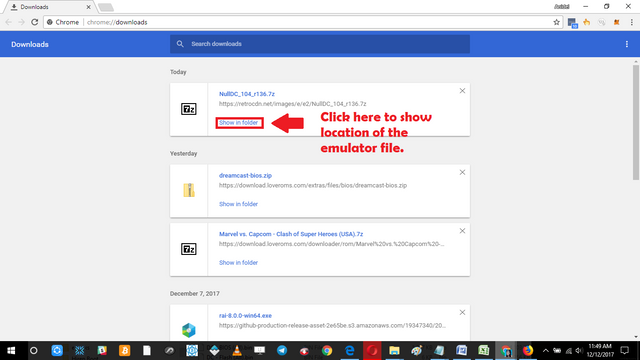
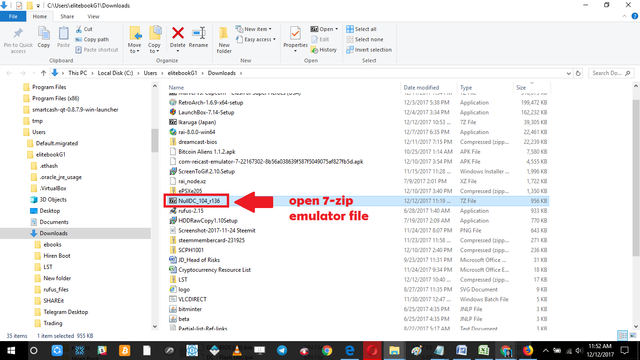
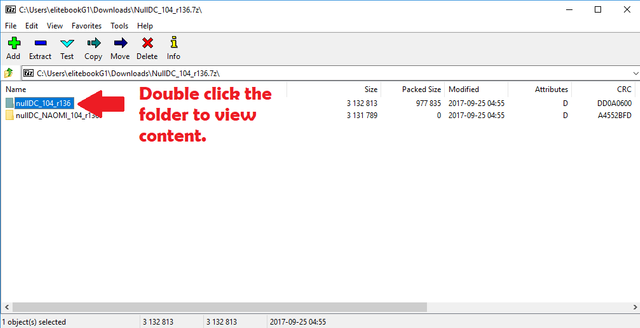
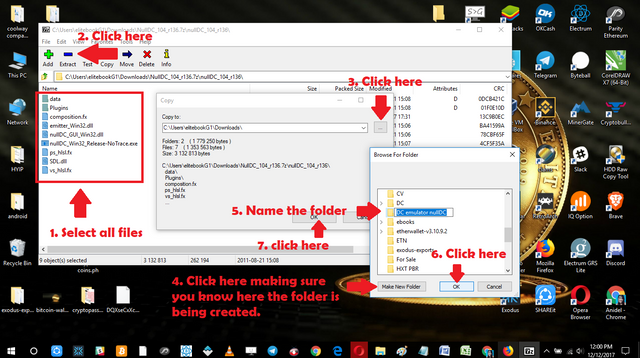
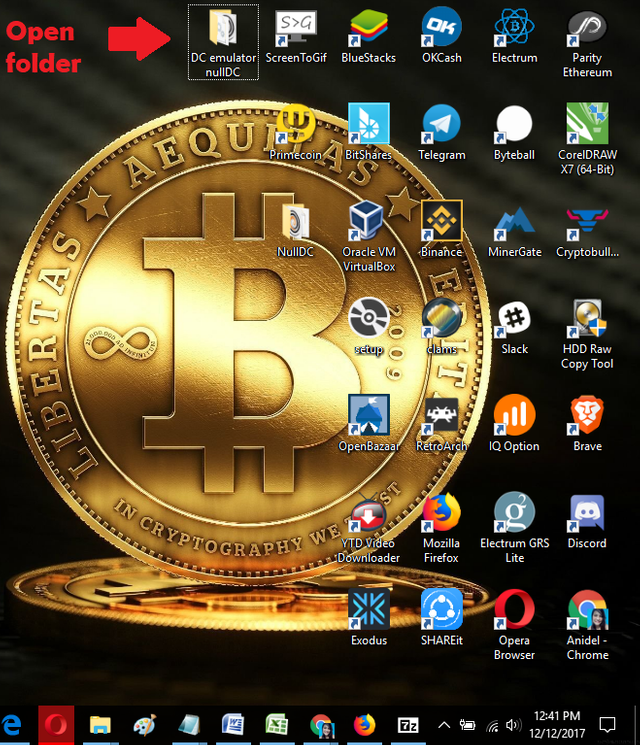
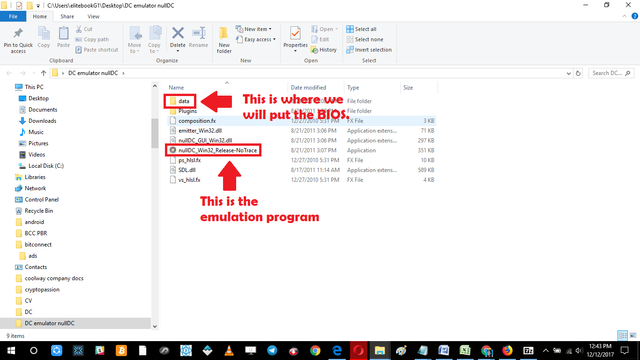
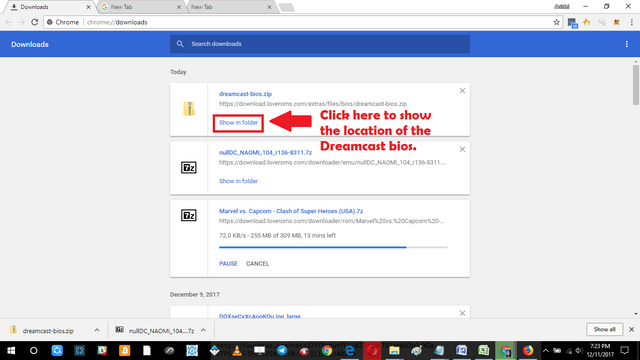
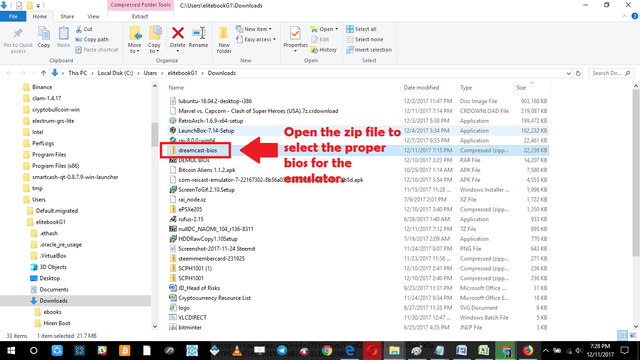
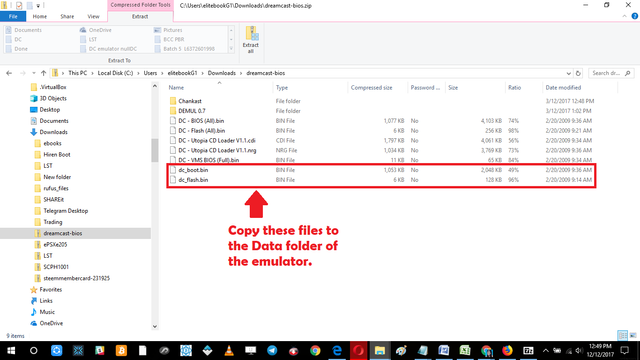
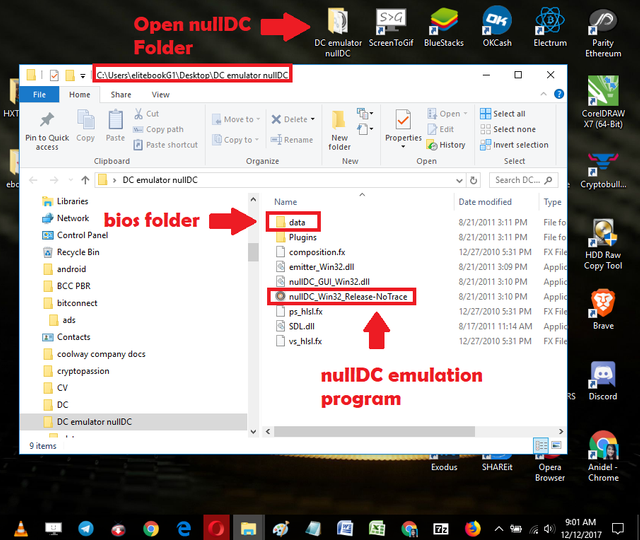
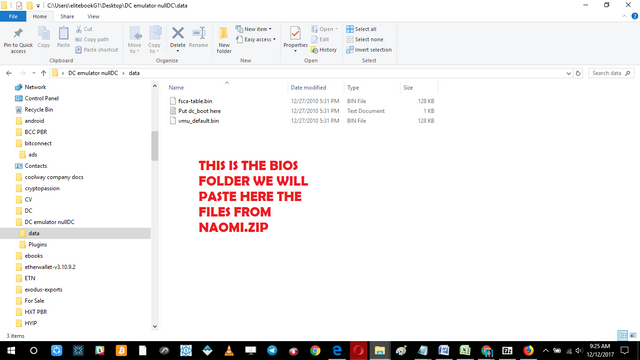
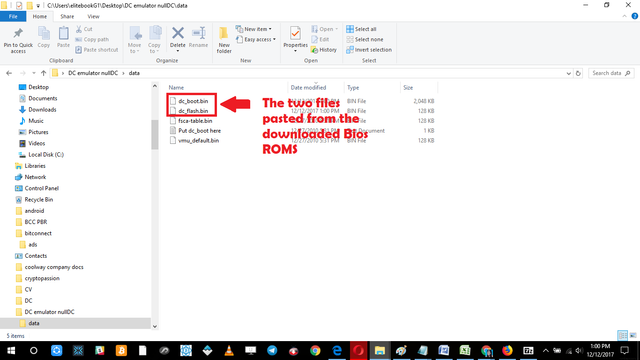
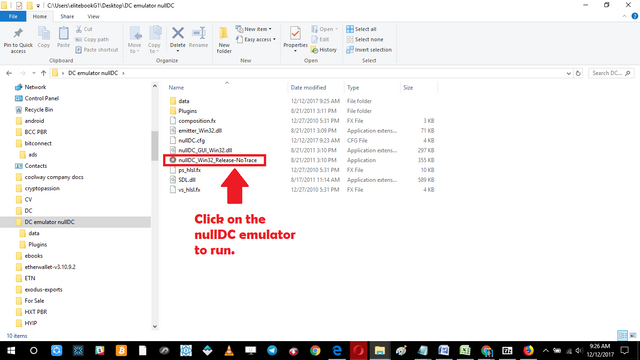
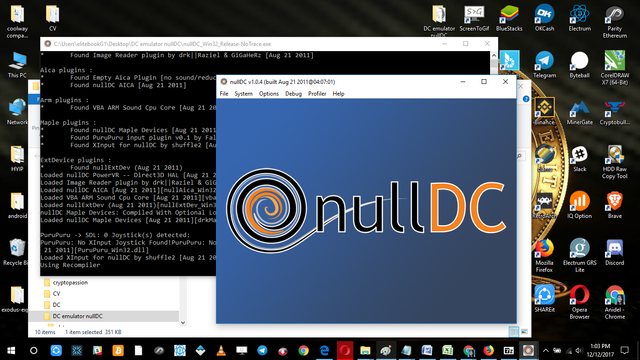
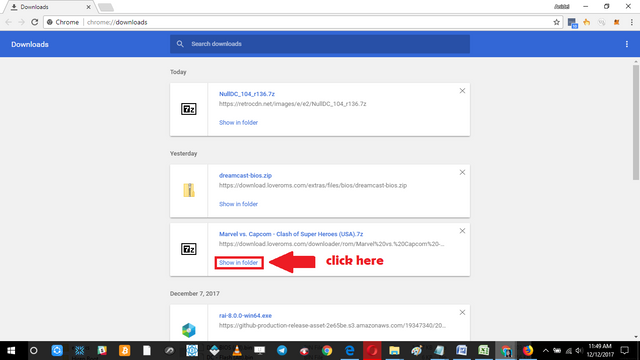
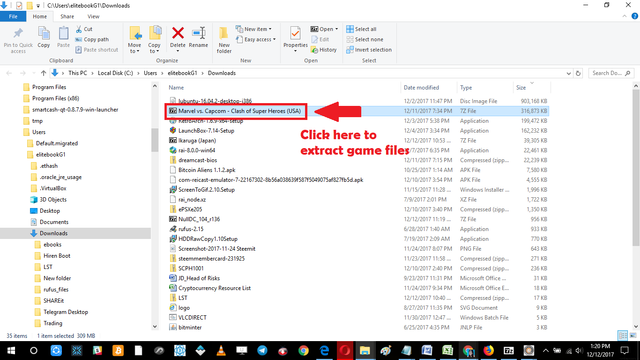
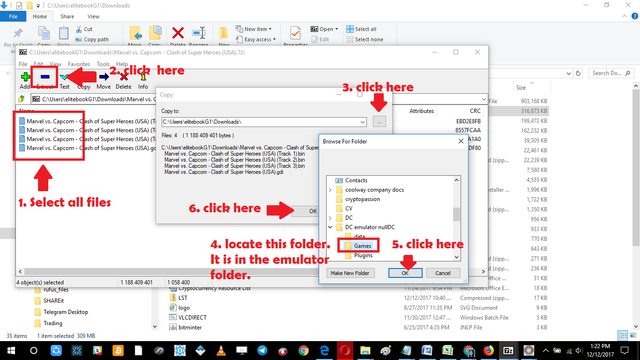

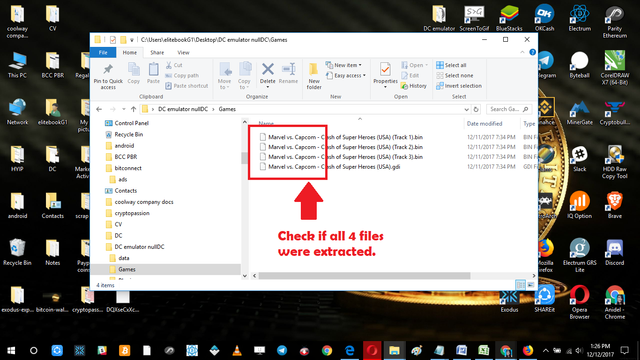
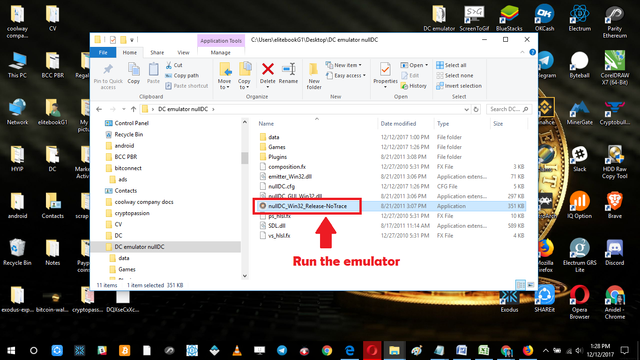
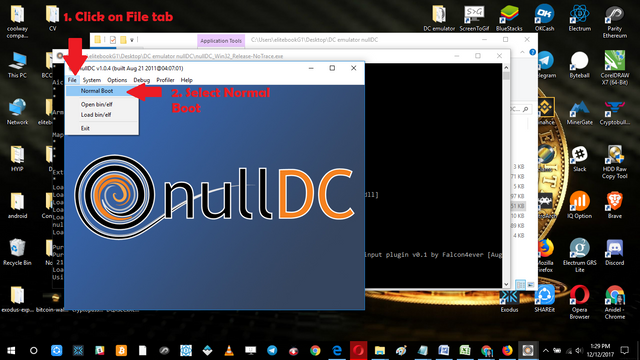
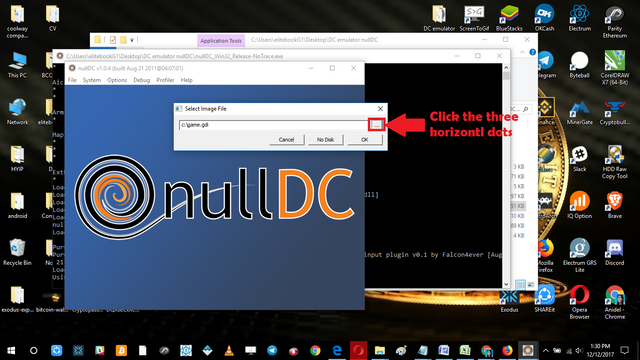
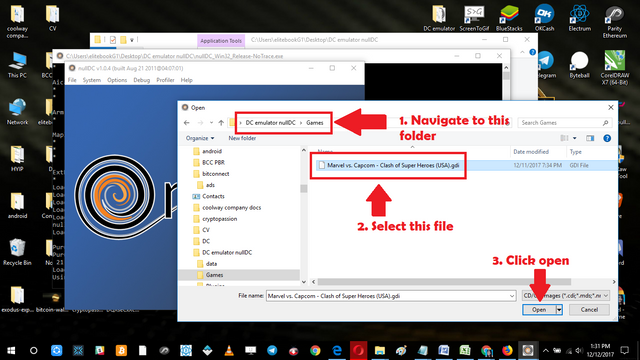
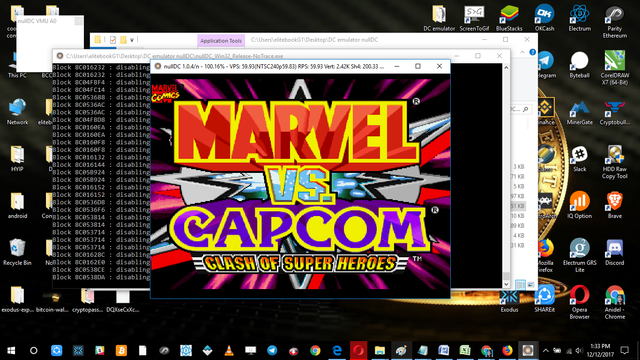
Thank you for the contribution. It has been approved.
You can contact us on Discord.
[utopian-moderator]
Thank you sir :)
Hey @ankarlie I am @utopian-io. I have just upvoted you!
Achievements
Suggestions
Get Noticed!
Community-Driven Witness!
I am the first and only Steem Community-Driven Witness. Participate on Discord. Lets GROW TOGETHER!
Up-vote this comment to grow my power and help Open Source contributions like this one. Want to chat? Join me on Discord https://discord.gg/Pc8HG9x
Nice tutorial @ankarlie. You arrange details and steps nicely. I'll upvote and resteem this post :)
Thanks for your nice compliment. I will check your post also later when i am done doing some stuff. see you around :)
Thanks kabayan :)
I am happy to follow you, because I am learning more in related matters in your post. I hope you are happy to see me, I am so
Thank for following me. I followed you as well to see what you have to offer I will check it later.
Thanks for sharing use full information
Thanks for stopping I hope you found the information useful to you :)
This post has received a 0.26 % upvote from @drotto thanks to: @banjo.
This post has been upvoted at 100% thanks to @heroic15397!
Thanks :)
good tutorials, detailed and easy to understand gratitude has been shared
Thanks sir. I always strive to give a detailed but easy tutorial. :)
I like people who are as excited as you are, and I am amazed at your intelligence
@originalworks