What is GB Whatsapp, How Does It Work?
GB Whatsapp is an alternative app to the standard WhatsApp version, a more advanced version than the standard WhatsApp, and continues to be developed with new features every day. In this article, I will refer to these features in general terms and touch some specifics as well.
Using GB Whatssap
Apperarence of GB Whatsapp is similar to the standart WhatsApp, but when we click on the three verticle dots (menu options) on the upper right (first image), the GB Settings menü appears.
Now, lets start digging in the settings of these menu options from top down a little so we can understand the real difference of GB from the standar version.
The entire settings list of the app consists of eleven number tabs and many more sub-tabs such as Theme Download and Update.
When we click on the theme store's tab, we are confronted with enough themes appealing to every taste, lined up from the new to the old ones.
The only thing users need to do is to apply the theme by clicking 'Apply' the theme they like. Theme settings will be enabled automatically, but it is recommended to restart the app to get the program to work properly.
**APPEARANCE**
1. Conversation Screen
This screen consist of four tabs each consist of four sub-tabs
1.1 Header
1.2 Chat
1.3 Translucent mode
1.4 Pics
**1.1 Header **
When we click on the header sub-tab, the options are opened as shown on the screenshot.
Although some of the options appear dimmed, each option becomes active when larger White box clicked on the right of each option. This allows us to chance the settings as we pleased
Lets go a little more deeper into the sub-sets... For example, lets consider the setting tabs 1.3.1 and 1.3.2 above. The image on the left, the little white boxes are not selected and so the text in dimmed. On the other hand, when clicked on the little white boxes, we can see that the text is not dimmed anymore. This means that the options are active
When these options are activated, as indicated image below, we can select a color that we pleased from the colorcast by clicking on the black boxes. The black box next to the green mark indicate that the color of the box is black, (the default color is black)
When clicked, the resulting color scale is shown on the image at top.
The black and white colomn on the left side of the image is the settings for transparancy while the colorful colomn on the right indicates the colors that can be selected
When we activate these options by clicking on the white boxes, our profile pictures appears beside the names of people and the groups in the related section.
For example, when 1.4.3 is activated the profile picture will appear beside the name of the person we are chatting in the correspondence section.
Setting 1.4.5 allows us to set the size of these images. Enlarging or shrinking the image size can cause annoyance to the visual aspect ratio. Therefore, it is useful to be cautious when changing these settings.
2. Main/Chats Screen
The second section of the main setting consists of seven titles and each title consist of several sub-titles. I will only refer to some of these specific settings fort his section to keep this article concise
2.5.1 When activated a short message about the “toast” is silently displayed on the screen when people we chat are online.
2.5.2 Allows chosing a warning tone for every toast message from numbered setting. My personal opinion is that do not select a warning tone for the “toast” as it can be annoying
2.5.3 if toast is activated, we can choose the location of the message on the screen. Here we can choose toast message on the top, in the middle or at the bottomn of the screen.
2.5.4 Allows us to choose how long toast message remains on the screen.
2.5.7 ,A toast message about it appears on the screen for a short time when the people we chat change their profile picture
5 Media Sharing
5.1 Upload Size Limit (Video) will allow expend uploading size up to 50 MB.
5.2 Image Quality Mode allows us to send and receive better quality images compare to regular WhatsApp as regular app restricts the qualty of images to lower the quality of the transmitted messages and to limit the data transfer.
5.3 Upload Size Limit (Audio) This option allows us to increase the limit of sharing audio file up to 100 MB.
5.6 Video Limit for Status is one of the most important option; because while WhatsApp limits status videos up to 30 seconds, this option will allow us to post a status videos for up to 7 minutes when selected.
6. Other Mods
This section consist of 20 tabs and many sub-tabs
**6.0 Launcher Icon **
When you click on the tab, 9 application icons appear as above. Anyone who squeezes Whatsapp's classic green color icon can choose any of them and use it as an application icon.
6.1 Ticks Style
When you click on the tab, there are 9 ticks shown in the picture on the side. By default, Whatsapp classic, double blue ticks are selected. From this menu you can choose any option you like.
7 Lock
This section consists of two sub-tabs as shown. Here we can set a password when we want somebody to edit our application, (or to prevent someone changing our settings) Wwe can change the password after we create one.
7.1 Enable passcode
we can select a password and activate it.
7.2 Change passcode
We can also change the password that I set from the beginning.
8 Clean Whatsapp files
When clicked this tab, it will take us to the data storage section, which consists of 4 sub-tabs as shown above. We can delete the cache data by clicking on the section desired.
9 Open Log
This option allow us to see when people are online and offline with a list of people we chat
Thank you for reading. I will try to give you more information in my next postscript.
Posted on Utopian.io - Rewarding Open Source Contributors
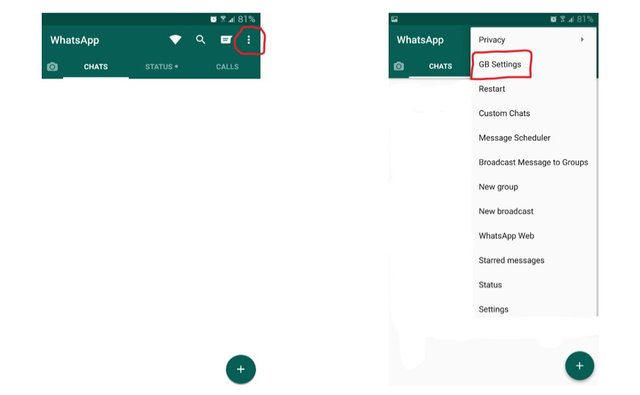
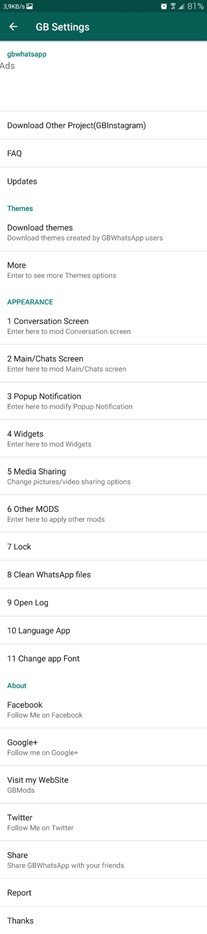
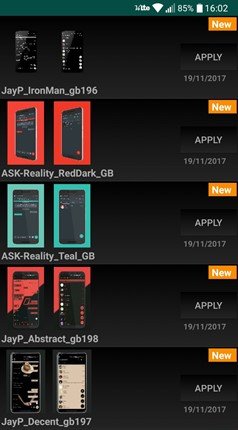
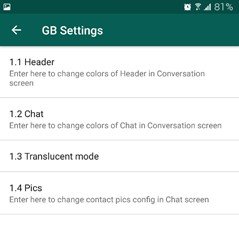
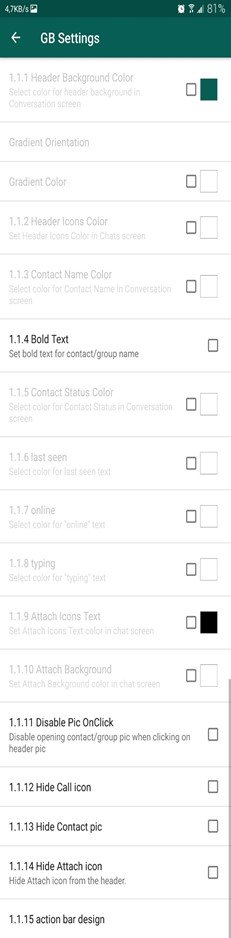
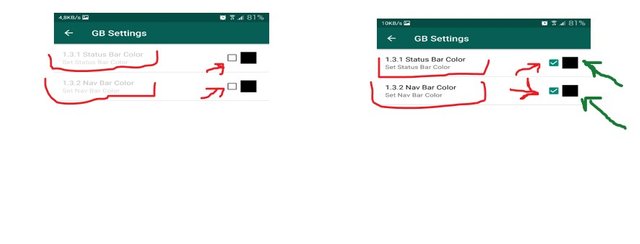
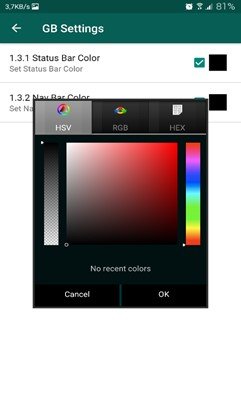
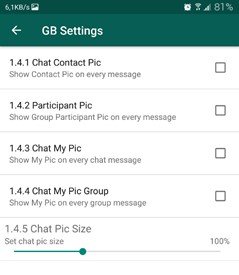
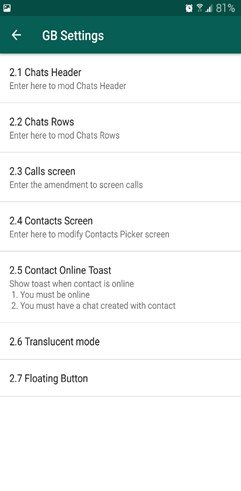
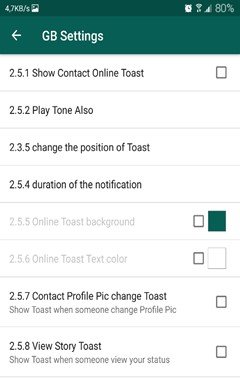
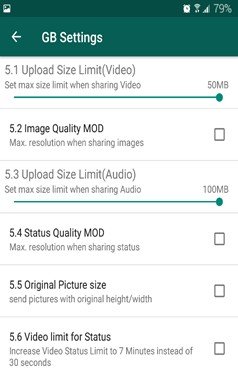
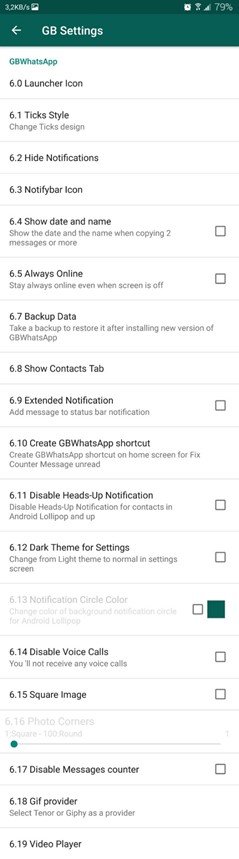
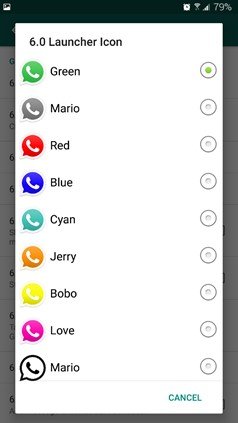
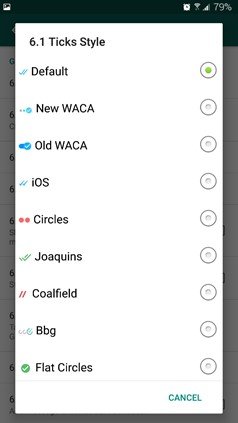
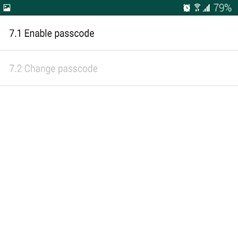
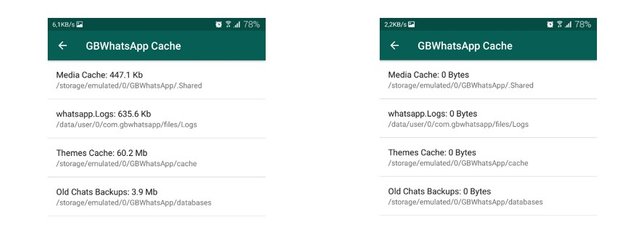
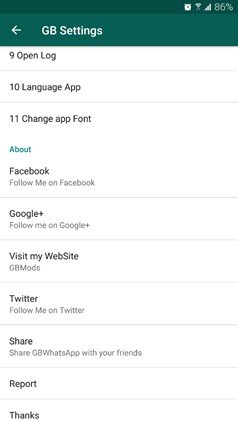
Your contribution cannot be approved because it is not as informative as other contributions. See the Utopian Rules. Contributions need to be informative and descriptive in order to help readers and developers understand them.
You can contact us on Discord.
[utopian-moderator]
GBWhatsApp Pro is a popular modded version of the WhatsApp Messenger Application. It adds Lots of features to the official WhatsApp app, including built-in DND ...
https://gbwhatsappdownload.bar/
Thanks
Wow interesting 👍
thanks
I use gb whatsapp to control 2 accounts at once and i´m very happy, thank you for the tips https://baixar.app/whatsapp-gb/
Download Gb Plus apk latest version 2020 - https://gbapkbyte.com/
Thanks For Sharing This Post
https://br.whatsappinstalling.com/
thanks for sharing such amazing info with us if you wanna get more about it then visit https://getinshotproapk.com/