How to Create Simple Android App with Eclipse
What Will I Learn
- How to Create Simple Android App with Eclipse!
- Create a simple Android App Look
- Runs on Android emulator
Requirements
- App Eclipse
- PC/Laptop
Difficulty
- Basic
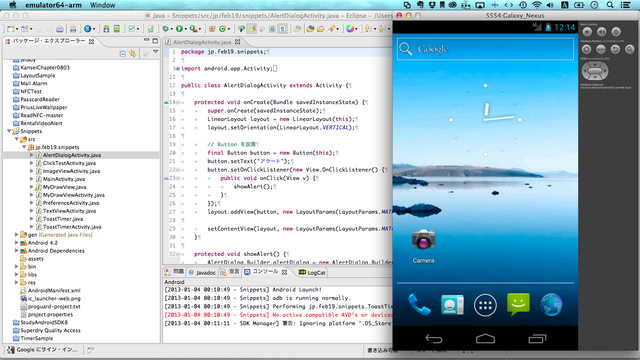
How to Create Simple Android App with Eclipse!
- The first thing to prepare is to download and install eclipse
- Download the SDK android app or Adt bundle and Eclipse contained therein
- Can click this link: Download Eclipse
4.Continue to install the application and already have Eclipse. Then select Eclipse.exe - After that comes the application Notification Welcome as applied other pemograman click exit.
- Continue to Clip File> New> Android Aplications project

Fill in the application name in Application name. For the project name I created my own name because we are here just to make a simple application, but if you want to create an application should be with the project in accordance with your plan ..
Minimum required SDK specifies minimum android specifications that can run our application. And for Target and compile the recommended android OS to use our application. We can change the theme also click Theme. Then click Next. Like the picture below:
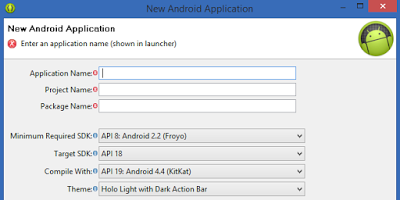
To next on the option create launcher icon and create activity we check, for the application that we created there is icon and there is activity. Click check also on create Project in Workplace to save our application object.
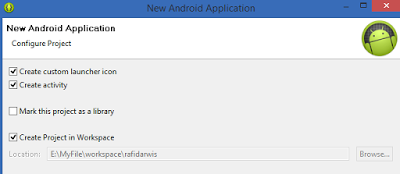
Then there will be the menu option icon. On the right will appear the size of the icon when installed on your android. We can change it with clip art or text in Clipart / text option above. Or we can also use our image by uploading from computer or dati internet. To change the size of the additional padding image. While the Crop and center adjust our icon. Should select a center for our android logo is not truncated. After that we can add the icon shape and background color to beautify the logo of our app icon.
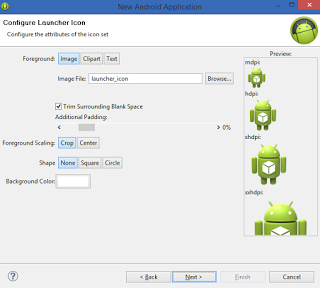
Next check the create activity. And start with Blank Activity.
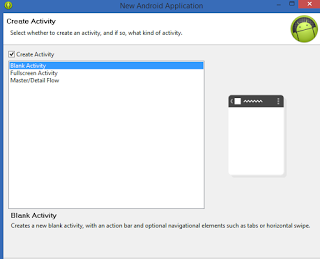
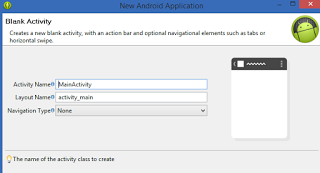
If we have all been instructed, we wait a moment to load when eclipse is starting a new app creation window. This is the new application window in Eclipse. Now we can create android apps from here. The menu on the side will help us during the making of this android app.
Create a simple Android App Look
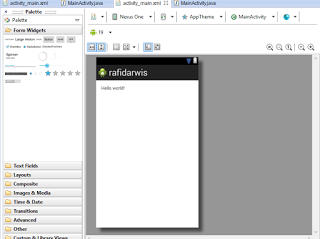
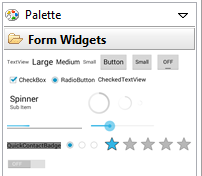
on the page above we can create tools How to Make Android Application with Eclipse on our application has provided palette on the right side, from there we can make anything we want starting from BUTTON button, LARGE text, MEDIUM, SMALL and RATE or RATING and there are many more as above there TEKT FIELDS to set text in our application, LAYOUTS to to set the margin of our application COMPOSITE, IMAGES & MEDIA, TIME & DATE, TRANSITION ADVANCED, OTHER we can open and try it one by one by dragging the application on the page of our application.
And on the menu tab next to us to edit the text on the menu we want to create such an example:
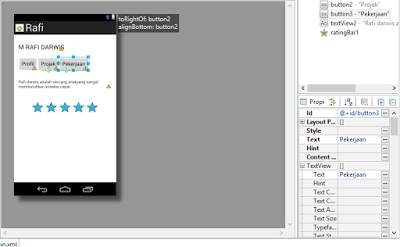
In the menu beside the right to edit the appropriate name we want the example I have made that is changing the menu on the right side.
After we make the complete application, you must make even better because the menu is available in addition, just improve our creativity in building an application
Runs on Android emulator
after the android app we created we can run the application on the emulator android on eclipse. How to ??
Right click project name> Click Run As> Android applications.

our task is to set up the emulator application. How easy it is
Then the menu appears a stone that is Choose a running Android Device> Select Manager.
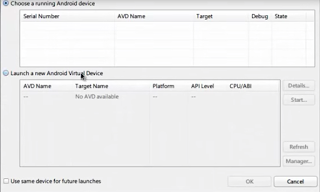
After we click android Application above appears a new window that is Android Virtual Manager is where we make the emulator.
Then click NEW appears like this.
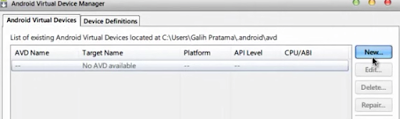
In AVD Name we create the name of the emulator, and in the devicenya select the type of android emulator that we want to run the application.
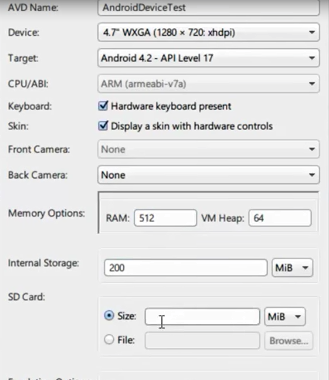
Then Click OK> wait a moment until loading finished or press Refresh> continue minimize and wait a moment then emulator appears
we live here we live run the application as above display, how gampangkan make simple android apps important in it is our creativity in making the application...
Posted on Utopian.io - Rewarding Open Source Contributors
@yunita96, I always try to support who contribute to open source project, upvote you.
I'm a beginner and I'm still learning, thank you brother!
Your contribution cannot be approved because it does not follow the Utopian Rules.
You can contact us on Discord.
[utopian-moderator]
Cool guide! Thank you! In addition, here good site to promote your app after realize! It is free.