Utopian Gif Contest. My 3rd and Final Entry
This is my third and actually last input for the utopian gif contest. It has been awesome partaking in this contest and am believing one of my gif's will actually win the final award. Below is my gif image;
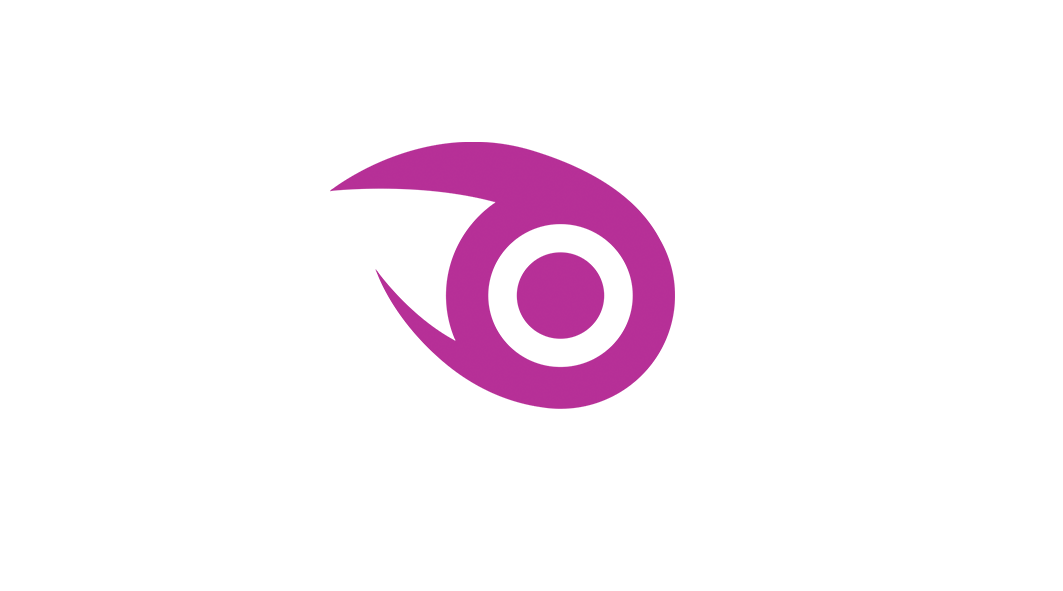
Now making a gif has actually become quite easy for me since i have been practising a lot lately. And as usual, i made this gif using Photoshop CC 2017. Below is a guide to making this simple gif.
STEP ONE : Open photoshop and create a 5 by 9 cm by 300pixel/inch resolution document by navigating to file>new document or simply press ctrl+N.
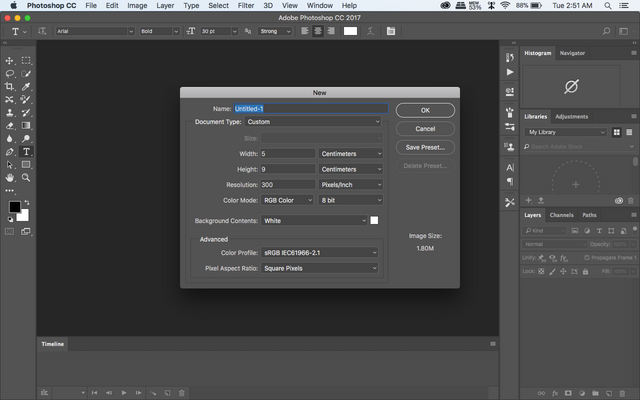
I used the white background so i didnt change anything on the white layer.
STEP TWO: Rotate your layer 90 degrees clockwise to get a landscape version of it and Place your downloaded logo image on the new document layer and adjust the size to fit the screen.
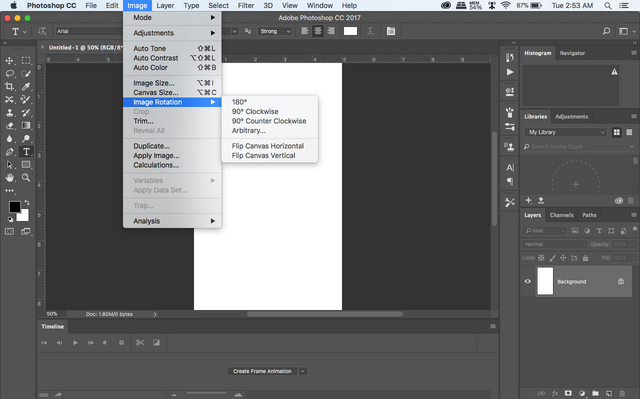
How to rotate the Layer
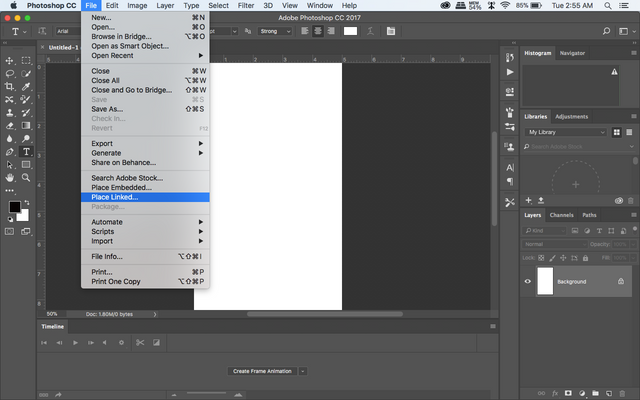
After clicking on the place linked, you will get a window to navigate to where your image is. Select your image to place it on the layer.
STEP THREE: This entails the animation part. I animated the gif by moving to the timeline element and creating a rotation transition for the logo and a typing effect for the text. To do this, You first have to enter the timeline window. Click on window on your standard menubar and select timeline to get to the timeline element.
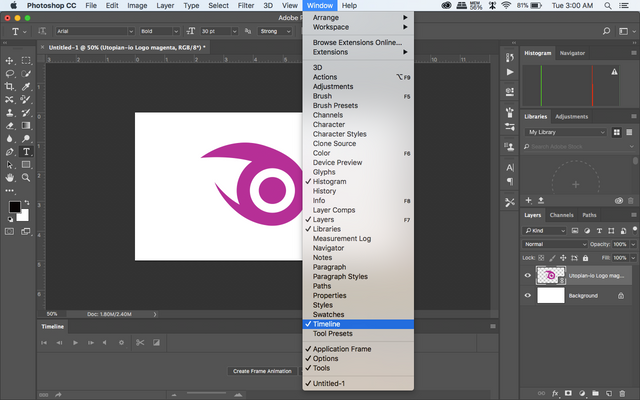
At the timeline element, Click on create frame animation to start create you animation.
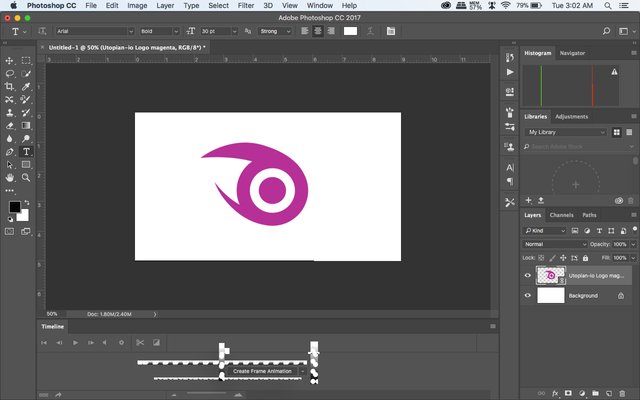
Now you need to do one more thing to in order to be able to start animating. Just on the timeline pane is three horizontal lines. Click on them and select "make frames from each layer".
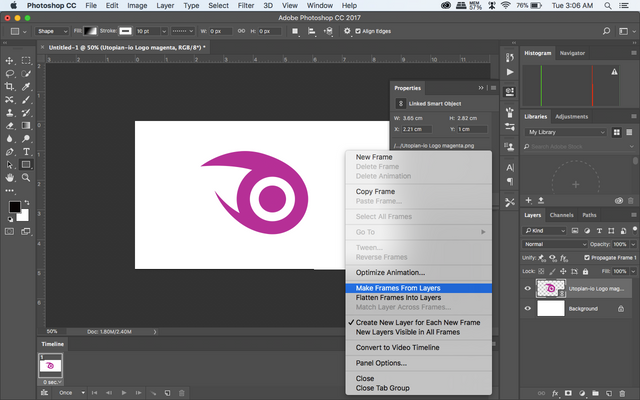
Now per every layer you make becomes a new frame and you can create your animation by making new frames and creating new layers.
STEP FOUR: Save your work by navigating to file>export>save for web.
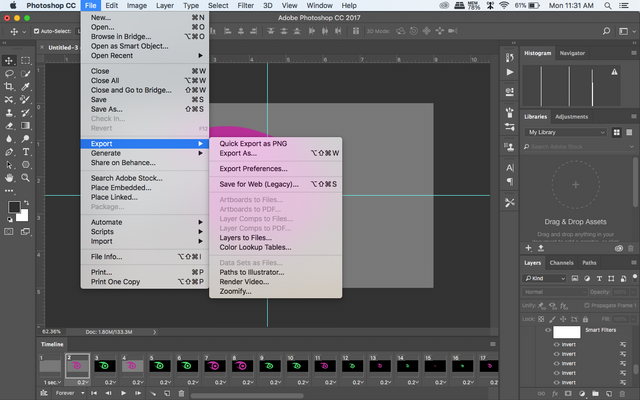
After Creating your gif, you upload it to giphy.com and share it to as many people as you want. Thank you for following through with this tutorial. For more information on how to create a gif animation using photoshop, i will recommend you visit this link
My work
Original .psd File
Posted on Utopian.io - Rewarding Open Source Contributors
wow amazing post @tj4real
if you can visit to my post
Very creative order bro..keep up the good job...This day We #teamghana wants to express our utmost gratitude for your hand in our success here on steemit ..We celebrate you specially today as your birthday.Have the best that life brings...and to all steemians who are graced to have such celebrations in this month..May you all be disgraced with blessings from above.. #HAPPYBIRTHDAY @tj4real
Wow this is really good tj!!!!
My favourite
Thank you for the contribution. It has been approved.
You can contact us on Discord.
[utopian-moderator]
Hey @tj4real I am @utopian-io. I have just upvoted you!
Achievements
Community-Driven Witness!
I am the first and only Steem Community-Driven Witness. Participate on Discord. Lets GROW TOGETHER!
Up-vote this comment to grow my power and help Open Source contributions like this one. Want to chat? Join me on Discord https://discord.gg/Pc8HG9x