TUTORIAL: Step by step tutorial on how to use Vanilla Music
Vanilla Music is an open source android app which works as a music player.
Features:
- Opensource and adfree (GPLv3)
- Support for all common audio formats (MP3, OGG, FLAC, PCM)
- Tag based and folder based navigation
- Support for android playlists
- Gapless playback for OGG and FLAC (requires Android >= 4.1) and Replay Gain support**
The above features are copied from Google play store.
Let's get on with the tutorial.
Go to the Google play store and search for Vanilla Music
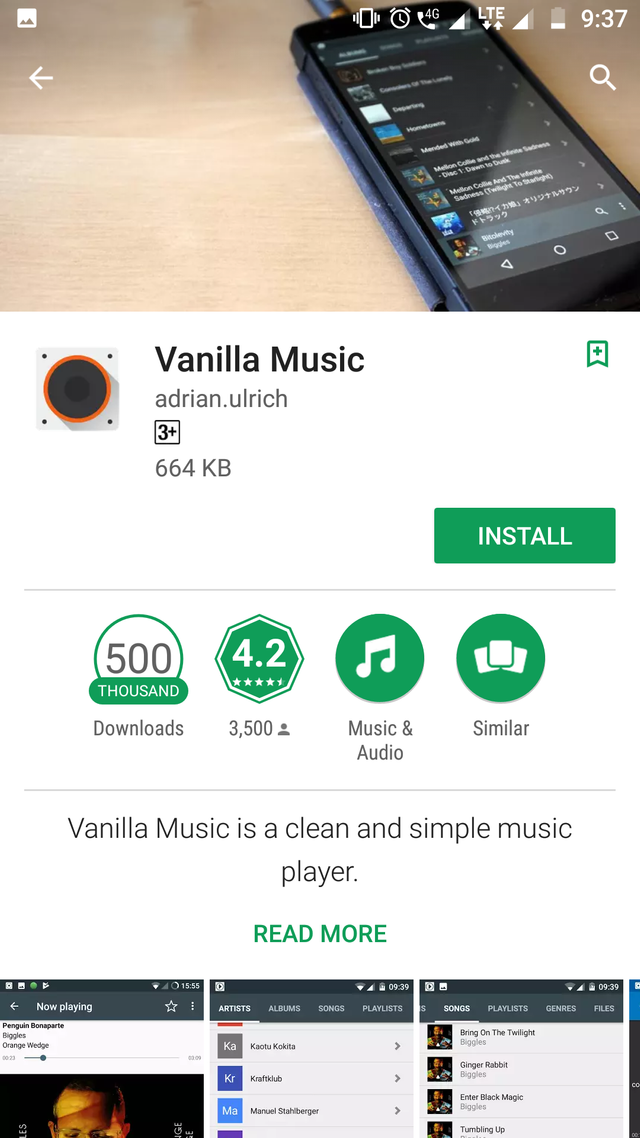
Now click on the Install button to install the app.
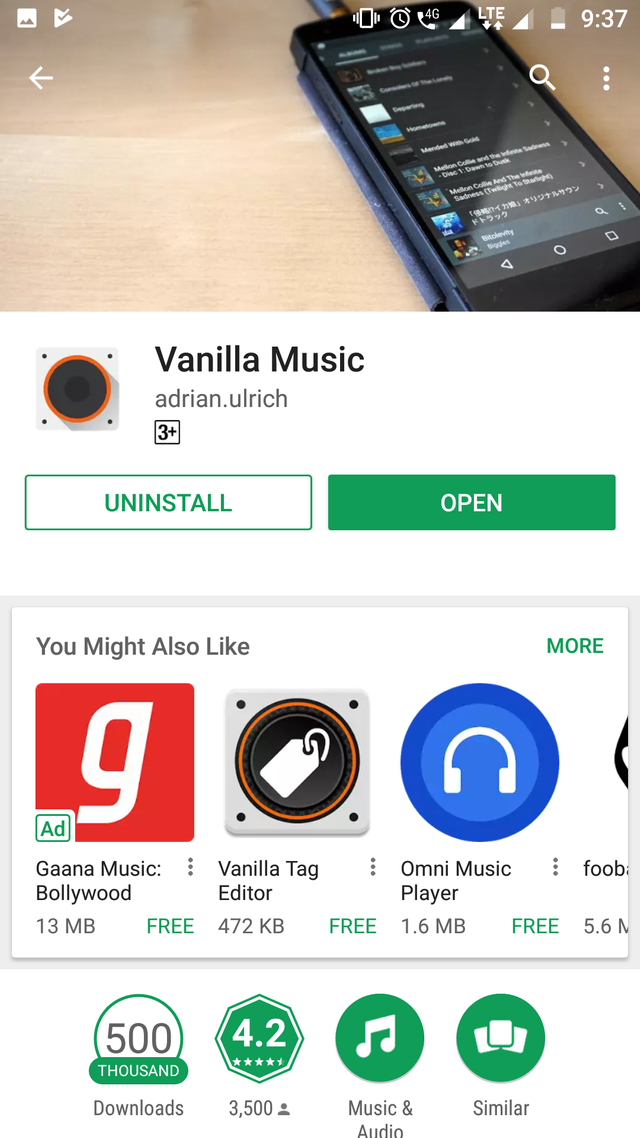
Click on the Open button to open the app.
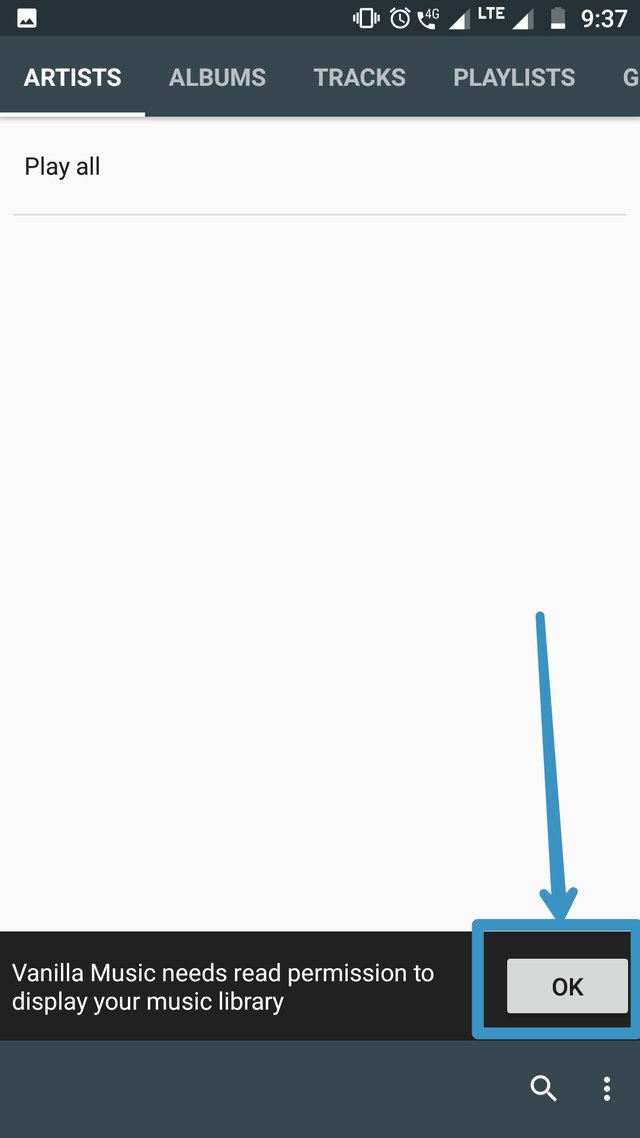
You will see a notification appear on the homepage of the application where it will ask you for permission to display you music library. Click on the Ok button and proceed.
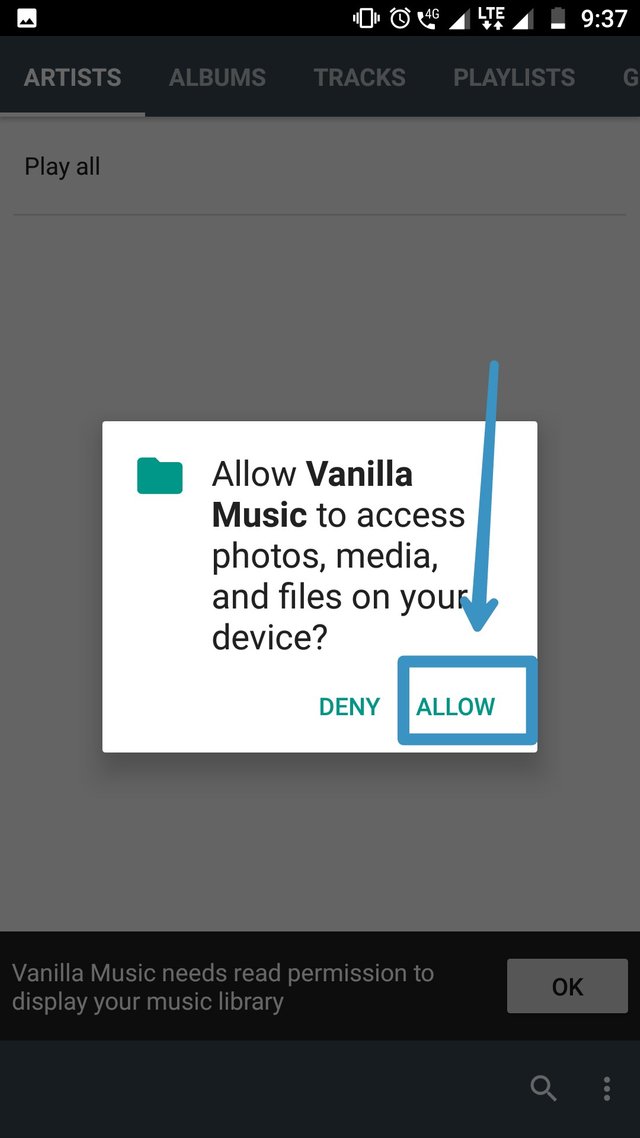
Now click on the Allow button to allow the app to access files, media and photos.
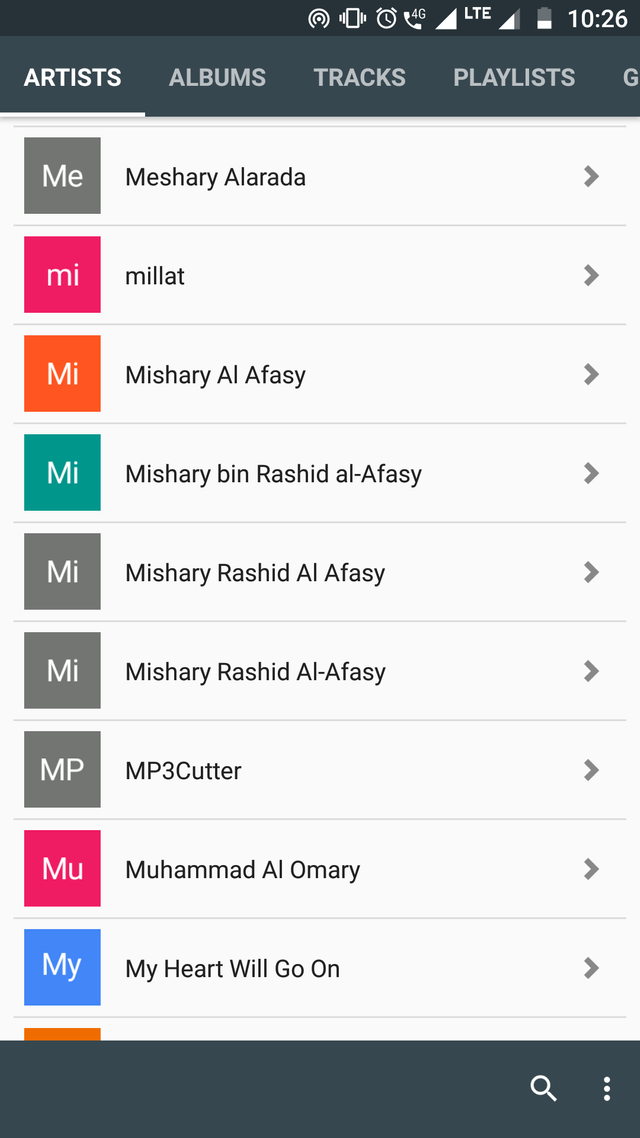
Your music library will be loaded.
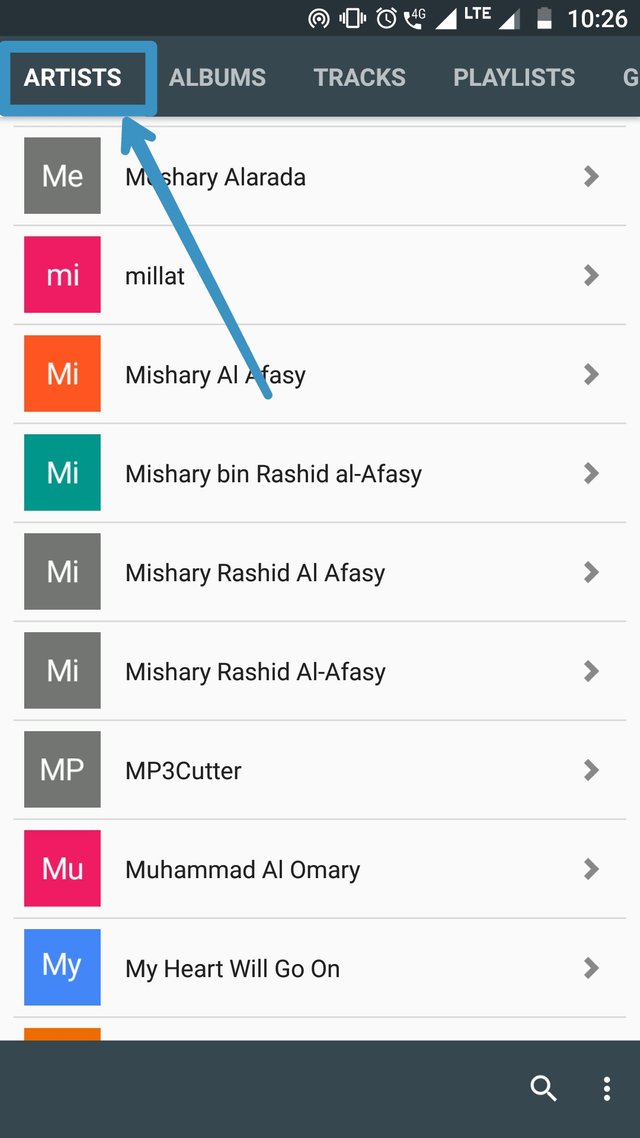
List of Artists will be automatically loaded.
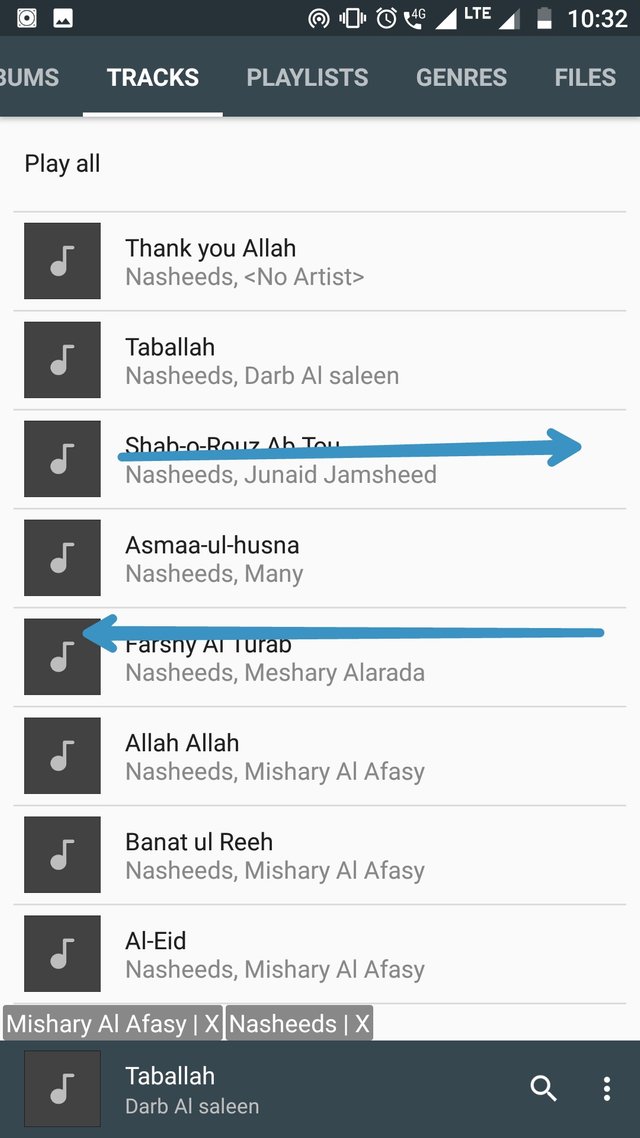
Swipe right and/or left for different folders like genres, album, tracks, etc
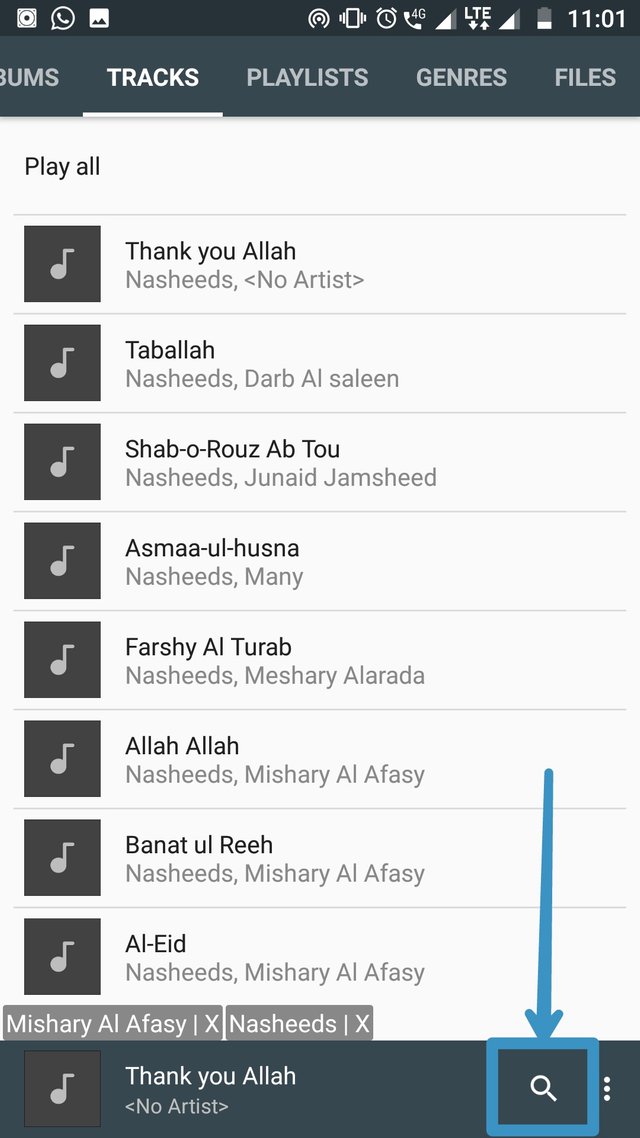
Let's swipe left for tracks. Click on the icon shown in above screenahot to search for an audio.
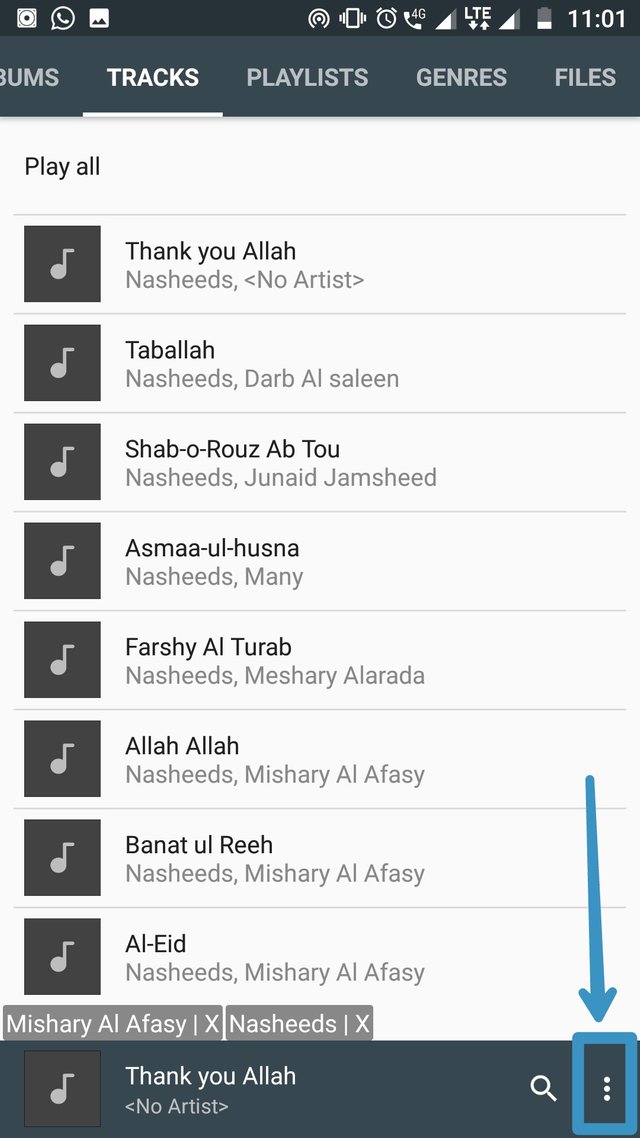
Click on the three dots at the bottom right corner of the screen to go to options
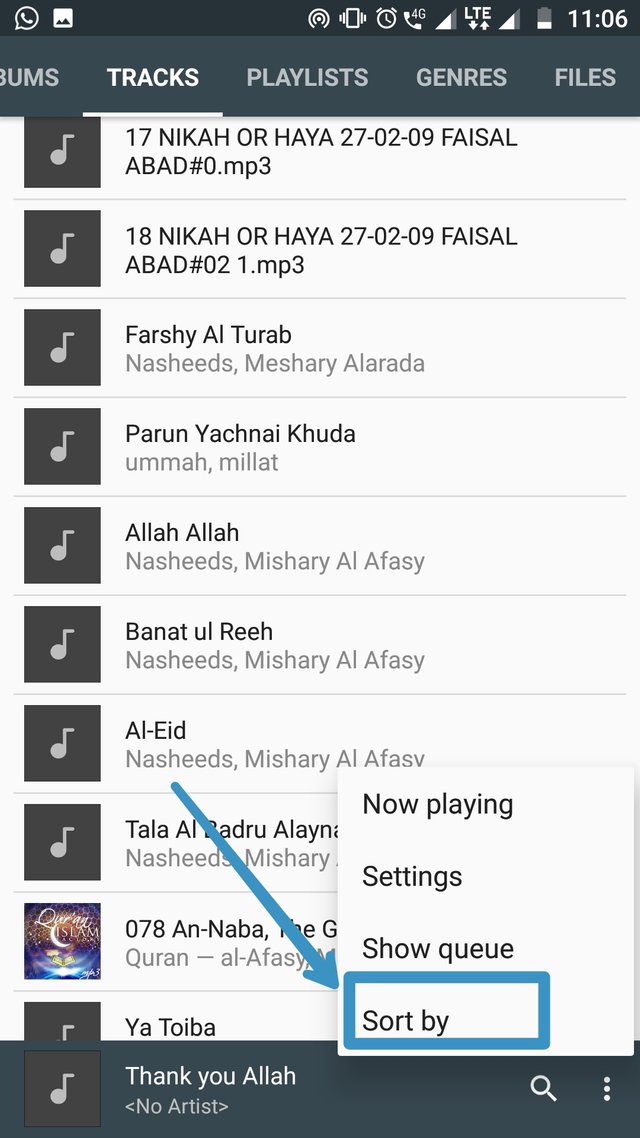
Click on the sort by option to sort the audio clips.
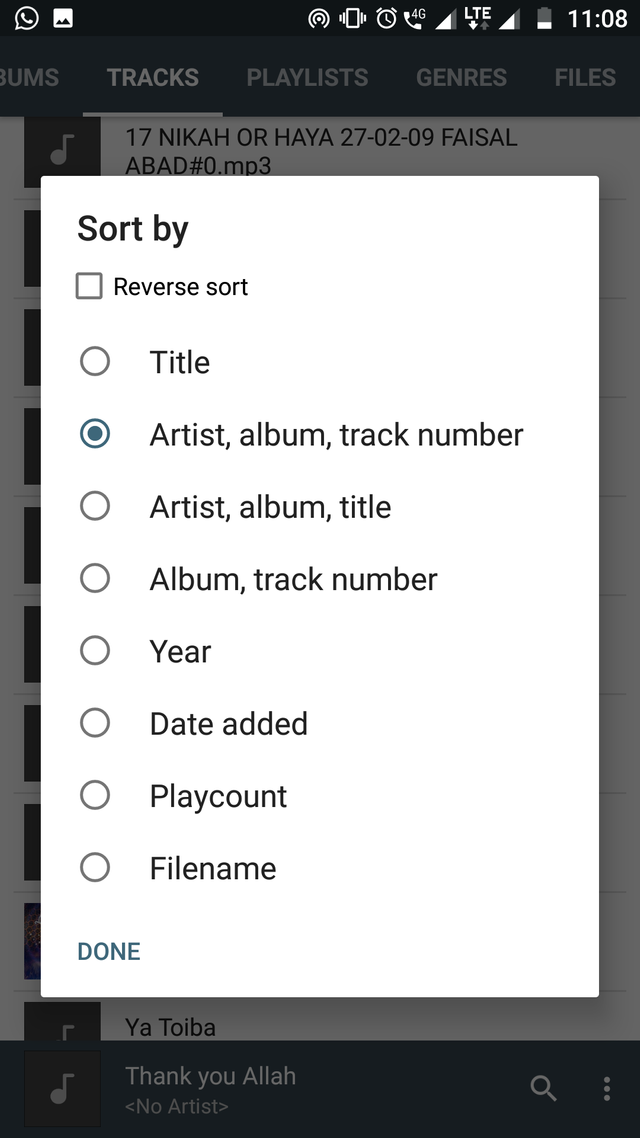
Choose an option you want to sort by with by clicking on it.
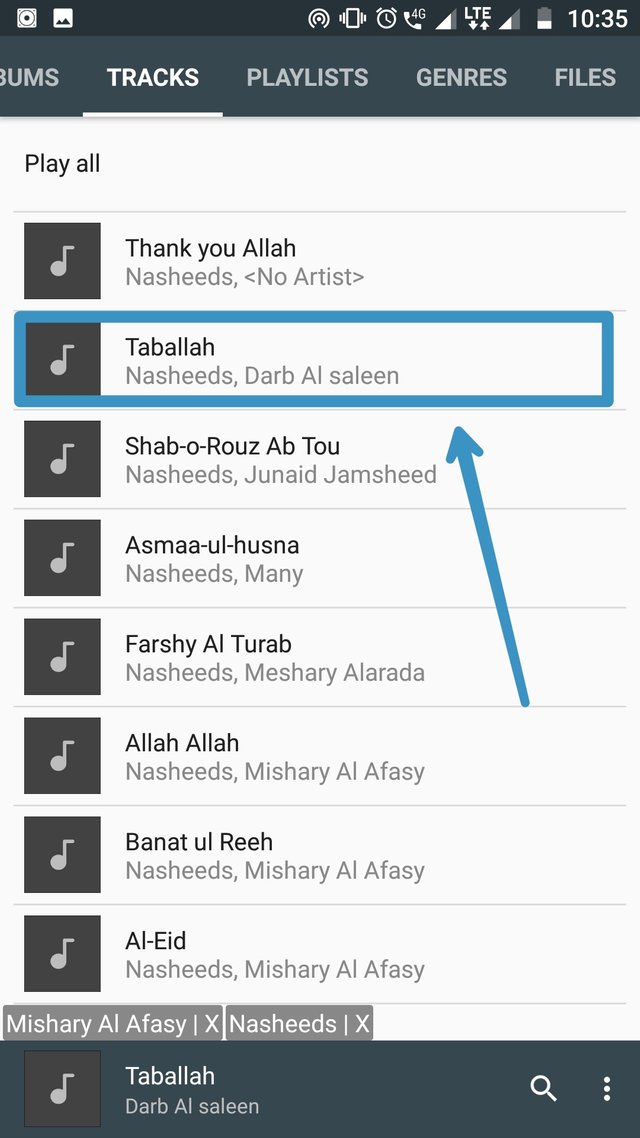
Select a file you want to play by clicking on it.
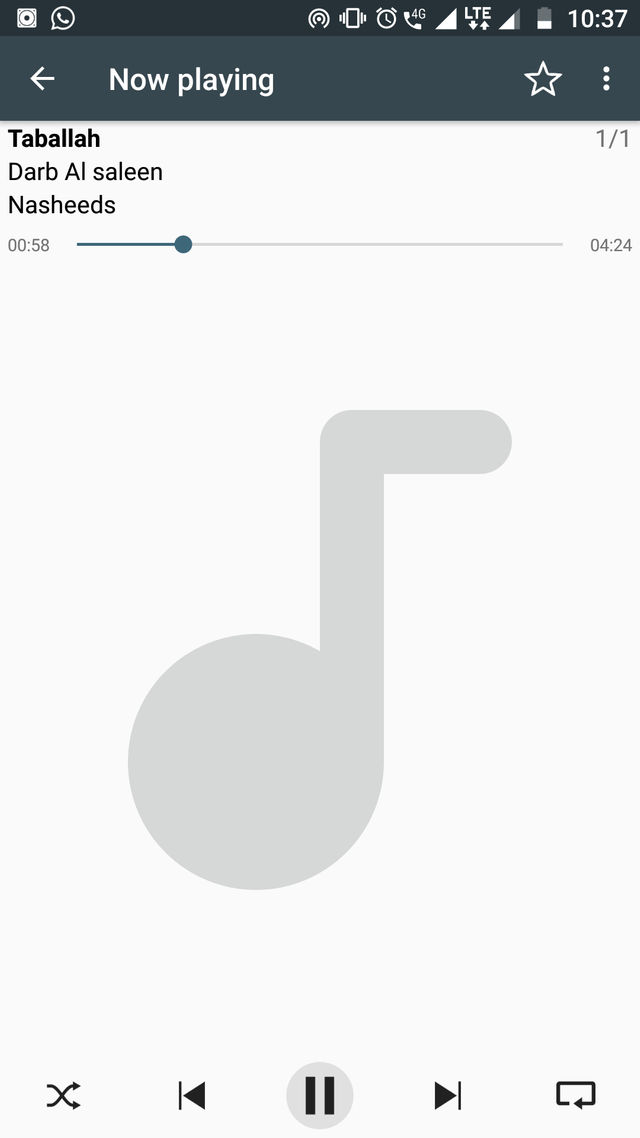
The file you selected will play.
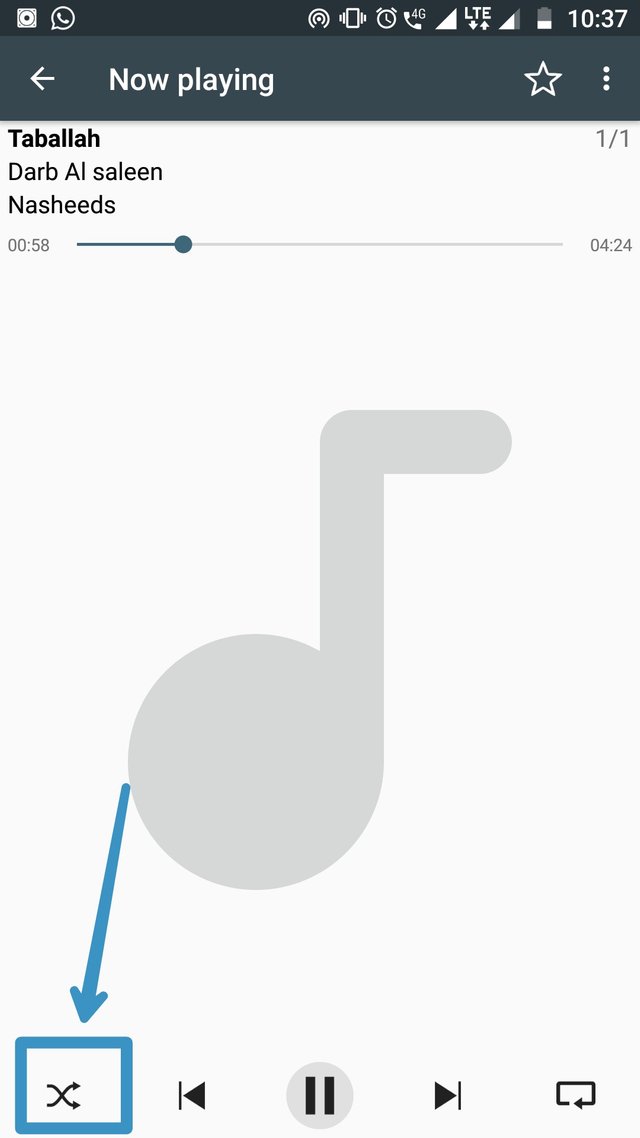
By clicking on the button shown in above screenshot you can shuffle between different audios.
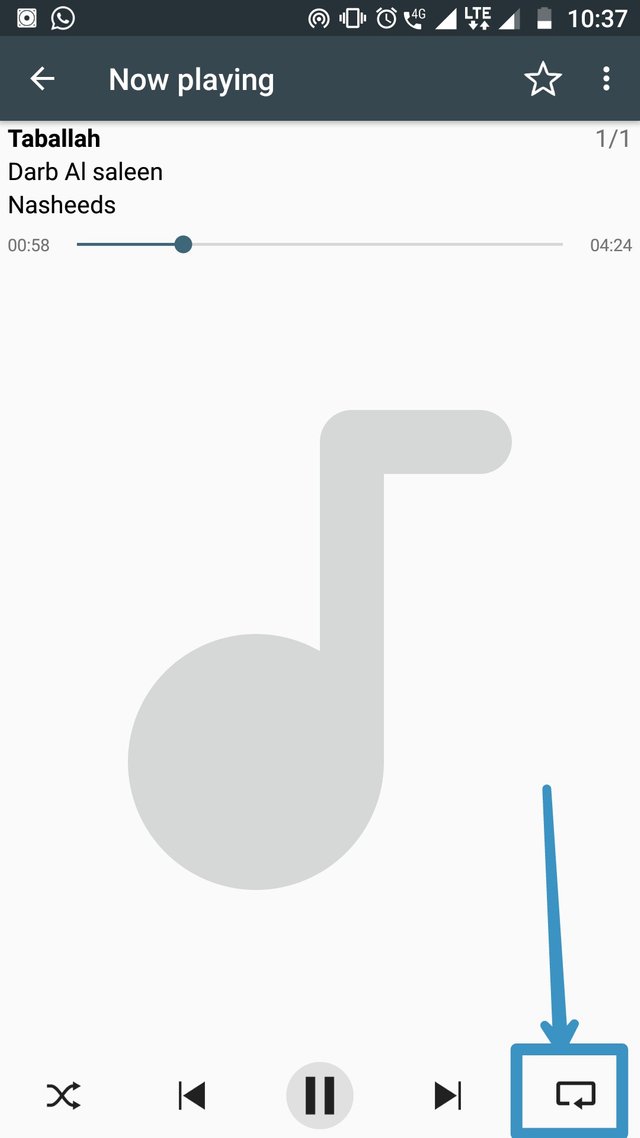
Click on the button located at the bottom right corner of the screen to select your preferences on repeat option.
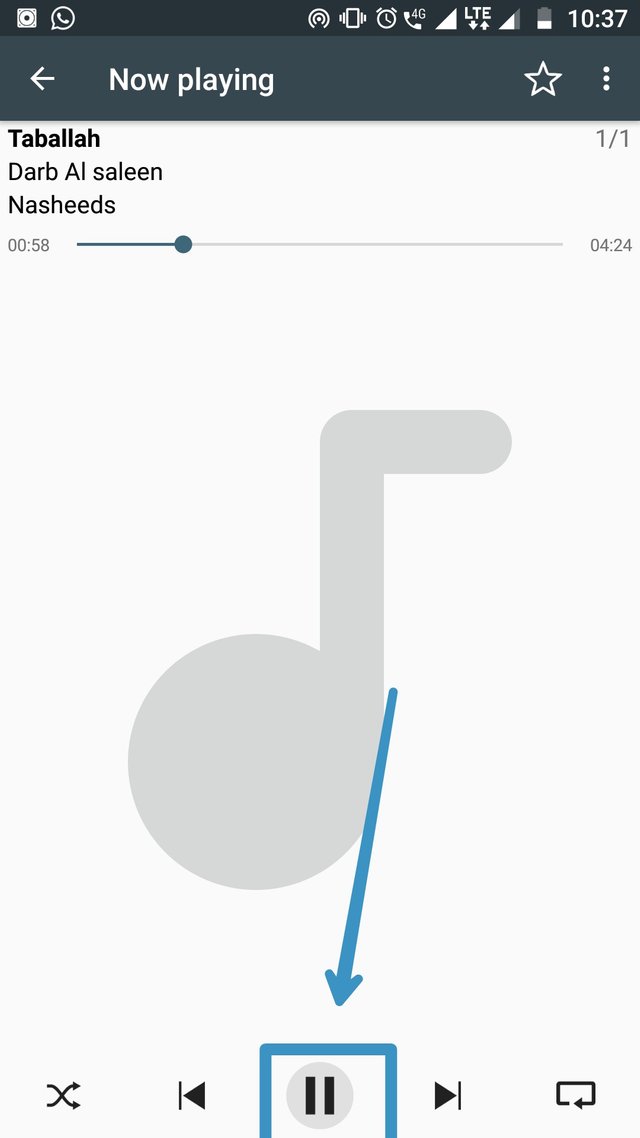
To pause the audio file click on the pause icon shown in above screenshot. Click again to play it back.
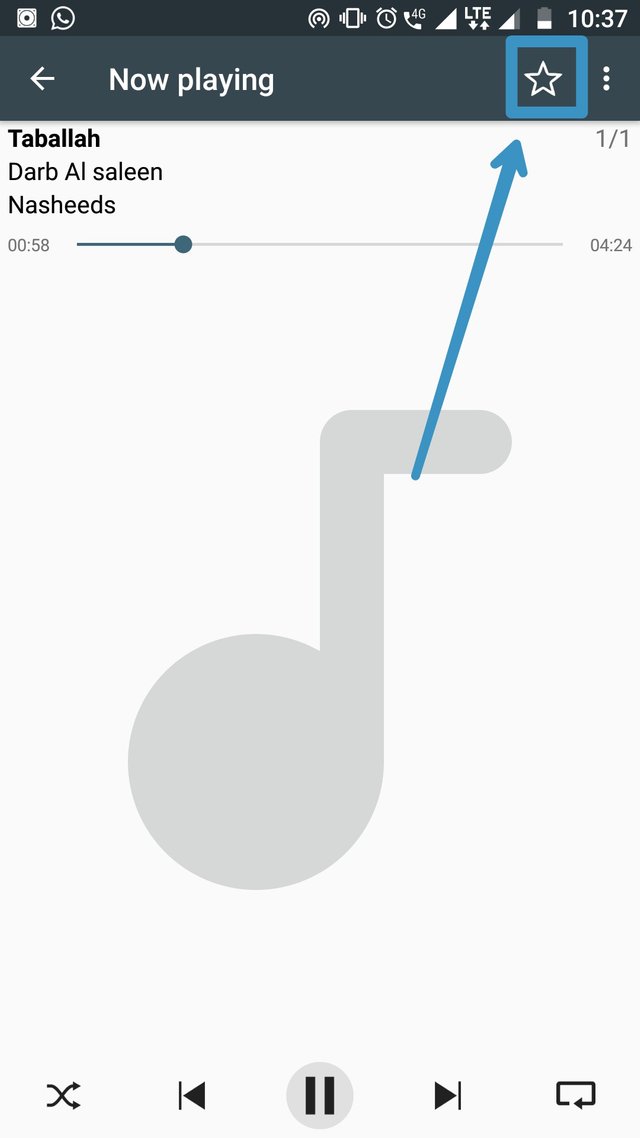
Click on the star icon to add to favorites.
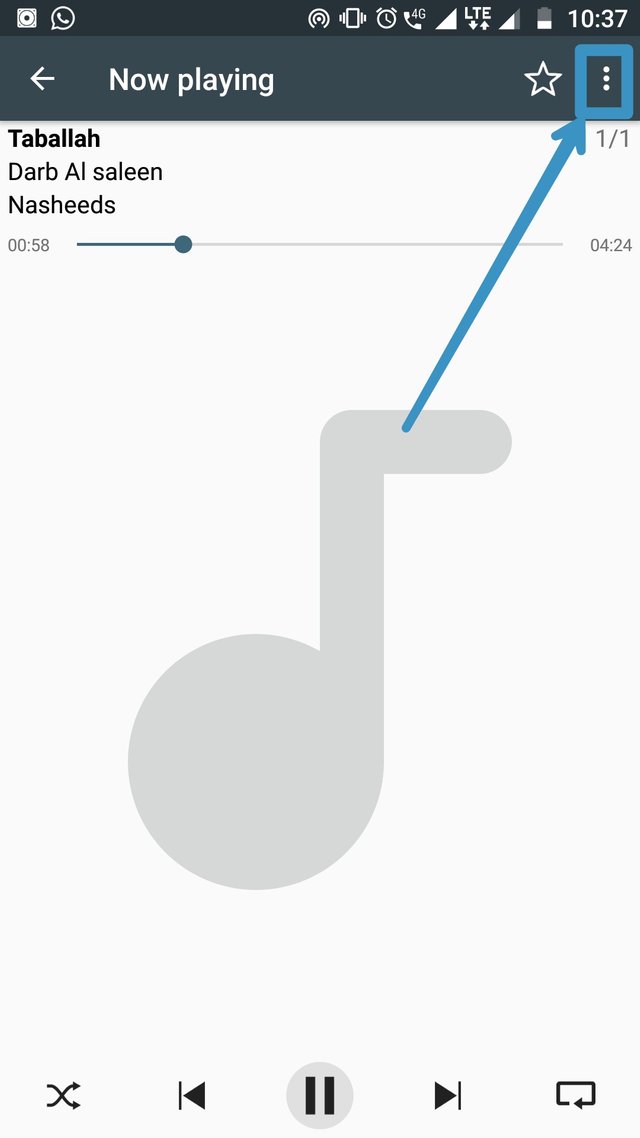
Click on the three dots at the top right corner of the screen for more options.
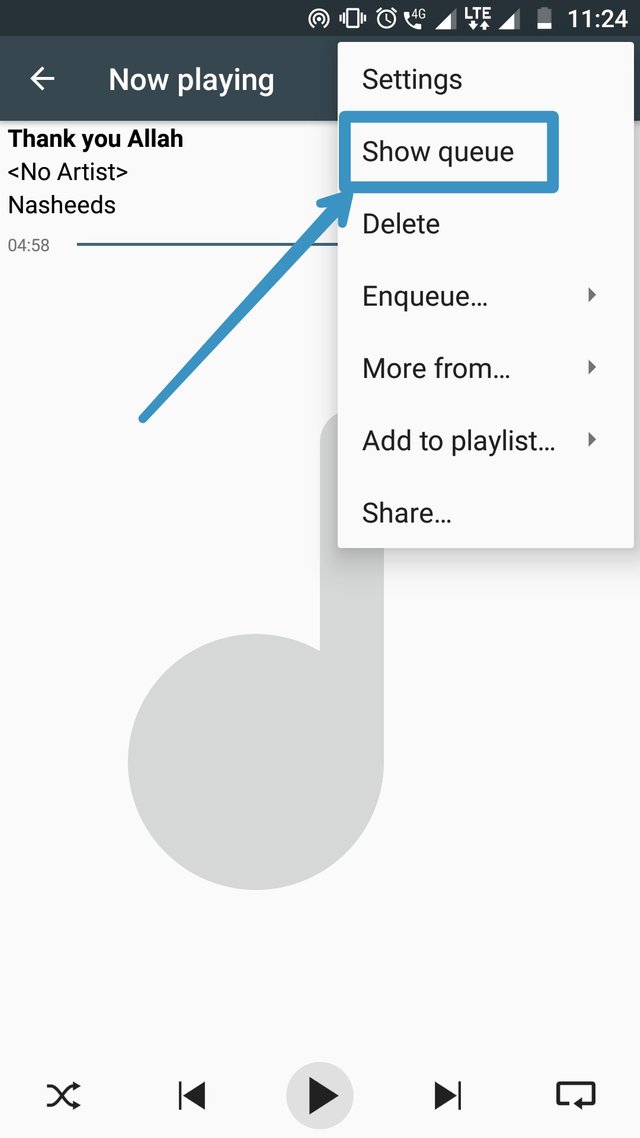
Click on the show queue button to see current queue.
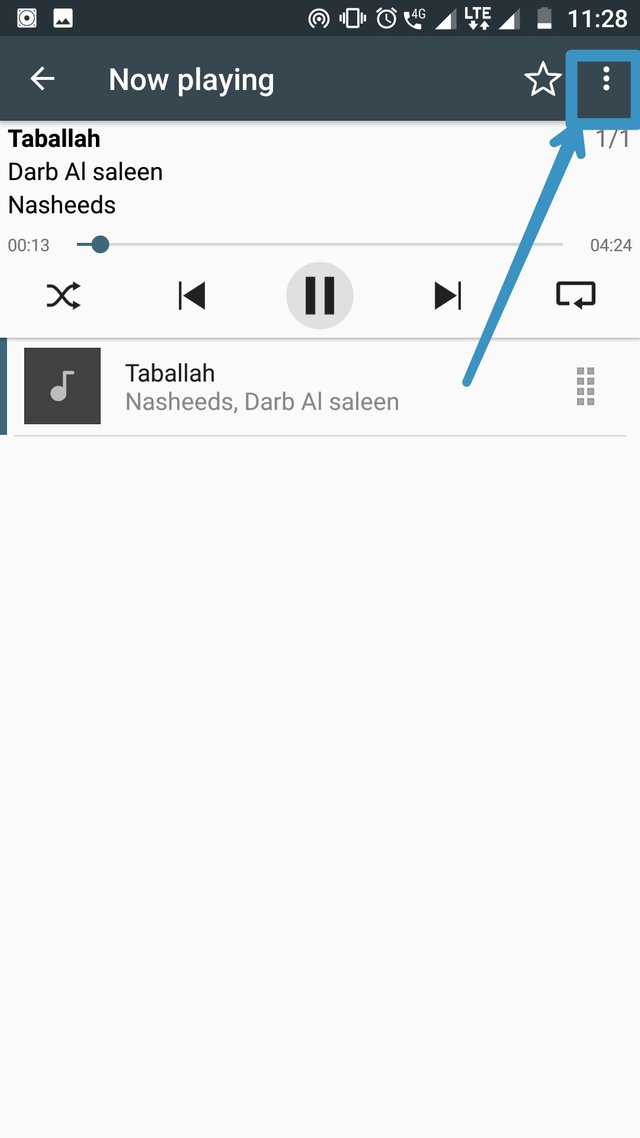
Click on the button shown in above screenshot for options.
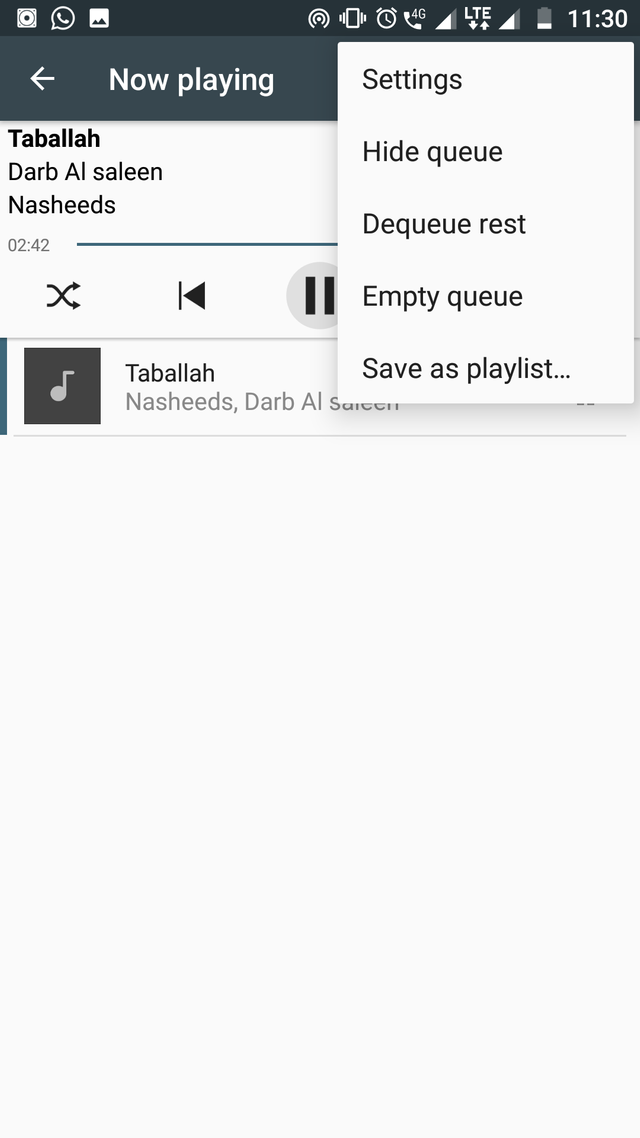
Here you can hide queue, Deque rest, empty queue or save as playlist by clicking on the same options.
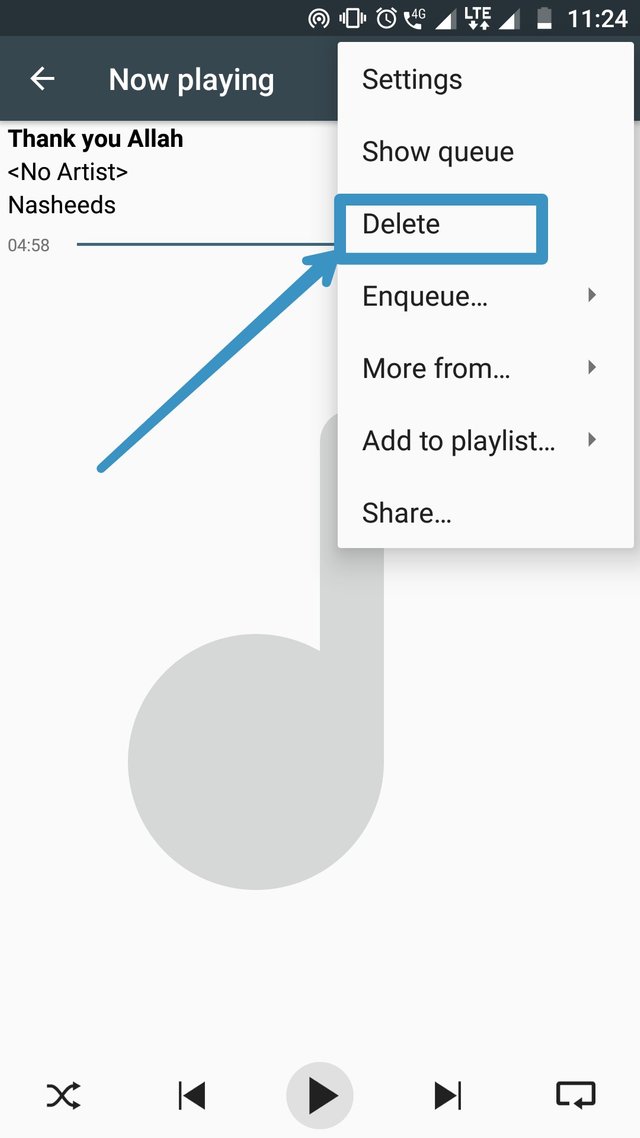
If you want to delete the audio file click on the delete button and proceed.
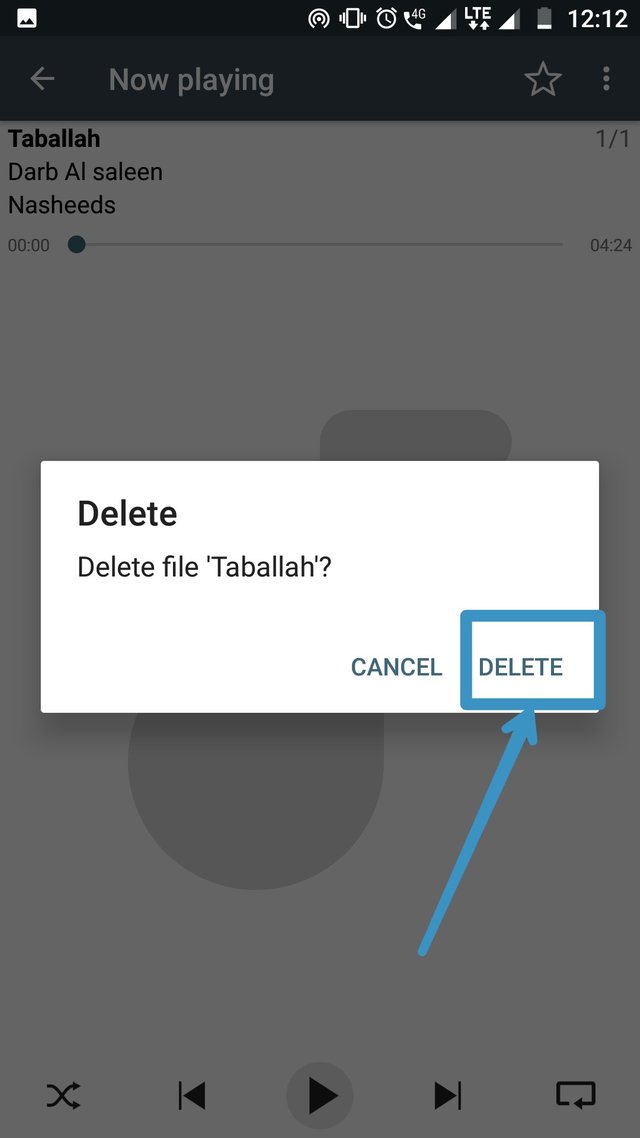
Now click again on the delete button to delete the audio clip.
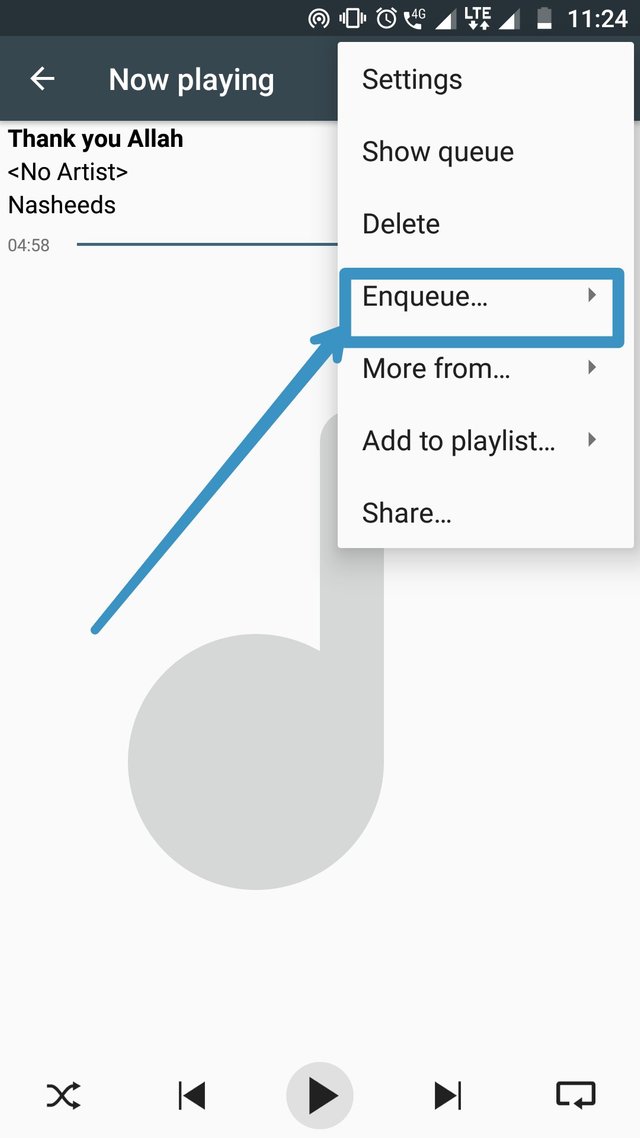
Click on the enque button to enque either album, artist or genre.
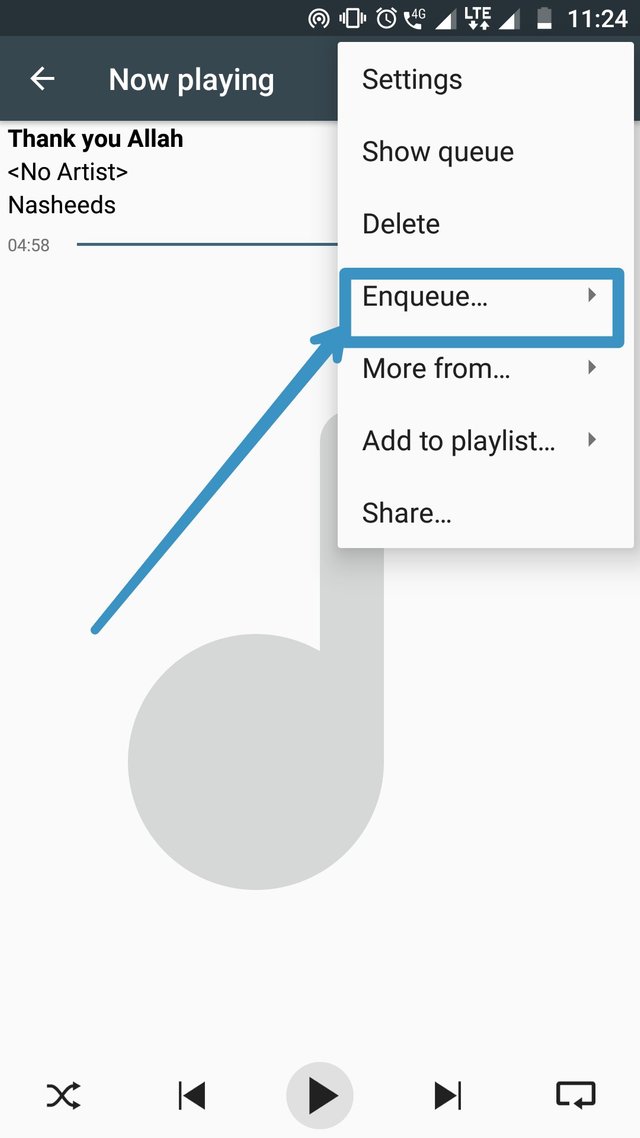
Click on the More from... button to see more from either album, artist, genre or folder
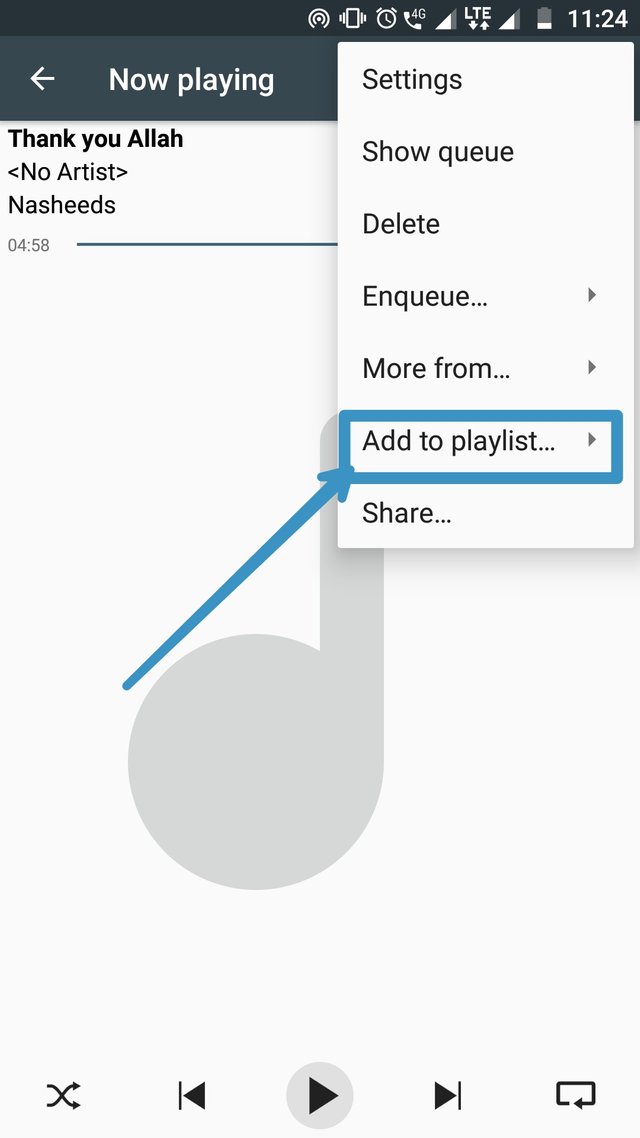
Click on the add to playlist button to add to either a playlist or favorites.
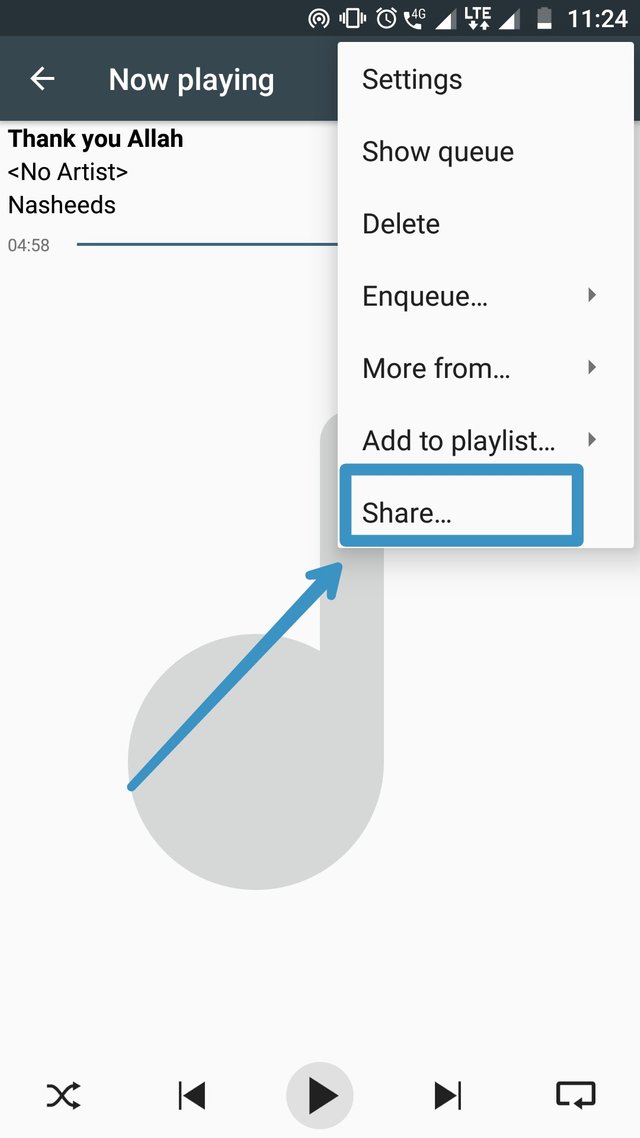
If you wish to share the audio click on the share button and forward to whoever and through whatever you wish.
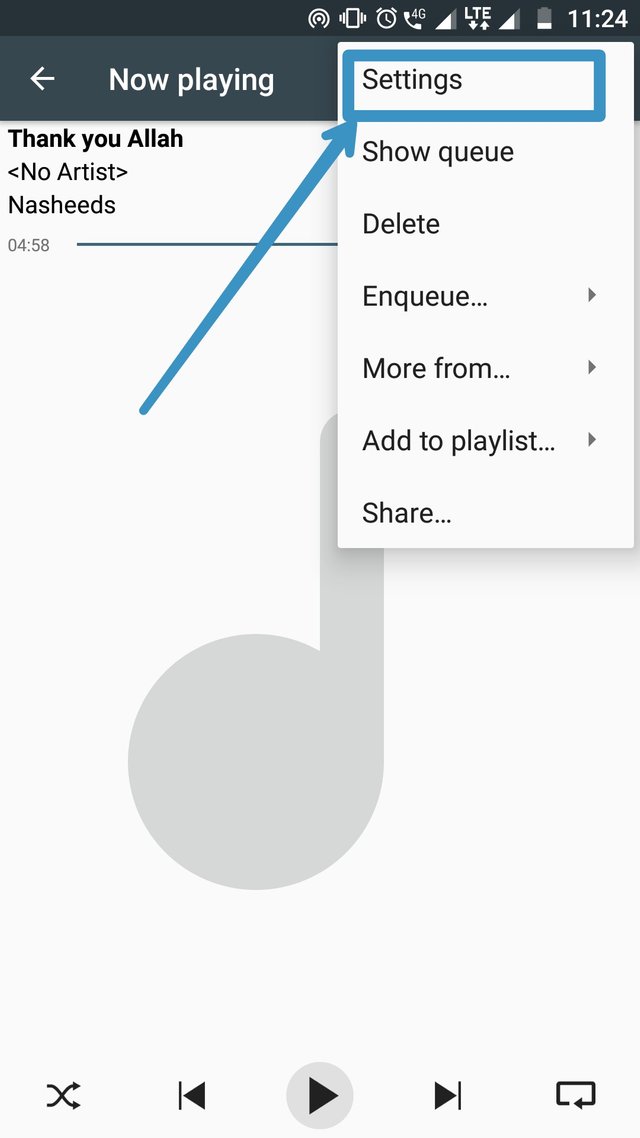
For settings click on the settings button.
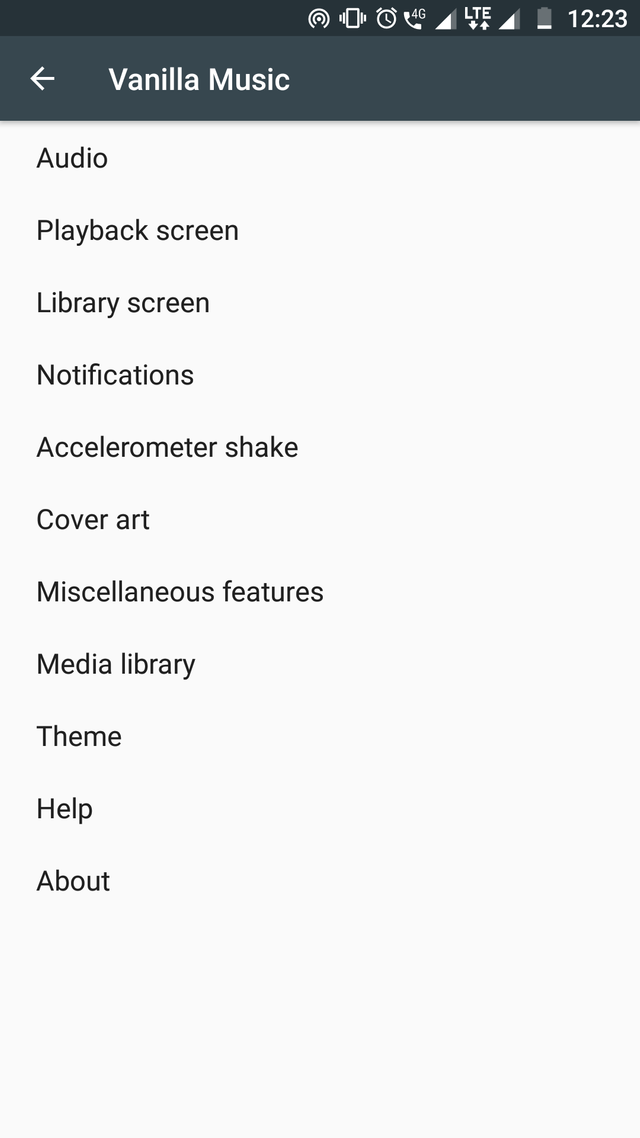
Now click on the audio button for audio related settings.
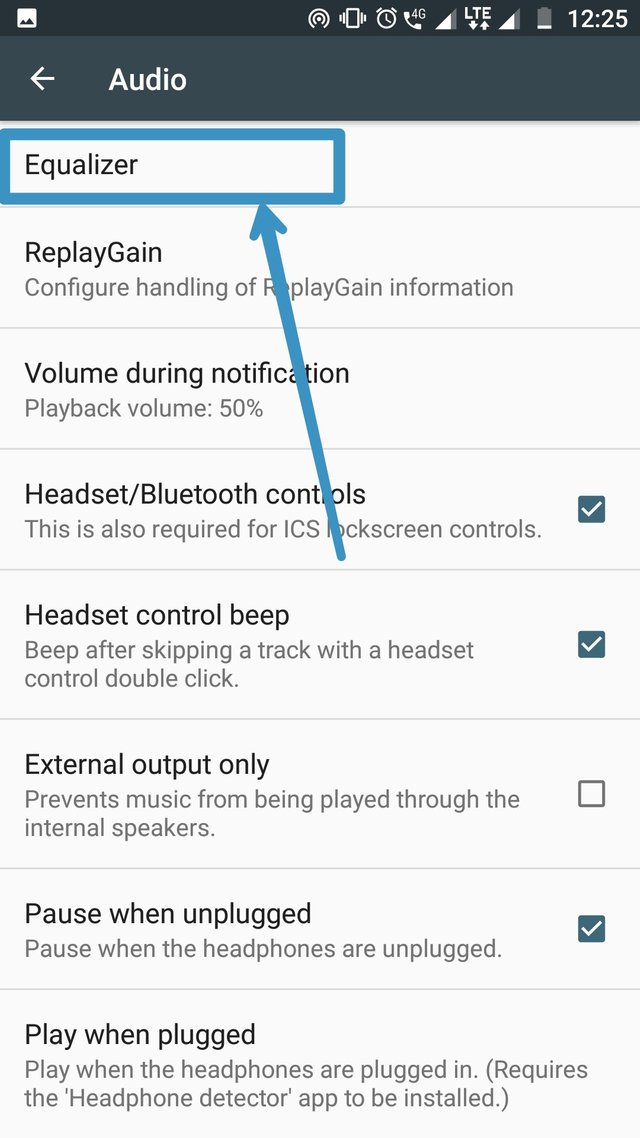
Click on the equalizer button to change sound effects.
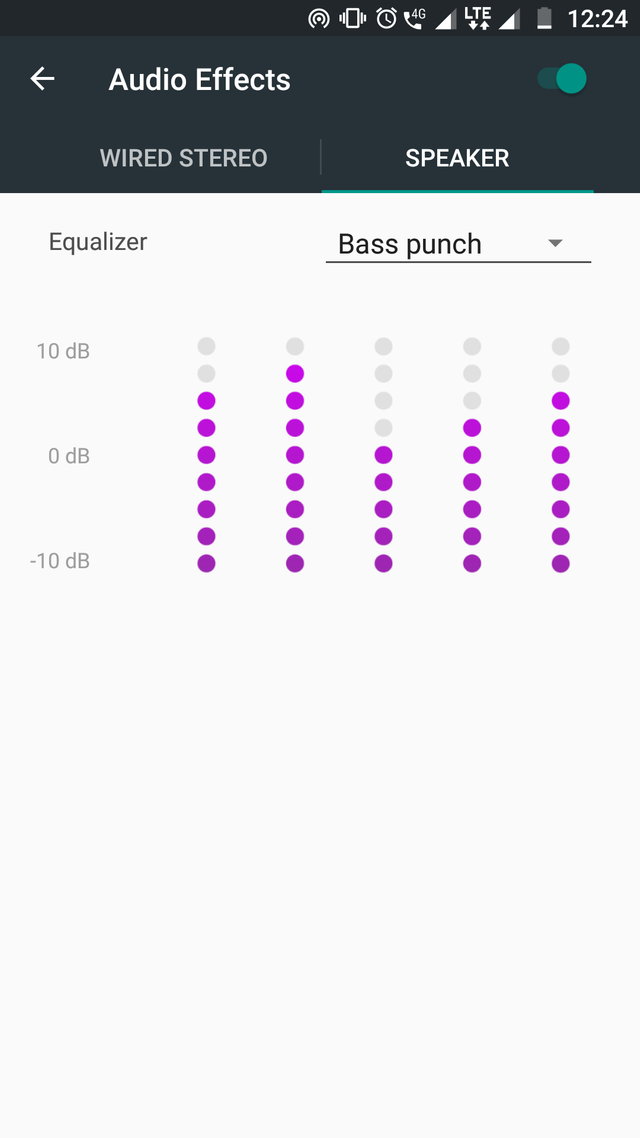
Toggle any effect you wish or you can keep off audio effects.
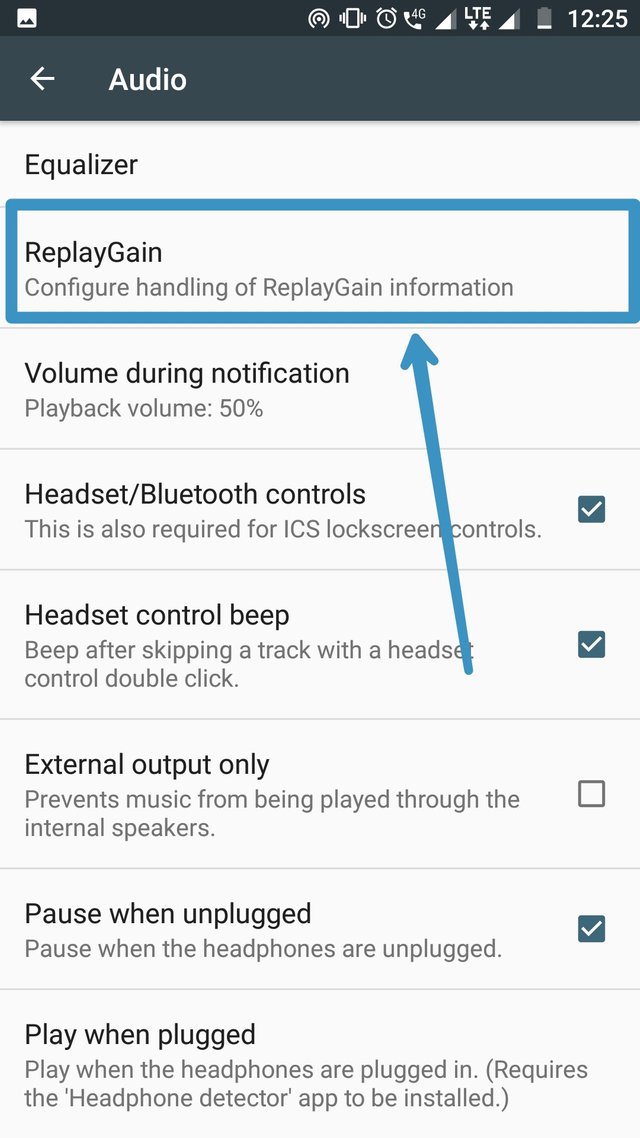
Click on replay gain.
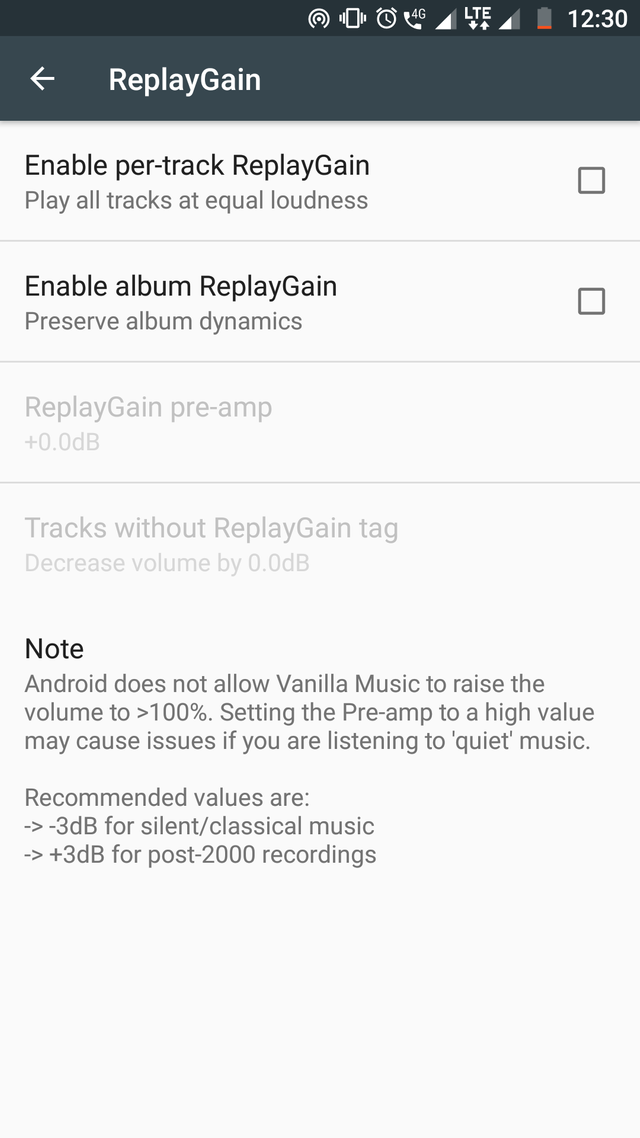
Here you can enable per-track replayGain or enable album replayGain.
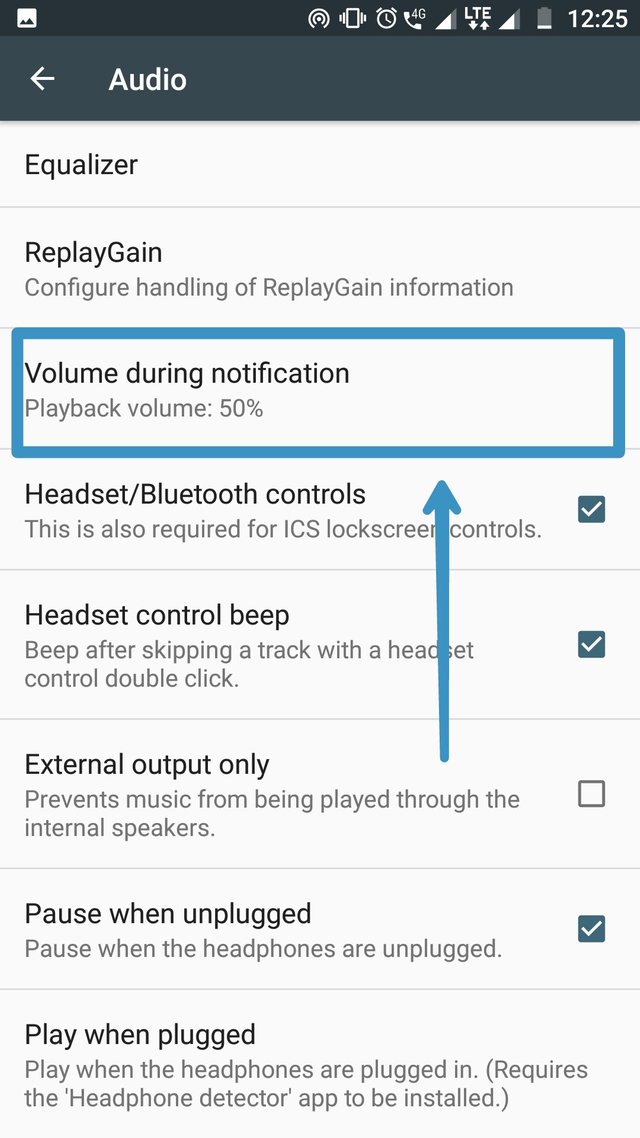
Now click on the volume during notification button.
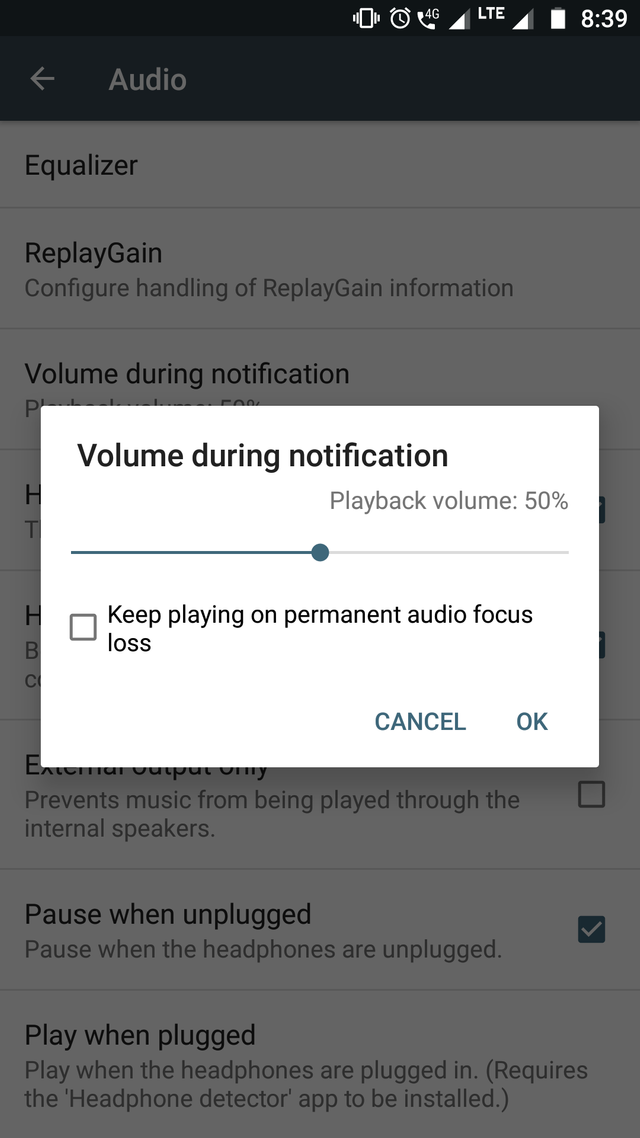
Change the playback volume as per your wish.
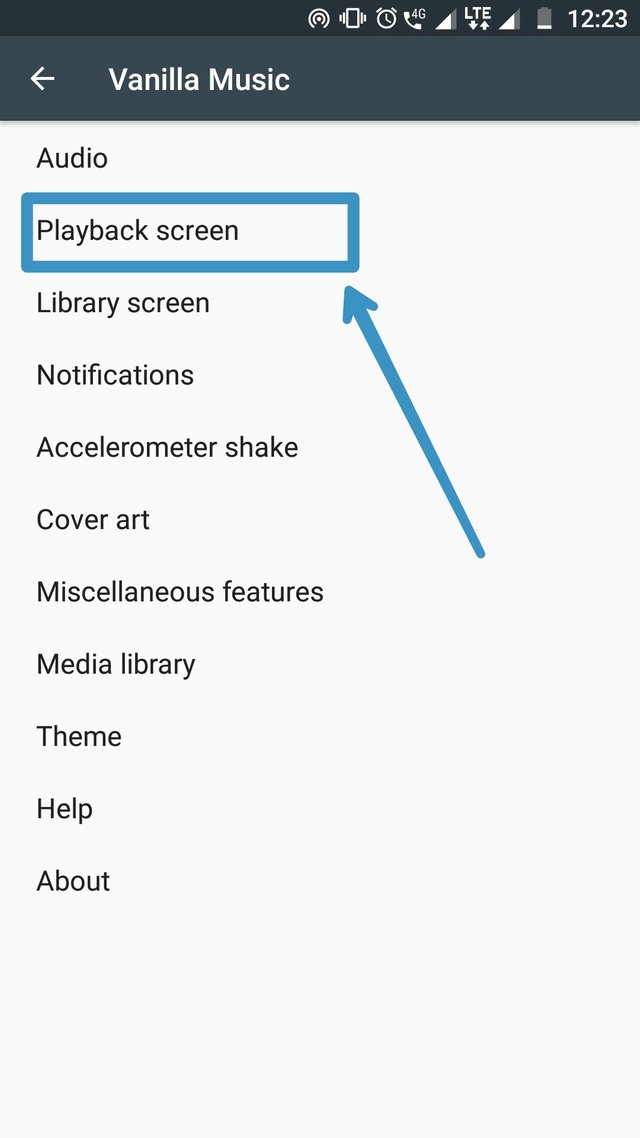
Click on the payback screen to toggle between many playback screen functions.
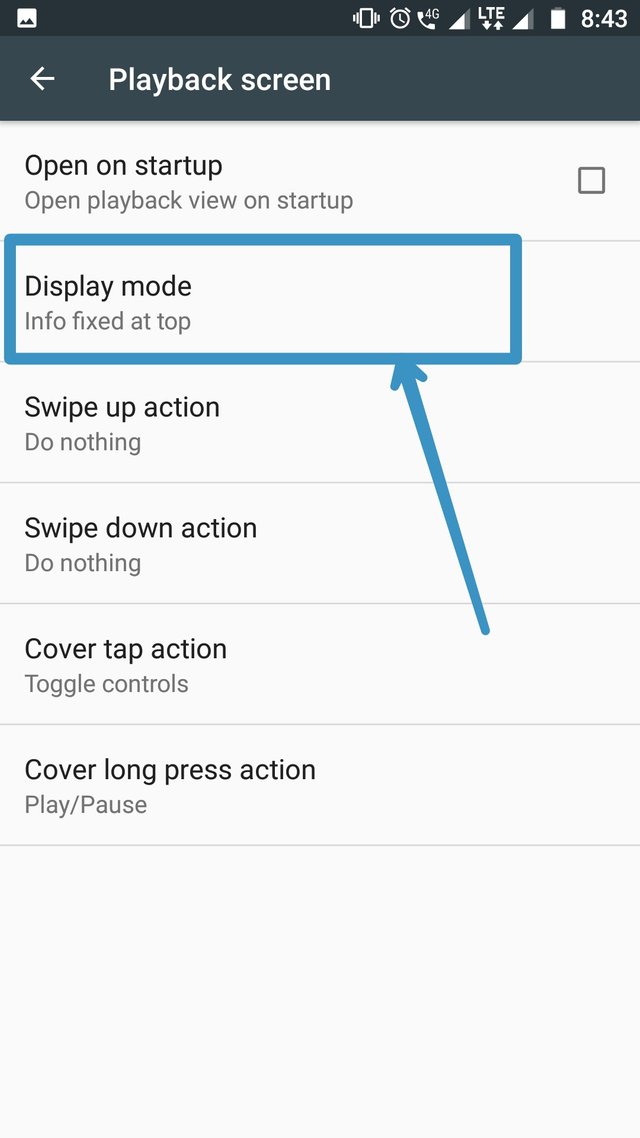
Click on the display mode to set info at a particular place.
You can choose many other actions like swipe up, swipe down, etc as per your wish by clicking on them and selecting an option.
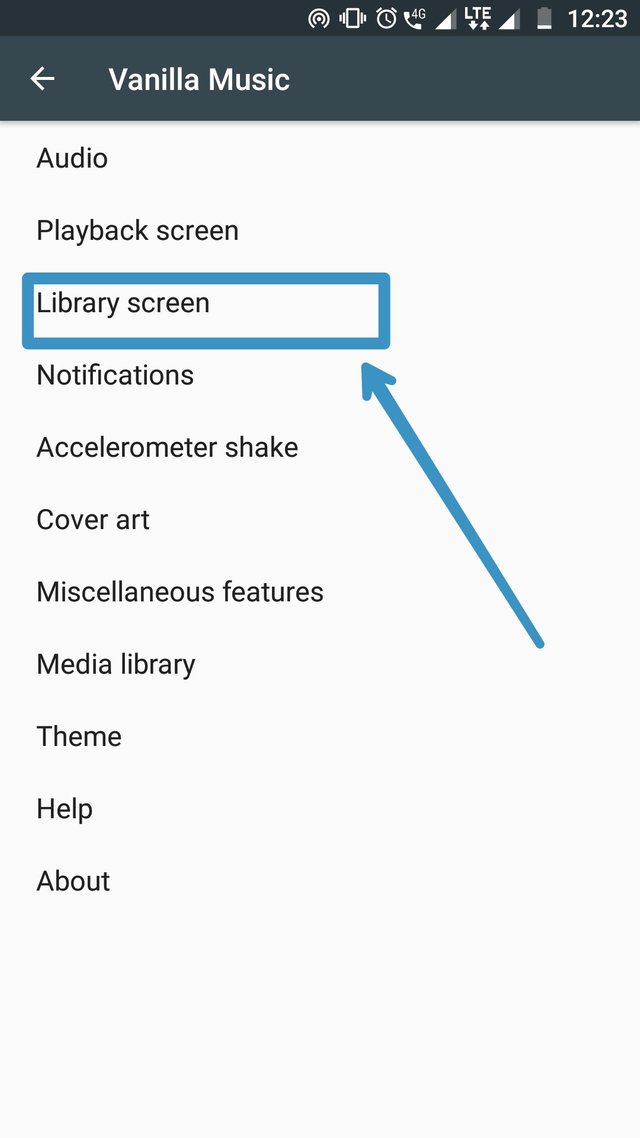
Click on the Library Screen
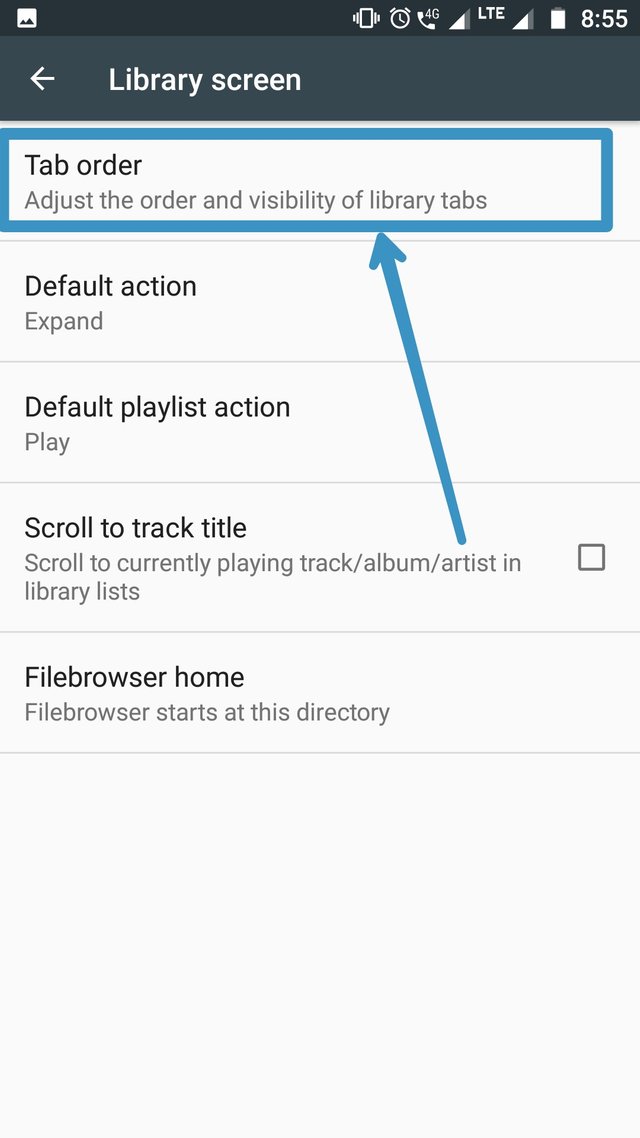
Click on the Tab Order to adjust the order and visibility of library tabs.
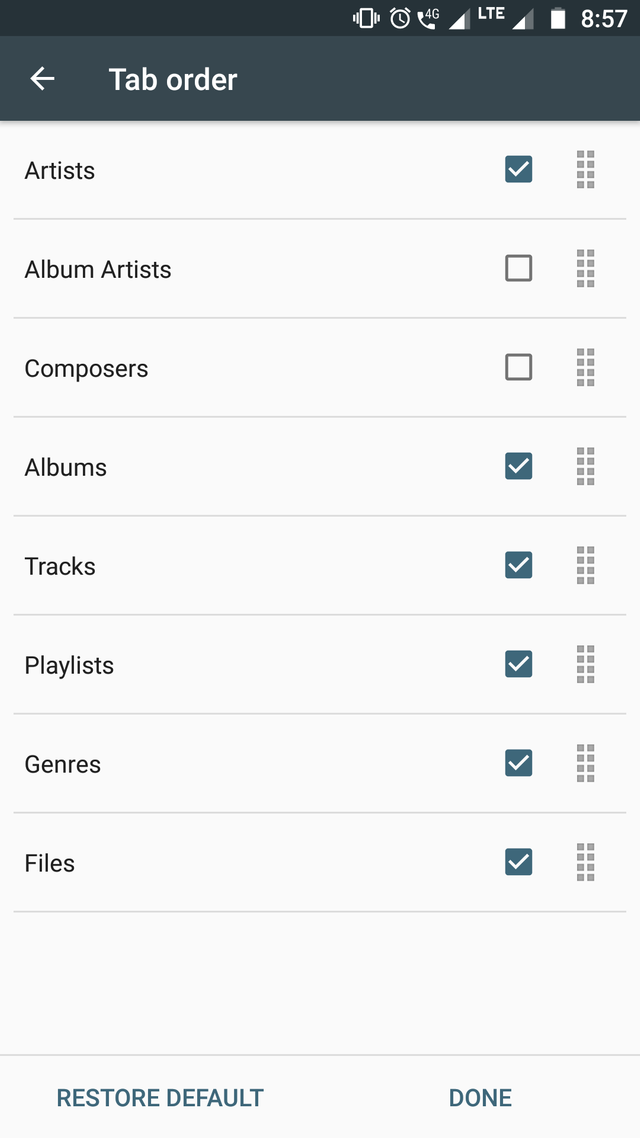
Select your preferences and click on Done button and proceed.
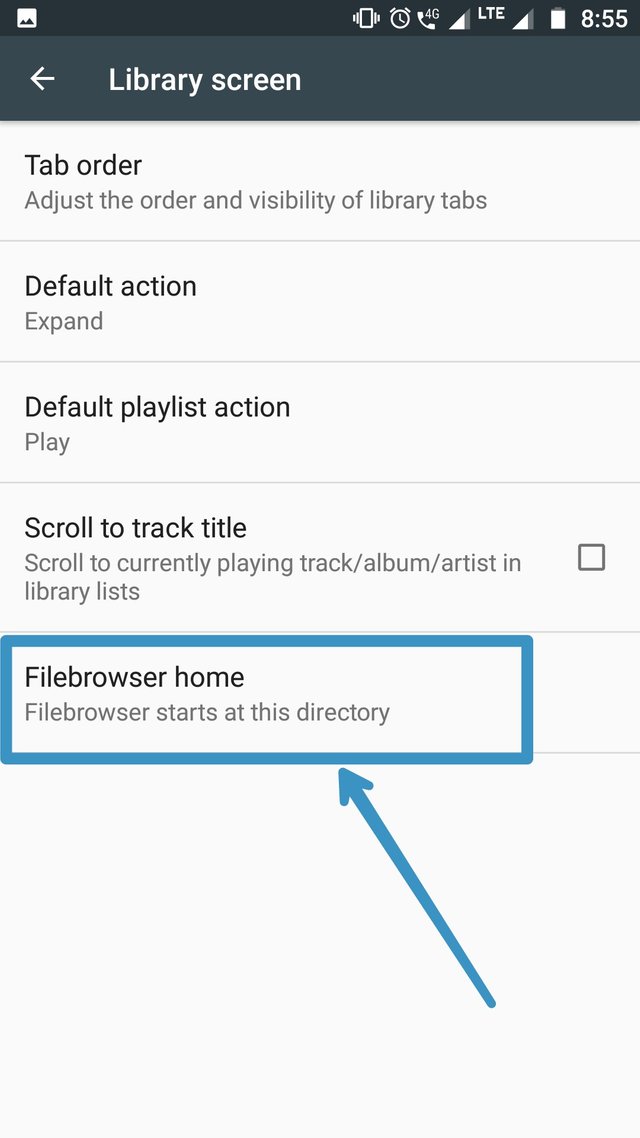
Click on this option to select file browser start from a directory you choose.
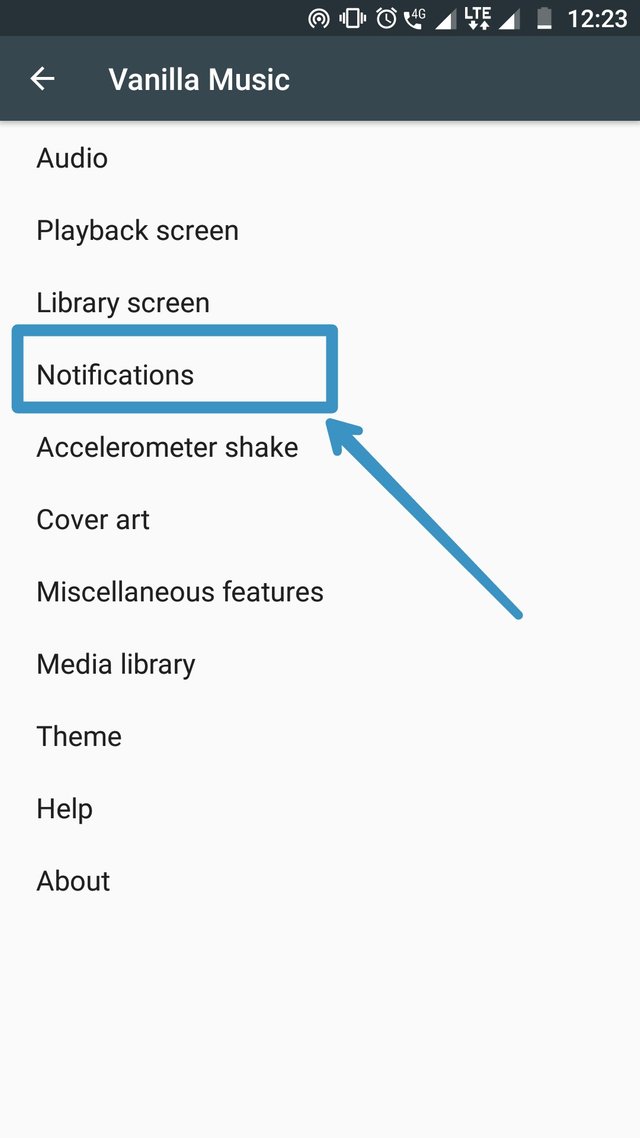
Click on the notifications* button for notification settings.
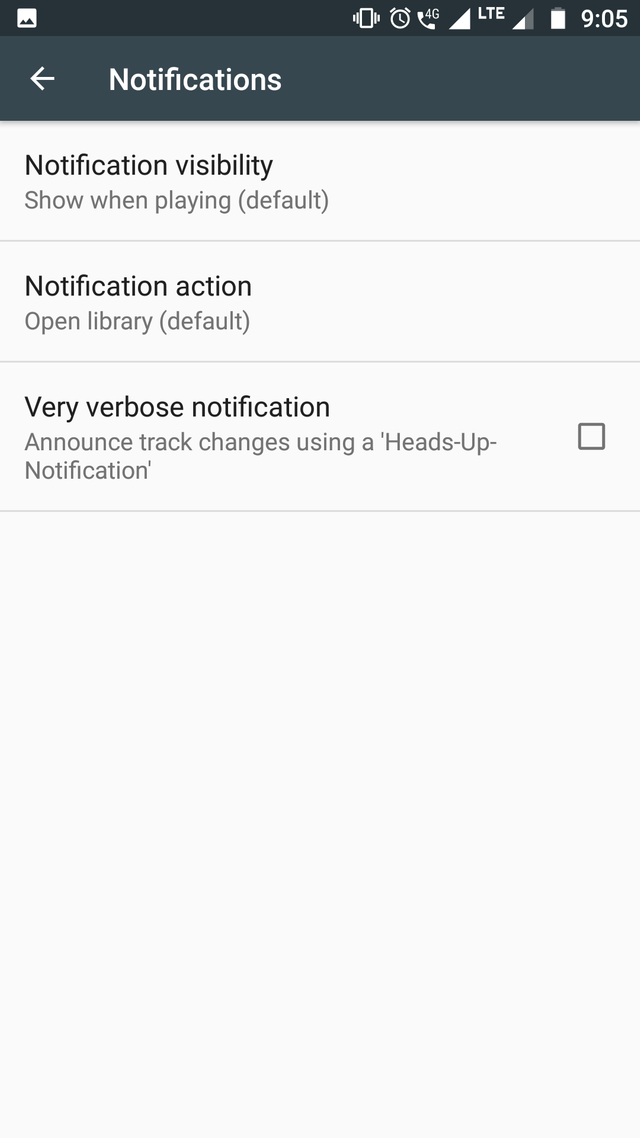
You can change notification settings by choosing different options here and selecting them.
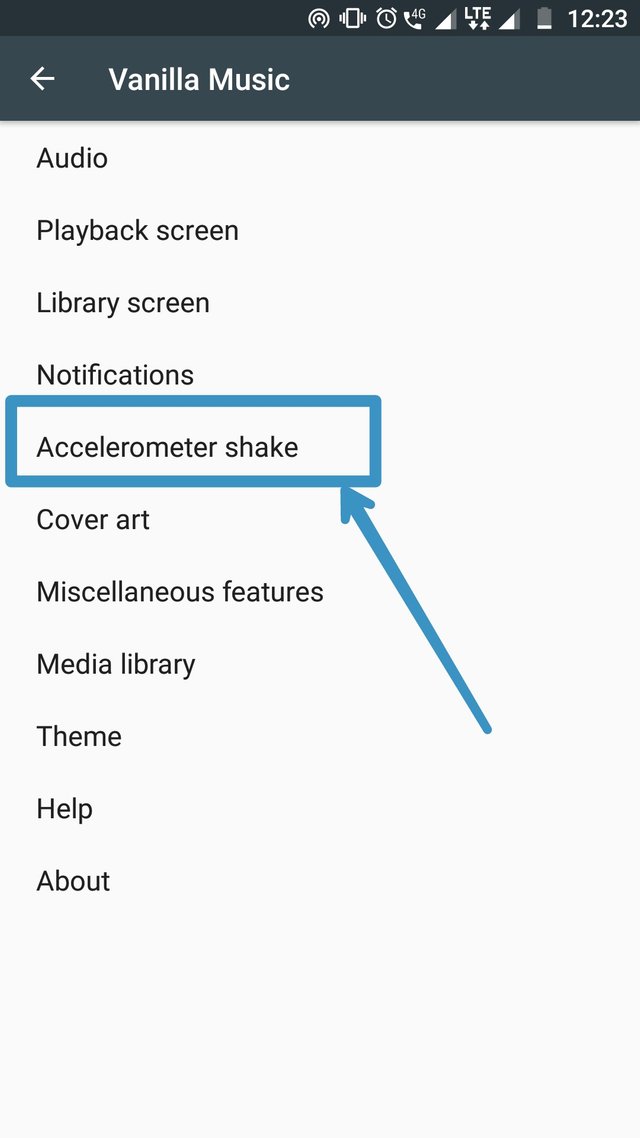
Click on the Acceleratometer shake button to enable or disable it.
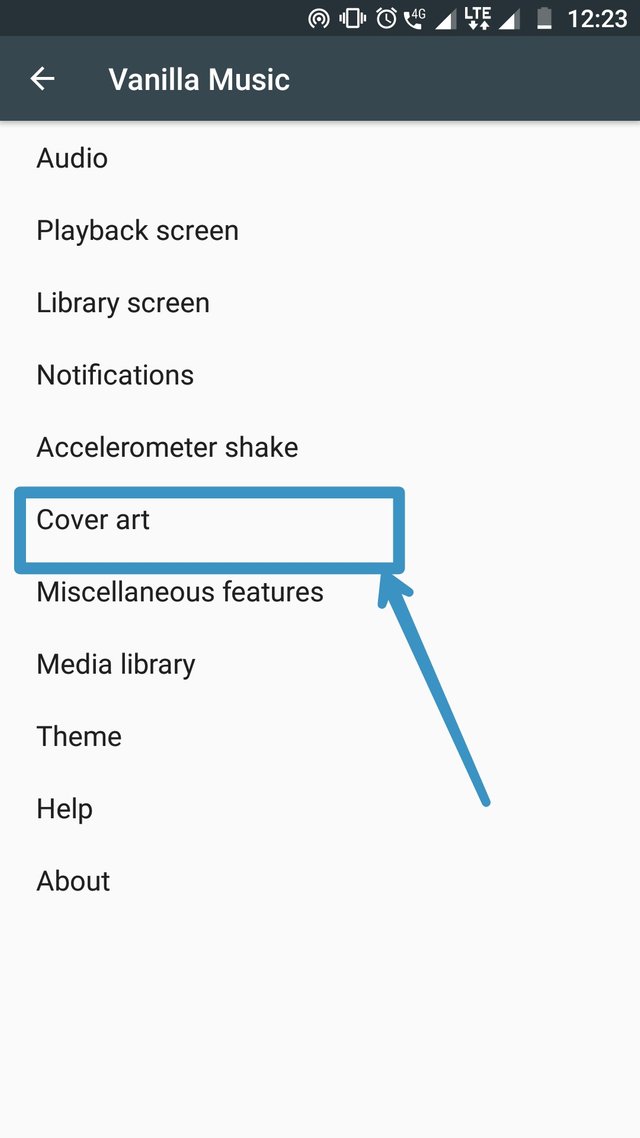
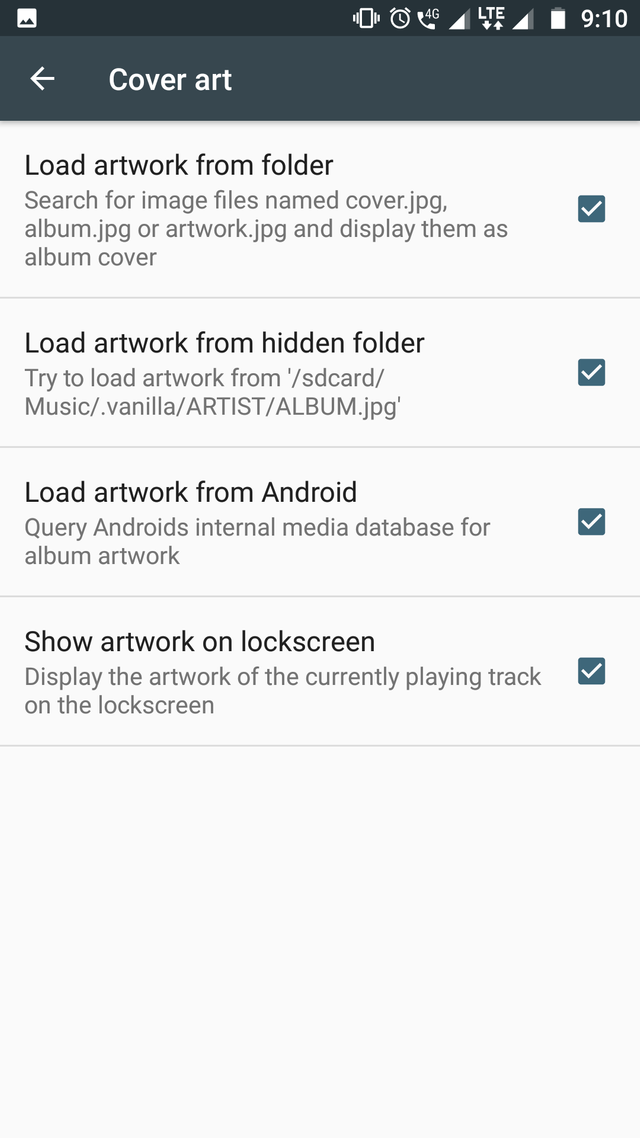
By clicking on the Cover art button you can change the art of the player by selecting or deselecting the options shown in above screenshot.
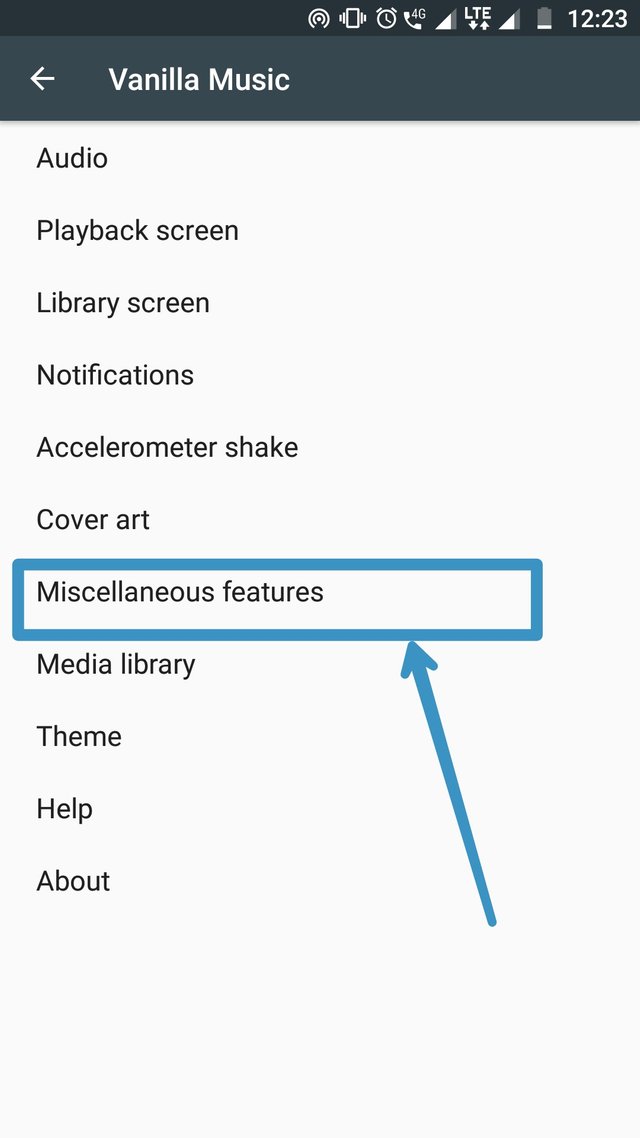
Now click on the Miscellaneous features
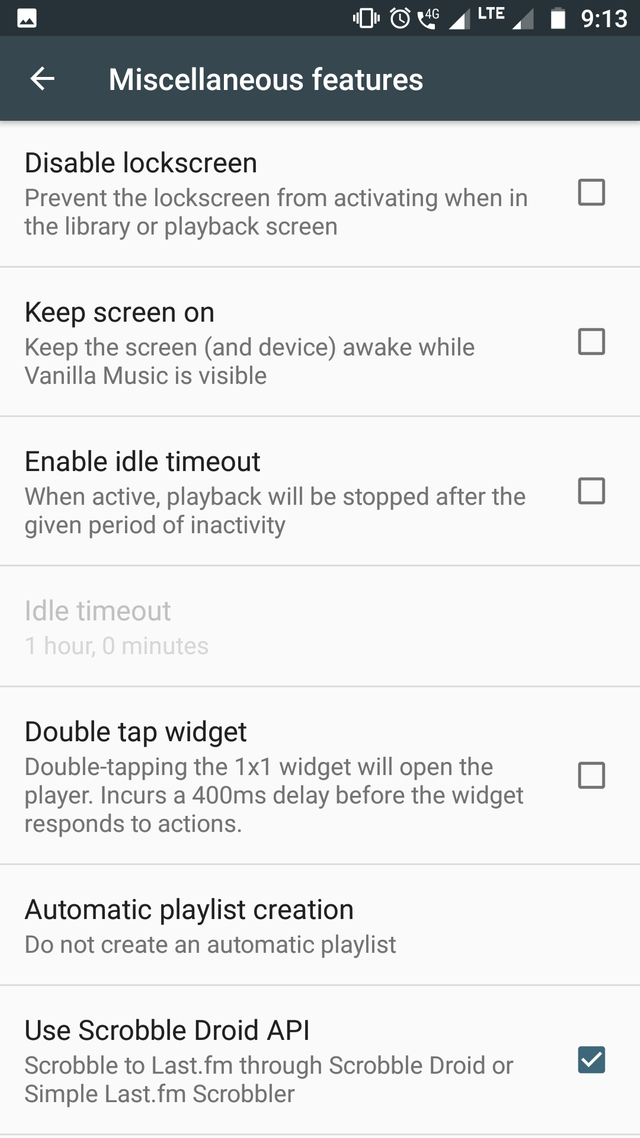
Here you can select options like disable lockscreen, keep screen on, enable idle timeout, etc
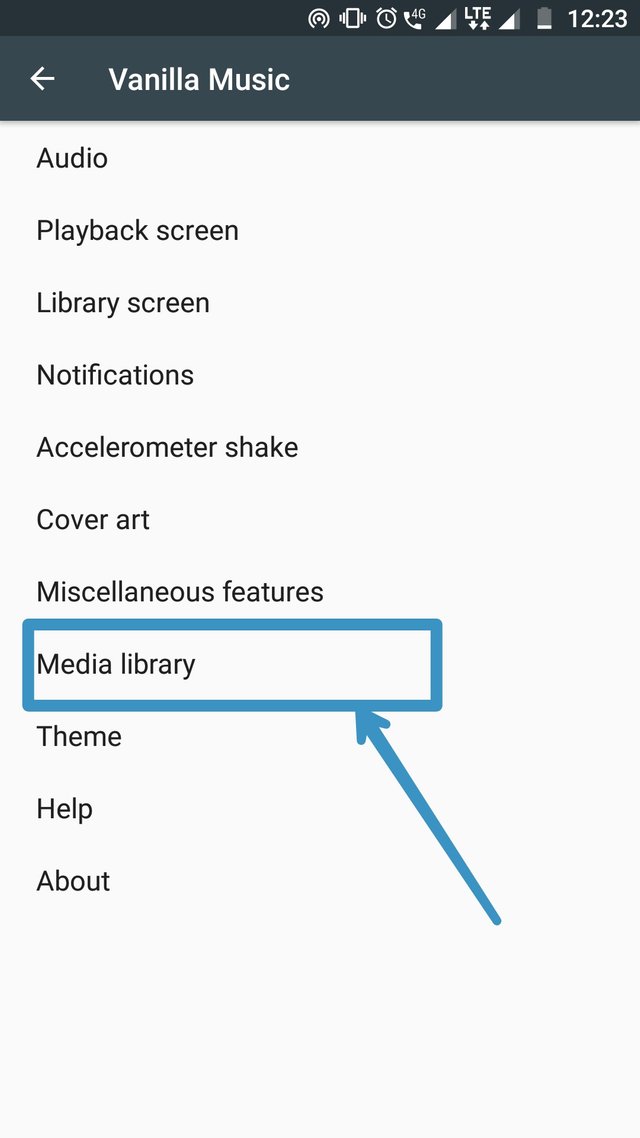
Now click on the Media library button.
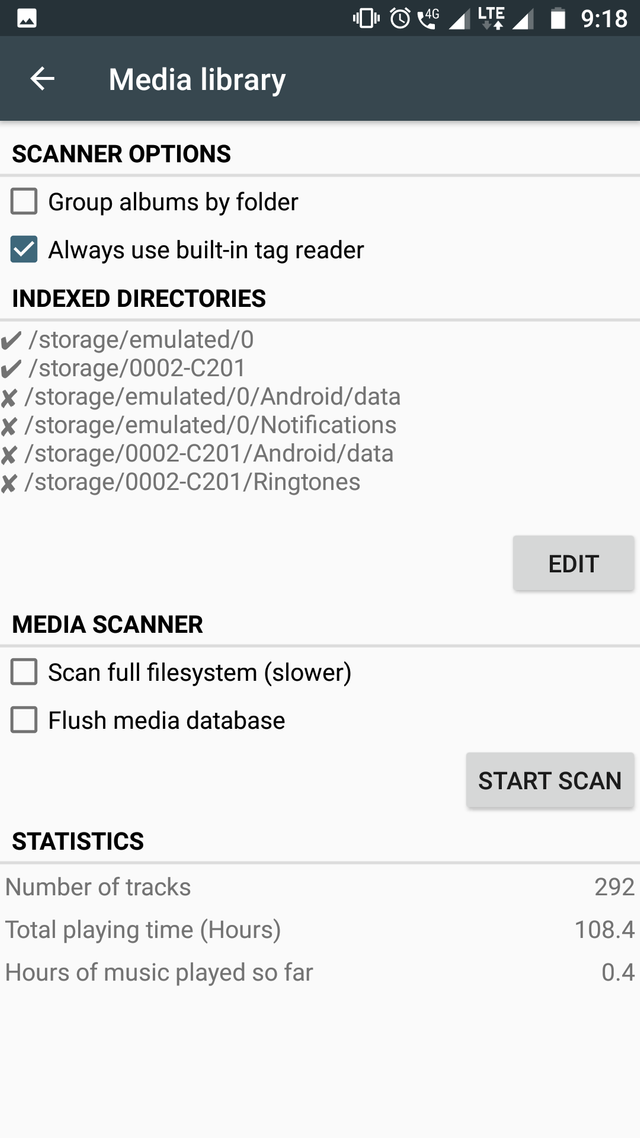
Here you can edit indexed directories and scan.
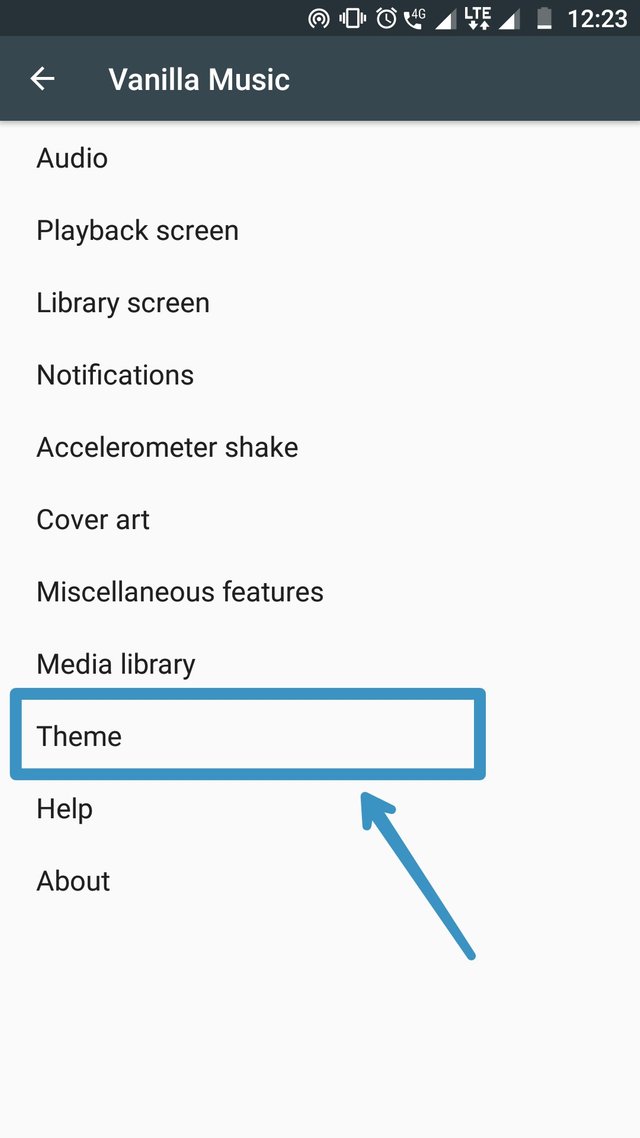
Click on the Theme button to change the theme.
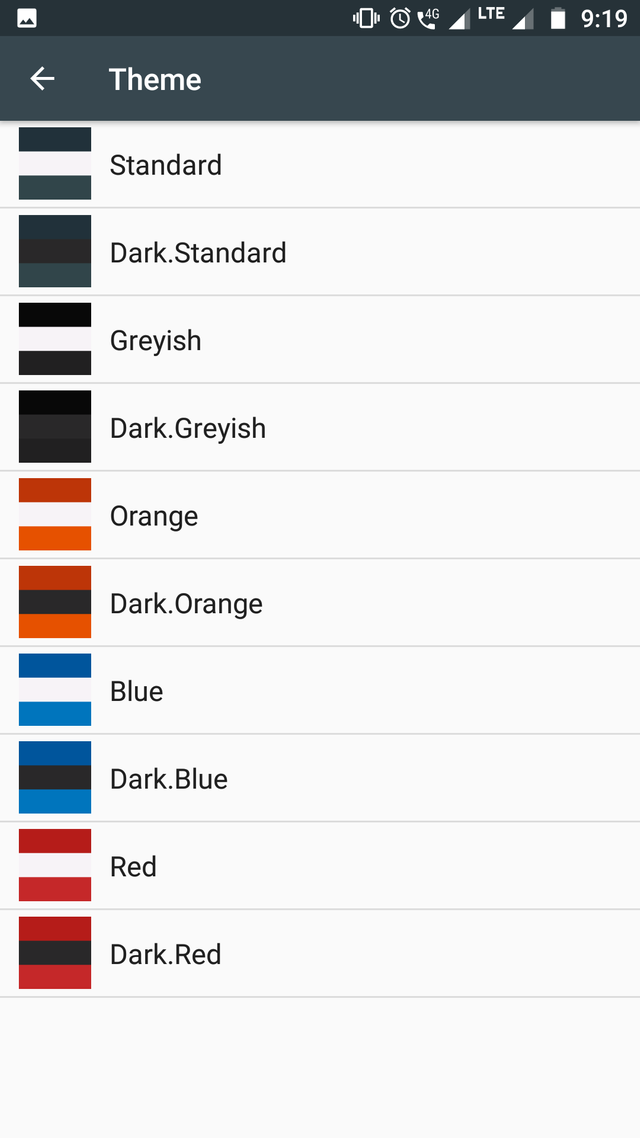
Click to select a theme.
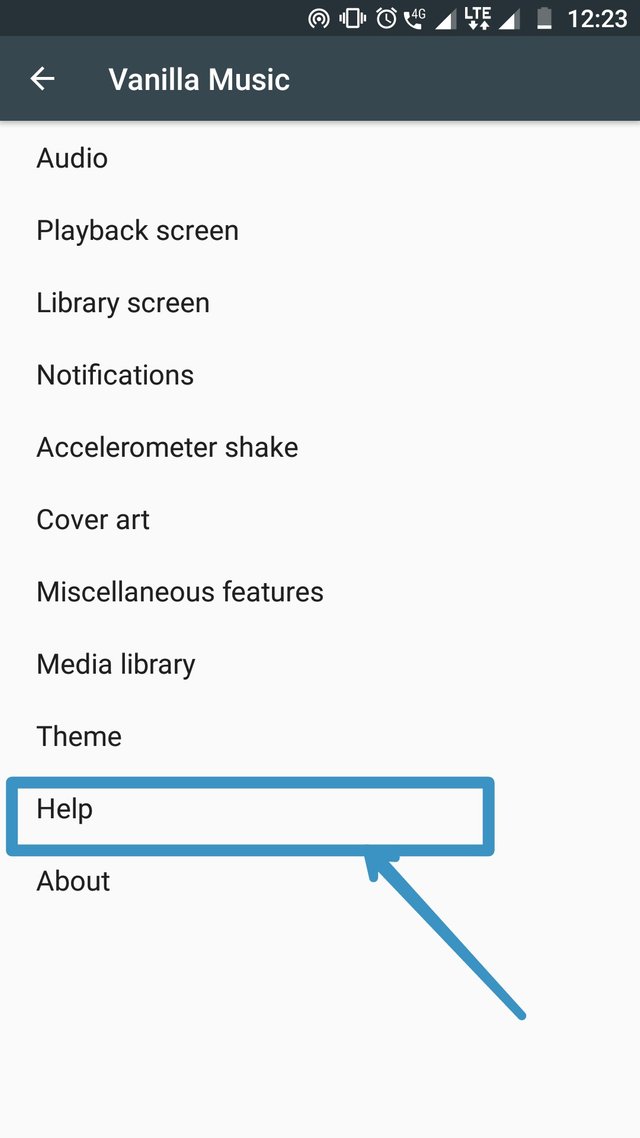
In order to get more help for using the music player click on the Help button.
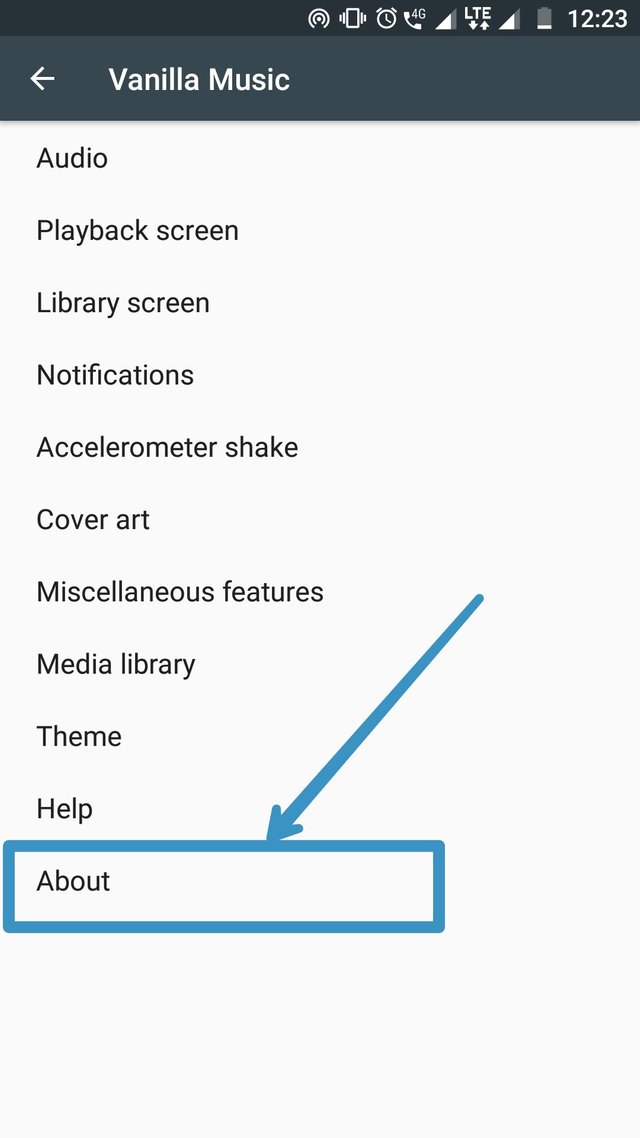
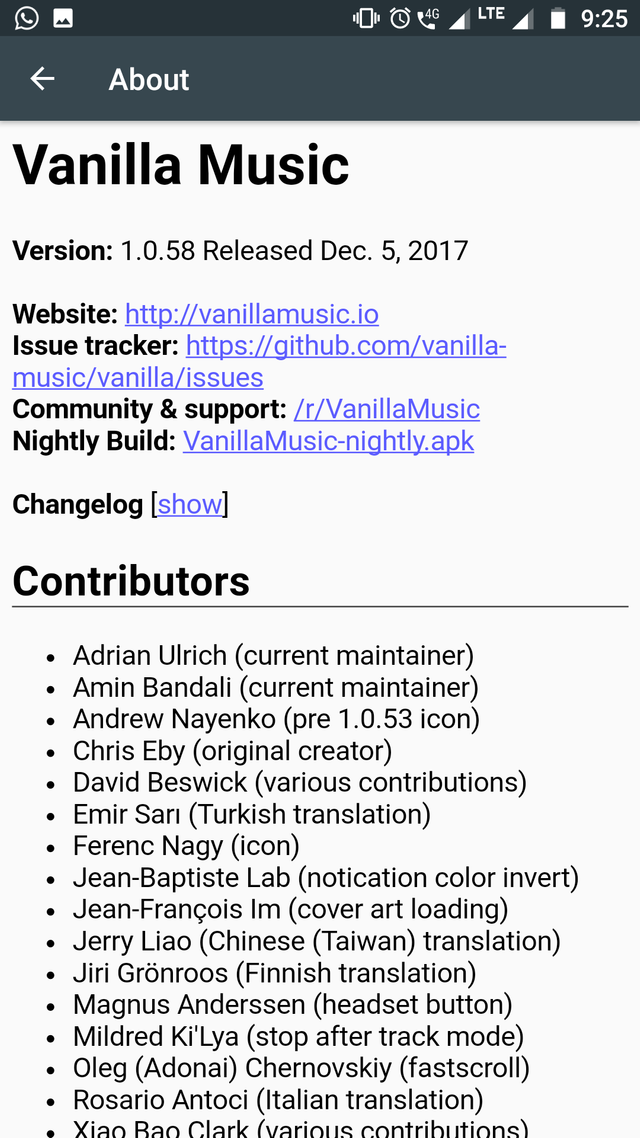
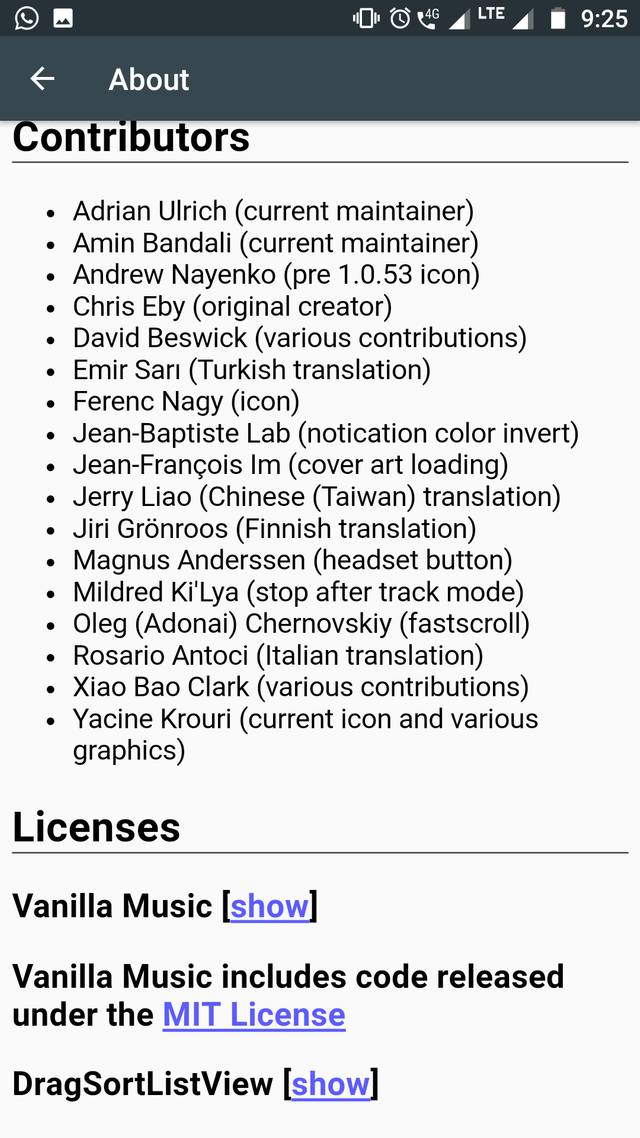
Click on the About to know about the app and its version.
The tutorial for using Vanilla Music is complete.
Thanks, have a good day :)
Posted on Utopian.io - Rewarding Open Source Contributors
I was not aware about this cool app. Thank you. I will start using it. Many blessing. 100% upvote
Thank you :)
Thank you for the contribution. It has been approved.
You can contact us on Discord.
[utopian-moderator]
Nice tutorial
Thanks mate :)
Congratulations! This post has been upvoted from the communal account, @minnowsupport, by syedubair from the Minnow Support Project. It's a witness project run by aggroed, ausbitbank, teamsteem, theprophet0, someguy123, neoxian, followbtcnews/crimsonclad, and netuoso. The goal is to help Steemit grow by supporting Minnows and creating a social network. Please find us in the Peace, Abundance, and Liberty Network (PALnet) Discord Channel. It's a completely public and open space to all members of the Steemit community who voluntarily choose to be there.
If you would like to delegate to the Minnow Support Project you can do so by clicking on the following links: 50SP, 100SP, 250SP, 500SP, 1000SP, 5000SP. Be sure to leave at least 50SP undelegated on your account.
@originalworks
The @OriginalWorks bot has determined this post by @syedubair to be original material and upvoted it!
To call @OriginalWorks, simply reply to any post with @originalworks or !originalworks in your message!
Hey @syedubair I am @utopian-io. I have just upvoted you!
Achievements
Suggestions
Get Noticed!
Community-Driven Witness!
I am the first and only Steem Community-Driven Witness. Participate on Discord. Lets GROW TOGETHER!
Up-vote this comment to grow my power and help Open Source contributions like this one. Want to chat? Join me on Discord https://discord.gg/Pc8HG9x