Tutorial: How To Install The Webmin Panel On Ubuntu 15.04 Server
Webmin is an open source control panel and a web-based platform to manage Linux servers such as DNS, and DHCP through a web browser . It is a convenient alternative to the cpanel.
In this tutorial, I will show you in a simplified way how to install and set up Webmin control panel on the Ubuntu 15.04 Server.
1- Step One
First, we will add Webmin's official repository via the following method so we can install Webmin later:
- Open the Terminal, and type the following command to edit the source list file:
sudo nano /etc/apt/sources.list
- Then, add the following two lines to the source list file:
deb http://download.webmin.com/download/repository sarge contrib
deb http://webmin.mirror.somersettechsolutions.co.uk/repository sarge contri
- Now, we will need to get the GPG / digital signature key. To do so, type the following command in the Terminal:
wget -q http://www.webmin.com/jcameron-key.asc -O- | sudo apt-key add -
- After performing the previous changes to the source list file, we need to update the file by executing the following command:
sudo apt-get update
2- Step Two
- Now, we are going to install the Webmin by executing the following command through the Terminal:
sudo apt-get install webmin -y
- Then, we need to configure the firewall to allow the Webmin panel to be executed by executing the following command:
sudo ufw allow 10000
- Congratulations, The installation process is now complete.
3- Step Three
Now, we need to access the Webmin Console. To do so, perform the following steps:
- First, open up your web browser and type in your IP address (ignore the SSL certificate warning message), then you will see the following login screen.
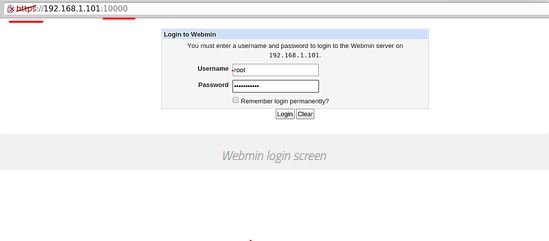
Then, Log in with you root username and password.
After that, you will see a web page containing your system information.
Congratulations, you are now ready to use The Webmin web application, and enjoy its features.
Posted on Utopian.io - Rewarding Open Source Contributors

Your contribution cannot be approved yet because it does not have proof of work. See the Utopian Rules. Please edit your contribution and add proof (links, screenshots, commits, etc) of your work, to reapply for approval.

prove every step you work with screenshoot or etc
You may edit your post here, as shown below:
You can contact us on Discord.
[utopian-moderator]
Your contribution cannot be approved because it is not as informative as other contributions. See the Utopian Rules. Contributions need to be informative and descriptive in order to help readers and developers understand them.
you did not respond to my request
You can contact us on Discord.
[utopian-moderator]
I am sorry , i have been so busy with work. i am trying to find time to redo the process with screen shots as you requested.
im going to start working on it in few minutes
i don't see my tutorial on utopian !!!