Tutorial: Step by step How to scan text use Text Fairy.
This is a English tutorial for How to Scan text use Text Fairy.
This app is very helpful.
Text Fairy is an android app that can scan text.
Let's start the step by step tutorial on how to use this application.
Go to the Google play store and search Text Fairy.
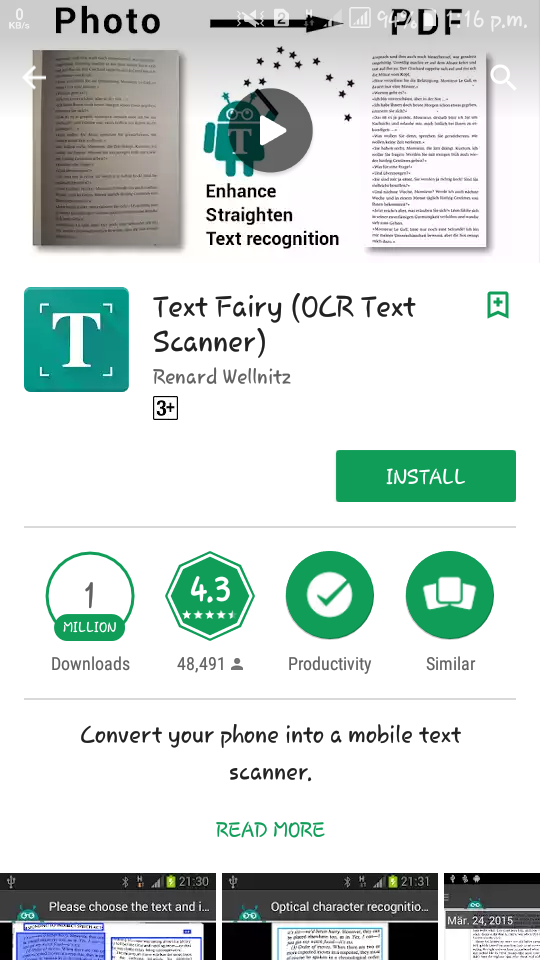
To install the application click on the Instal button.
The app will start downloading.
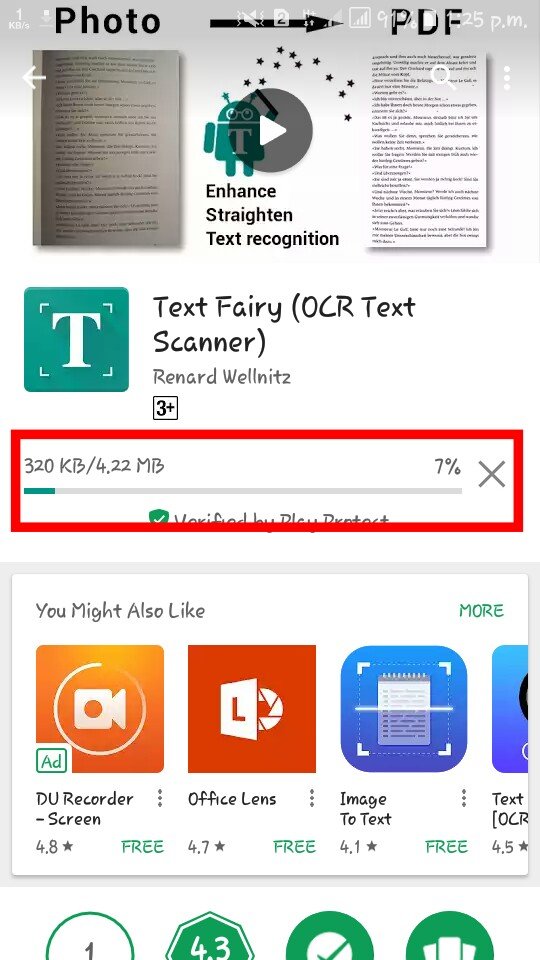
Now to get access to the app click on the Open button.
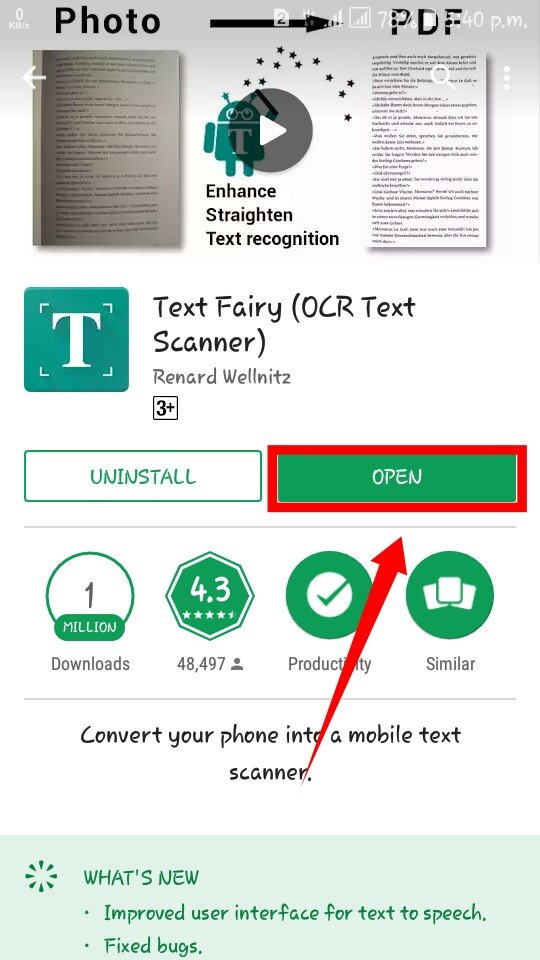
The app will ask for some permissions. Click on the Allow button.
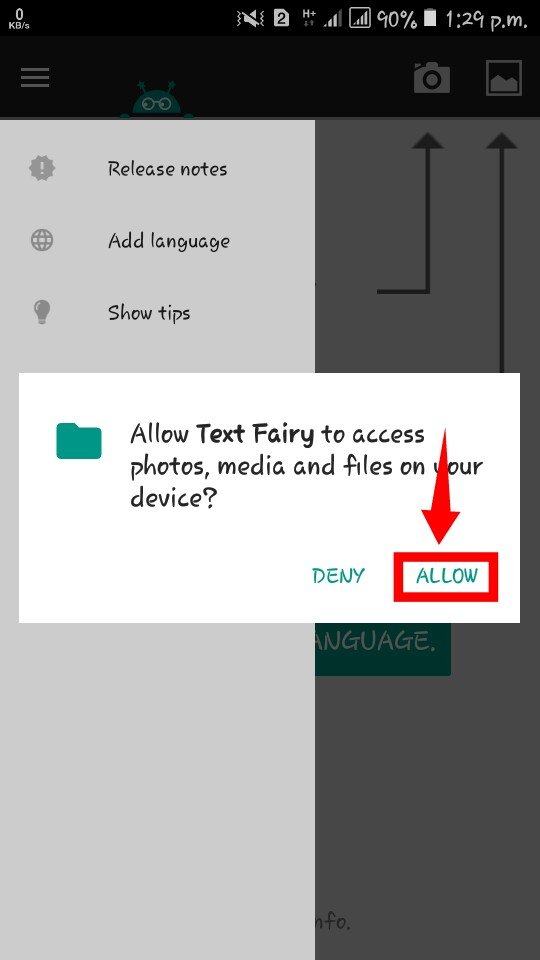
Wait a few seconds and click on the OK button.
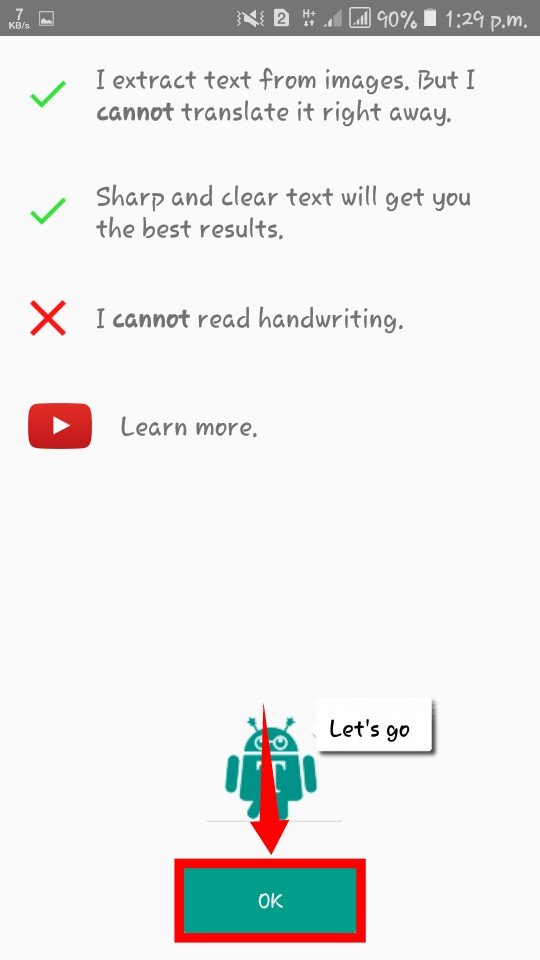
Here you can see some options.Release notes,Add language, Show tips,Feedback and About.
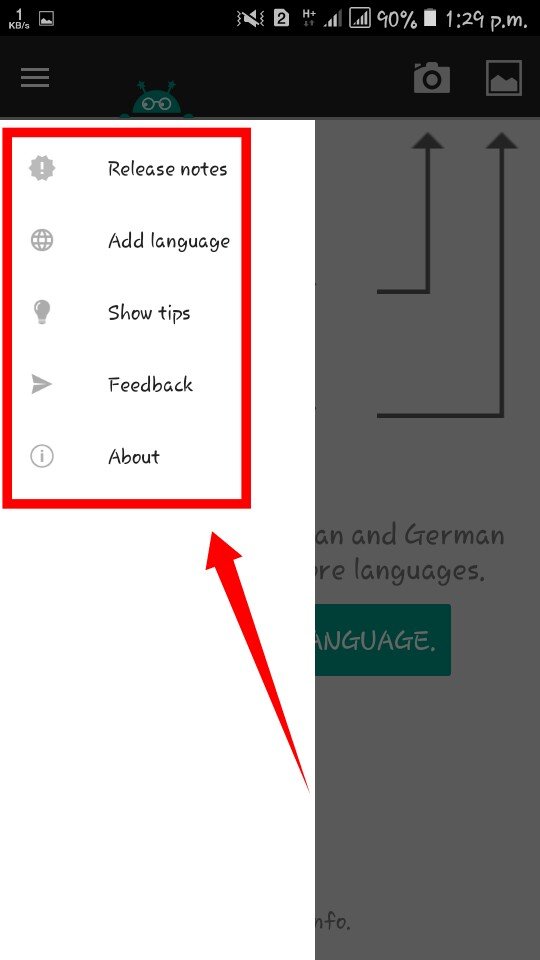
This app can read only English, German and Russian. Download your language.
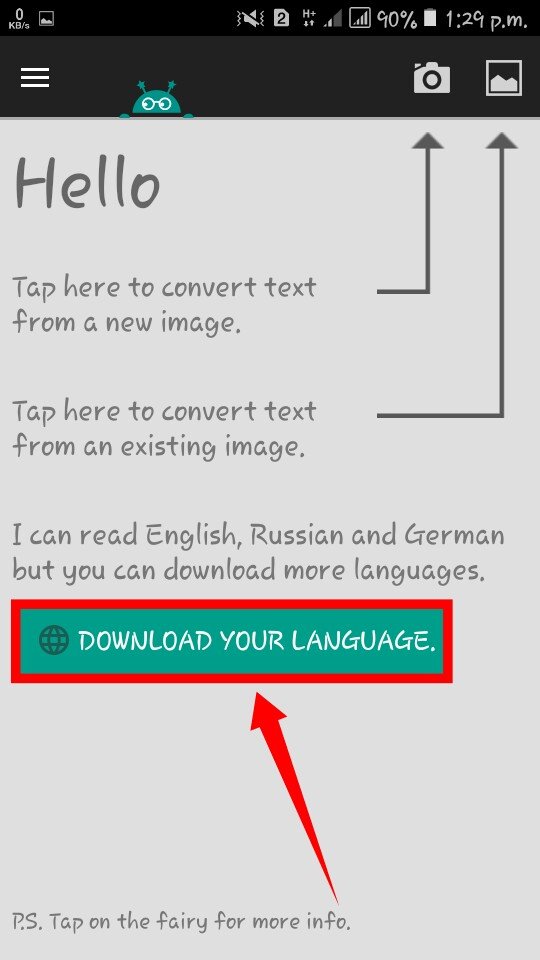
Click the Camera icon and choose your camera.
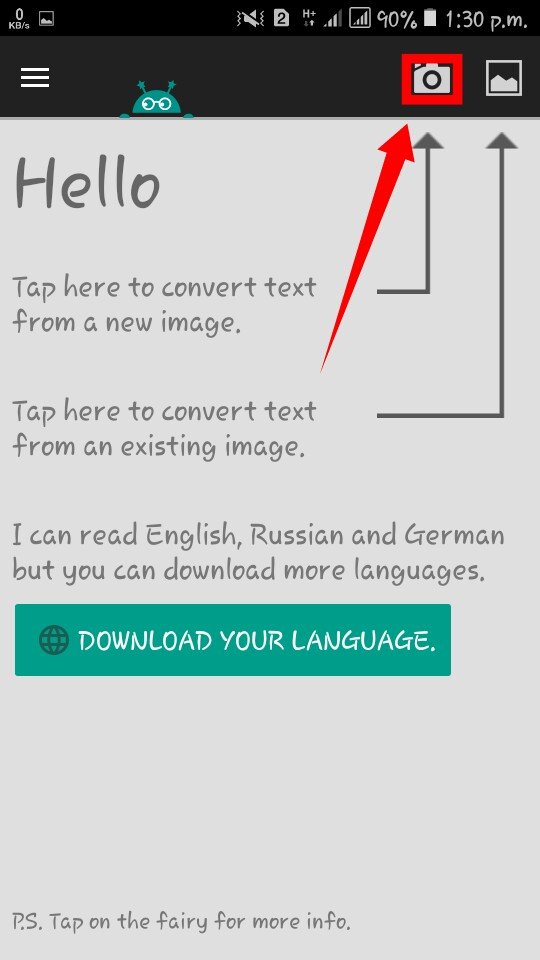
Pick a page in your language and take a picture.
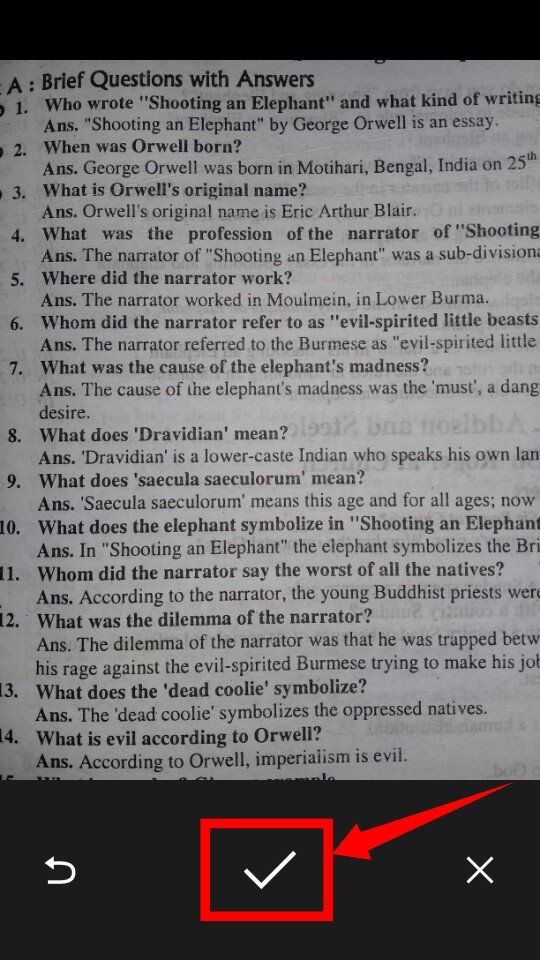
Click the Correct sign and There will be some options in front of you, first: How many columns?
You can choose one of two.
Since the page is English, then English will be selected. And click the start button.
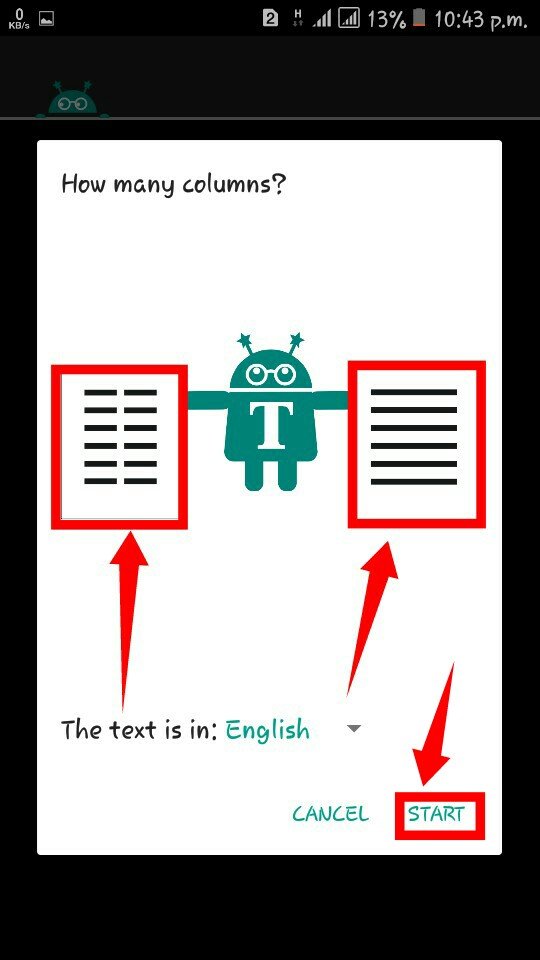
If you rotate the image, click the rotate icon.
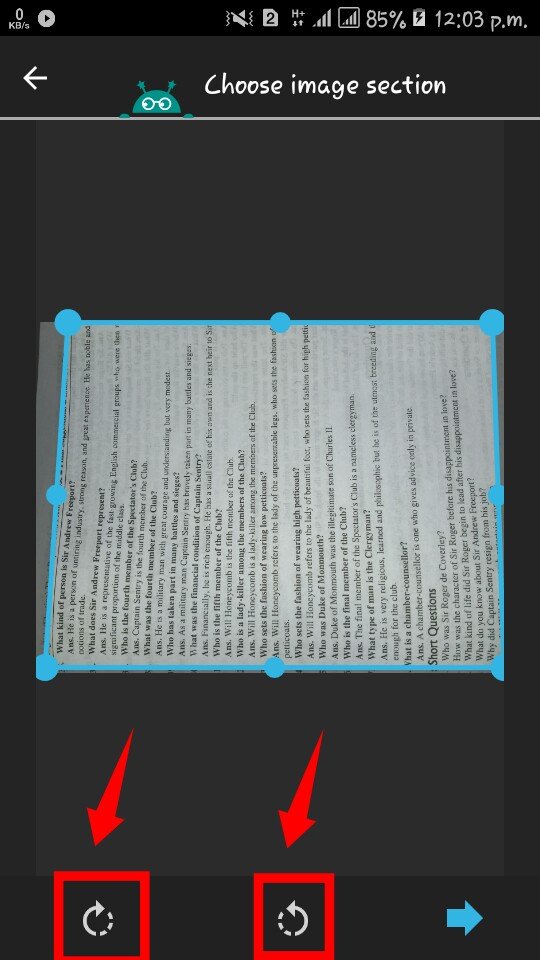
Select the amount of text in the page and click the Right arrow. (Red direction)
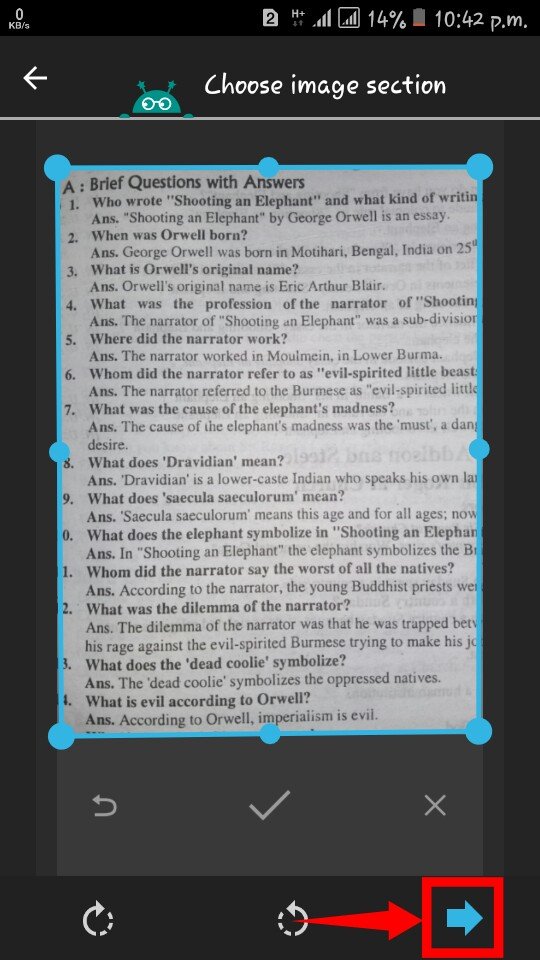
Scanning the text.
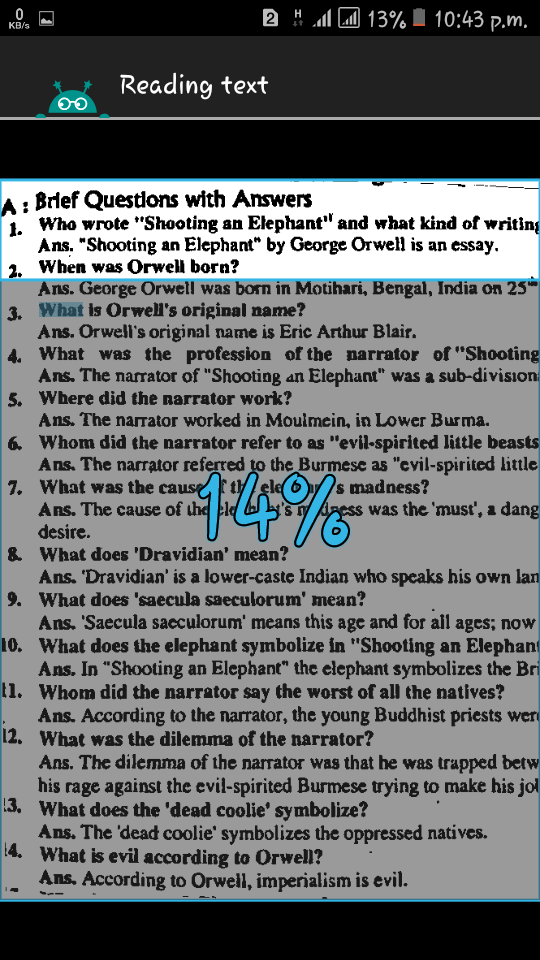
After scanning you will get three options.SHARE,COPY and PDF. You can share,pdf and copy.
If can't Share,Copy and Pdf, then click OK button.
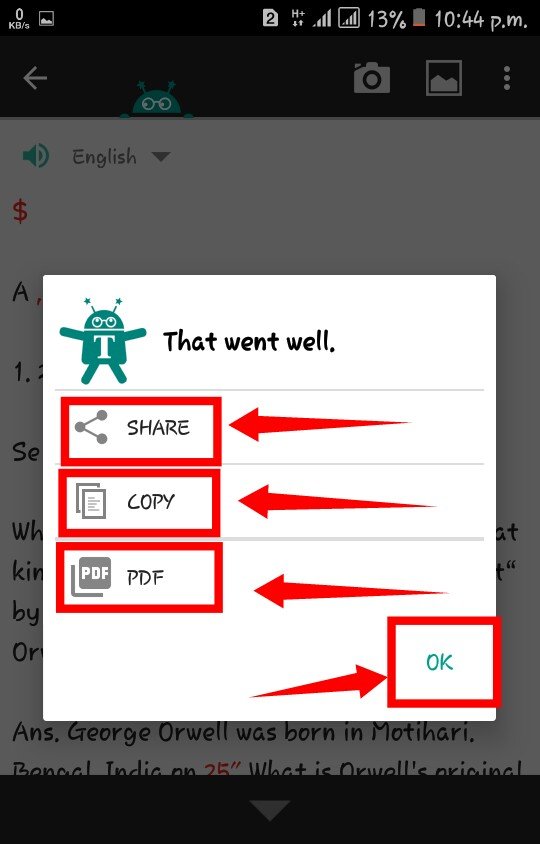
It's your scanned picture. Here you will find many options. If you want to move down the options, click on the red spot mark.
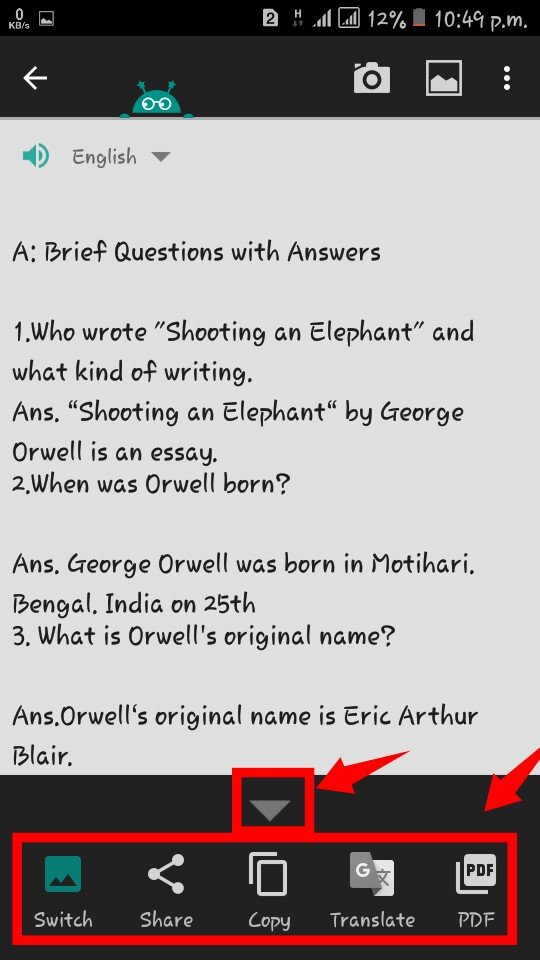
You can also select the image in your gallery. Click the gallery icon (Red Direction)
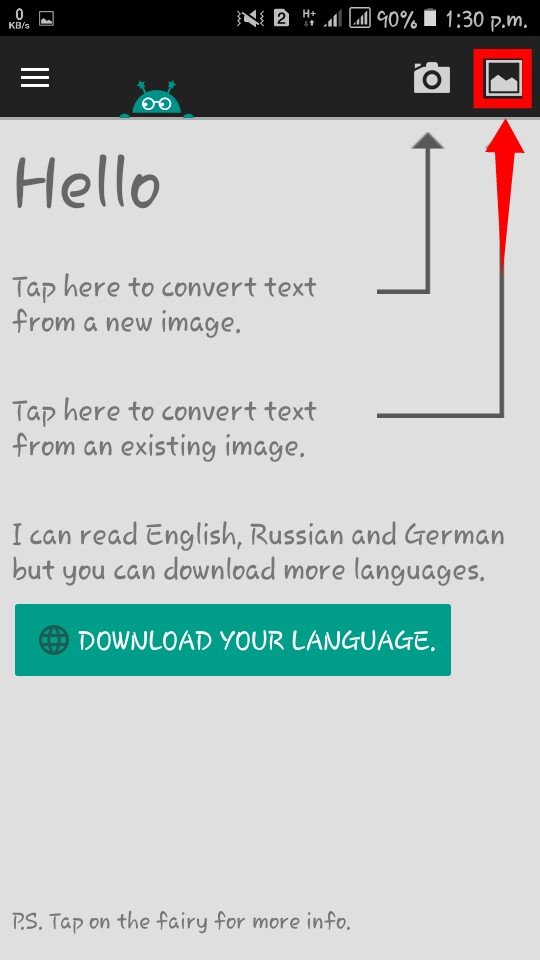
Go to your gallery and select the picture you want to scan.
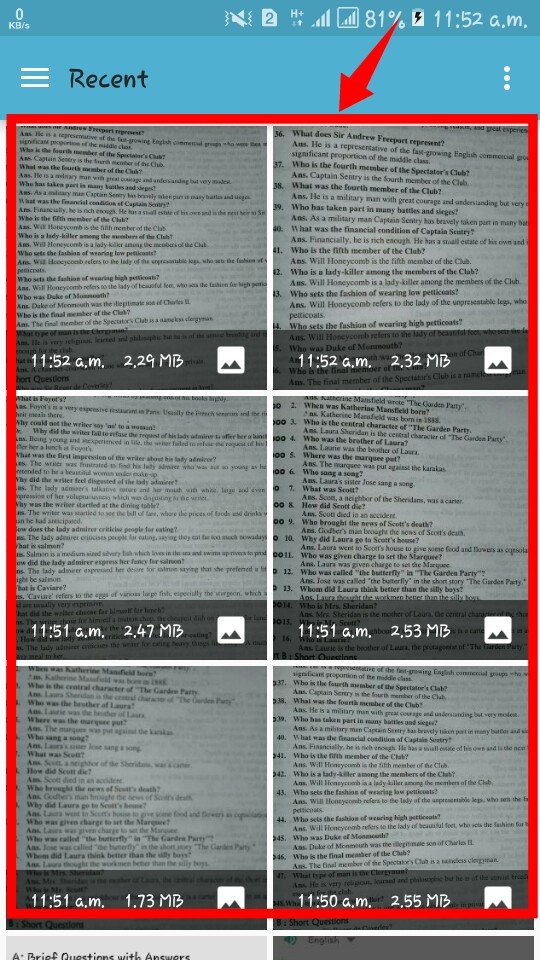
Crop amount of text in the page and click the Right arrow.
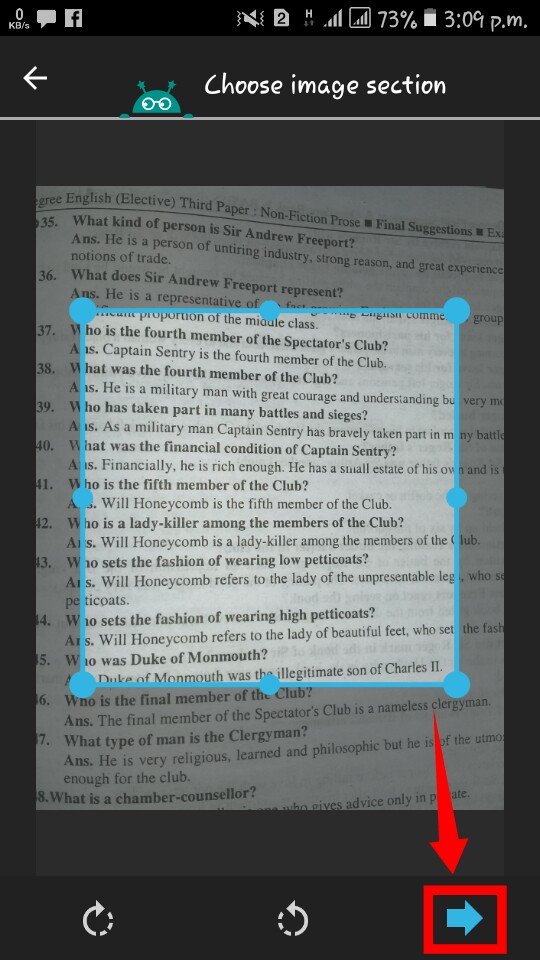
Now follow the above rules and work continuously.
That's it. The tutorial is complete. You can now use text fairy with ease.
Thank you
Posted on Utopian.io - Rewarding Open Source Contributors
Thank you for the contribution. It has been approved.
You can contact us on Discord.
[utopian-moderator]
Hey @steemserazul I am @utopian-io. I have just upvoted you!
Achievements
Suggestions
Get Noticed!
Community-Driven Witness!
I am the first and only Steem Community-Driven Witness. Participate on Discord. Lets GROW TOGETHER!
Up-vote this comment to grow my power and help Open Source contributions like this one. Want to chat? Join me on Discord https://discord.gg/Pc8HG9x