Tutorial - *PrimoPDF* Download - Installation and Usage/Benefits
From Nitro PDF Software: PrimoPDF a free tool for high-quality conversion to PDF format, comprising a user-friendly interface that enables printing to PDF. PrimoPDF is a freeware program that creates a PDF file from Microsoft Windows documents like MS Word, MS Excel. After Installation in to the system, It works as a virtual printer.
PrimoPDF - Download & Installation
To down load primo PDF access to website http://www.primopdf.com. The various steps involved in Downloading and it Installation are briefed below:
Step 1 : After accessing the website, click on the Download option appearing on the webpage, We have 2 option available, Trial or Free. I have chosen the Free Download option.
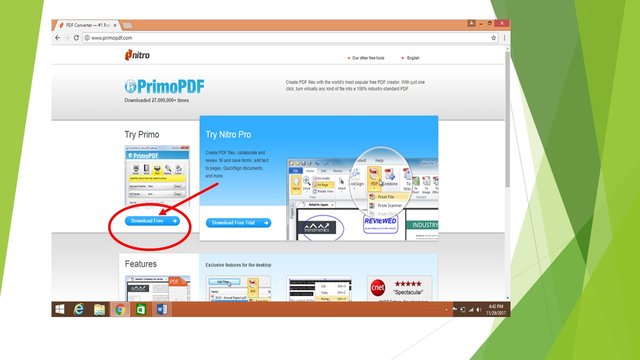
Step 2 : Click on the Download option to download the file into the system.
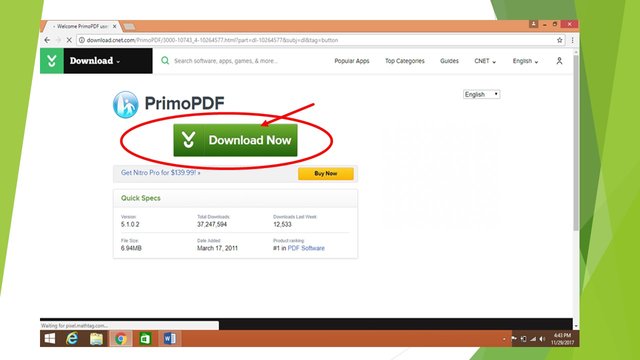
Step 3 : After saving the software file into the system, double click on it to install software into the system. Click on the Run button, appears on the screen after double click. The window also prompt you to choose the language, you wanted to view the installation process.
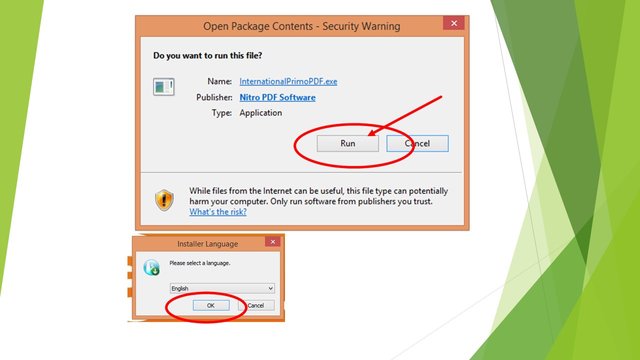
Step 4 : The set up window appear, for the installation.
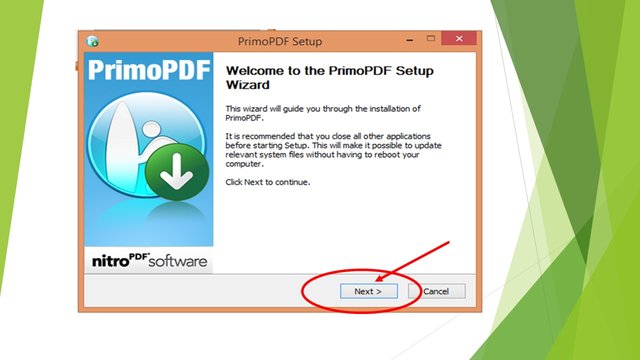
Step 5 : Accept the software license agreement, for installation the software.
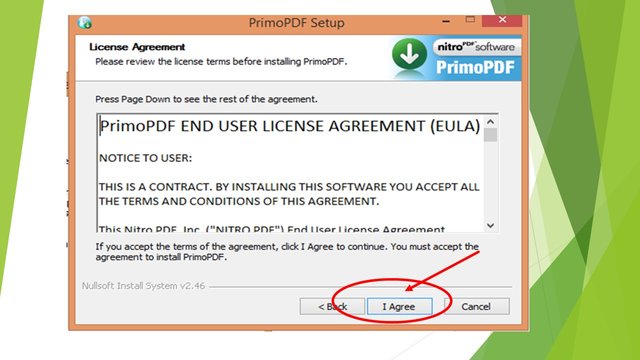
Step 6 : The software .exe file start to compress and installing into the system,
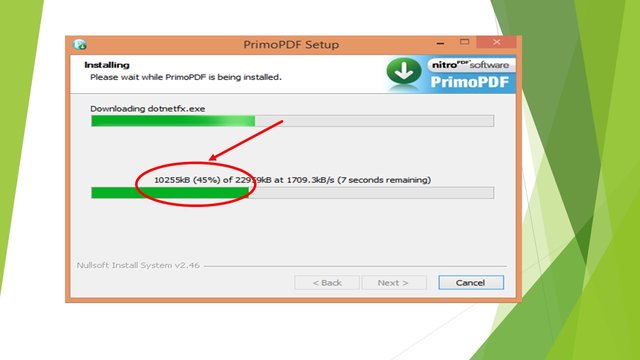
Step 7 : After the file extraction process completed, the software will ask for the generic details for registering the software into the system
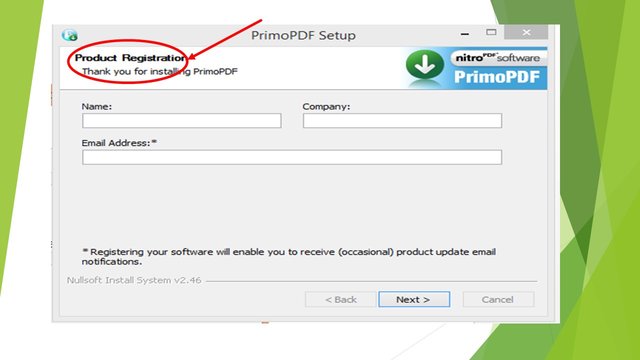
Step 8 : Final confirmation window for software Installation appears. Click on the Finish button to complete the installation procedure.
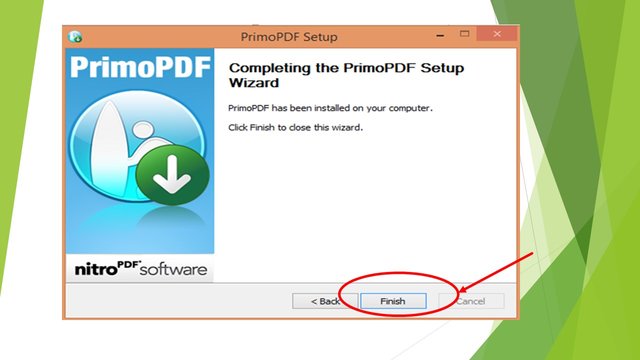
After the successful installation of the software, the software is ready for use. We can convert any Microsoft Window Document into PDF format.
PrimePDF - Usage
Many a time it happens in our office work that we needed to use the documents into PDF format. As PDF format is not easily editable. Any content on MS Word or MS excel can easily be tampered with. PDF is the secure way to avoid any alteration into the MS documents.
To convert the document into PDF, PrimoPDF is the easiest tools which can convert docs into PDF format. The procedure of converting is explained in below steps.
*For reference I am using the Screenshot of the installation process which is saved in Word format.
Step 1 : Open the word document (it may be any other as well which needed to be converted). Through File menu option go to the Print option.
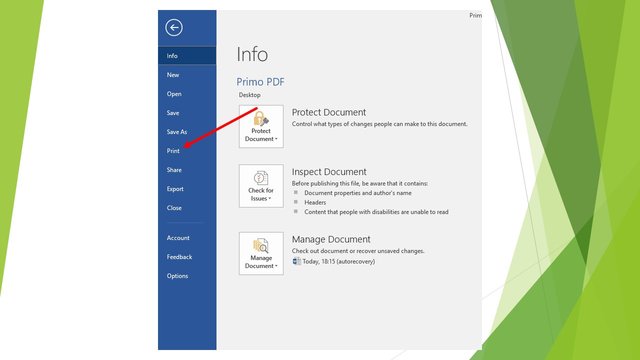
Step 2 : From the "Dropdown" list of available printers choose *PrimoPDF as shown in below image. (PrimoPDF works as virtual printer into our system)
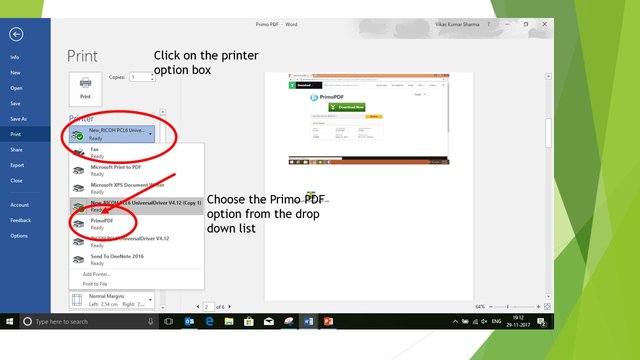
Step 3 : Once the Primo PDF has been selected (as per step2), click on the "Print" option as we are giving print command.
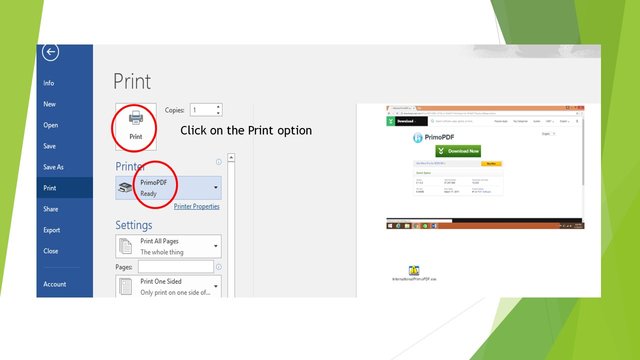
Step 4 : After clicking on the Print tab, a new window will pops up on the document page, as shown in the below image. By default the windoe will open on ebook tab. We only need to click on the Create PDF button at the bottom to convert into PDF format.
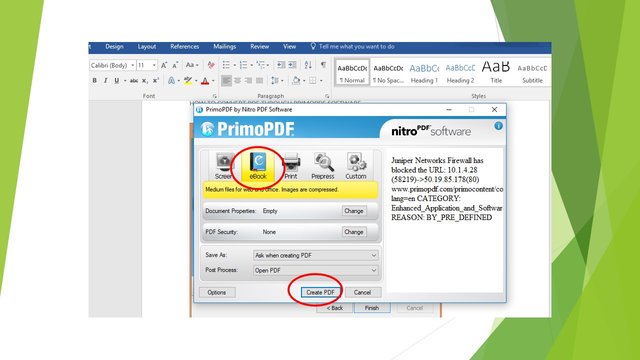
Step 5 : The new window that appear will ask for saving the documents. Please specify the desired path wherever you wanted to save in the system and also provide the name as you like.
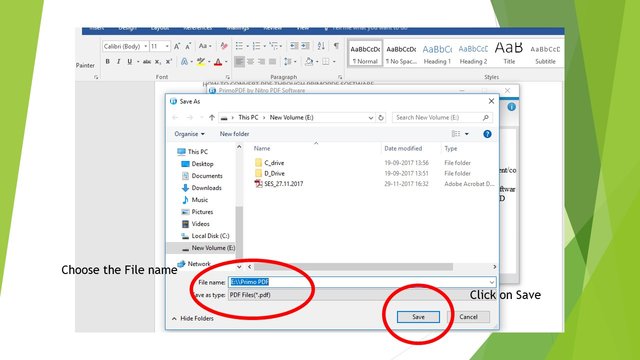
Step 6 :The word document available with use will get converted into PDF format. Refer below Image.
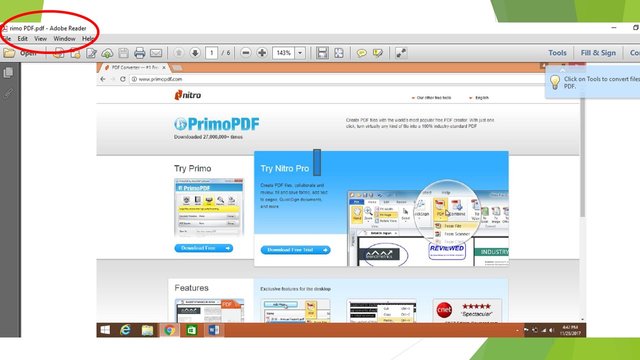
PrimoPDF - Additonal Benefit
PrimoPDF comes up with an additional benefit. It is not mere a conversion tool the tool is further used for extracting a particular page from the number of page. For example. We have a PDF documents of 100 Pages, and we need to extract 3-4 pages out of 100 than, we can easily do it with the help of PrimePDF. The same is describe in the below images.
Open the PDF documents into the system. Go the File menu and select Printer option and chose "PrimoPDF" from the drop down list of Printers. Put the page number you wanted to extract and click on Print. All shown in below image
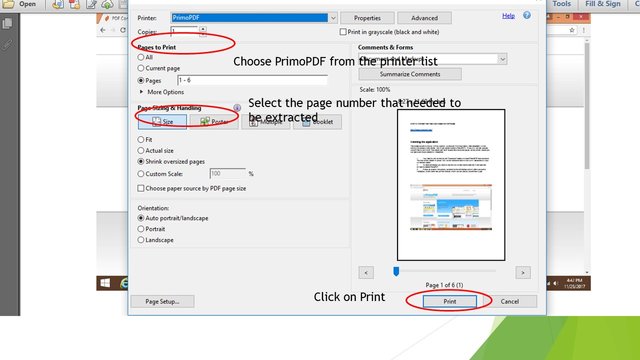
A new window will pops up which will ask to create PDF as explained in above steps.
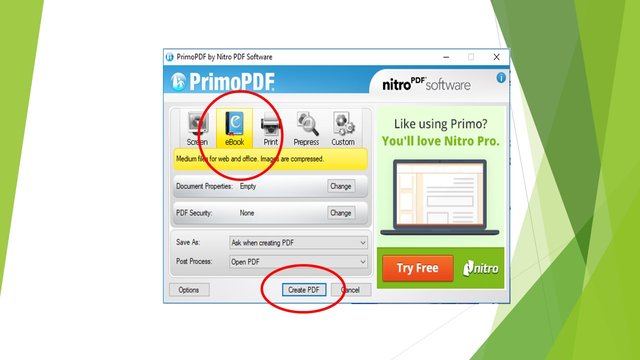
After creating the PDF only the selected pages will be extracted from the original documents and you can save the new extracted pages into a new PDF one and save it into your system
This is the best and useful software I have ever come across for PDF conversion. And the feature of extracting a page or two from the whole document is very helpful.
Thanks
@steemflow
Posted on Utopian.io - Rewarding Open Source Contributors
Thank you for the contribution.
Access to paradise is granted.
Imformative & unique, this is a great tutorial & i enjoyed it very much.
You can contact us on Discord.
[utopian-moderator]
very good info thanks for sharing
Hey...thanks...👍☺
Hey @steemflow I am @utopian-io. I have just upvoted you!
Achievements
Community-Driven Witness!
I am the first and only Steem Community-Driven Witness. Participate on Discord. Lets GROW TOGETHER!
Up-vote this comment to grow my power and help Open Source contributions like this one. Want to chat? Join me on Discord https://discord.gg/Pc8HG9x