Compress and Convert Video Files in HandBrake
Hi! Welcome to my first attempt in creating a tutorial here in Utopian.io.
Today, I'm showing you how to compress and convert a video file using HandBrake.

What is HandBrake?
HandBrake is a free and open-source transcoder for digital video files, originally developed in 2003 by Eric Petit (a.k.a. "titer" from his SVN repository username) to make ripping a film from a DVD to a data storage device easier. Since then, it has undergone many changes and revisions.
It converts video from nearly any format to a selection of modern, widely available codecs. It's available for Windows, Mac, and yeah, Linux. Best of all, its free and open source!
So if you don't have it yet, go and download it now.
Why compress or convert? Because not all video files are created equal. Some have big file size and some won't play in some devices. Most HD MKV won't play on my WDTV Live Hub so I have to convert it to another compatible format. If your'e an online video creator, you also want to optimize the size of your file to make downloading and uploading a bit faster.
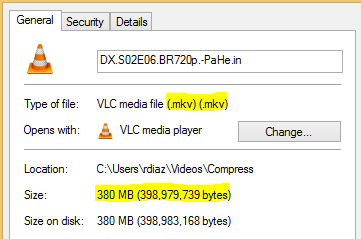
Here is a video file that I cannot watch on my mobile phone because the resolution is quite big for my screen. So, I'm going to compress this down, reduce its screen size, and from MKV, I'm going to convert it to MP4 so I can watch it in my android phone.
So let's proceed!
-1. Open HandBrake. The latest version (v.1.0.7) looks like this:
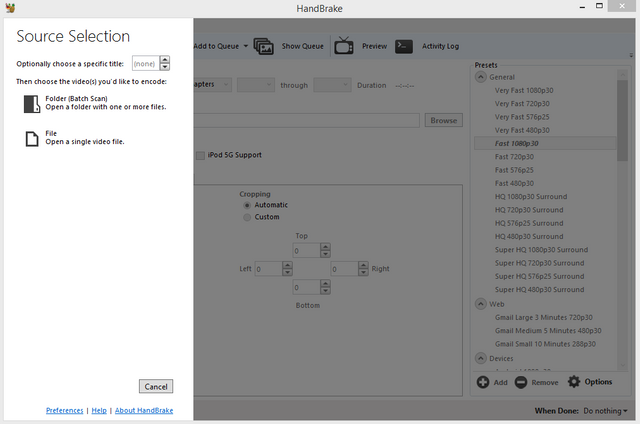
-2. Let's select the video that we are going to compress and convert. In HandBrake, you can select an entire folder of video files or open a single file. Let's select just one file.
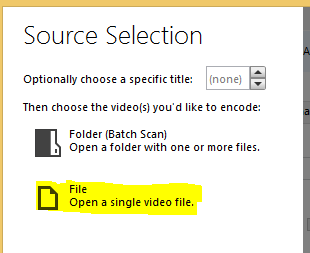
Locate the file and click open.
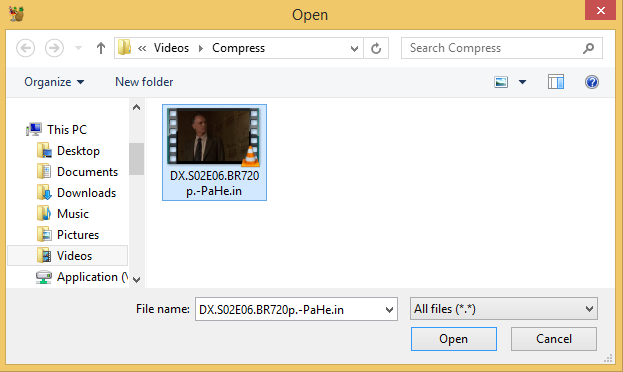
-3. Specify the destination where you want the new file to be saved. Click browse.

Specify a file name for the compressed / converted video then click save.
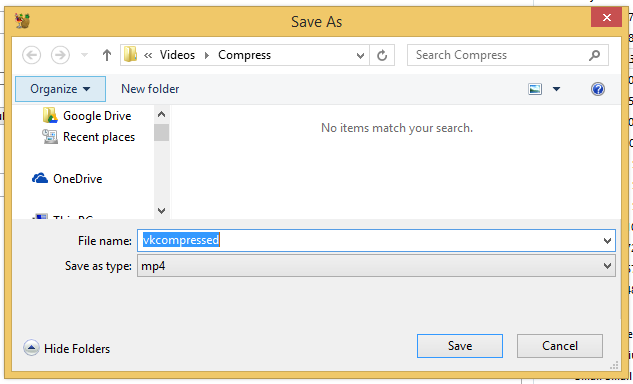
-4. In output settings, choose MP4.

-5. In the right side there is a Preset Drawer. From here, you can select a predefined settings for different intended output. For example, you can choose your target device and it will automatically load corresponding output settings for your video file. For this tutorial, lets select High Profile.
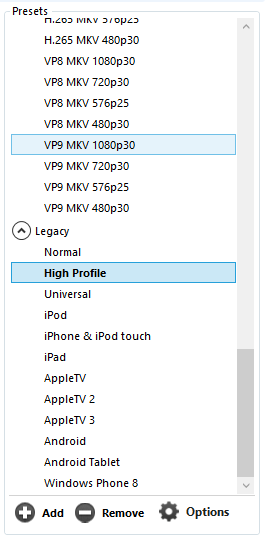
-6. Let's now specify the different parameters of our output. Click Video tab. For Video Codec choose H.264 (x264). For Framerate, let's use the same as source. Adjust to your desired quality. If you want to specify avg bitrate, you may use this link as a guide.
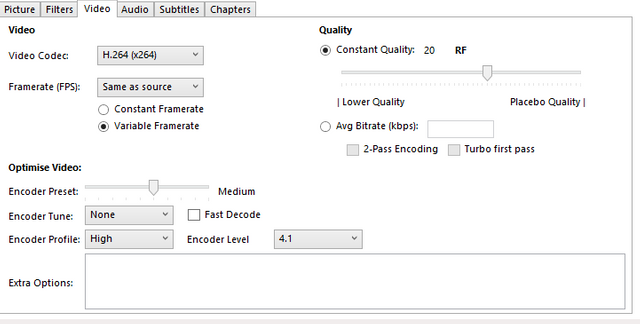
-7. Now we will resize the video frame size or resolution. You can do it by changing the values in the Picture tab. Set the Anamorphic to None and tick the Keep Aspect Ratio. From 1280 x 720, I changed it to 854 x 480 which is the resolution of my mobile device.

-8. Then we will go to Audio settings. I choose AAC over MP3. It depends on your choice really but AAC has better quality. I stick to the file's original bitrate (160) but you can increase or decrease it to suit your need but it will affect the audio quality and the size of file.
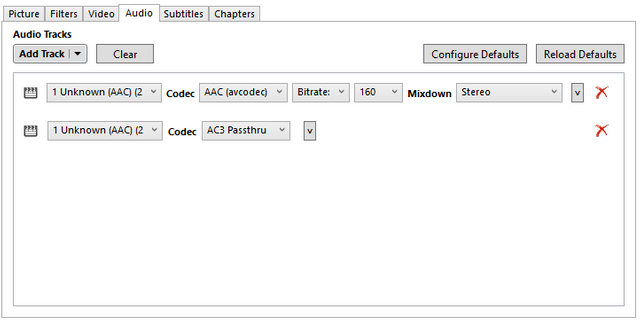
-9. Now that we are all done, it's time to hit the 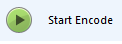
button!
-10. Your file will be encoded and a progress bar will appear at the bottom. You can go for a coffee or do something else while waiting. Handbrake will let you know once it's done!

-11. After finishing, check the your new video file. You now can transfer it to your mobile phone or upload it somewhere where you can watch it.
Posted on Utopian.io - Rewarding Open Source Contributors
@driva has voted on behalf of @minnowpond.
If you would like to recieve upvotes from minnowponds team on all your posts, simply FOLLOW @minnowpond.
Thank you for the contribution. It has been approved.
You can contact us on Discord
For posting rules, check Rules
[utopian-moderator]
Thanks! :)
i just upvoted you,,, and follow u..commenting,,,
please follow me,,upvote me,comment,,,
Thank u
Really?
Hey @st3llar I am @utopian-io. I have just upvoted you at 2% Power!
Achievements
Suggestions
Did you know?
Up-vote this comment to grow my power and help Open Source contributions like this one. Want to chat? Join me on Discord https://discord.gg/Pc8HG9x