How to Create Tooltip using bootstrap and jQuery
What Will I Learn?
- You will learn How to create a tooltip
- You will learn Positioning the tooltip
Requirements
You Have Basic about
- HTML
- CSS
- JavaScript
Difficulty
- Basic
Tutorial Contents
The Tooltip plugin is small pop-up box that appears when the user moves the mouse pointer over an element. We often meet it, especially on utopian platform. Among the utopian elements that use tooltip is in the editor page that is on tool bold, italic, image, link and qoute. When you move the mouse pointer on that elements, then the small pop-up box will be appear.
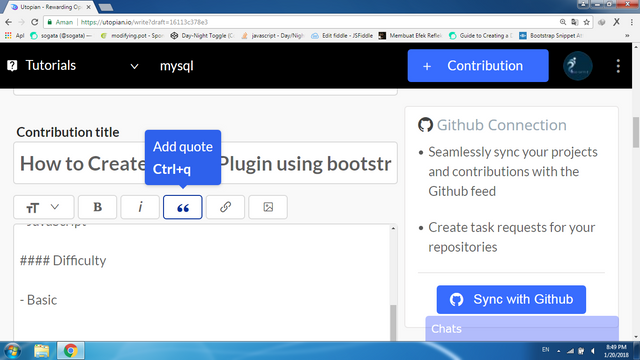
To create this part, the bootstrap has provided some attribut that easy to practice. To create this part also need the jQuery to select the specified element and call the tooltip() method. For more detail, Let's take a look the Following Steps :
- Create a html file with HTML5 Doctype and don't forget to add the Bootstrap and jQuery CDN, like this :
<!DOCTYPE html>
<html lang="en">
<head>
<title>Bootstrap Example</title>
<meta charset="utf-8">
<meta name="viewport" content="width=device-width, initial-scale=1">
<link rel="stylesheet" href="https://maxcdn.bootstrapcdn.com/bootstrap/3.3.7/css/bootstrap.min.css">
<script src="https://ajax.googleapis.com/ajax/libs/jquery/3.2.1/jquery.min.js"></script>
<script src="https://maxcdn.bootstrapcdn.com/bootstrap/3.3.7/js/bootstrap.min.js"></script>
</head>
<body>
modify the code here . . . .
</body>
</html>
- Create a text, button element or any element you want. For Example I create a text using
<a>element. Here the code.
<a href="#">Put Pointer Here</a>
- To creata a tooltip you should add the
data-toggle="tooltip"attribute andtitleatribut to specify the text that will appear in tooltip. Like this :
<a href="#" data-toggle="tooltip" title=Tooltip Succes>Put Pointer Here</a>
Save the file and try to run, then move your mouse pointer on the text. The tooltip appear on under the pointer.
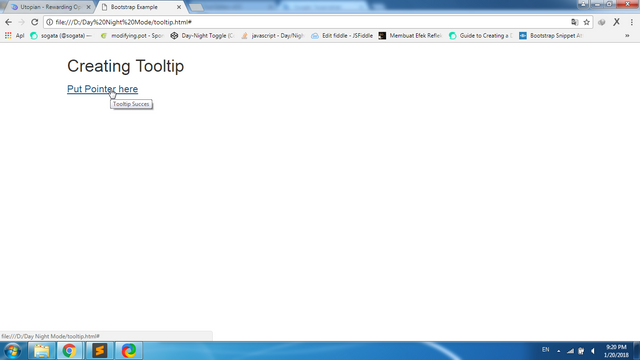
To appear the tooltip like toogle we need add the tooltip() jQuery method. add the following Script before
</body>. Save and run the file Then look the different then before adding jQuery.
<script>
$(document).ready(function(){
$('[data-toggle="tooltip"]').tooltip();
});
</script>
- For positioning the tooltip you can add the
data-placementattribut with choosing value top, bottom, right and left. Add the following code under your first tooltip code.
<a href="#" data-toggle="tooltip" data-placement="top" title="utopian.io">Top</a></li>
<a href="#" data-toggle="tooltip" data-placement="bottom" title="utopian.io">Bottom</a></li>
<a href="#" data-toggle="tooltip" data-placement="left" title="utopian.io">Left</a></li>
<a href="#" data-toggle="tooltip" data-placement="right" title="utopian.io">Right</a></li>
|JSFIDDLE LIVE DEMO|
Here the Full code :
<!DOCTYPE html>
<html lang="en">
<head>
<title>Bootstrap Example</title>
<meta charset="utf-8">
<meta name="viewport" content="width=device-width, initial-scale=1">
<link rel="stylesheet" href="https://maxcdn.bootstrapcdn.com/bootstrap/3.3.7/css/bootstrap.min.css">
<script src="https://ajax.googleapis.com/ajax/libs/jquery/3.2.1/jquery.min.js"></script>
<script src="https://maxcdn.bootstrapcdn.com/bootstrap/3.3.7/js/bootstrap.min.js"></script>
</head>
<body>
<div class="container">
<h3>Creating Tooltip</h3>
<a href="#" data-toggle="tooltip" title="Tooltip Succes">Put Pointer here</a>
<br>
<h3>Positioning The Tooltip</h3>
<a href="#" data-toggle="tooltip" data-placement="top" title="utopian.io">Top</a></li>
<a href="#" data-toggle="tooltip" data-placement="bottom" title="utopian.io">Bottom</a></li>
<a href="#" data-toggle="tooltip" data-placement="left" title="utopian.io">Left</a></li>
<a href="#" data-toggle="tooltip" data-placement="right" title="utopian.io">Right</a></li>
</div>
<script>
$(document).ready(function(){
$('[data-toggle="tooltip"]').tooltip();
});
</script>
</body>
</html>
Curriculum
Place here a list of related tutorials you have already shared on Utopian that make up a Course Curriculum, if applicable.
- How to place the badge in upper right corner of Tabs Menu
- How to create a badge using Bootstrap framework
- How to create Dynamic Tabs (Tabs Toggleable) Using Bootstrap
- How to create SlideShow (carousel) using bootstrap
- How to create Progress Bars Using Bootstrap [colored, striped and animated Progress Bars]
- How to create login Form on Modal using Bootstrap Framework
- How to Create Toggle Night / Day mode on the your website page Using Bootstrap
Posted on Utopian.io - Rewarding Open Source Contributors
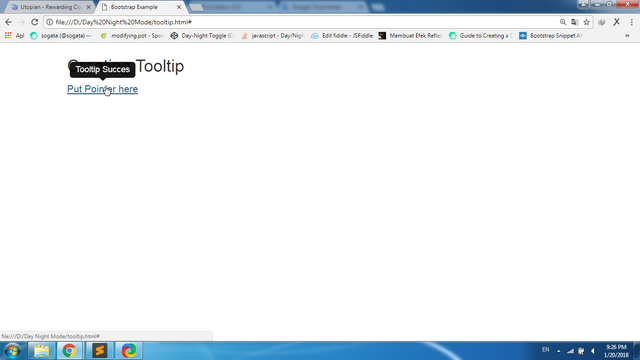
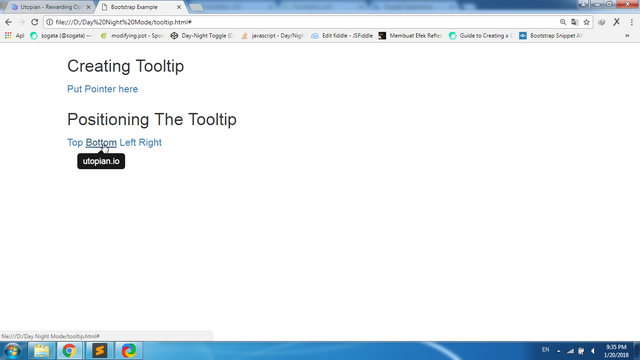
Sang awai droekeuh ek pajero adoe euk. Karap mandum post i cutit le utopian.
Sukses adoe! 👌🏼
Tamelake be sigo bang, nyak jeut tak tour bareng. Tameen retno sigo go icah teuh sit, wate hana iterimong postingan. baro dua boh itulak
Your contribution cannot be approved because it does not follow the Utopian Rules.
You can contact us on Discord.
[utopian-moderator]
Wawww
Sangat menarik
Indah teman saya suka