How to create desktop window with taskbar using jquery-lwd
What Will I Learn?
- You will learn how to download and install jQuery-lwd
- You will learn how create default taksbar and taksbar with clock
- You will learn how to create a window
- You will learn how add component and icon for window
Requirements
- Basic Knowledges about HTML
- Basic Knowledges about JavaScript
- Need to install or host jQuery, jQuery-UI and jquery-lwd
Difficulty
- Basic
Tutorial Contents
To create a window with taskbar on HTML element like on desktop we can use a jQeury Plugin that was commit by mstellmacher. It's jquery-lwd, jQuery-lwd is a plugin to build desktop-engine. For more detail lets pay attention on steps bellow :
[Preparing]
- Download jQuery -lwd plugin on github : https://github.com/mstellmacher/jquery-lwd
- Extract scr, lib and stylesheet folder to a folder
[Creting HTML element]
- Open your text editor, Create new file save it as
index.htmland in previou folder that extracted scr , lib and stylesheet folder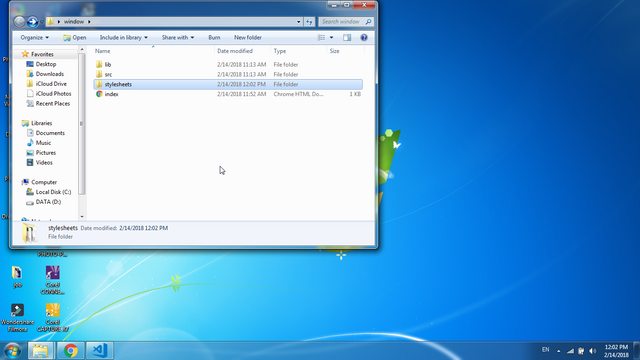
- Add the HTML element as usual.
<html>
<head>
<title>Dekstop-Engine</title>
</head>
<body>
</body>
</html>
[Include the jQuery, jQuery UI and jquery-lwd plugin]
When you donwload jQuery-lwd plugin you also download jQuery and jQuery Folder that was placed in lib folder.
- Since jQuery-lwd part of jQuery UI so we need to include jQuery and jQuery UI file.
<script type="text/javascript" src="/lib/jquery-ui/jquery.min.js"></script>
<script type="text/javascript" src="/lib/jquery-ui/jquery-ui.min.js"></script>
<link href="/lib/jquery-ui/themes/default/jquery-ui.css" rel="stylesheet" type="text/css" />
- Include jQuery-lwd Plugin
<script type="text/javascript" src="/src/jquery-lwd/jquery-lwd.js"></script>
<link href="/src/jquery-lwd/themes/windows2000/jquery-lwd.css" rel="stylesheet" type="text/css" />
[Creating the Taksbar]
- To create taksbar you just mention
taksbarfor id.
<div id="taskbar"></div>
- To add clock on taksbar you need add data-clock attribut with the value is true, like this:
<div id="taskbar" data-clock="true"></div>
[Creating Window]
- To create the window with jQuery-lwd plugin you just need add
.windowclasss
<div class="window">Windows Example</div>
- To add windows title, add the data-title attribute with the value is The title like this.
<div class="window"
data-title="sogata">
Windows Example</div>
- To set the size of window we can use data-height and data-width attribut like this
<div class="window"
data-title="sogata"
data-width="600"
data-height="400"
>Windows Example</div>
- To set window position, use data-positionY and data-positionX attribut
data-positionY="100"
data-positionX="100"
- To add minimize and maximizi button use data-maximizable and data-manimizable attribut with the value is true
<div class="window"
data-title="sogata"
data-width="600"
data-height="400"
data-positionY="100"
data-positionX="100"
data-maximizable="true"
data-minimizable="true"
>Windows Example</div>
- The last is to add icon windows, use data-icon attribut and the value is the link of image. In this tutorial I use the internet image for sample. You can choose any image up to you.
<div class="window"
data-title="sogata"
data-width="600"
data-height="400"
data-positionY="100"
data-positionX="100"
data-maximizable="true"
data-minimizable="true"
data-icon="windows-icon-png-5816.png"
>Windows Example</div>
- Finish, Here the full code
<html>
<head>
<title>Dekstop-Engine</title>
<link href="lib/jquery-ui/themes/default/jquery-ui.css" rel="stylesheet" type="text/css" />
<link href="src/jquery-lwd/themes/windows2000/jquery-lwd.css" rel="stylesheet" type="text/css" />
<script type="text/javascript" src="lib/jquery-ui/jquery.min.js"></script>
<script type="text/javascript" src="lib/jquery-ui/jquery-ui.min.js"></script>
<script type="text/javascript" src="src/jquery-lwd/jquery-lwd.js"></script>
</head>
<body>
<div id="taskbar" data-clock="true"></div>
<div class="window"
data-title="sogata"
data-width="600"
data-height="400"
data-positionY="100"
data-positionX="100"
data-maximizable="true"
data-minimizable="true"
data-icon="windows-icon-png-5816.png"
>Windows Example</div>
</body>
</html>
FULL FILE ON GDRIVE
Curriculum
- How to change validation style of input element when user input using jQuery
- How to create International Phone Input using intl-tel-input jQuery Plugin
- How to pop-up image galery on modal using bootstrap and jQuery
- How to check already exist username when user input on Sig Up Form
- How to add Rows in Table element using jQuery
- How to insert data to MySql from PHP using jQuery AJAX
- Auto-Refresh Specific HTML element Without Reloading page Using jQuery
- How to create a toggle button to show and hide an element
- How to Create Filter Lists using jQuery
- How to Create Filter Tables using jQuery
Posted on Utopian.io - Rewarding Open Source Contributors
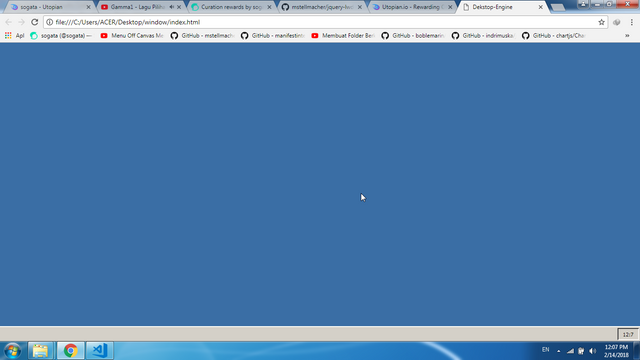
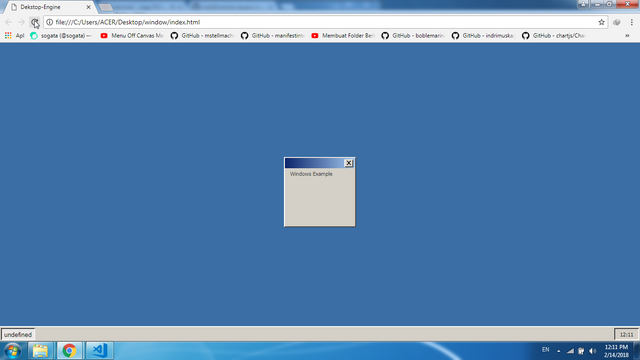
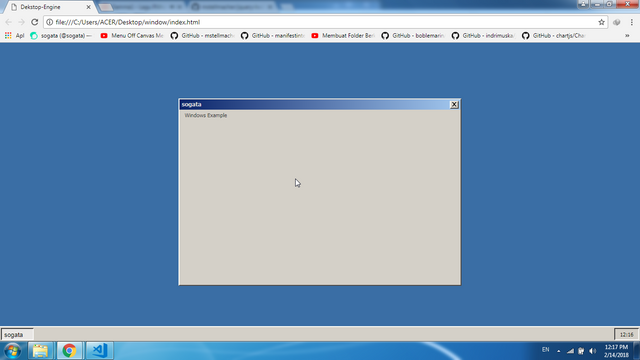
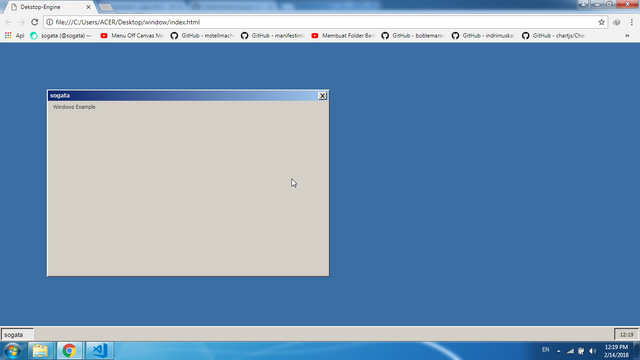
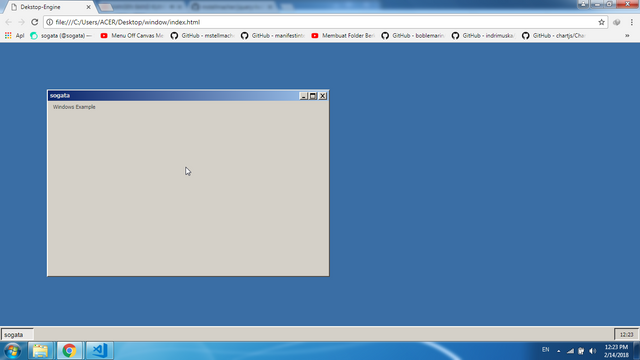
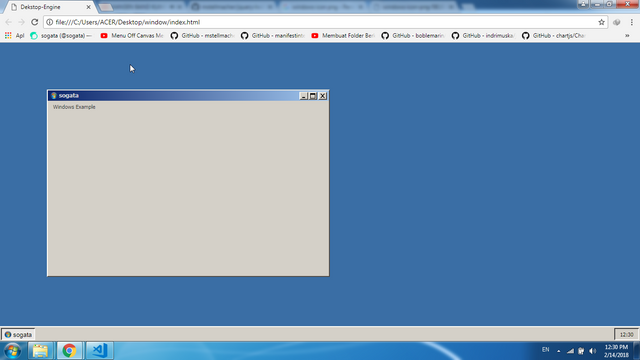
Your contribution cannot be approved because it does not follow the Utopian Rules.
Violated Rule:
My Opinion:
A tutorial must be informative and explanatory, but also "tutor". This tutorial lacks "tutor"ing, and it is nothing more than an explanation of a documentation.
Too trivial.
You can contact us on Discord.
[utopian-moderator]