How to Configure Samba Server on Debian Linux 8.4.0 / Bagaimana mengkonfigurasi Samba di Debian Linux 8.4.0
Tittle : How to Configure Samba Server on Debian Linux 8.4.0
The Core of This Post : This tutorial explains the steps of configuring Samba Server on Debian Linux 8.4.0 as well as testing configuration results on Windows and Client Linux Operating systems, with the directory access /var/private used for certain users and directory /var/share for access to the public. With the domain name for samba access is samba.slempase.net
https://github.com/samba-team/samba
Judul : Bagaimana Mengkonfigurasi Samba Server di Debian Linux 8.4.0
Inti dari Postingan ini : Pada Tutorial ini menjelaskan tentang langkah-langkah konfigurasi Samba Server pada Debian Linux 8.4.0 sekaligus menguji hasil konfigurasi pada sistem Operasi Windows dan Client Linux, dengan directory yang di akses /var/private yang digunakan untuk user tertentu dan directory /var/share untuk akses bagi umum.
Samba is a Linux and Unix server-side service that can help users to exchange files with different operating systems, for example between Linux and Windows, users can perform samba settings of windows users can also retrieve files from the Linux operating system. Samba is designed on the basis of the SMB protocol (Samba Message Block) and on TCP/IP communication working on ports TCP ports 445 and 139, UDP ports 137 and 138.
Samba adalah layanan di Sisi Server pada Linux dan Unix yang dapat membantu pengguna untuk bertukar file dengan sistem operasi yang berbeda, misalnya antara Linux dan Windows, pengguna dapat melakukan pengaturan samba pada pengguna windows juga dapat mengambil file dari sistem operasi Linux. Samba dirancang berdasarkan protokol SMB( Samba Message Block) dan pada sistem komunikasi Tcp/Ip bekerja pada port TCP port 445 dan 139, UDP port 137 dan 138.
and below is the network topology for the implementation of Samba Server
Dan dibawah ini adalah topologi jaringan untuk implementasi Samba Server
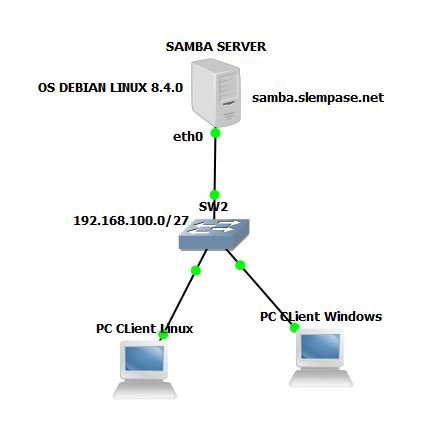
1. Login as Root User
The First Step is Login as a root user and we install the samba package with the command apt-get install samba and here is the step1.Login sebagai Root
1. Langkah Pertama adalah Login sebagai user root dan kita memasang paket samba dengan perintah apt-get install samba dan berikut ini langkahnya :
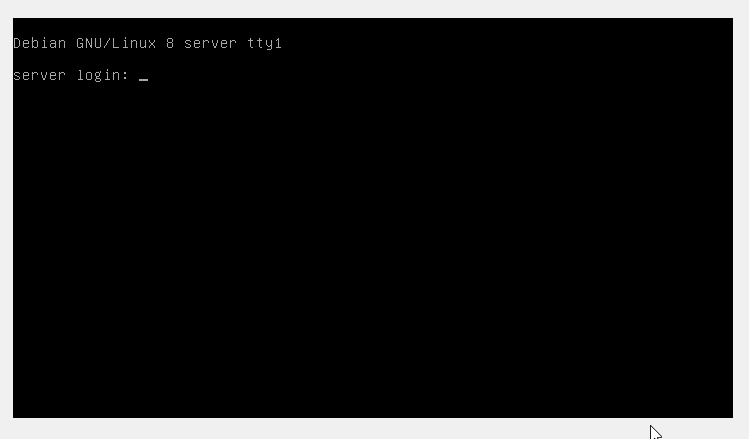
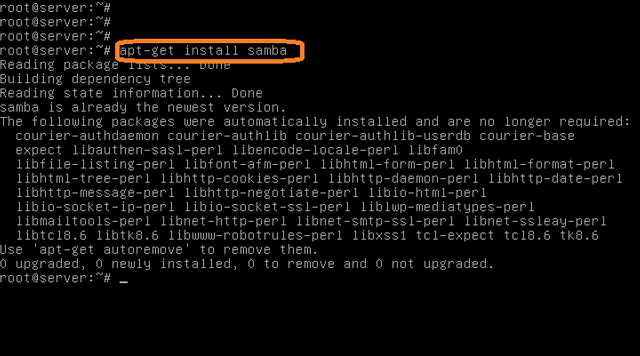
2. Make Directory
The second step we will create a directory that we will give access to users, in this tutorial we create a directory /var/private for certain users, and directory /var/share to be accessible by anyone.2. Membuat Directory
Langkah kedua kita akan membuat directory yang akan kita berikan akses kepada pengguna, pada rancangan tutorial ini kita membuat directory /var/privateuntuk pengguna tertentu, dan directory /var/share untuk dapat diakses oleh siapa saja
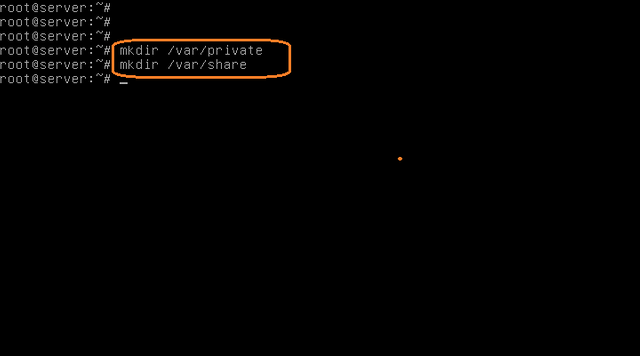
3.Create user For Samba User
The next step we create some new users and samba users to access certain folders, and in this tutorial we create a user tkj2015 that can access the folder /var/private through other computers in the network via samba, as well as the owner of the folder. with configuration commands :
chown /var/private
This command makes ownership of directory /var/private belongs to user tkj15.
chown /var/private
and smbpassword -a tkj15
This command to create a samba user, so that later user can login on another computer using samba service access
3. Membuat User akses samba
chown /var/privateLangkah selanjutnya kita membuat beberapa user baru dan user samba untuk akses folder tertentu, dan pada tutorial ini kita membuat user tkj15 dapat mengakses folder /var/private sekaligus pemilik folder tersebut. dengan perintah konfigurasi :
dan smbpassword -a tkj15Perintah ini membuat kepemilikan directory /var/private adalah milik user tkj15.
Perintah ini untuk membuat user samba, sehingga nanti user tersebut dapat login di tempat lain.
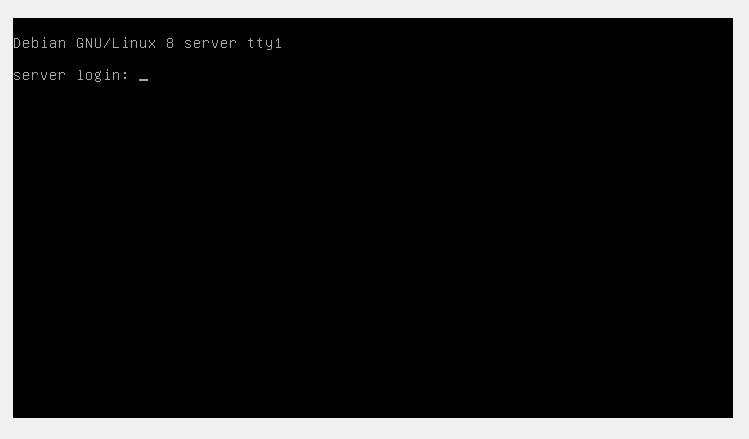
4. Configure file /etc/samba/smb.conf
And this is an important configuration for setting access to files in the /var/private /and /var/sharedirectories. and here are the settings:
4. Melakukan konfigurasi file /etc/samba/smb.conf
Dan ini konfigurasi yang penting untuk membuat pengaturan akses kepada file di directory /var/private/ dan /var/share. dan berikut ini pengaturannya :
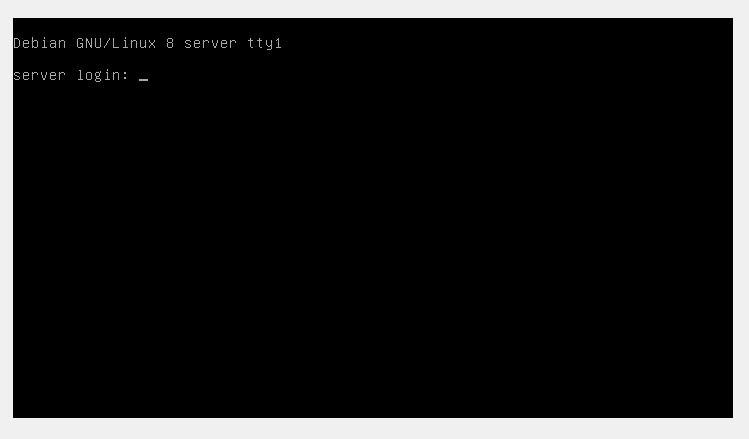
5. Restart the Samba Service
this step we do to see if there is still a wrong configuration that we do, and the following restart the Samba service :
5. Melakukan Restart Servis Samba
Ini kita lakukan untuk melihat apakah masih ada yang salah konfigurasi yang kita lakukan, dan berikut ini hasil restart service samba :
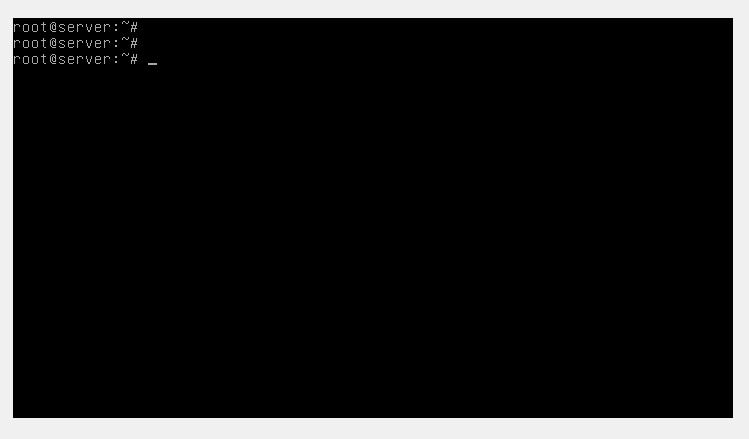
6.Testing Samba Access
And the following test the configuration results from Samba Server that we have done, where access /var/private must login access and to /var/share without login
6. Melakukan pengujian Akses Samba Server
Dan berikut ini pengujian hasil konfigurasi dari Samba Server yang telah kita lakukan, dimana akses /var/private harus login akses dan untuk /var/share tanpa login
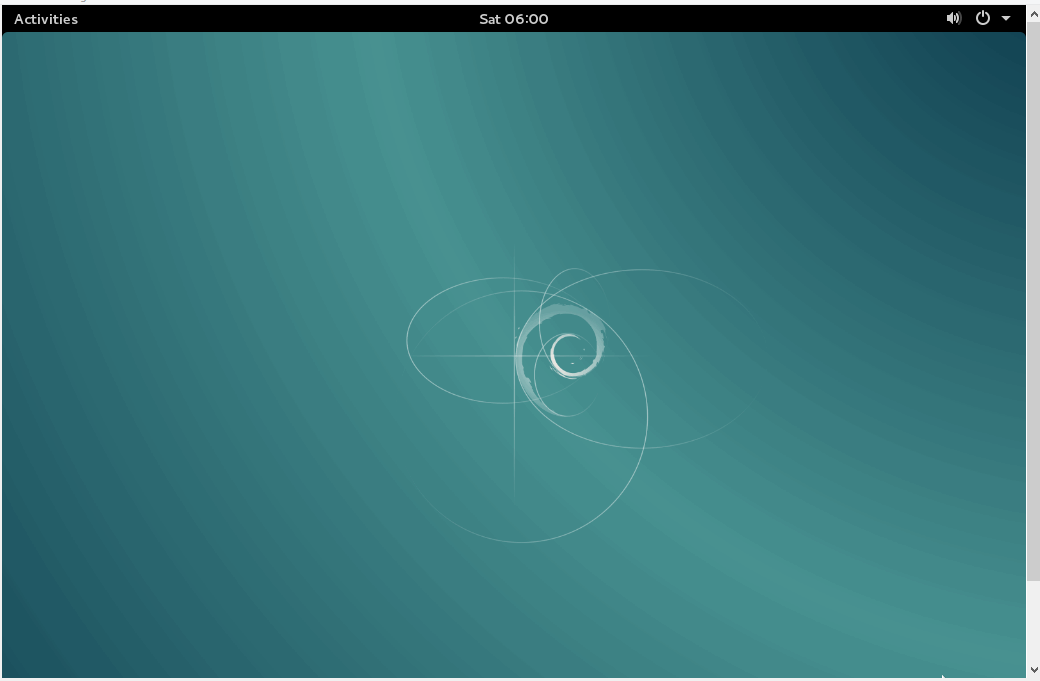
That's the configuration of Samba Server using Linux Debian 8.40, hopefully useful
Itulah konfigurasi samba server dengan menggunakan debian linux 8.40, semoga bermanfaat
Posted on Utopian.io - Rewarding Open Source Contributors
Hey @slempase I am @utopian-io. I have just upvoted you!
Achievements
Suggestions
Get Noticed!
Community-Driven Witness!
I am the first and only Steem Community-Driven Witness. Participate on Discord. Lets GROW TOGETHER!
Up-vote this comment to grow my power and help Open Source contributions like this one. Want to chat? Join me on Discord https://discord.gg/Pc8HG9x
thank you @utopian-io
Thank you for the contribution. It has been approved.
You can contact us on Discord.
[utopian-moderator]
Thank you @shreyasgune
Vey nice explanations.Thanks.