Emerald-dialer: the best free open source dialer app for android
The dialer app is an essential part of every phone because, by definition, it is that "phone" part of your smartphone without which making phone calls and displaying phone contacts would be impossible. So, every phone, no matter its make, comes with a dialer app that does two basic things: dial numbers and display phone contacts. Other than these two basic functions, there is so much more a good dialer app can do. This includes enabling better search experience, copying contacts as well as displaying a floating chat head that allows you to quickly call a favourite contact.
Generally, dialer apps come in two types:
First and foremost, we have what's called built-in/stock dialer apps. These are dialer apps that are included in the phone by default. They need no downloading, and cannot be uninstalled because they are part and parcel of the Android OS. Default dialers are examples of this type of dialer apps.
Secondly, there is dialer-replacement apps or more acceptably dialer-overlapping apps. These dialer apps can be downloaded and used on any phone from an external source. Rather than dialer-replacement app, they are more appropriately termed dialer-overlapping apps. This is because they do not actually replace the default dialer apps. They sort of overlap them, allowing a different interface to find contacts and place phone calls. As an example, Emerald-dialer, which I am to review in detail in this article, is one such dialer-overlapping app.
Emerald-dialer app
Call it an unambiguous dialer app, you are damn right for that's what it is. Having had a first-hand experience with the app, I'd say Emerald-dialer is a third-party dialer-overlapping app for calling that offers a unique sleek and minimal interface. The app isn't built to show a list of contacts like most other dialer apps. So, don't expect to see phone contacts arranged in list-view orientation in this dialer app. But once you start dialing, it will show contacts with similar numbers. Its Material Design UI helps users to see the core element of the interface and thus makes user journey intuitive and interesting. So if you really want a fast, no-frills experience with using a dialer app, Emerald-dialer is the way to go.
Why I opted for Emerald-dialer app
My journey into knowing Emerald-dialer app can be traced back to when I couldn't find SMS icon on my phone's original dialer app. Then, I had just finished making a call, and had wanted to SMS the person almost immediately over some important business issues. Like most other dialer apps I had used in the past, I expected to see an SMS icon somewhere within my phone's original dialer interface from where I would have easily opened SMS editor directly. Unfortunately, however, this option wasn't there. So I had to shut down the dialer app and use my normal SMS app to send the message.
What a time-consuming process! What if I had wanted to call and SMS many people at the same time? Perhaps, I would have spent the whole day, calling and texting. That's unimaginable! And that's when I saw the need for a dialer app with an SMS icon on its interface so that one can easily SMS folks without having to shut the dialer and use the normal SMS app.
In the two dialer screenshot images above, the one by the left is the screenshot image of my original phone dialer while the one by the right is that of Emerald-dialer. Notice there is no SMS icon that one could click on to bring up SMS editor on the original dialer interface. This is true even when a particular phone number is long-pressed to see if such a feature would be featured among the options. However, comparatively, notice the send-a-message feature among the options that prompted up upon long-pressing a given phone contact on Emerald-dialer. This ability to directly link sms editor from a dialer's interface was what I sought for, and which I found on Emerald-dialer app.
Features of Emerald-dialer app
Emerald-dialer app offers a lot of useful features such as:
Call history display in dialer: The app doesn't show list-view arrangement of phone contacts. However, it shows call history display, with the most recent numbers placed at the top of the list. Within app's call history display interface, you can long-press a particular number to display other options including the phone contact in its skeletal form, call information, call, send a message, delete log entry, and copy number.
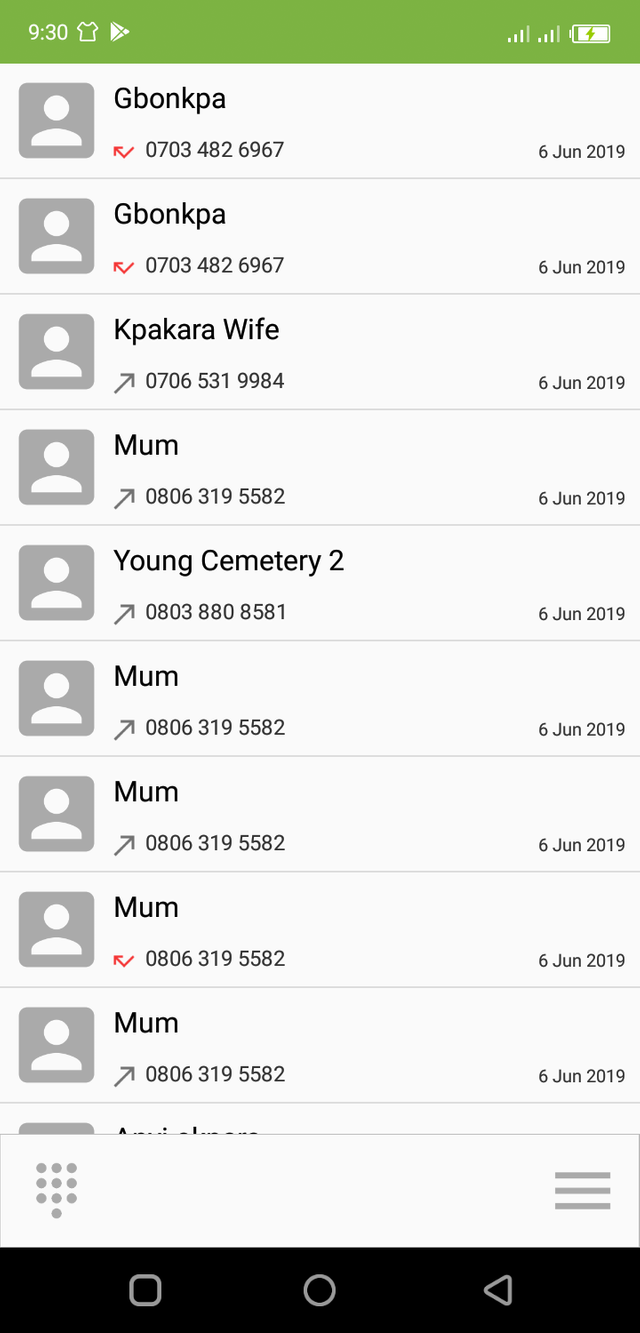
T9 search Support: T9 stands text on 9 keys, and diagrammatically represented thus:
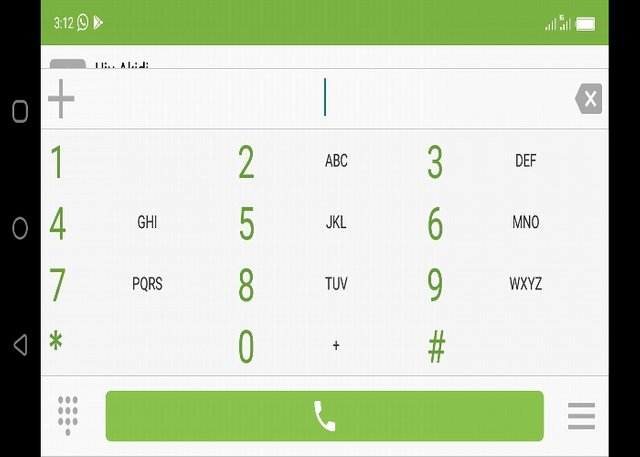
And for those who are not familiar with the functionality, T9 is a predictive text technology in those mobile phones having a 3x4 numeric keypad. The presence of this feature in the Emerald-dialer app is one of the reasons I love using the app. With T9's classic phone pad, it enables searching of phone numbers by simply pressing numbers as against letters for contact names.
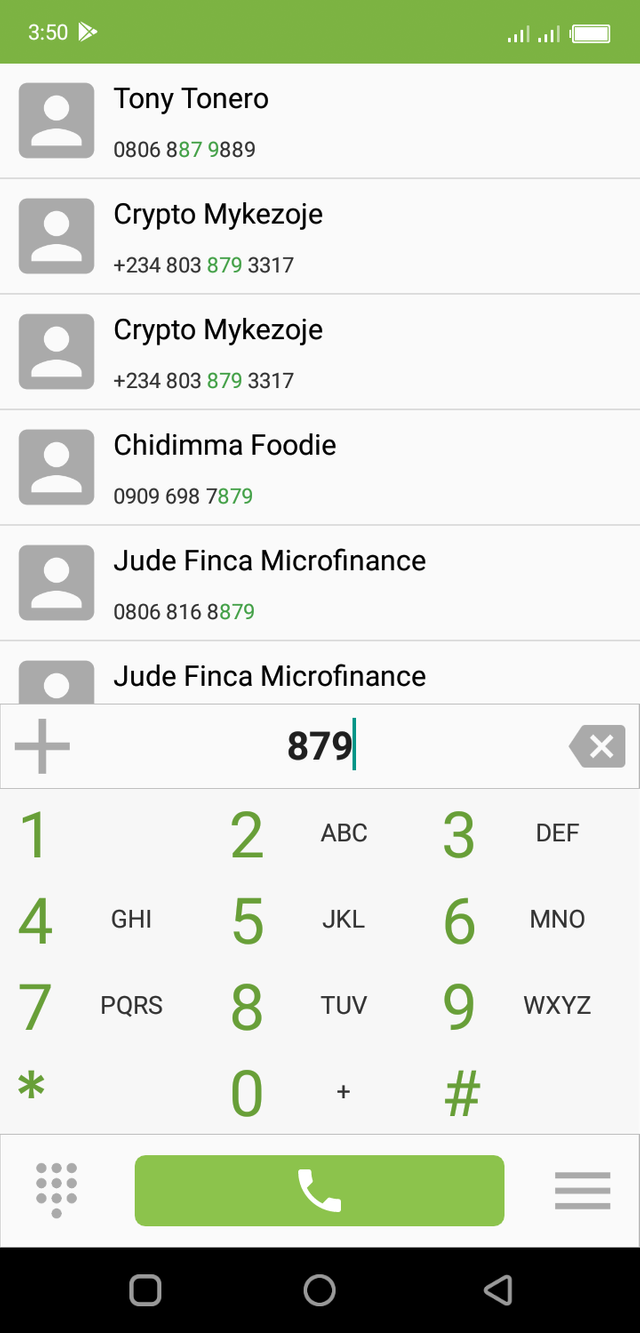
In the above image, on pressing 879, all the contacts containing 879 are displayed. The beauty of this feature is that it doesn't allow me to remember the complete contact number. Once I am able to type just three numbers out of the contact number, the system will display all the contacts containing the three numbers from where I can make my selection.
Speed dial functionality: This function allows the phone user to place a call by placing a reduced number of keys. I found this feature very useful because it enables me to assign certain numbers to phone contacts I call on regular basis. For instance, I have assigned a single digit number, 2, to my wife's contact number so that whenever I want to call her, I'd just type and dial 2. This'd automatically bring up and dial her complete phone number.
To configure a speed dial on a phone contact, click on the small three rectangular bars at right side of the bottom of app. This will pop up a number of options including Speed dial icon. Click on the speed dial* icon, and, from number 2 to 9, you can then select any number digit you wish to assign a phone contact to. After typing in the number, click OK To complete the set up.
Light and dark themes: Emerald-dialer app comes with different theme colours that give you the ability to tinker with the app's background colours. This is important because not all individuals can tolerate a given theme colour at a particular time. Some may prefer white theme, while others, dark theme. For me, I use dark theme in the night, and prefer using white theme during the day.
To tinker with the theme colour, follow the initial step described under how to configure speed dial above. Click on Preferences icon and follow through to complete the process.
Adding new contact: This is another feature I'll not fail to mention is adding new contacts. It is as easy as ABC to add new contacts to phone book using Emerald-dialer. With just two clicks of buttons, you are already done.
To do this, just click on the plus ➕ sign you see on the interface and follow through to complete the process. Viola!
Summary
Emerald-dialer is no doubt an amazing dialer app. Its minimalist interface makes it look so uncluttered, bringing aesthetic satisfaction as one of the core factors of desirability in user experience. You can do so much with just a few clicks.
Thanks for reading.
Links
Github repository: https://github.com/HenriDellal/emerald-dialer
Available on F-Droid
All images used in this post were taken with my android phone, otherwise are properly sourced.
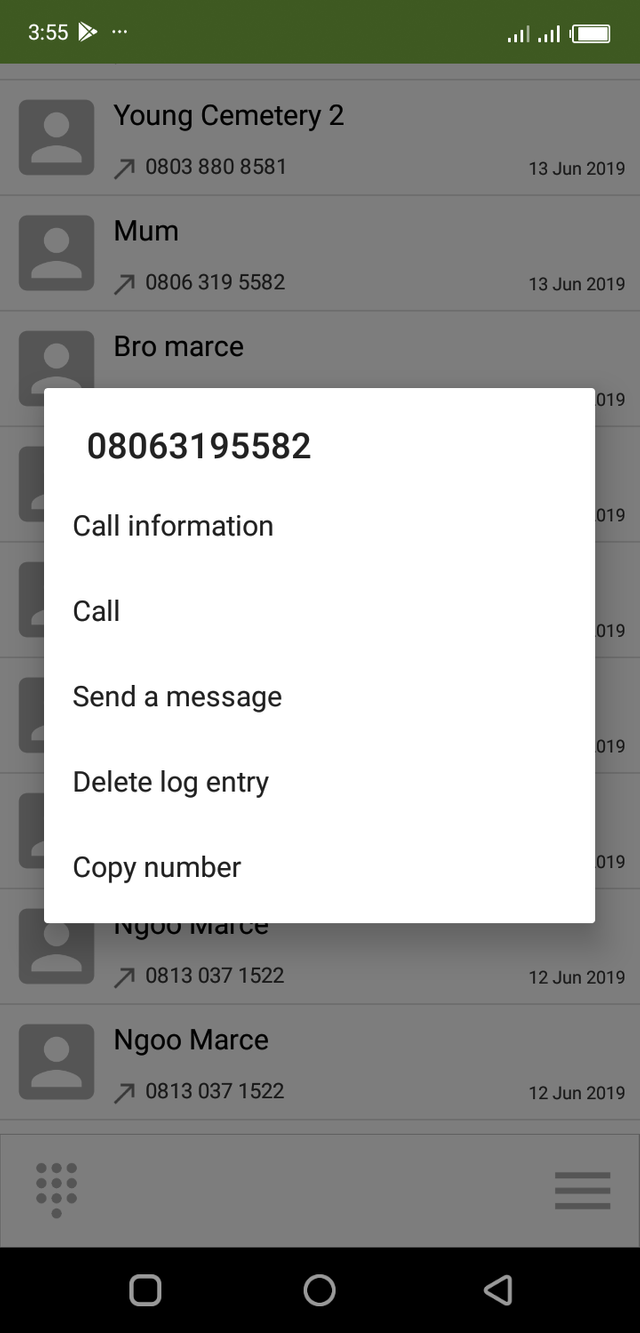
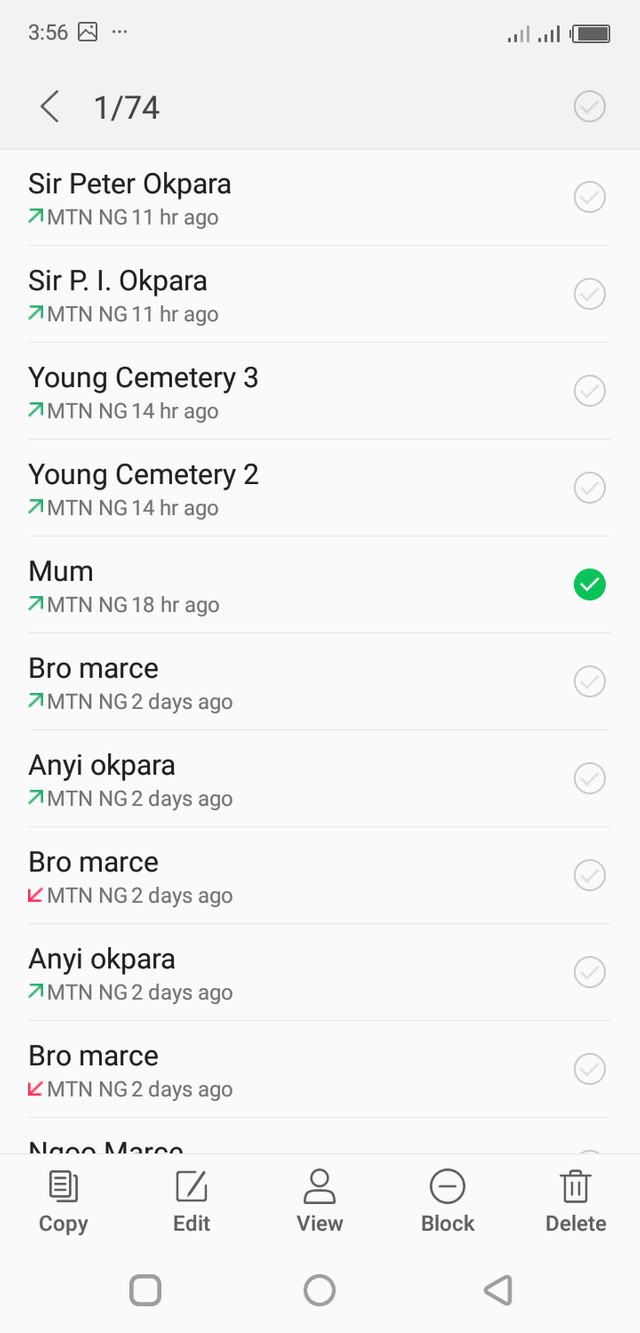
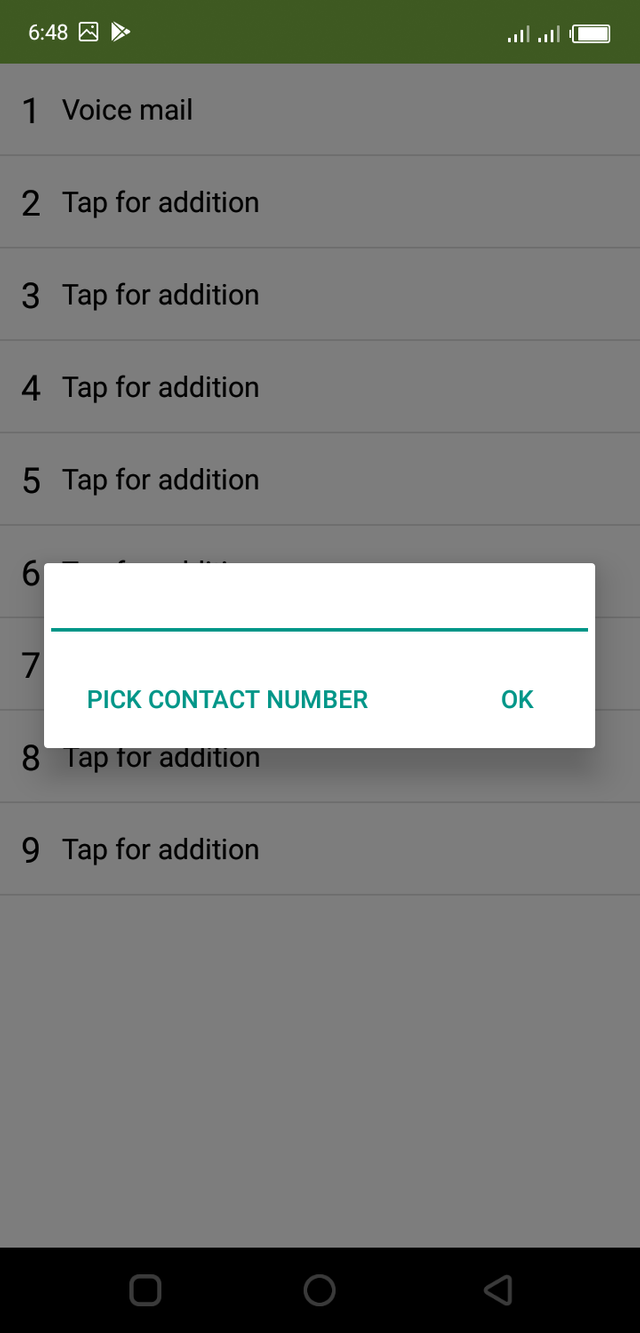
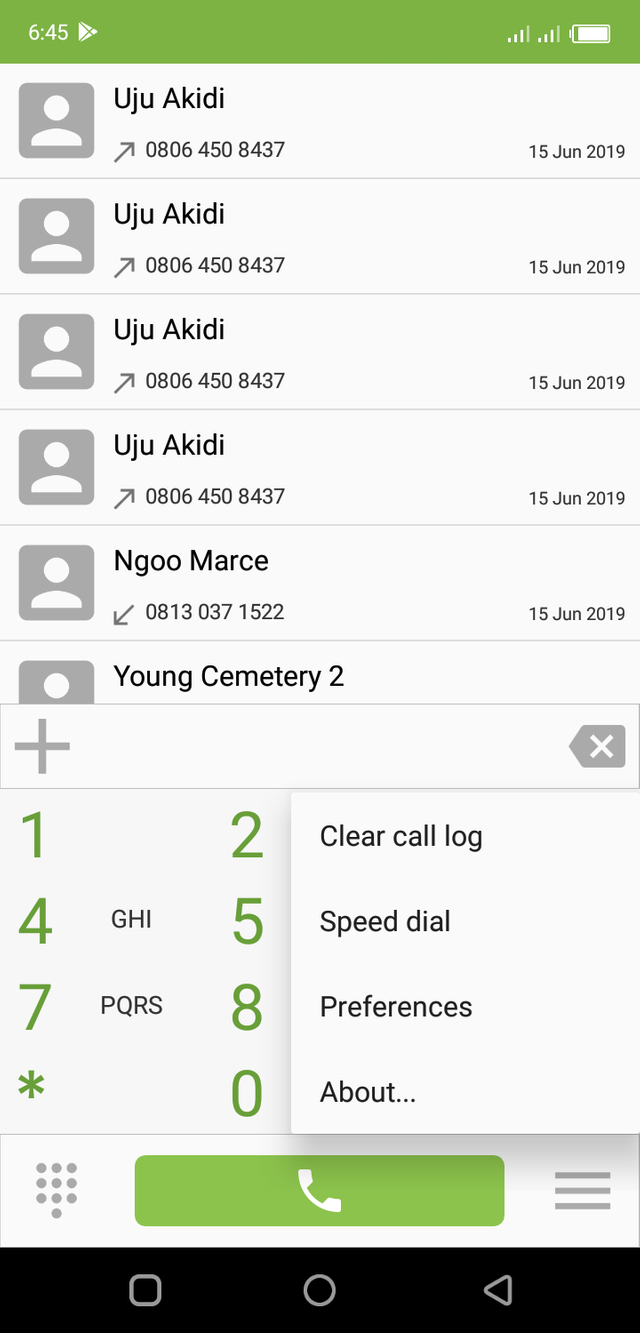
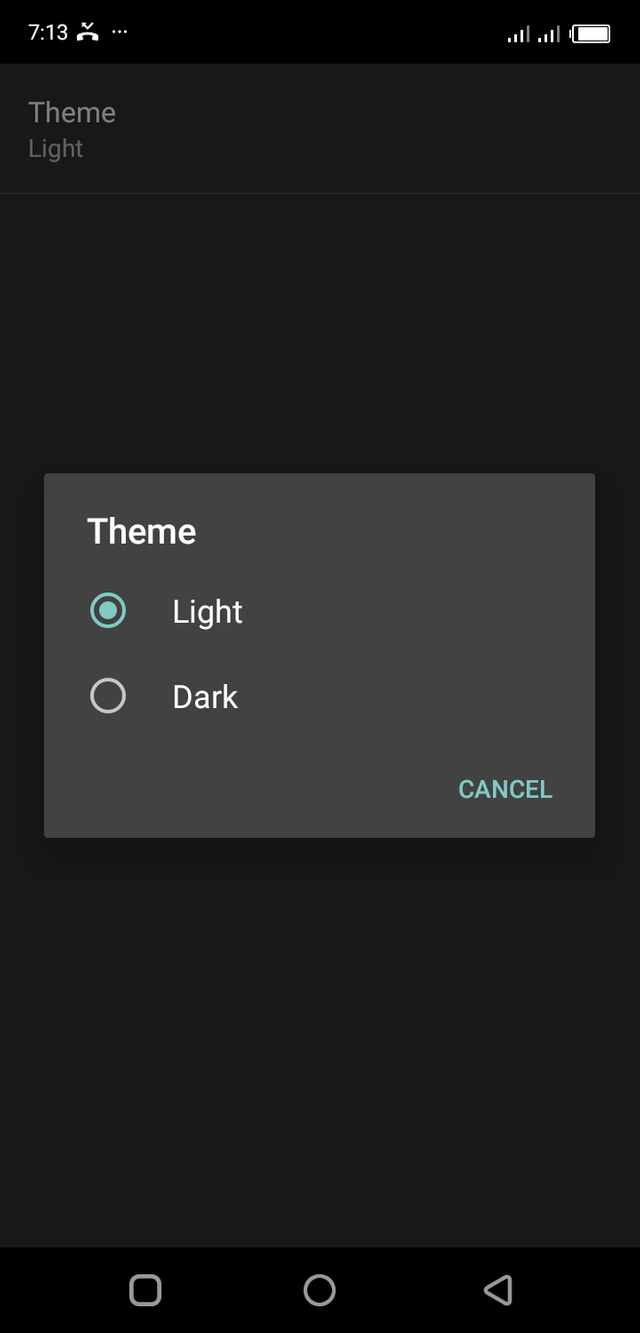
Hello, @sciencetech!
Thank you for your contribution to Utopian. This is a very simple tool, and you managed to compose a very informative blog post about it. I had never even thought of downloading a dialer application, but after reading your review, I do feel tempted to install the Emerald dialer application. Thank you for the information you have provided us with.
On the content side, you did a good job. The post is extensive and detailed, and the content is unique and personal. I appreciate the fact that you even went the extra mile and shared general information about dialer applications, and I particularly enjoyed reading about your personal views and thoughts. This is the kind of content we like to see in blog posts.
However, the post did have issues of style and proofreading, but not to the level where it hurt the reading experience. For instance:
This one should read: "Secondly, there are dialer-replacement apps, or more acceptably dialer-overlapping apps."
This sentence should read: "Within the app's call history display interface, you can long-press a particular number to display other options"
To summarize, this is a very interesting review, but also one that would have benefited from another edit pass. Regardless, I enjoyed reading your work, and look forward to your next contribution.
Your contribution has been evaluated according to Utopian policies and guidelines, as well as a predefined set of questions pertaining to the category.
To view those questions and the relevant answers related to your post, click here.
Need help? Chat with us on Discord.
[utopian-moderator]
Thank you for your review, @lordneroo! Keep up the good work!
Dear friend, you do not appear to be following @wafrica. Follow @wafrica to get a valuable upvote on your quality post!
Hi @sciencetech!
Your post was upvoted by @steem-ua, new Steem dApp, using UserAuthority for algorithmic post curation!
Your post is eligible for our upvote, thanks to our collaboration with @utopian-io!
Feel free to join our @steem-ua Discord server
Hey, @sciencetech!
Thanks for contributing on Utopian.
We’re already looking forward to your next contribution!
Get higher incentives and support Utopian.io!
Simply set @utopian.pay as a 5% (or higher) payout beneficiary on your contribution post (via SteemPlus or Steeditor).
Want to chat? Join us on Discord https://discord.gg/h52nFrV.
Vote for Utopian Witness!