Tutorial to Claim Nov 2017 BitCore AirDrop & Weekly AirDrop

In this tutorial, I will cover everything you need to know to claim BitCore's 2017 November AirDrop, as well as weekly AirDrop that happens every Monday. This is NEW, not the old April 2017 AirDrop.
The reason for writing this tutorial is because I realize the existing resources are not easy to follow. As I am going to claim the airdrop anyway, I think I should write my tutorial with step by step annotations.
BitCore
Not every Bitcoin holder know the existence of BitCore. In April 2017, they forked off the Bitcoin network and becomes BitCore. You can find their website and their details in bitcoin talk forum.
The Nov 2017 AirDrop is the 2nd AirDrop that happened on 2nd Nov 2017. This applies to BTC holders that have more than 0.01 BTC in their wallet address - you have to hold your private keys at that time, not in exchange or hosted wallets. It gives Bitcoin holder 1/2 BitCore (BTX) of their Bitcoin holdings - e.g. if you hold 1 BTC, you will get 0.5 BTX.
There is also 3% of your BTX holding AirDrop every Monday. To get this 3%, a registration is needed. We will cover this near the end of this tutorial.
What you need
You need your Bitcoin Private Keys, and full node BTX desktop client.
The full node BTX wallet is available here: https://github.com/LIMXTEC/BitCore/releases
Install the wallet, and open the wallet. Let the wallet sync all the blocks. You will see the following screen when you are ready for next step.
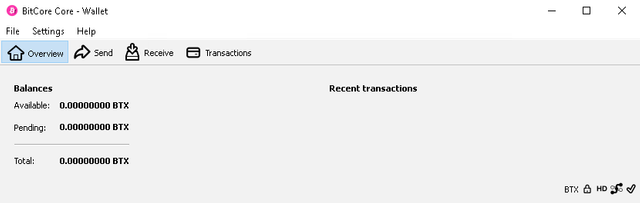
Warning
before going further, make sure you moved all your Bitcoin to another wallet. This will make sure you will not lose your Bitcoin in case someone steal your Bitcoin Private Keys during this process.
Sweep Bitcoin Private Key
Select Help menu > Debug window > Console

If you have already encrypted your BitCore wallet, you will need to unlock it by the following command inside the Debug window:
walletpassphrase your-bitcore-wallet-passphrase 600
You can then use the following command to claim your BTX.
importprivkey your-bitcoin-private-key
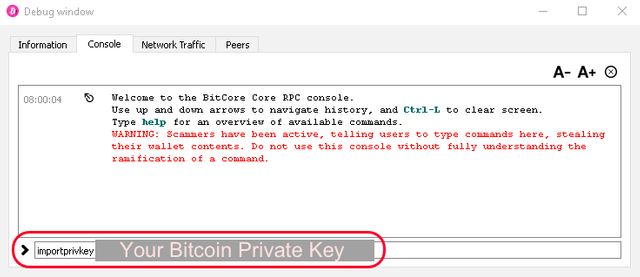
If you have more than 1 private key that contain Bitcoin at the time of fork, you will have to do this again one by one.
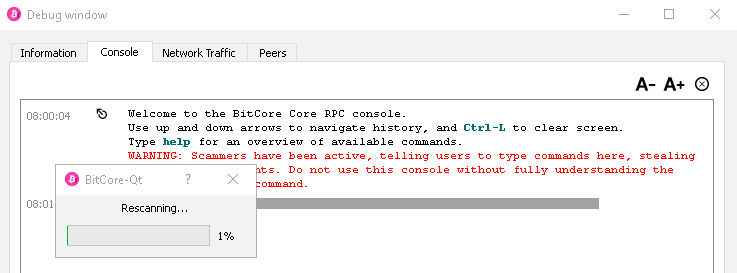
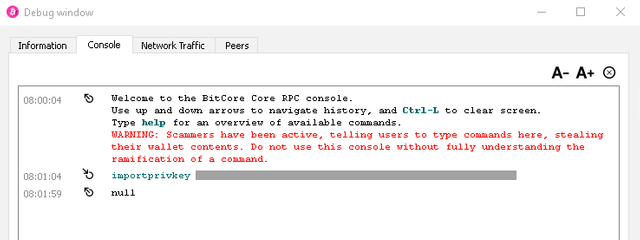
The wallet did not return anything meaningful, it confuse me a bit. I then go back to the Overview windows and I see the BTX in my wallet!
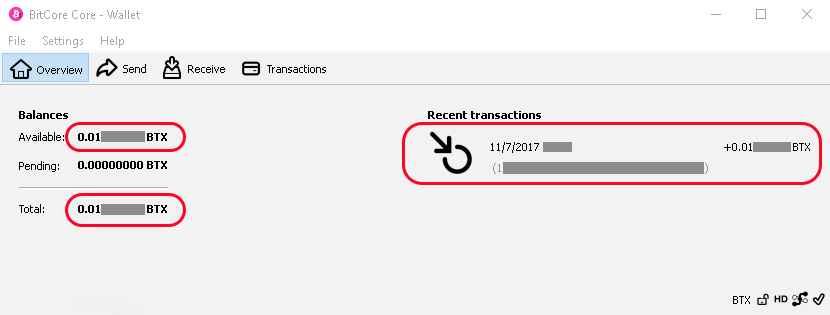
I want to secure my BTX
I say this because I have used the same private keys to claim Bitcoin Gold. It would be possible someone spied my computer and have those private keys.
Looking closely in the transaction appears after the private key sweep, I realize that it is still in the address which is the same as my Bitcoin address. I will just send the BTX to another address of newly generated in this wallet client - I will need a safe wallet address to hold this BTX for the weekly 3% AirDrop.
Get a new BTX address
It is easy. Go to Receive tab, select Request payment and then Copy Address.
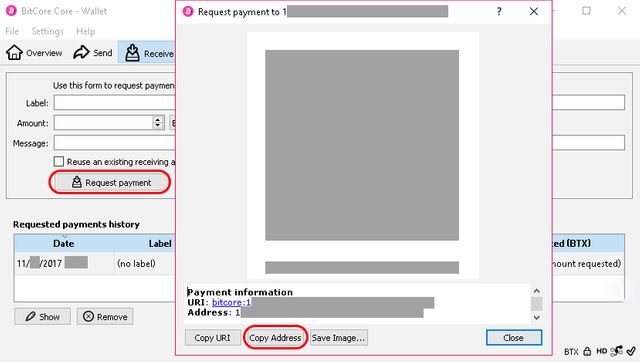
Tips: Save this address somewhere else because we will use it later on.
Send the BTX
This is a bit complicate, well, just a bit. It is more of a way to fully set up the wallet.
In Send tab, paste the Receive address to Pay To field.
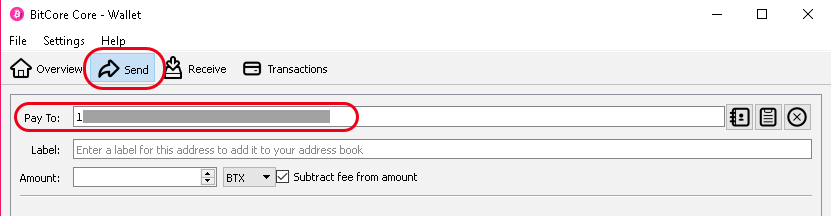
Then, go to Settings > Options, then go to Wallet tab and turn on Enable coin control features.
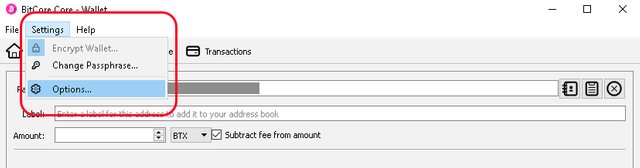
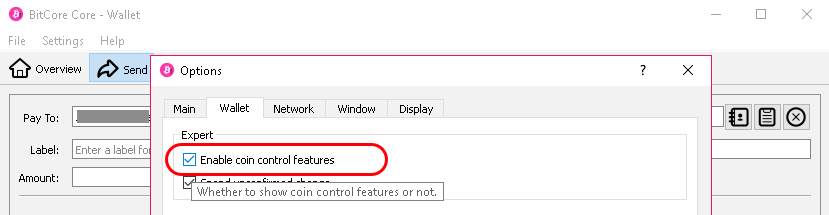
You will see the Coin Control Features area appears in the Send tab. Click Inputs.
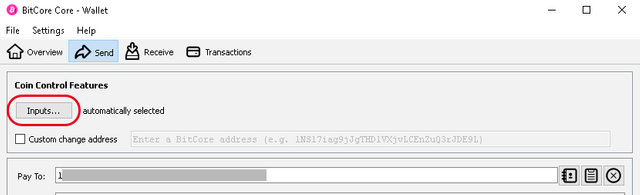
Here, you will see the BTX coin you own, the fee and the bytes if you send them. In the lower part, select the BTX coin you want to send. In this example, we only have 1, so I will select the only available one.
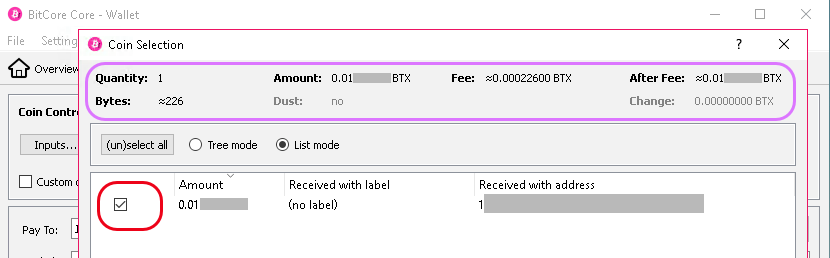
We come back to the Send tab. Now, you have the fees details. Adjust the Amount below Pay To, and select the check box next to Subtract fee from amount. I simply enter all the BTX I have in the Amount field.
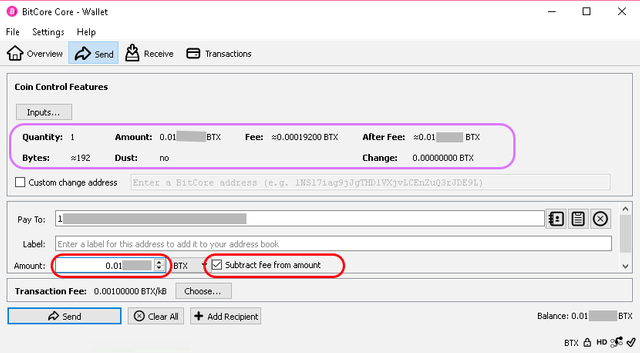
You will see the following dialog to Confirm send coins after you press Send in the Send tab. Make sure the address is correct, and then click Yes.
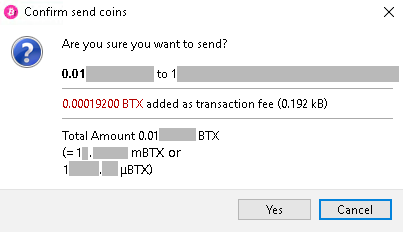
Then, go to Transactions tab and you will see a transactions that states as Payment to yourself. We just need to wait until it is confirmed.

3% Every Monday AirDrop
3%~ It is not a lot, but is still good to have. To claim this 3% every week, we will need to get the Public address (Receive address) that contains BTX, sign with the wallet, and then register in the BitCore website.
1st, we need to go back to the Debug windows by going to Help menu > Debug window > Console.
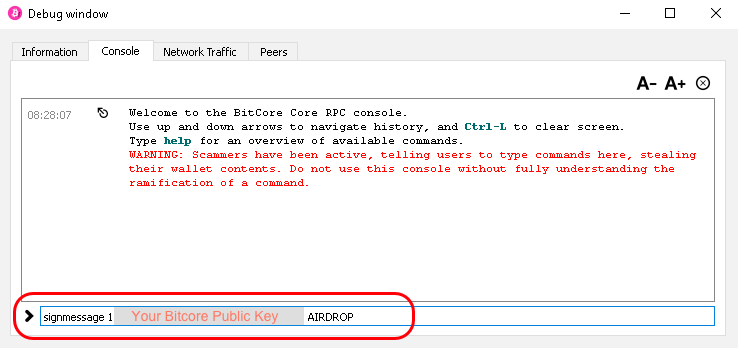
Type in the command:
signmessage your-btx-PUBLIC-address AIRDROP
Please make sure the word AIRDROP is in upper case as shown.
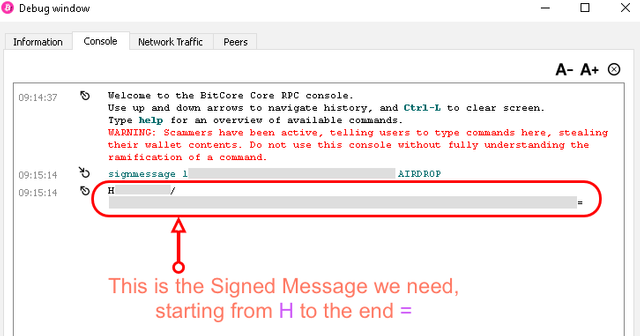
In our example, we obtained the text strings that starts with H and end with =. We will need this string for registration. Note: The returned text strings for your public key may NOT be starting with H and end with =. It could be something different.
Registration
Go to this website: https://www.bitcore.cc/airdrop.php
You will see this screen:
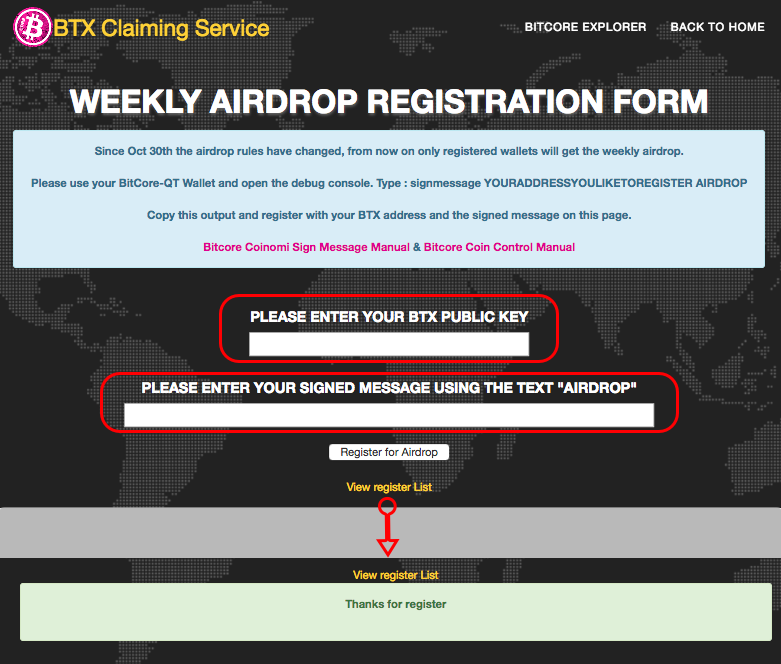
Enter the BTX Public address that contains BTX below the field of PLEASE ENTER YOUR BTX PUBLIC KEY. Enter the signed message below PLEASE ENTER YOUR SIGNED MESSAGE USING THE TEXT "AIRDROP". Make sure there is no weird characters before the 1st string of signed message - this is important. I say so because my copy and paste gives me a special unicode character before the 1st letter of the string.
Once entered, hit the button Register for Airdrop. You will see the green banner that says Thanks for register.
To confirm you are successfully registered, refresh the page, and then click View register List. You will see a very very very long list.
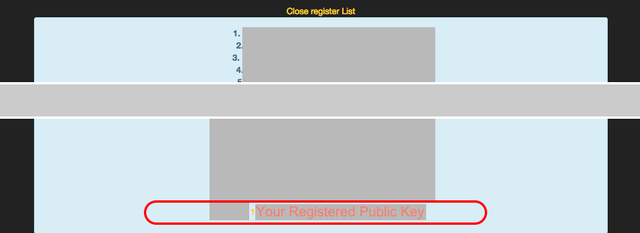
At the time of writing, there are 26560 address registered. It looks like it is not so popular.
Recap
In this tutorial, we have learnt several things:
- Claim BitCore BTX AirDrop.
- Send and Receive BTX.
- Show proper transaction fees.
- Register for BTX weekly AirDrop.
Well, BitCore is not so valuable at the moment. However, I think there will be a time it will become worth the hassle to claim them. I hope this tutorial will give you a better idea on how to claim your BTX easily.
Thanks for reading.
Thank you for your support!!

Not a Steemit user? Support me by other Cryptocurrencies!
Copyright © RyoPlasmic 2017. All rights reserved.
100% Original Work by RyoPlasmic.
Posted on Utopian.io - Rewarding Open Source Contributors
good job..very helpful...thanks
Thank you for the contribution. It has been approved.
You can contact us on Discord.
[utopian-moderator]
Thanks ruah.
Hey @ryoplasmic I am @utopian-io. I have just upvoted you at 10% Power!
Achievements
Suggestions
Community-Driven Witness!
I am the first and only Steem Community-Driven Witness. Participate on Discord. Lets GROW TOGETHER!
Up-vote this comment to grow my power and help Open Source contributions like this one. Want to chat? Join me on Discord https://discord.gg/Pc8HG9x
Thank you