Introduction To NextCloud- Your Multi-Platform Cloud Storage. (Part 1)
Repository
Gone are the days when we complain about how little our device storage is. Or panic when we loose files over corrupt/missing device. Technology has gone a long way to ease data backups and restores. Which had led lots of developers to build websites and mobile applications for the purpose of backups and restores with different features.
The most amazing thing here is, These developers are so versatile in their project development. Most of these projects work with different operating systems. Which makes it easier to access your backed-up files with your mobile phones or personal computers.
This article will be focusing an open source project ''NextCloud'' which freely allows you backup your files and easily access them from any device at any point in time.
Introduction
Nextcloud is an open source project that allows you to run a personal cloud storage. Nextcloud has different clients which gives you a friendly user interface to backup from your local disk to a cloud storage And access them anytime of your choice.
Nextcloud is available on Desktop operating systems Windows 7, 8.x and 10, macOS 10.10+, 64 bit and Linux.
Also available on mobile operating systems Android, Apple store and Windows mobile store.
In this post, i will talk more on ''Nextcloud on android.'' I will be detailing it's benefit on mobile and how to set up your first cloud storage. While my next blog post will be part-two of this article. Where i will give details on available features and how to upload, share and organize your files.
How I Got To Know About Nextcloud
I came across this awesome project when a friend misplaced his steemit account details. The big mistake he mad was just backing up his credentials on his phone and not having it backed up on an alternative storage.
After what happened, i Google searched cloud storages. Because i already had an idea about backing up your files to the cloud and accessing them anywhere even with a different computer. This means I don't have to worry about my valuable data if my mobile device or computer refuses to function.
I got lots of cloud storages listed but i picked Nextcloud over others for so many reasons. The main reason i prefer this project is simply the love I have for open source projects. Contributions are always welcomed from it's users. I also noticed it's repository is active which equally means i can always suggest new features i would love to see in next the release.
Benefit Of Nextcloud On Mobile Platforms over Desktops Or personal Computers
Generally, mobile phones has some usage features over a desktop/personal computers. At the same time, Having Nextcloud installed on your mobile device will ease urgent file uploads and sharing. This means you will have your Nextcloud with you anywhere you go as long as you have your mobile phone with you. And you can access it anytime without having to reach home or office.
Is Having Nextcloud On Android Os Better Than Other Mobile Os?
I have picked to review Nextcloud on Android not because i use an android device. But it's widely known, That an Android Os is currently leading the mobile Os market. So i'm sure 70% of people reading this article are android users. 😉
Let us quickly checkout how to get your Nextcloud installed and setup a cloud storage on android device.
From my introductory paragraph, i made it known that there are different Nextcloud clients. Since i am writing on Nextcloud android client, Here is it;s Android index.
The android versions and apk files from the very first point of this project can be found there.
Installing Nextcloud For The First Time
To get started, You need to download the android application from google playstore. 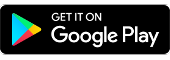 Or directly from Nextcloud Apk Folder.
Or directly from Nextcloud Apk Folder.
The current version is 3.4.1 which will take only 9mb+ of your disk space. I got mine downloaded and launched in less than a minute. I couldn't wait to see how helpful this app is.
Below are the steps taken to get started.
Account Creation And Login
The first screenshot should be displayed just after installing and launching your downloaded app. You will be provided with three options. Which are:
- Login
- Signup with provider
- Host your own server
The login
This is used when you've already created or already owned an account and you need to access your files.
Signing up with provider
This is an option you should click if you don't have any account with them. Creating new account is similar to owning a brand new hard disk. You are not restricted from creating a new storage even if you previously own one.
There's also an option in the app that allow users to add a new account so as to switch accounts easily without having to logout. I will talk more on that in part-two of the post.
Host your own server
Just in case you're are feeling insecure using some default servers, This is an option that lets you privately set up your own server(s). This gives you 100% control over your data.
After i created an account from above step, I then clicked on the login button to access my empty storage. Yes! i said empty because, I don't have a single file there since it's a new account. 😊 The second screen appeared. Requesting for the email and password I used during sign up. Simply provide them the details then login.
Grant Permission And Access Your Cloud Storage
Granting these permissions to have access to your media files isn't a bad idea. This will enable Nextcloud to successfully upload files you pick when uploading from local disk to cloud storage. Simply click on Allow to pass this stage.
Below are the permissions in details
Identity
- find accounts on the device
- add or remove accounts
Contacts
- find accounts on the device
- read your contacts
- modify your contacts
Photos/Media/Files
- read the contents of your USB storage
- modify or delete the contents of your USB storage
Storage
- read the contents of your USB storage
- modify or delete the contents of your USB storage
Other
- read sync statistics
- receive data from Internet
- view network connections
- create accounts and set passwords
- send sticky broadcast
- full network access
- read sync settings
- run at startup
- use accounts on the device
- prevent device from sleeping
- toggle sync on and off
Source
Once you're done with that, the next screen will display showing an empty page with the caption No Files Here.
Congratulations you've successfully created your first cloud storage. The + sign down the last screenshot is used when adding files from your local storage to newly created storage.
Summary
In this article, we've been able to understand what type of project is NextCloud. We also looked at it's main function and various platform it's available on.
We briefly learnt how advantageous it is to have your NextCloud with you everywhere you go than waiting to access your files only when you get home or office.
We also went deeper focusing on Android operating system. Showing how to get it installed on your Android device and setting up your first cloud storage.
In my next articles on this project, i will be pointing out the features embedded in this great application. I will also show how to organize, share and set privacy on your uploaded files.
Before then, encourage your family members or loved ones to have an alternative storage to backup their important documents.
Thank you for reading.
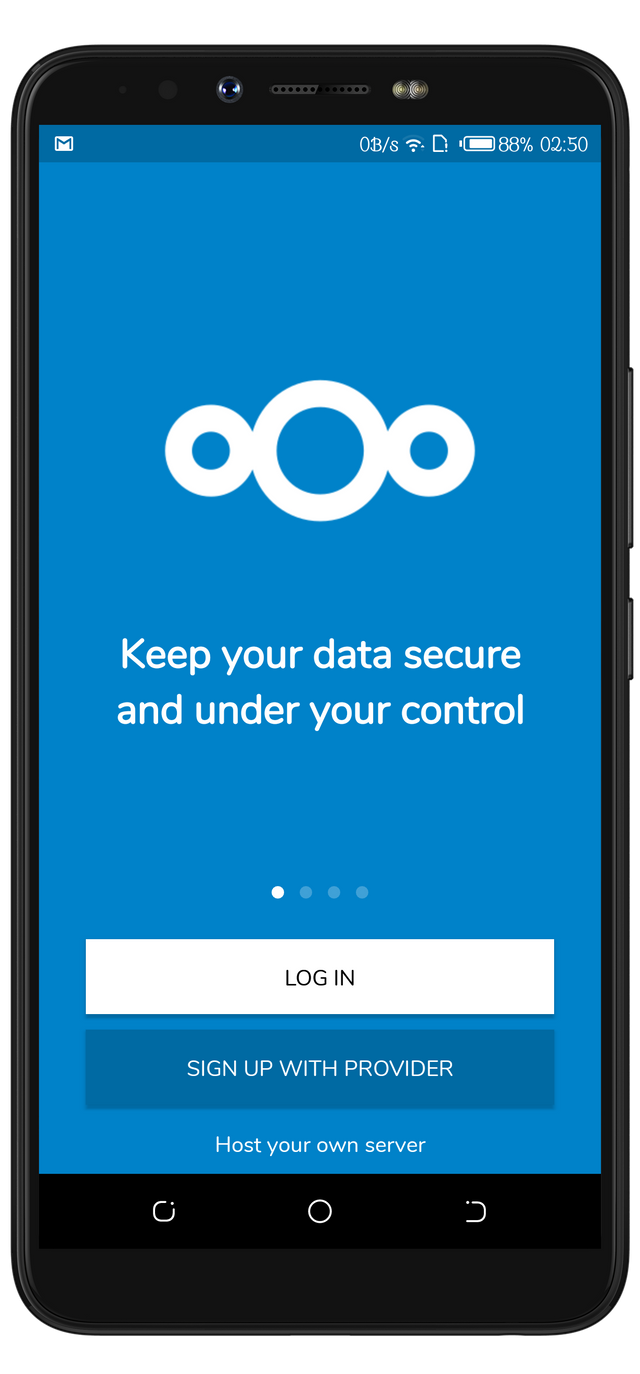
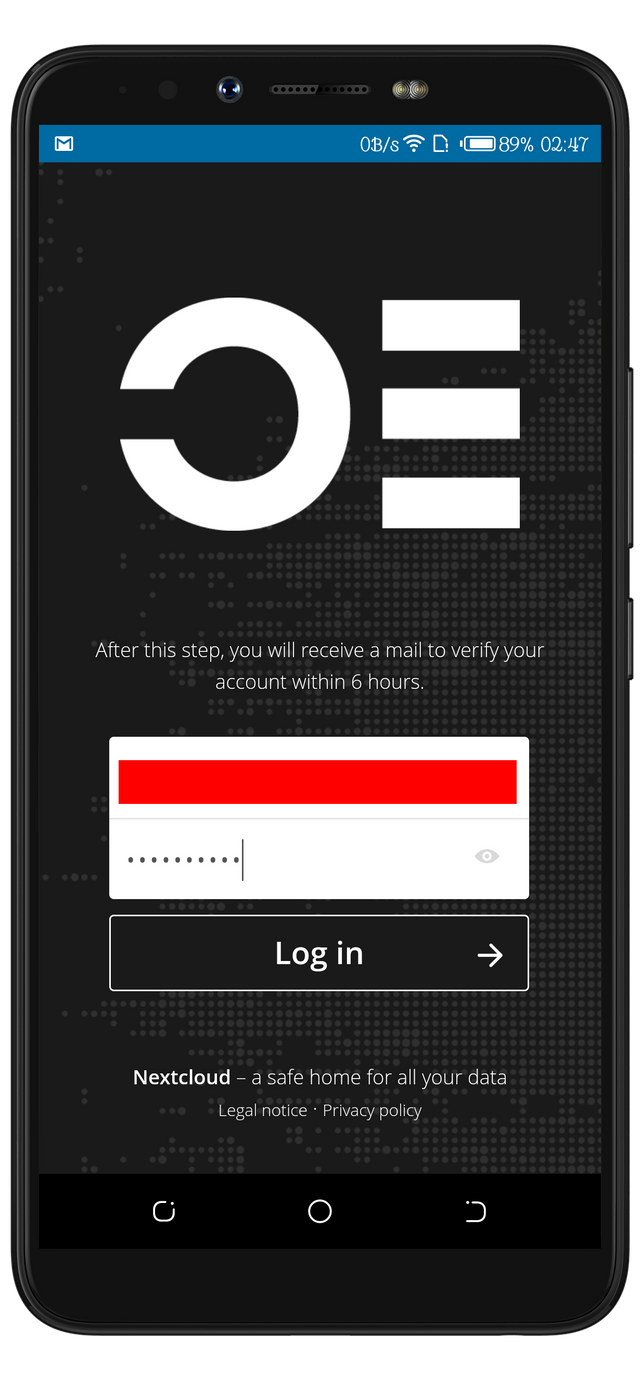
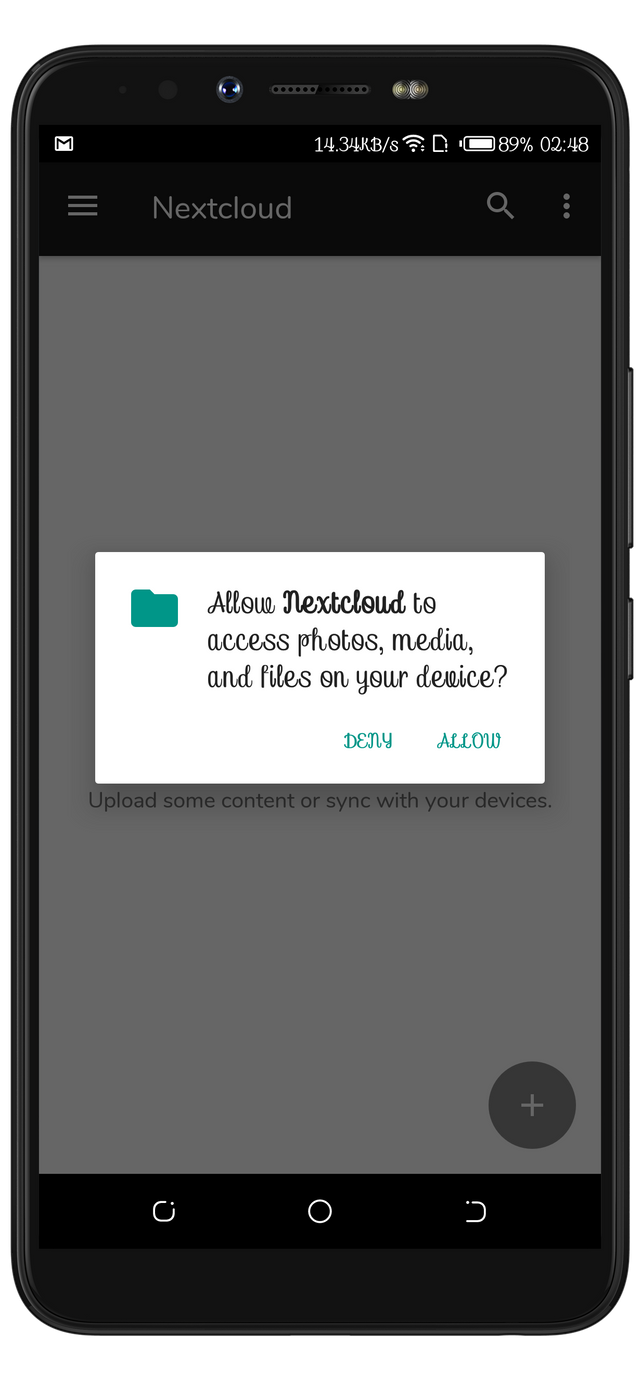
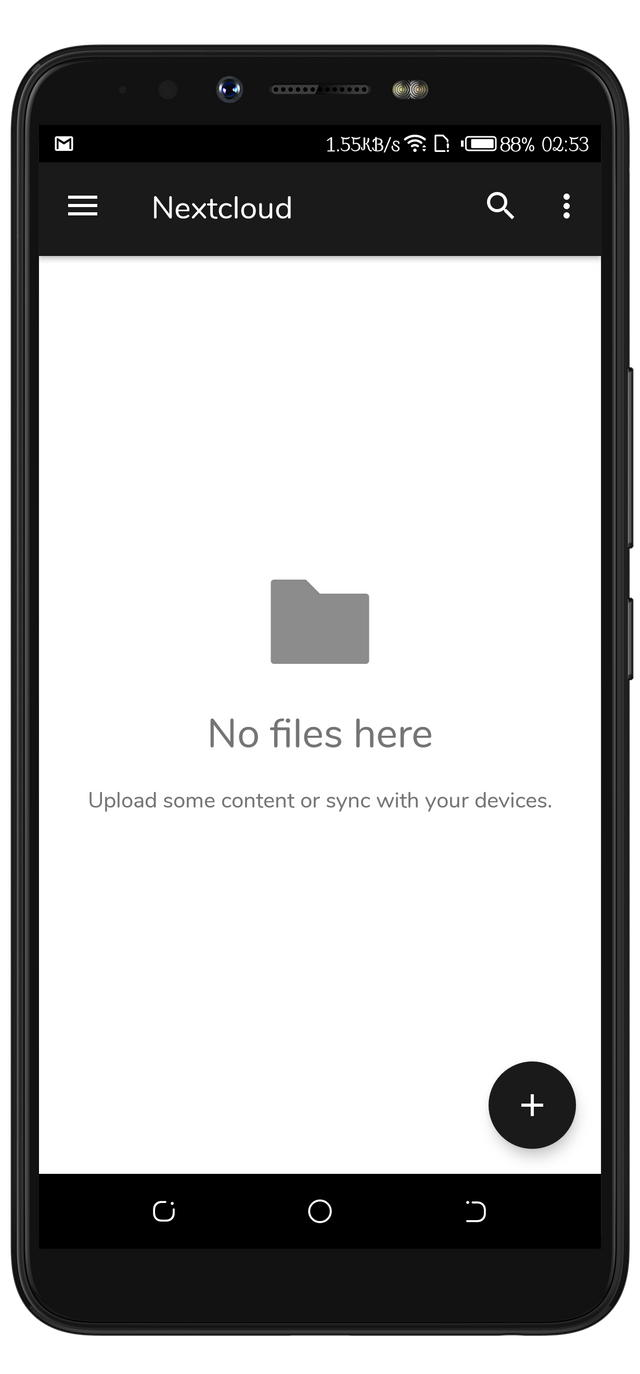
Hello, @rufans!
Thank you for your contribution. This is a very useful project, and I will certanly download and install it on my device. I was amazed by the fact that the application provides users with the option to host their own servers; this is probably what impressed me the most.
Your post is very informative and well-illustrated with relevant graphic content. You gave a succinct overview of the account creation process, and even managed to make your post personal by sharing your own views and experience of using the app. I think it's fair to say that you did a really good job on the content side.
That said, there were issues of style and proofreading. Regardless, I enjoyed reading your review. I look forward to reading the next part of this series.
Your contribution has been evaluated according to Utopian policies and guidelines, as well as a predefined set of questions pertaining to the category.
To view those questions and the relevant answers related to your post, click here.
Need help? Chat with us on Discord.
[utopian-moderator]
Thank you for your review, @lordneroo! Keep up the good work!
Hi @rufans!
Your post was upvoted by @steem-ua, new Steem dApp, using UserAuthority for algorithmic post curation!
Your post is eligible for our upvote, thanks to our collaboration with @utopian-io!
Feel free to join our @steem-ua Discord server
Hey, @rufans!
Thanks for contributing on Utopian.
We’re already looking forward to your next contribution!
Get higher incentives and support Utopian.io!
Simply set @utopian.pay as a 5% (or higher) payout beneficiary on your contribution post (via SteemPlus or Steeditor).
Want to chat? Join us on Discord https://discord.gg/h52nFrV.
Vote for Utopian Witness!