How To Check The Available Sensors On Your Android Device And Then Put Them To Test With Science Journal Developed By Google
Google has done real good here. They've just turned an Android device to a practical tool by developing science journal.
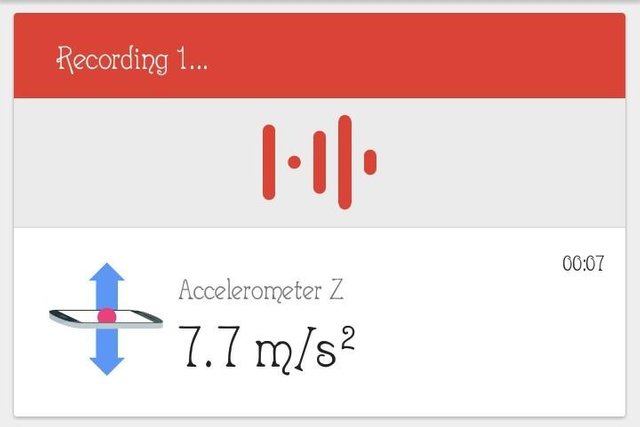
Science journal is an open source Android application that allows it's user to experiment with onboard sensors in their android devices.
For an additional feature, Science Journal can also be used as science notebook. Where reports/ results generated from the practicals can be explained In words and in graphs.
Being my first time to use science journal, I have found it really fun, easy and educative. I recommend it to schools for their digital tools.
Working Operation
Science Journal uses the onboard sensors of a device to give result of an environment at a particular time.
Permissions
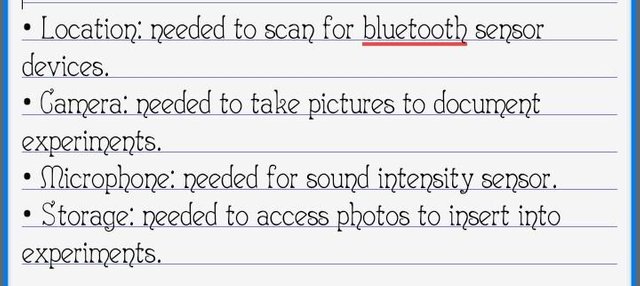
Sensors
Ever since I started using my Android phone, I have never thought of how many Sensors it has. All thanks to science journal. With the app, I was able to get the list of Sensors available on my device.
Why You Should Know The Available Sensors On Your Device.
Knowing the available Sensors on your device would let you know what type of experiment your device is able to perform
How To View The List Of sensors On Your Device
- Download Science Journal
- Install, Launch and verify your age
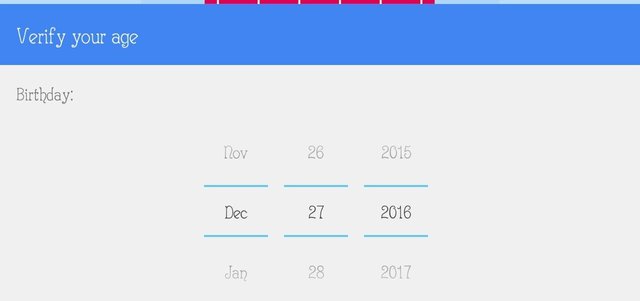
- Install, Launch and verify your age
- Click On the + sign

- click on the second option
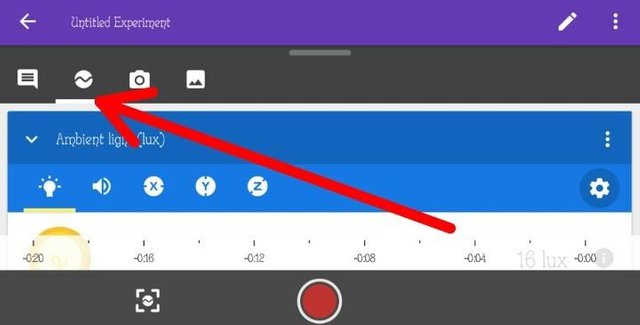
- Click on the settings button
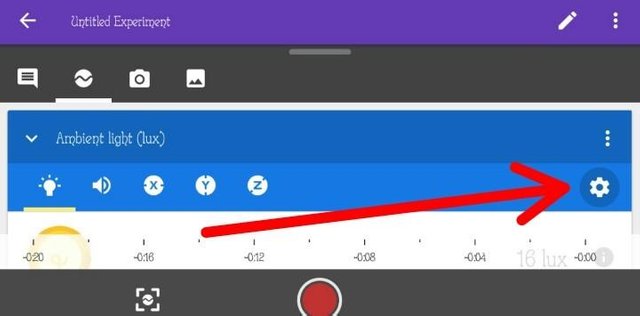
- Click on the settings button
- this interface listed the Sensors my phone has.
The type of experiment my device can undergo depends on the type of sensors I have .
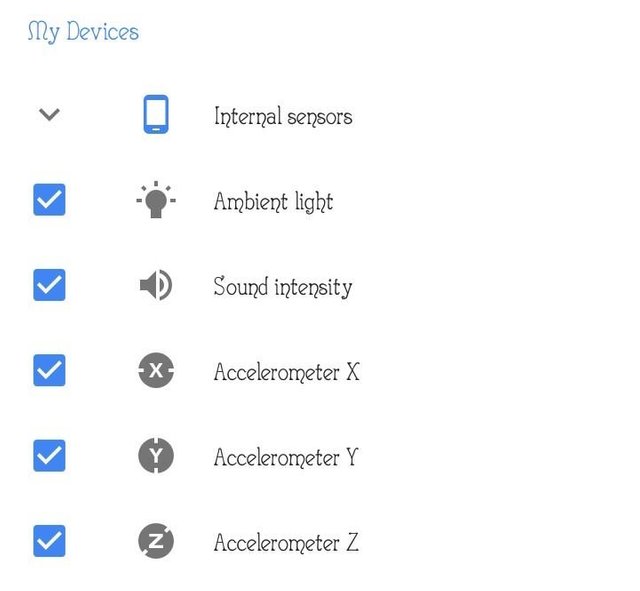
- this interface listed the Sensors my phone has.
How Use The Available Sensors
A. Ambient Light ( light sensor )
Launch your installed science journal
Locate the Ambient light button, then click on it.
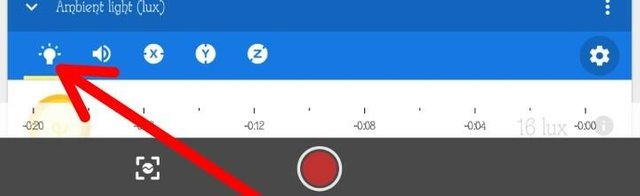
- Locate the light sensor of your devices. It's always at the top of every phone.
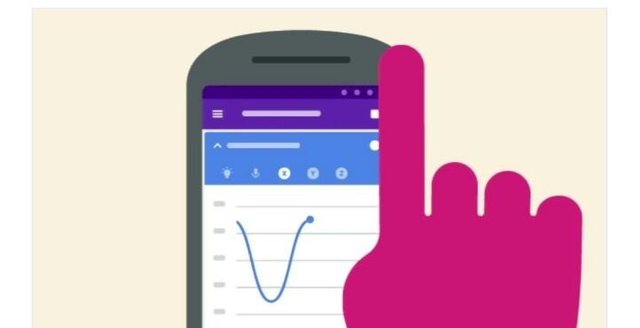
Google image
- Gradually move your hand round it , you will notice how the graphs changes.
Ambient light does it's measurements in lux.
The graph changes depending on how much light is reflected.
When the graphs reads zero ( 0 ) , it means we have zero light reflecting on the phone. Or the phone's sensor is covered.
Check this two different cases.
CLOSED SENSOR
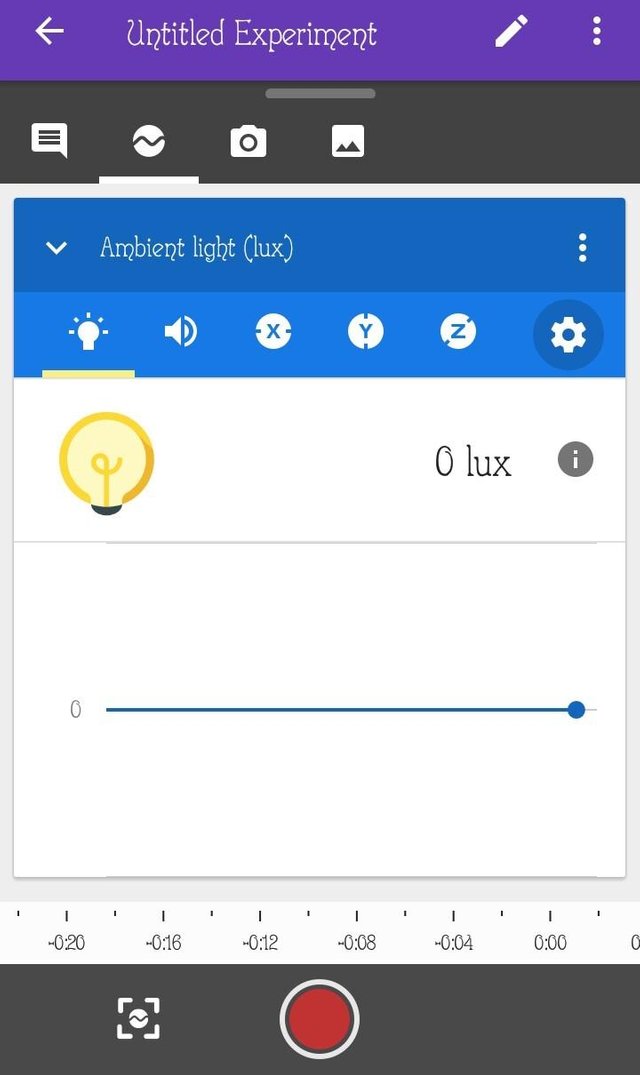
OPENED SENSOR
It reads the amounts of light beeing reflected .
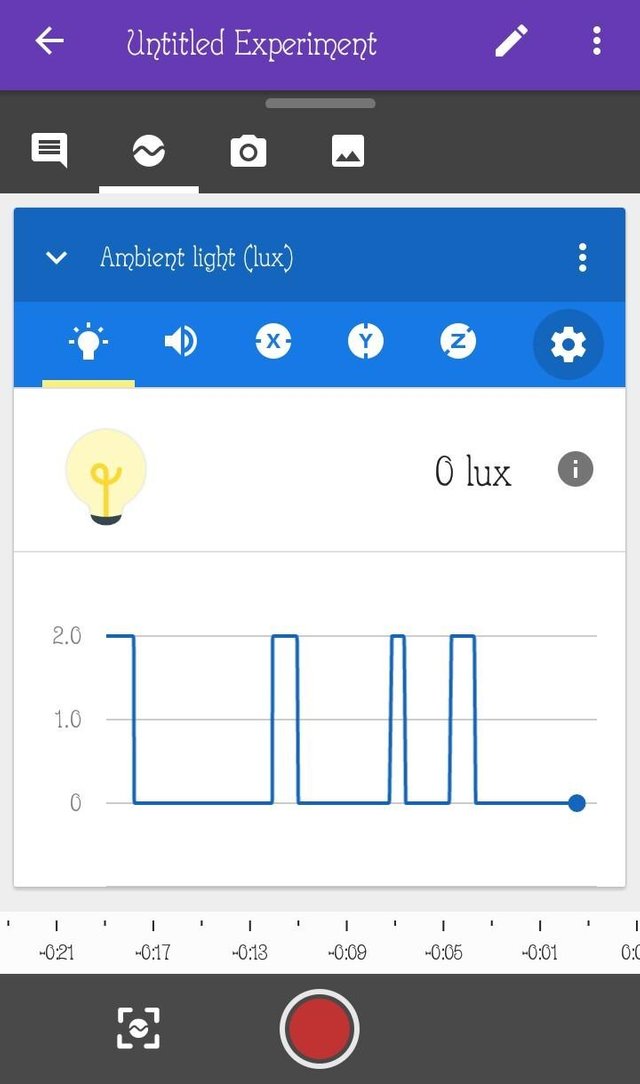
B. Sound Intensity
Turn on the microphone button from science journal application by pressing this button.
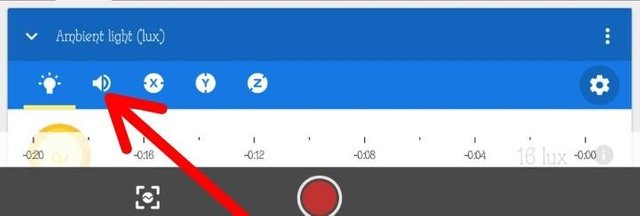
- Locate your phone Mic..
It's always located at the bottom of every Phones.

Sound sensor measures the intensity of loudness of sound in decibels (dB)
To measure the intensity of sounds around your phone , try speaking into your phone , clap , Also whistle. The different activities brings different graphs.
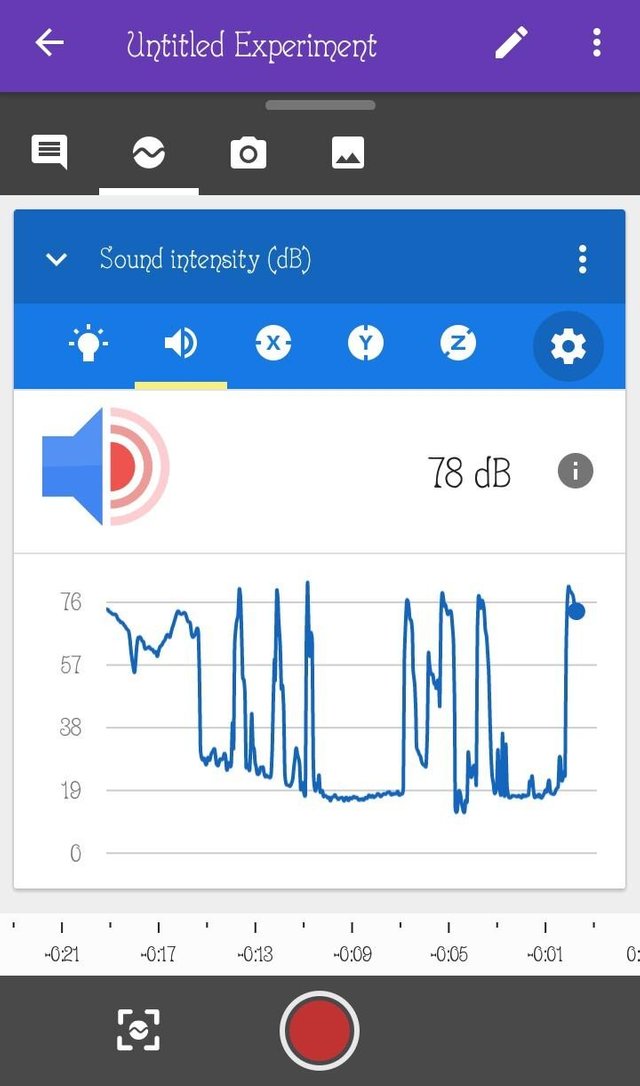
Lux, meanwhile, tells you how much of that light arrives at a particular area.
- C. Accelerometer X Y Z
- Locate Accelerometer X then click on it
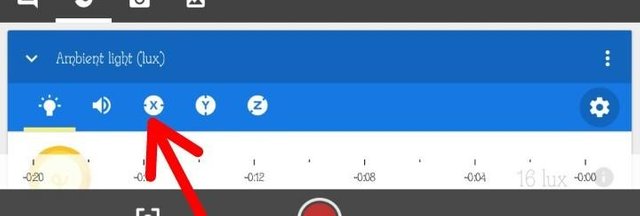
Place the phone flat on a smooth table. Try with different tables then record your result .
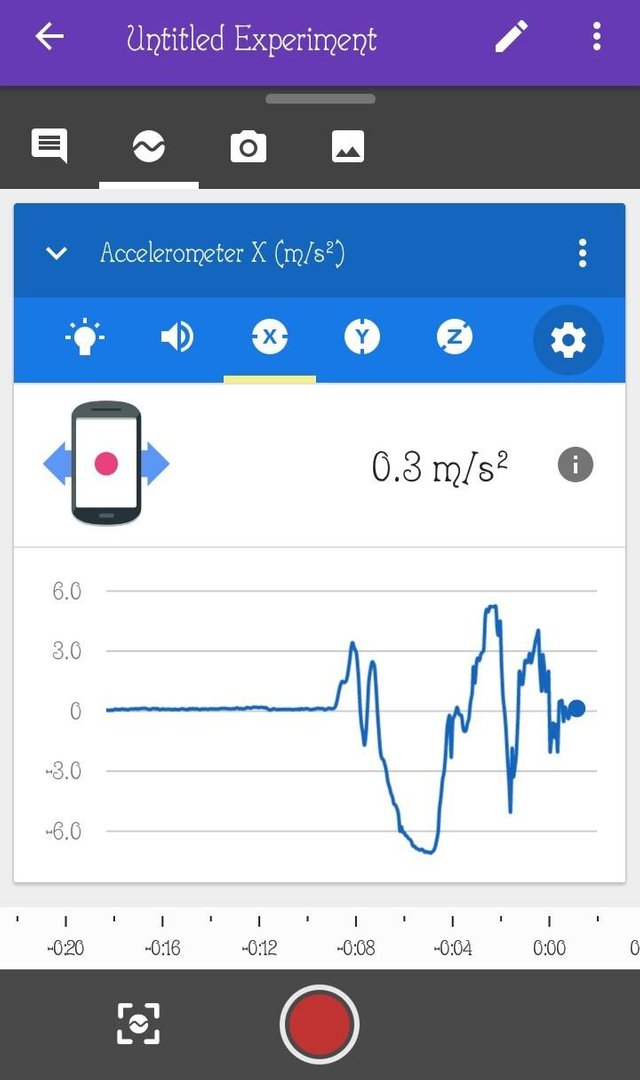
You can also perform different types of movement with it by moving your phone left and right.
- Locate the button Y

Try moving your phone up and down , then note the position with the highest value .
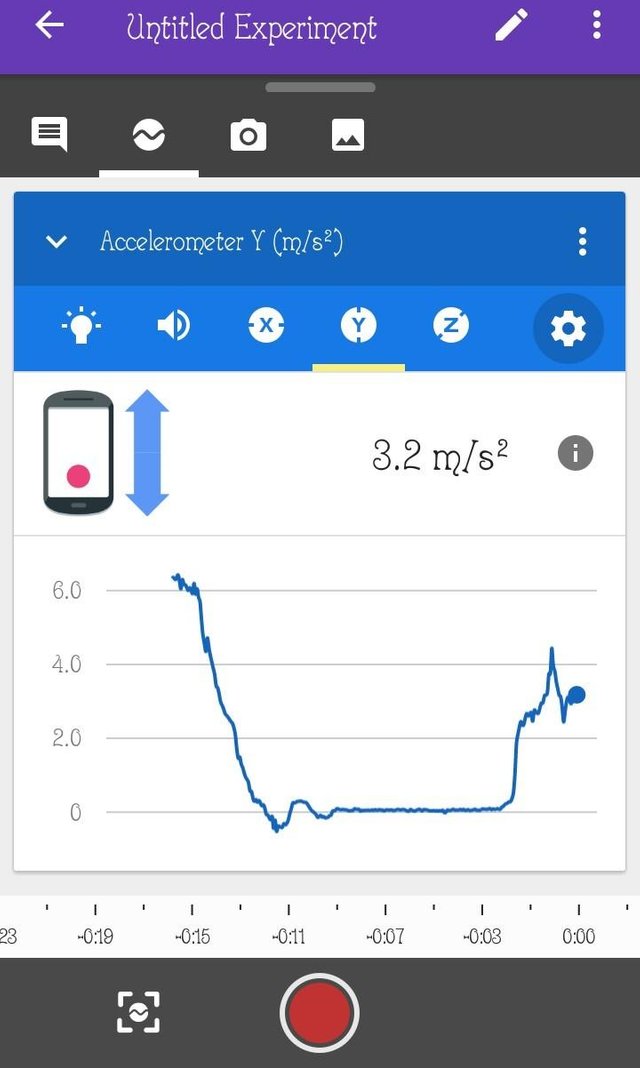
- Locate button Z

Repeate previous to know the difference value via the graph.
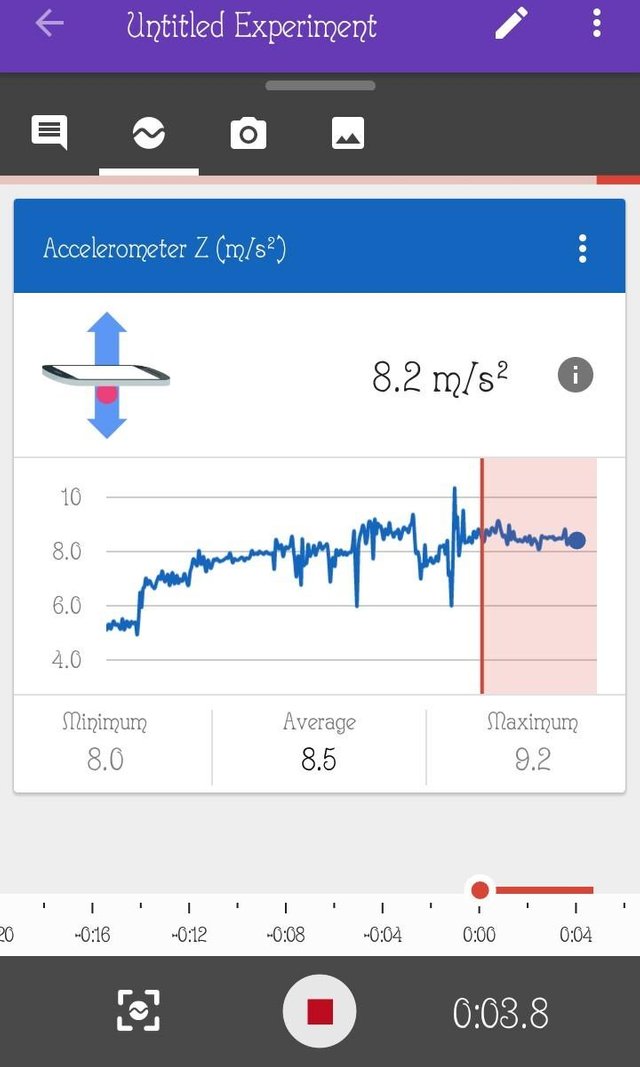
Multiple sensors usage
You're are not limited to use just one sensor at a time. Anyone can use multiple sensors.
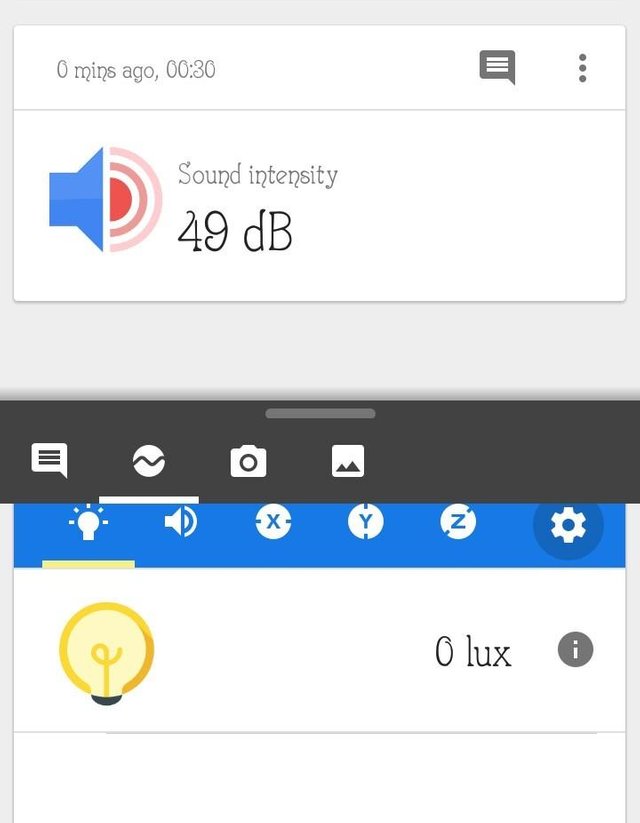
Record Your Experiment.
You can snapshot your Experiment
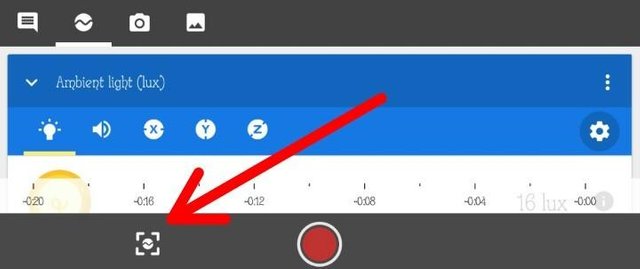
or record the graph movement within the app by clicking on these buttons.
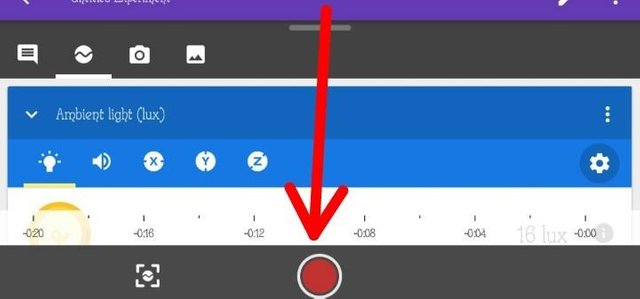
Thank you guys for learning with me..
thanks for sharing these
i just resteemed your post
Thanks for the post.
Following
@ohicklin
Thank you for the contribution. It has been approved.
You can contact us on Discord.
[utopian-moderator]
Hey @rufans I am @utopian-io. I have just upvoted you!
Achievements
Suggestions
Get Noticed!
Community-Driven Witness!
I am the first and only Steem Community-Driven Witness. Participate on Discord. Lets GROW TOGETHER!
Up-vote this comment to grow my power and help Open Source contributions like this one. Want to chat? Join me on Discord https://discord.gg/Pc8HG9x