Arduino Uno Project Simulation: A step by step guide on how to burn a program on the arduino and output simulation display
What Will I Learn?
At the end of this tutorial:
• The readers will be able to burn a program on the arduino uno and to be able to display its output through simulation using SimulIDE application.
• The readers will be able to test & run their own electronic projects before the actual implementation takes place.
Requirements
Software
♦ SimulIDE application
♦ Arduino software
♦ Arduino Uno tool chain version 1.8 & up
You can download this software here:
SimulIDE
Arduino uno
Arduino uno toolchain
Difficulty
♦ Intermediate
Tutorial Contents
Using the SimulIDE software, we will burn a program into our microcontroller which is the arduino uno and to display its output through simulation.
Part I. Schematic Diagram
So first let us construct our circuit diagram for a simple LED blinking as an example project.
- Open the SimulIDE software
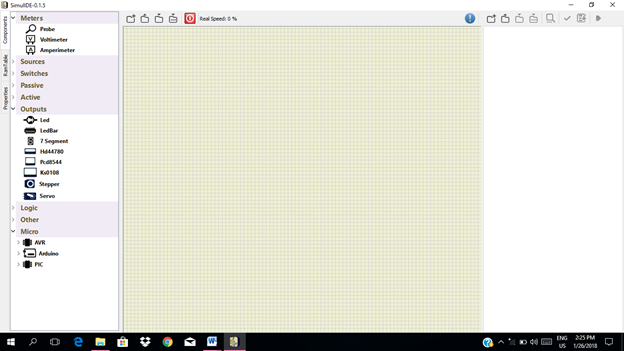
- For a simple blinking of LED, we need two LED & one arduino uno. Select these components to the circuit area.
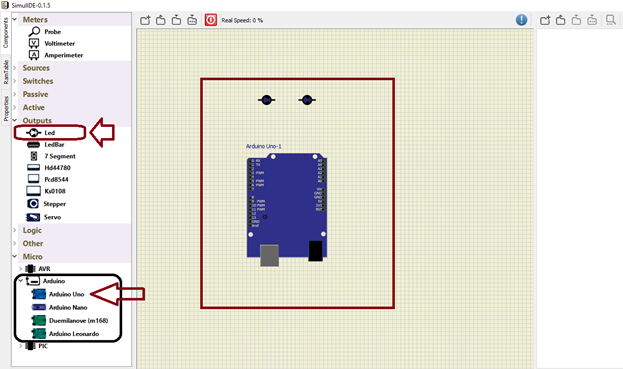
- Connect the two led in parallel and connect to the output pin 13 of the arduino uno
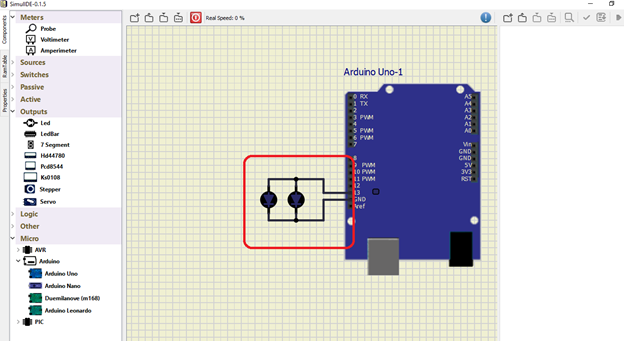
This will be our circuit diagram.
Part II. Code
For the arduino codes, there are two options, you can program it to the arduino uno software or use the program window of the SimulIDE software. We will use the new window of the simulide software for the codes.
II A. Codes to be programmed in the Simulide code window
- Click on new window for us to write the arduino codes.
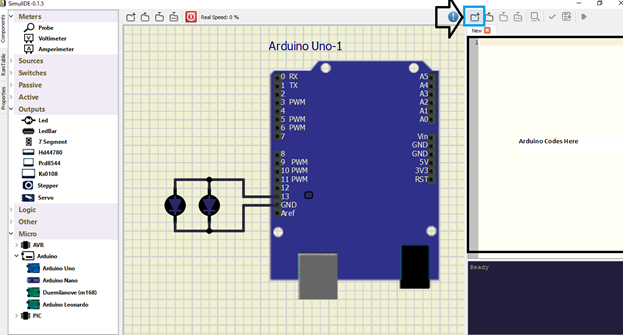
- We must declare the output pin of the arduino.
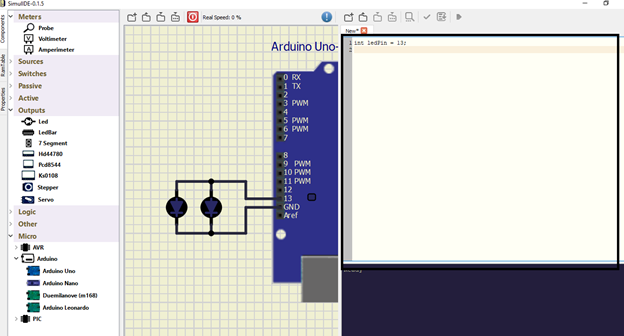
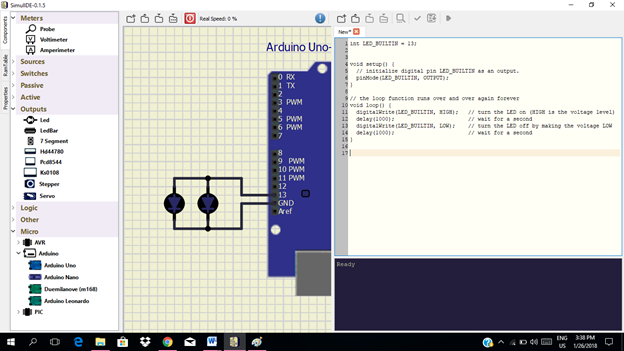
These are the arduino codes that we must burn into the arduino uno.
int LED_BUILTIN = 13;
void setup() {
// initialize digital pin LED_BUILTIN as an output.
pinMode(LED_BUILTIN, OUTPUT);
}
// the loop function runs over and over again forever
void loop() {
digitalWrite(LED_BUILTIN, HIGH); // turn the LED on (HIGH is the voltage level)
delay(1000); // wait for a second
digitalWrite(LED_BUILTIN, LOW); // turn the LED off by making the voltage LOW
delay(1000); // wait for a second
}
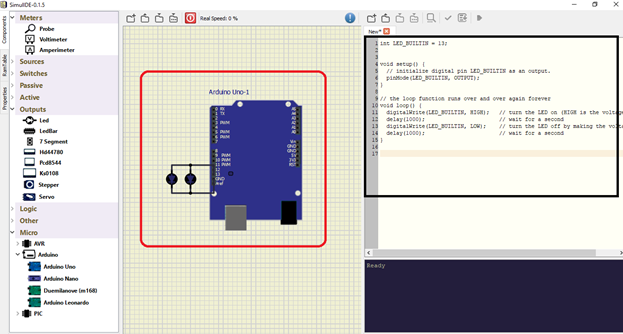
Right click on new, a set compiler path will pop up. Click on it to select which folder you will compile the arduino codes. For this tutorial, we need the arduino toolchain in order to compile the codes..
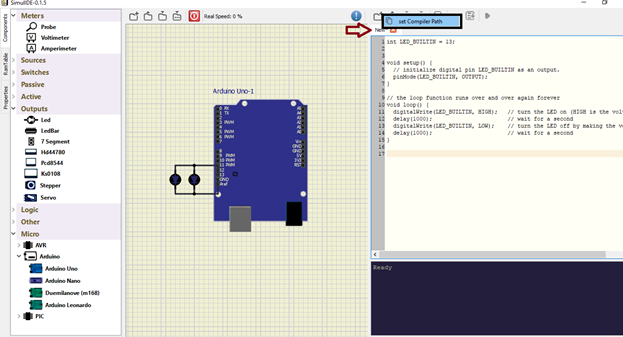
Set the path compiler to arduino-nightly folder.
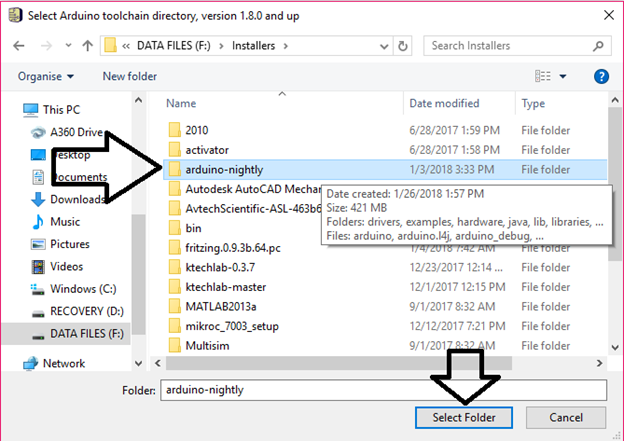
Click on select folder. Then click on compile to start compiling the arduino codes.
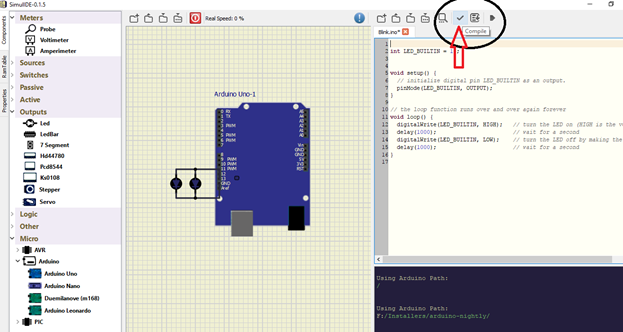
After you click the compile button, it must display like this below.
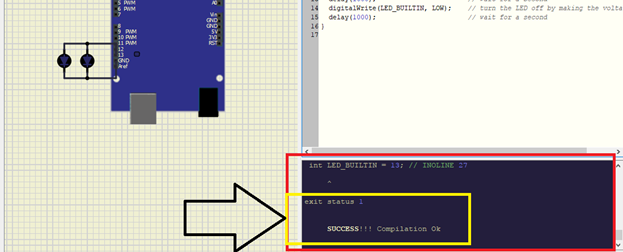
II B. Codes were already made into the arduino application
So in this case, you already made the arduino codes to your arduino software. So it is better. Just click on open button and select the code file that you already made for your project.
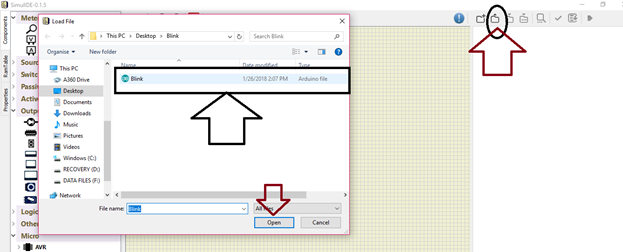
Open the codes and it will display like this below.
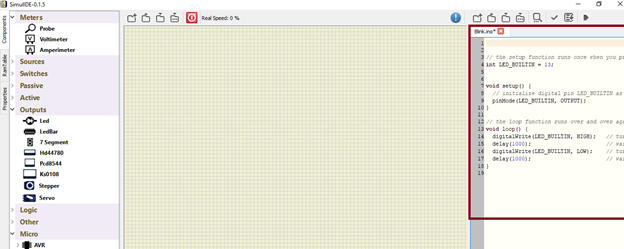
The same process in compiling the codes.
Part III. Burning the codes
After the compilation of the codes and it display success, then it ready to be burned into the arduino uno.
Click on upload to burn the codes into the microcontroller.
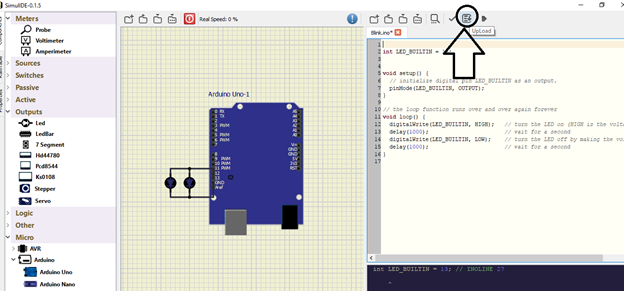
After uploading the code to the arduino uno, it will display like this below.
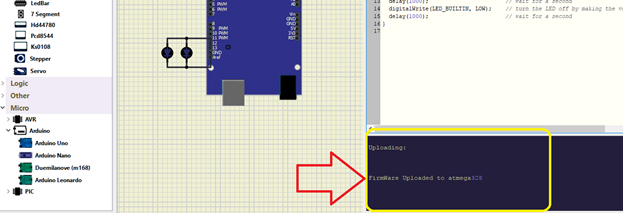
Part IV. Arduino Uno Simulation
Now that the codes were already burned into the arduino, let’s start the simulation.
Click on power on, to run the simulation.
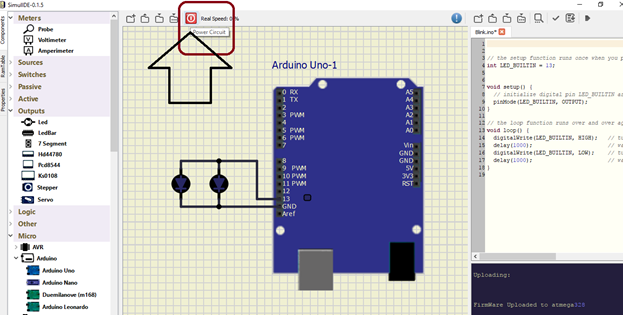
Application
♦ The readers can simulate any electronic projects that have an arduino uno as their microcontroller.
♦ Can test & run any arduino codes.
♦ Can verify their arduino codes based from the output display
♦ Can improve their knowledge and skills in using arduino uno
Curriculum
Here are my other tutorials for:
ELECTRONIC PROJECTS
Tutorial 1
Tutorial 2
Tutorial 3
Tutorial 4
Tutorial 5
Tutorial 6
Tutorial 7
Tutorial 8
Tutorial 9
Tutorial 10
Tutorial 11
Tutorial 12
Arduino Simulation of Electronic Projects
Posted on Utopian.io - Rewarding Open Source Contributors
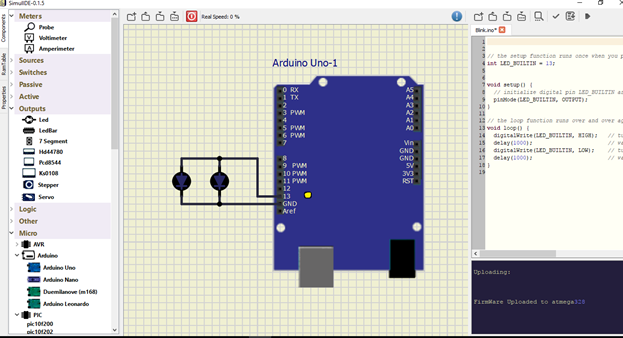
Thank you for the contribution. It has been approved.
You can contact us on Discord.
[utopian-moderator]
This contribution has been hidden and will not be rewarded by the bot. You were warned not to contribute on this project anymore in your previous contribution but you insisted. The project which you are contributing to has to
License and Readme. Please be sure to always follow the advice of a moderator. Thank you.[utopian-supervisor]