Combine Two Images with GIMP
To combine two images, people often use Photoshop apps no matter original or pirated, but until now I still believe that photoshop users in Indonesia more are using pirated photoshop original because the price is very cheap indeed, there is even one of the famous friends with artist photo editing also still using photoshop version.
I as an activist Open Source application of course remains committed to always use applications that are legal and cheap but not cheap. One of the Open Source applications for image processing is GIMP.
In this tutorial I give a simple example of how to combine two images, namely the picture of Superman and Statue Dirgantara, the reason I use the two images is because both have a little relationship, that is, people who do not know the name of Dirgantara Statue there who call it with p ) Superman Statue, probably because it resembled a flying Superman. While the general public more who call it as Pancoran Statue because of its location in Pancoran

Some statues in Jakarta also suffer the same fate, for example the Welcome Statue is often called the statue of jali-jali or statue of HI because of its location in front of Hotel Indonesia, Arjuna Wijaya statue / statue of Asta Brata often called statue of horse devil or statue of Delman because its shape like delman, Statue of Building Youth is often called Pizza Man Statue, Statue of Hero is often called Statue of Pak Tani and Mrs. Tani or called Tugu Tani because of its shape like pack of farmer and mother farmer.
The general public increasingly do not know the names of the statue above is understandable because lately a lot of media that often do not mention the name of the statue with its original name, for example pas-crowded news happened accident in front of the Statue of Hero, the media more often call it in front Tugu Tani, this is a lazy medallion to mention the original name of the statue or do not know the real name.

Back to the Tutorial, first I have prepared two images to be manipulated, namely the picture of Superman and Statue of Dirgantara as below:
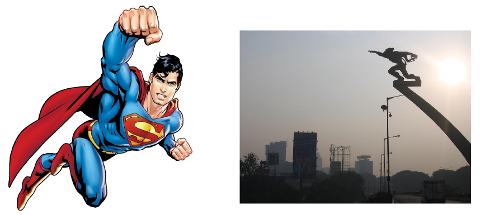
Run the GIMP app according to the Operating System of the computer you are using, then open the two images, how, click File => Open, or press Ctrl + O on the keyboard, do a file search that will open in your computer directory. Click one of the image files to view it in the Preview box, to display all types of images click the All Images menu, you can also select an option based on certain image categories. After the image will be opened in accordance with the option, click Open or double click.
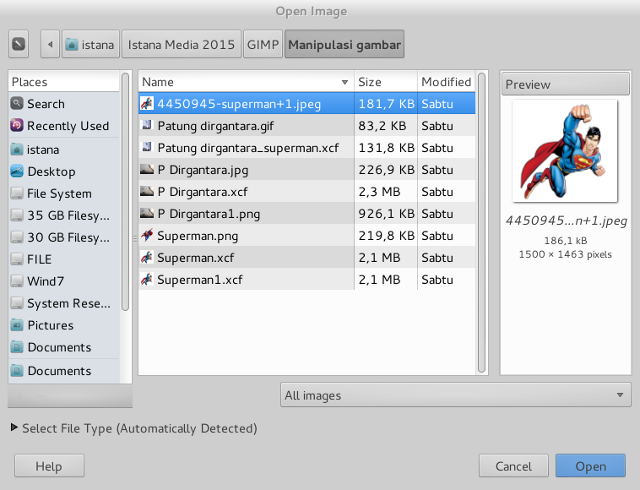
After the two images open with GIMP we select the Image View Tab that displays the Superman image, cut the part of the image we will move to another image with Free Select (the Lasso), here's a simple way of using Free Select on GIMP; click on the image for the starting point of selection, proceed to the other part according to the shape of the image to be cut by rotating around the image to the starting point, connect the starting point to the end point to form a full selection.
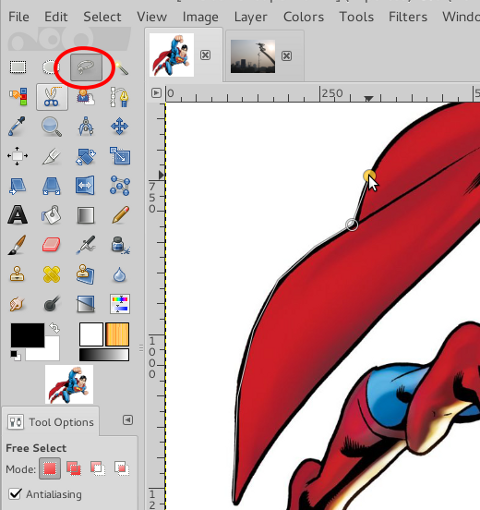
If the selection process you are doing right, then around the image will appear small spots for example like the picture below:

Note:
In order for the selection on the image can maximize use Zoom with a certain value to enlarge the image in a small and complicated part.
The next step is to copy the selected image (superman image) to another image (a picture of the aerial statue), use copy-paste method.
To simplify the process it is better you use the layer technique on the drawing that is done by adding a new layer on the Aerospace Sculpture image, in the added layer that the image of the previous selection is placed.
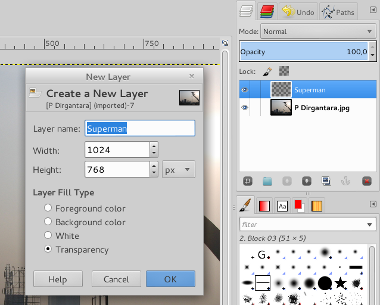
Now paste the selected image onto the previously created layer, then the result is like the image below, ugly right?
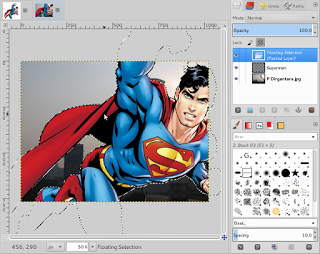
Yes, of course the image goes beyond the Image Window limit because the two images are different in size (larger image selected), to fix this you can use the Scale tool as shown below
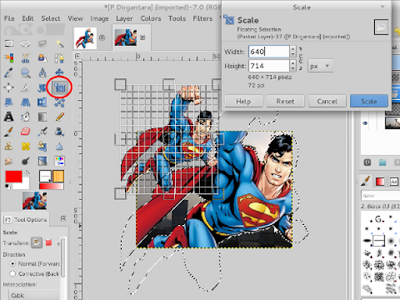
Note
If the image that has been scaled down with the Scale tool letakknya not as you wish can shift it to a certain location by using the Move tool.
Now we assume the size of the big picture is appropriate, but the result of the image slope position is not according to our wishes, to set the slope of the image on GIMP can be done by using the Rotate tool
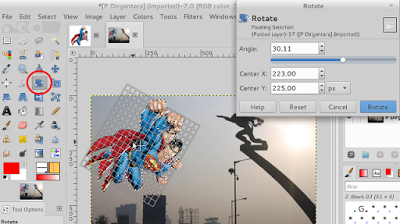
To adjust the tilt of an image other than using the Rotate tool you can also use the Shear tool.
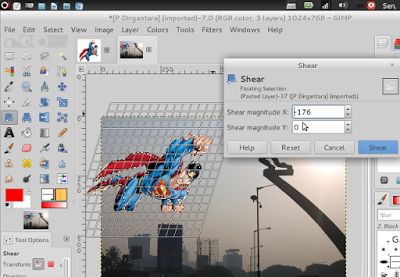
If the display image is still less interesting or realistic you can also use the Perspective tool to adjust the display image
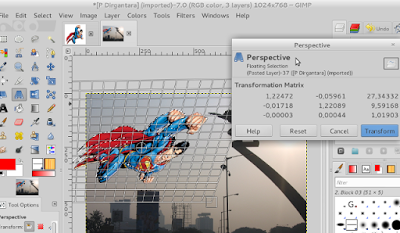
One of the problems in merging images is the color and light effects of the two images are different, so it will look contrast when viewed, so that visually it will be seen that the image is the result of edits (but emang editan), some ways that can be done is to use tool provided by Toolbox-Color, another way is to change the Opacity on each layer as I do
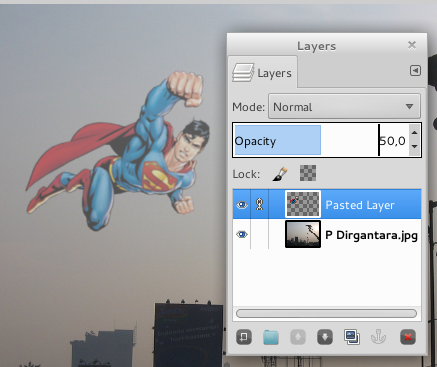
After all photo manipulation is complete we can save it with GIMP standard format * .xcf, after which you can export it into another format, for example png, jpg, eps, etc
This is the end result of the tutorial above that is Superman stray in Jakarta
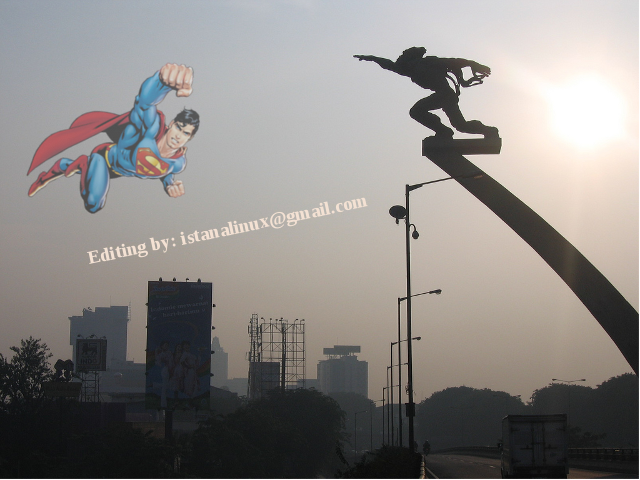
see you again
Posted on Utopian.io - Rewarding Open Source Contributors
Thank you for the contribution. It has been approved.
You can contact us on Discord.
[utopian-moderator]
@manishmike thanks
Hey @revamaulidia I am @utopian-io. I have just upvoted you!
Achievements
Suggestions
Get Noticed!
Community-Driven Witness!
I am the first and only Steem Community-Driven Witness. Participate on Discord. Lets GROW TOGETHER!
Up-vote this comment to grow my power and help Open Source contributions like this one. Want to chat? Join me on Discord https://discord.gg/Pc8HG9x