Tutorials Editing - How To Change Background Photo With GIMP
GIMP is software for processing photos as well as Adobe Photoshop. GIMP stands for GNU Image Manipulating Program. GIMP License is Free and can be an alternative to photoshop replacement which includes paid software.
GIMP is a graphical application that is commonly included on every linux distro release, such as Ubuntu and Linux Mint. In addition to running on the Linux platform, GIMP is also available for Windows versions. So Windows users can also run GIMP as an alternate alternative to Photoshop.
This time we will try to change background of photo by using GIMP. Usually replacing the background is required when making passport photos for formal purposes, such as school enrollment, make SKCK or apply for a job.
Steps to change background image using GIMP:
- Run GIMP and open the photo file to replace its background.
- Crop the required photo by pressing SHIFT + C or click Tools> Transformation Tools> Crop or click icon in the toolbox.
- Set the aspect ratio according to the needs of photo fitting, for example 3 × 4 then the contents of Fixed aspect ratio with 3: 4.
- Select the photo to be cropped by click drag on the photo area.
Selection boxes can also be shifted by dragging (sliding) in the selection area.
If it is correct, press ENTER key to run crop process.
Make a selection on the part that will be changed background using Path Tools.
How: press the B button or click Tools> Paths or click the icon in the toolbox.
- Create a rough path with reference to the corners or indentations of the image.
Edit the path by click-drag on the path and path line or by changing the curvature of the line by click-drag the box mark at the path-path point.
To add a new point by pressing CTRL + click on the line to which you want to add the dots.
Here is an edited path view:
- When done, click on selection from path to make the selection.
Because the selection is the main object then we must change the selection to the background by way of invert selection.
How to click Select> Invert or press CTRL + I to invert the selection.
Click Layer> Transparency> Add Alpha Channel or right click on layer select add alpha channel.
Press the Delete key to delete the background.
Eliminate selection by click Select> None or press CTRL + SHIFT + A.
Click the foreground color and change the foreground color to the color that will be used as background, eg green.
Create a new layer by clicking Layer> New Layer or press CTRL + SHIFT + N
In the Layer Fill Type select Foreground color then click OK.
- Make sure the photo is filled with green color (according to the color of choice).
- Click a new layer on the Layers box and then slide down or click the down arrow.
- Make sure you have featured appear the main photo with a green background.
Thankyou
Posted on Utopian.io - Rewarding Open Source Contributors



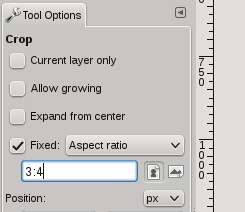





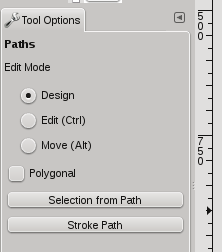

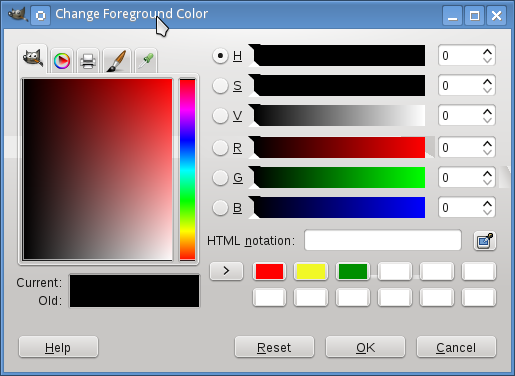
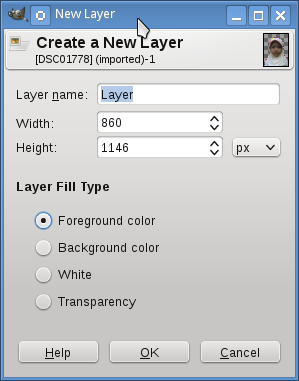
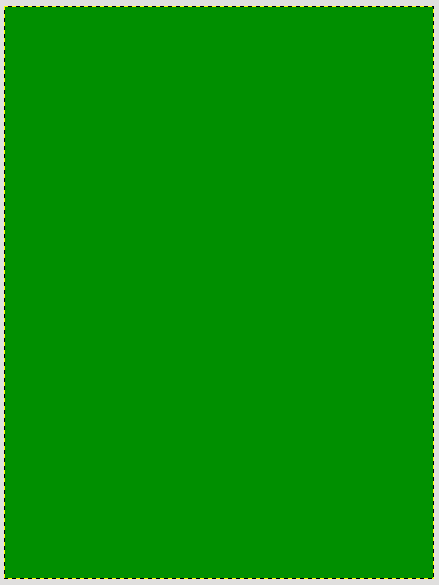
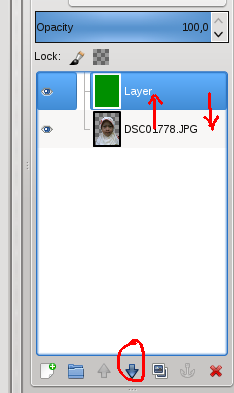

Geuthat kapeh tem eu
Why? @agusrianda
Nice Post @rahmats
Thanks mas @foarsyad
Thank you for the contribution. It has been approved.
You can contact us on Discord.
[utopian-moderator]
Hey @rahmats I am @utopian-io. I have just upvoted you!
Achievements
Suggestions
Get Noticed!
Community-Driven Witness!
I am the first and only Steem Community-Driven Witness. Participate on Discord. Lets GROW TOGETHER!
Up-vote this comment to grow my power and help Open Source contributions like this one. Want to chat? Join me on Discord https://discord.gg/Pc8HG9x