Tutorial How to Configure Router on Debian 9 Stretch
Debian is an operating system that is opensource, and free, Debian is one of the distros of Linux, Debian has been through several times the release, from version 1,2,3,4,5,6,7,8 and the current version 9.
Debian 9 not only provides a free operating system but also provides more than 51000 packages that can run in Debian, ranging from office applications, education, and others.
In this tutorial I will explain how to create router server by first doing IP configuration on Debian 9, as we know many tutorials that have been circulating in the internet about router configuration in Debian 6, 7 and 8, but for Debian 9 tutorial is still little, because the configuration is different, the basic commands have changed a lot.
here is a little description of the terms used in a router
IP address is the address of a given computer in a computer network. the concept of IPaddress is almost the same as a mobile phone number, everyone has a hp number, and should not be the same from one to another. when the hp is connected to the ISP then automatically can connect to other hp, as well as the IP address on the computer, cannot be the same between computers to each other.
IP address is divided into 2 kinds;
Static IP is the IP address in the input manually, either the IP, network, or gateway, static IP is usually used to build a server.
IP DHCP is giving IP automatically to the client, DHCP is usually contained on server devices, modems, access points and others that can provide an IP address automatically to the client
The network topology that I will make is as follows
here is an IP configuration tutorial on Debian 9 to build a server
open the root terminal
check IP first
# ip a
ip address will appear on the existing network card, which must appear that is loopback, eth0 = ens32 and eth1 = ens35
continue with ip settings
# nano / etc / network / interfaces
will appear as follows
'# This file describes the network ...
'# and how to activitate them ...
source /etc/network/inerfaces.d/*
'# The loopback network interfaces
auto lo
iface lo inet loopback
'# The ens32 / eth0 network interfaces
auto ens32
iface ens32 inet static
address 192.168.137.4
netmask 255.255.255.0
gateway 192.168.201.1
dns-nameservers 8.8.8.8
'# The ens32 / eth0 network interfaces
auto ens35
iface ens35 inet static
address 192.200.100.1
netmask 255.255.255.0
save by pressing the combination key Ctrl + o enter, exit by Ctrl + x
check the IP address again, whether it has changed or not
# ip a
see the example in the following figure;
to be able to use internet access, we have to configure ip forward and resolv.conf file, here's how;
# nano /etc/sysctl.conf
uncheck # on line 28
# net.ipV4.ip_ip_forward = 1
be
net.ipV4.ip_ip_forward = 1
after that we configure resolv.conf file so that internet can run well
#nano /etc/resolv.conf
add in the box
nameserver 8.8.8.8
after the configuration is complete, restart networking by the way
# service networking restart
wait a few seconds, until normal again, then check the internet connection, can through the terminal can also directly use the web browser
if using the terminal do the test by the way
# ping google.com
if the connection is not stable yet do the process of restart / reboot the computer with the command
# reboot
if the result is like a picture, then the IP configuration is complete, we just continue to configure DNS, DHCP, Proxy and others. hopefully this tutorial useful.
Posted on Utopian.io - Rewarding Open Source Contributors
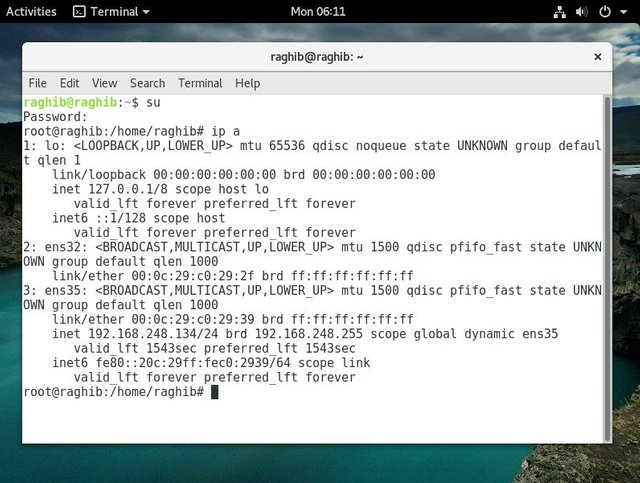

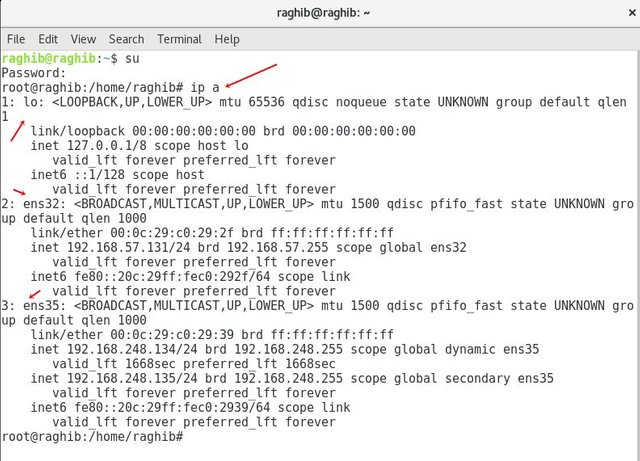
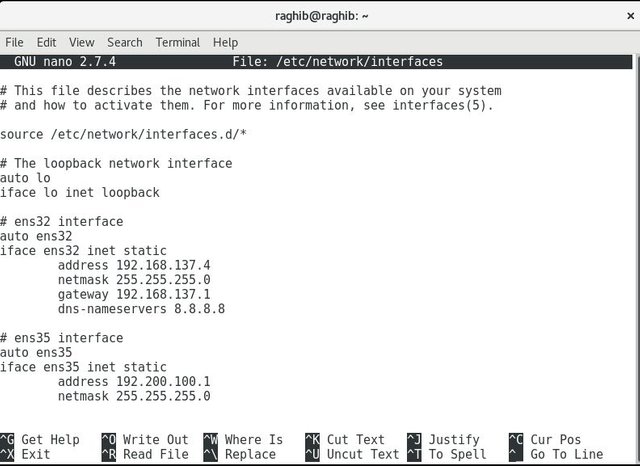
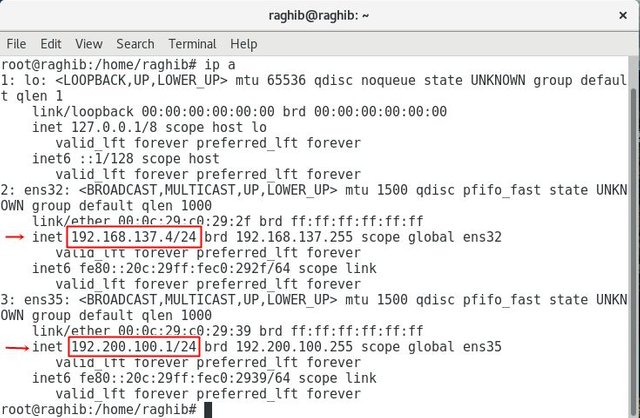
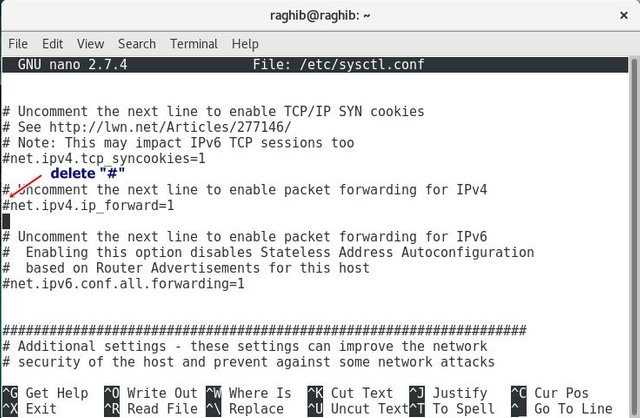
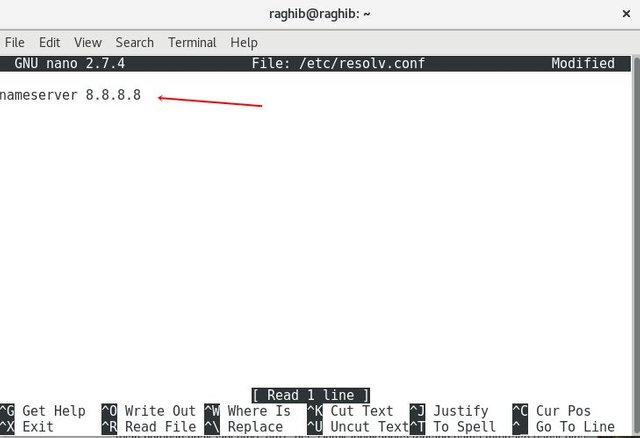
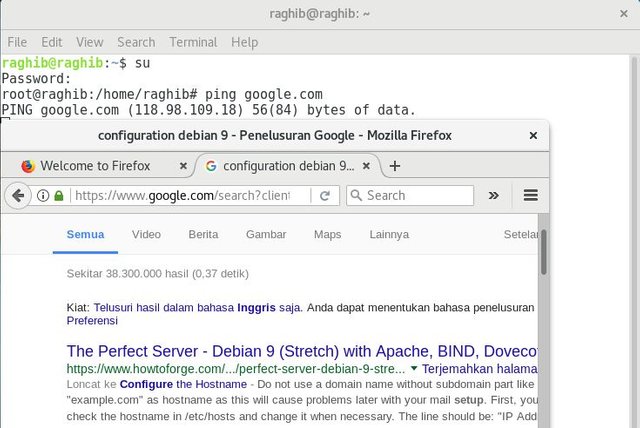
Wood kereeen
makasih kak ros
Nice post,...
Thank you for the contribution. It has been approved.
You can contact us on Discord.
[utopian-moderator]
Hey @raghib I am @utopian-io. I have just upvoted you!
Achievements
Suggestions
Get Noticed!
Community-Driven Witness!
I am the first and only Steem Community-Driven Witness. Participate on Discord. Lets GROW TOGETHER!
Up-vote this comment to grow my power and help Open Source contributions like this one. Want to chat? Join me on Discord https://discord.gg/Pc8HG9x