Open Source Media Players: Choosing Your Media Player on PC (Episode 1A)
Repository:
https://github.com/videolan/vlc

Image Source
Preface
Everyone use their PC for work or pleasure, some play games, while some watch movies with their PC. Watching movies on PC is a common trend in Nigeria, my laptop comes preinstalled with the Windows 10 Home. I think all Microsoft PC, comes preinstalled with the Microsoft Windows media player. It is the default media player for Microsoft, Mac, and Windows, with the ability to play numerous video formats.
The need to get more from media players have seen the birth of other video players, the most common being the VLC (VideoLAN). Advancement in technology over the years has provided users with access to varieties of media players rich in features. Ranging from the simplest to the most advanced media player software, with each giving different and unique control over every aspect of picture and audio playback quality.
Moreover, we are not limited to using just one media player; we can decide to have and make use of different media players on our device. But with so many media players to choose from, selecting from the numerous list can be tricky. I am writing this blog series for PC media players, helping readers decide on which media player carters more for their needs.
Introduction

Image Source
Hi, am @princekelly. I write blog posts on open source projects, which I use personally. In this blog series, I will be sharing my experience and opinion on PC media players. I will be writing about these open source media players on Pc:
- VLC.
- Gom Player.
- 5Kplayer.
- ACG player.
- Pot player.
In this episode, I will be writing about VLC's unique features in comparison with the Microsoft media player on windows. I am a windows user with the latest Windows 12 media player and also use the famousVLC media player. I started using VLC around 2004 or thereabouts.
Post body
The VideoLAN project is an open source project, developed by a team of volunteers. These volunteers believed the multimedia world could benefit from an open source media player. Read more about open source projects here. The team consists of developers from over forty countries. The project started around 1996 and became a fully open source app in 2001. VLC is available on most devices you can think of today, from windows to mobile devices. The VLC for windows has been downloaded over 2.3 billion times from version 0.7.2 in 2015 to date, check more info here. The latest VLC version for PC is version 3.0.4, 38mb in size for windows, 48mb on MacOs and 38mb on GNU/LINUX. Please download the newest version of VLC, from the official website here to enjoy the full features.
Windows media player is a software developed by Microsoft, the first version was released in 1991, and initially called Media player.
Unique Features of VLC
- No Ads.
- Snapshot.
- Download Subtitle.
- Resume capability.
- Watch multiple videos simultaneously.
- Record.
1.No Ads

Image Source
Ads are pop adverts popping up from the use of an app; these ads can be quite annoying for me. I dislike apps with ads; they tend to obstruct the proper use of the app. I prefer apps with no ads, so I can properly enjoy the features of the app.
Open source software is a freeware created for public use. Most open source project owners fund and develop the projects from scratch with their time and money. Open source projects have their codes hosted publicly on the internet, available for other developers to copy and reuse the codes. However, to copy and reuse the codes, you must follow the project license terms of use. Open source project licenses are however very flexible.
Most include ads to their apps to help generate funds for the project and incentivize team members. Most make use of premium options to upgrade and eliminate ads on the software. The problem of funding is a major issue for open source project owners, and use ads to solve this issue. Utopian has created a solid platform to help promote and reward open source project owners, developers, contributors. Check the Utopian website here for more information.
VLC is free of such annoying ads, which make it a suitable open source option for users. The Microsoft windows media player is closed source and free of ads.
2. Snapshot
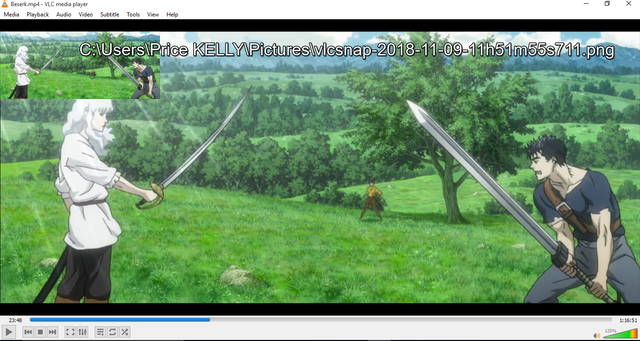
Snapshot is the capability to capture moments in pics format from video files. The snapshot feature is an exciting feature I regularly use on the VLC media player. I use it to capture hilarious moments in videos, informative moments for future reference in tutorial video files. This feature has given me the opportunity to create memes, share snapshot images to friends online. You can find your snapshot picture in the user/picture folder of your PC. The picture will be saved in this format; Vlcsnap-year-month-day-hour-minute-seconds**, example vlcsnap-2017-10-10-02h06m56s645. The snapshot feature is however not available on Microsoft windows media, which makes me open my videos with the VLC media player.
3. Download subtitle online

Image Source
Primarily subtitles were created for the deaf, or people with hearing problems. This ensures that viewers do not miss any word of dialogue, be it tutorials or movies. I am from Nigeria, where the official language is English due to colonization. I watch movies/shows from other parts of the world, like the Asian (Jumong). Most of these shows/videos speak in their native language, which I am unable to understand. But with subtitles, I can watch these movies/shows and fully understand every dialogue.
Not all movies/shows come with subtitles; you can, however, download separately. You can download subtitles in any language, provided its available online. I can easily download subtitles from the VLC interface. But I can’t download subtitles via the Microsoft windows media player; else I download the subtitle files from my device browser and manually add the subtitle file to the folder containing the video. Another reason, why I prefer VLC media player to the Microsoft windows media player.
4. Resume capability
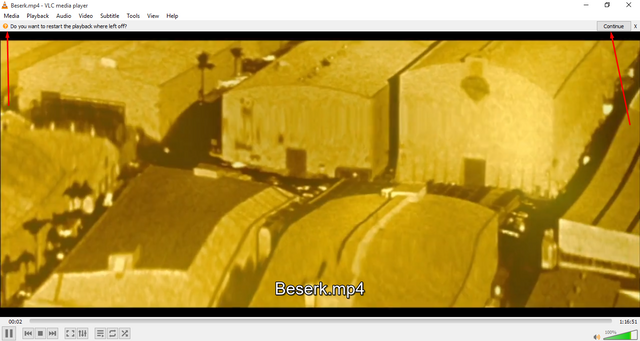
When watching a video file on my PC, I may abort or close the videos and sometimes shut down my PC for various reasons. I might be late for an appointment, or am feeling sleepy and decide to shut down my PC. We don’t have a stable power supply in Nigeria; hence Nigerians like me tend to rather shut down than sleep our PC to preserve battery juice. I wake up or get back from an appointment and start up my PC, to resume the video from where I stopped previously. Using the Microsoft media player, I have to seek to the exact moment I think I stopped the video. Once I open the video with VLC, I have the option to resume from where I left off. VLC media player display a continue button at the top of the movie, it appears for just about five seconds. I would have preferred the continue option to stay longer like fifteen seconds to allow users to decide. The five seconds pop up is too fast, and I sometimes miss it. Why won’t I play my video files with VLC, when I can easily resume from where I left off. You could set your videos to start from where you left off in the video and not ask. You could set to always resume from last scene, Click tools >>>select preference >>>under continue playback >>>click ask and >>>select always >>> click save. You can change this setting at any time.
5. Open multiple video files simultaneously
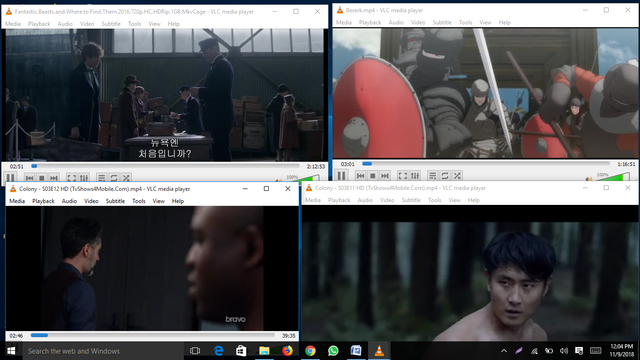
Most users of VLC don’t know this is possible, because the VLC is preset to play one video at a time. I can keep track of two videos simultaneously playing with the VLC media player. This is, however, an awesome feature to have. However, the feature is unavailable on the Microsoft windows media player. I have opened up to ten videos simultaneously on the VLC media player. I feel that two is just enough for me to track at the same time, then three or ten. This is a useful feature to help users analyze two or more videos simultaneously. I think the maximum number of videos, to be played simultaneously should be four. I believe four videos playing cocurrently is fine, more than four will be difficult to track. To enable the multiple video file option, Click tools >>>select preference >>>under playlist and instances >>>untick the use only one instance when started from file manager >>>click save.
6. Record
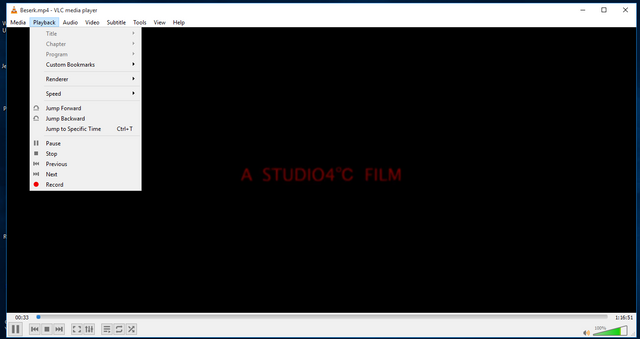
This is a feature all media player should possess, the ability to record videos being played and saved on your device. This makes it easier to record certain parts of a video, without the need for video editing software. All video editing software requires some basic knowledge of video editing, to cut out certain parts of a video file. I use Blender an open source 3D creation software, an editing software with a whole lot of amazing features. But for a simple cut out job on a video file, I use the VLC record option. I believe the VLC record feature is a simple alternative to video editing software, in the aspect of cutting out certain parts from a video file. Using the record function on VLC is very simple, click on playback and select record. It starts recording the video file from the exact time you press record, and the recording is paused, when you pause the video. To stop recording go back to playback and select record. Your recorded video will be saved in the user/video folder of your PC. Your new video will be saved in this format; Vlc-record-year-month-day-hour-minute-seconds-video name, example, vlc-record-2016-08-09-09h33m58s-Beserk.mp4-. Another basic feature which is lacking in the Microsoft windows media player.
Conclusion
In this first post of the series, choosing your media player. I have listed five open source media player alternative to the Microsoft windows media player. But, in this first episode, I have been able to discuss six unique features of the VLC media player over the Microsoft windows media player. The next episode will reveal some features in the Microsoft media player, which will benefit users of the VLC media player.
From this first episode users, will be able to see some key features of VLC over the Microsoft windows media. VLC users have been exposed to some elements they don’t previously know existed on the media player, I believe most users don’t realize they can open multiple video files simultaneously.
Furthermore, I rarely use the Microsoft Media player, when the VLC media player offers me much more. In my opinion, the VLC media player is way superior to the Windows media player, which users can see from this article.
Finally, this article was not written to make the VLC look more superior to the Microsoft windows media player, but to help users be more flexible. As stated earlier in this article, users have the right to be flexible and have as many media player they see fit.
Thank you for reading, and stay tuned for more informative articles on open source media players.
Resources
- I created the contents of this article from my knowledge of the two media players.
- Some of the images in this article, were screenshots from my PC and added proper reference the download pictures.
Series Backlinks
This is the first of many episodes on this blog series.
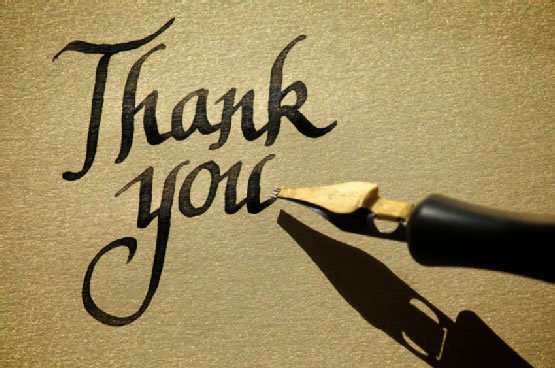
This is my second attempt at posting a review. I'm not sure what happened to the first one. The gist was this: while this post is quite comprehensive, it is lacking in editorial and personal content. This is a thorough listing of the features of the app, which would have been unsatisfying in an obscure app, and is more so in an app as well known and much used as VLC.
Your contribution has been evaluated according to Utopian policies and guidelines, as well as a predefined set of questions pertaining to the category.
To view those questions and the relevant answers related to your post, click here.
Need help? Write a ticket on https://support.utopian.io/.
Chat with us on Discord.
[utopian-moderator]
How more in editorial and personal content, can I be than this? @didic.
And most contents were not gathered from information online. from my use of the app
Here's something you may wish to consider: What is the unique value your post is bringing to the blockchain and the internet at large? There have been a million posts about VLC over the years, covering every possible aspect. So what can you supply that is unique? The answer, as trite as it may seem, is you. Your experiences, your point of view. You can make it personal, or you can use the app as a jumping off point to a larger discussion. But technical information about an app everyone knows is not unique. We want opinions and experiences. We want fresh and unique.
We make an exception when it's your project. If you come to tell us about your own project, we're happy to get the facts for the most part. We'd prefer if you make it personal, if you tell us why you created it, the thoughts and processes. If you tell a story. But we'll accept a drier version.
When it isn't your project, telling a unique story becomes essential.
Thank you
Thank you for your review, @didic! Keep up the good work!
@didic, review????
Huh. I'm not sure what happened! I definitely wrote and posted a review! Lemme rewrite.
Hey, @princekelly!
Thanks for contributing on Utopian.
We’re already looking forward to your next contribution!
Get higher incentives and support Utopian.io!
Simply set @utopian.pay as a 5% (or higher) payout beneficiary on your contribution post (via SteemPlus or Steeditor).
Want to chat? Join us on Discord https://discord.gg/h52nFrV.
Vote for Utopian Witness!