How To Extract File .rar With jZip
back again with me on this very hot afternoon this time i will share how to meg extract rar file with jZip app.
jZip is a compressing file extracting application that supports many formats like rar, zip, iso and more. this application is very reliable in compress file extraction. moreover this app is free and can be used in all versions of windows, this extracting application is very simple and easy to use and no less important also the size of this software is not big.
Now i will discuss how to extract rar compress file with jZip application. How to do it let's practice together.
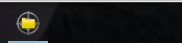
Step 1
first you have to download jZip software you can download it from its official website at http://www.jzip.com/ here you can download it for free and easy.
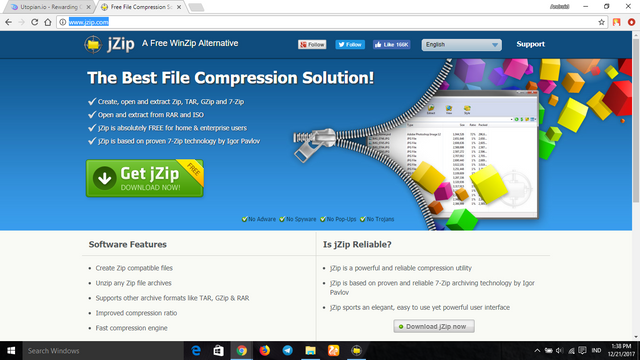
if you already mendwonloadnya installah the application is install the application as usual, just like other applications it is very easy.
if it is successfully installed open the application, the first view when opening this app is like this
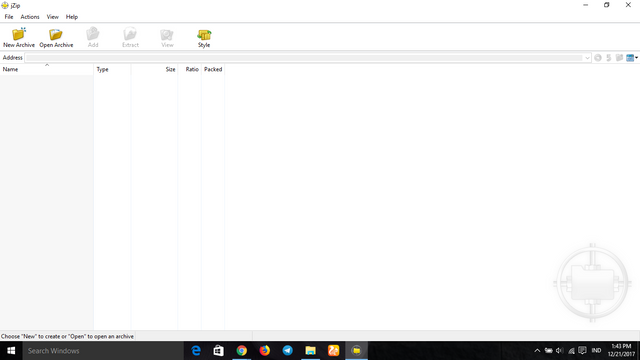
very simple instead of how it looks.
if you want to extract the file we just press the "open archive" that is above the main menu. look at the picture below if you want more details
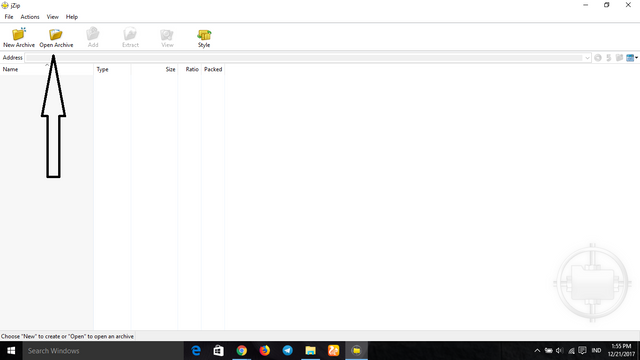
if you press the "open archive" it will exit the new menu to find the file we will extract.
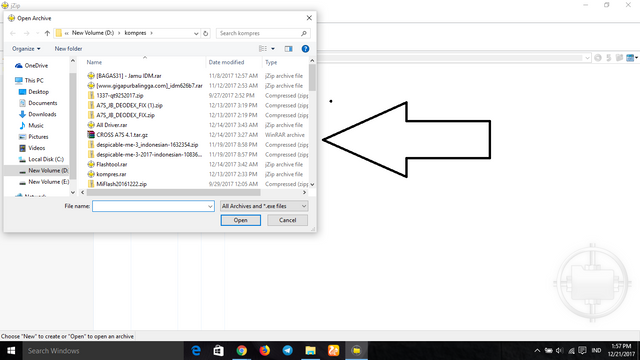
and in this small menu we will find the file we will extract.
for example i have a rar compress file and i will try to extract it with this jZip app, so you reader more easy understand this tutorial. behold i have a rar file "[BAGAS31] - Jamu IDM.rar"
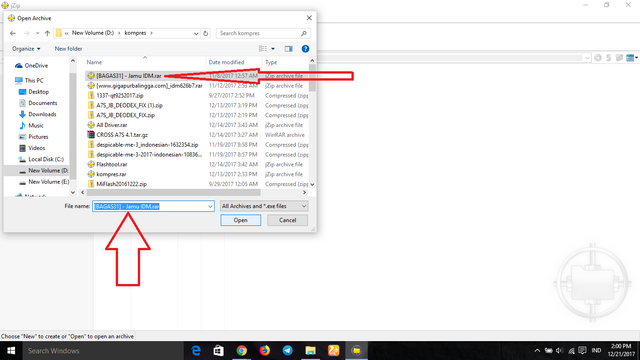
after we determine the file to be extracted we can left click on the mouse to the file that we will extract, or it could be with left click once and then click the "open"
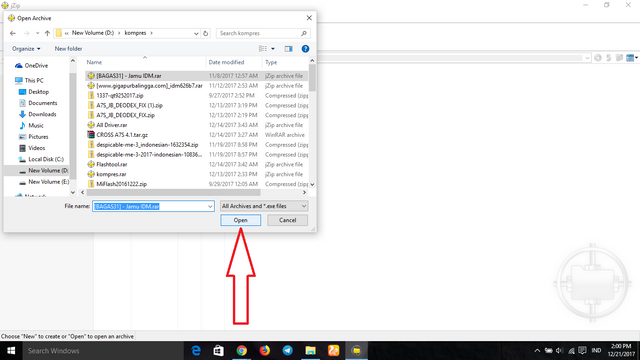
after you press "open" then automatically jZip application will go into the file and the file will appear in main menu. look at the following picture
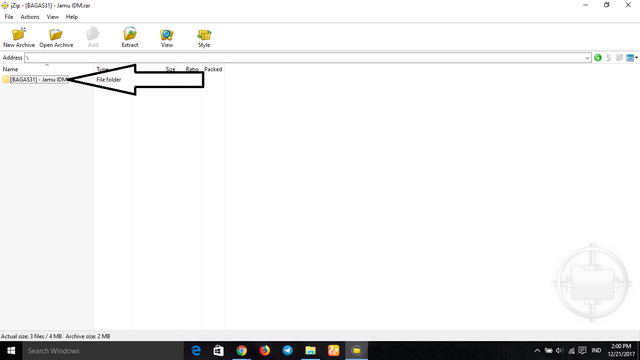
and this is where we can extract the file we chose earlier.
Step 2
then how we can execute the file?
this is actually very easy we live right click on the file that we will extract it, later will appear option. and in that option we will select "extract the file" so we can extract the file. look at the following picture for more details
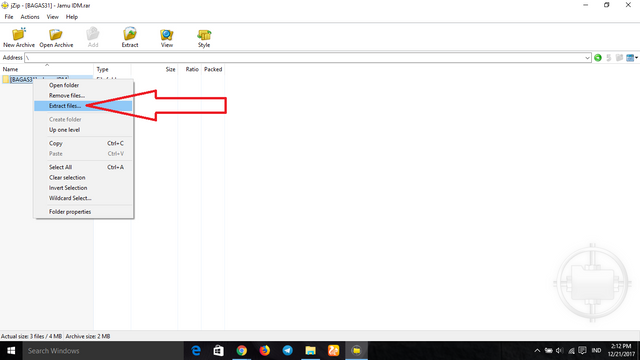
after we select "extract the file" will popup a new popup that asks us where we want to save the extracted file.
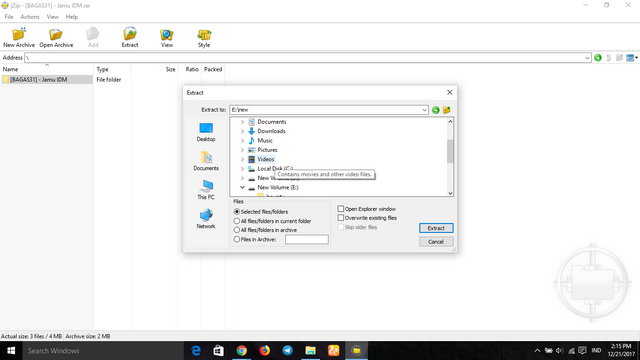
like the picture above I will save the extracted file in "E:\new" if still not clear see the arrow image below.
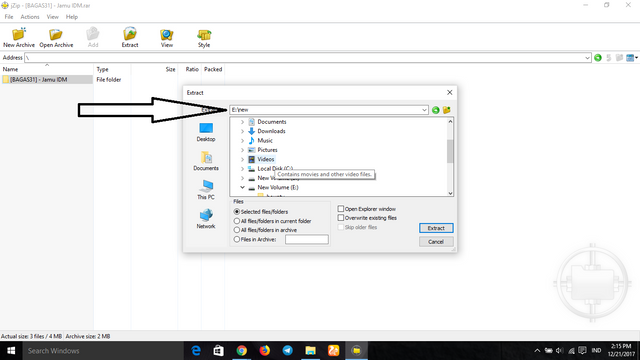
Step 3
if you are already looking where you want to save the file then press "extract"
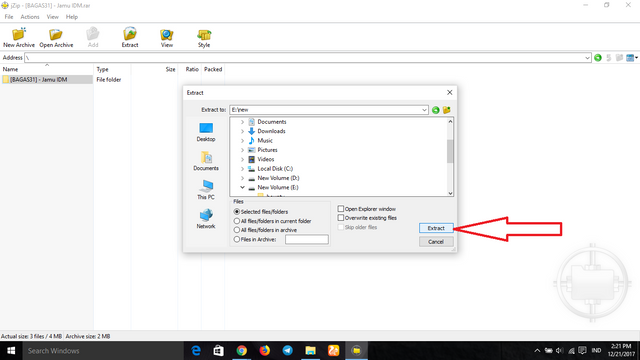
if you have pressed the "extract" button then wait for the process to finish do not do what if the process is not finished
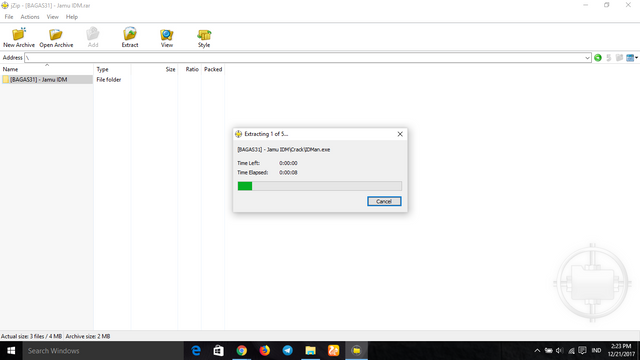
if the process is done properly and there is no error file file you have successfully extracted using jZip application
I think it's enough so this tutorial may help you who are having difficulty in extracting files.
good afternoon and see you later
Posted on Utopian.io - Rewarding Open Source Contributors
Your contribution cannot be approved because it does not follow the Utopian Rules.
You are using the Github.. that is not updated for more than 1 year.
You can contact us on Discord.
[utopian-moderator]