How To Combine Many Videos With Shotcut
good night back again with me in my tutorial post here, and this time i will share tutorial how to combine many video into one using software shotcut.
shotcut is a video editing software that accepts many file formats for editing and converting. this editor is also very useful to combine and match the resolution and frame values in a video. this software is opensource and of course free and everyone can download and use it.
then how to combine many videos using this software we just refer to the following procedure, I will explain its step by step.
Step 1
first of course we must have the software.
we can get this software on the official website here https://www.shotcut.org/download/ this application provides its application in 3 operating system that is windows, linux, and macOS.
here i use windows OS on my computer so i download the shotcut software for windows.
after you download his software installah like you mengisntal other software, because install this software is very easy and only takes few minutes.
Step 2
in this second step we will include all the videos we will combine into the software shotcut.
we can enter the video by pressing the "open file" in the top left corner, look at the picture below.
then a new box will appear to where we look for the video we will input into the shotcut
to include many videos at once we can do it by holding down the "ctrl" key on the keyboard and then select the video you will input into the shotcut. if you have marked all the videos you want to input click on "open" located at the bottom right corner of the popup.
and after you hit the "open" button the video you selected earlier will go into "playlist" automatically. and the video is ready for editing
Step 3
in this third step we will do the editing process on video to combine all the video into one video.
first we have to add "track" according to how the video we will combine above I have four videos that I will combine, so I have to add "four track" to all the video. to be merged.
to add tracks to the shotcut quite easily we just need to press the "display a menu of additional actions" button on the timeline for more details you can see my picture below
then a new option will appear and in that option we choose "add video track" to add video tracks to the shotcut.
repeat how to add this track to the same video you will combine. I just wanted to combine four videos so I had to repeat this step four times. to add four "video tracks"
and like this if you have added "video track" to the shotcut. look at the picture below
and we just dragged our video that we will combine, from the playlist to the tracks one by one and in one track can only be filled by one video.
like I added the first video like this. into track number four
and like this on track number three.
nb: and do not let it between the videos on track one and others do not have the distance if it has the distance between the video one with the other video later there will be empty video section
this is the right example, there is no distance between the videos
and like this is the wrong example there is distance between video
then continue step inserting this video until the last video and if all videos have entered into the track correctly will look more like this.
And now congratulations your video has been successful in merge we just keep the video.
to save the video in shotcut is quite young, just press the "export" above
then a new box will appear to save our video, and in that city we just need to shift to the bottom
and if you have shifted down the box will appear "export file" button and press the button
and after you press the button will pop up a new box that asks us to fill in the name of the file and where you want to save it, and if you have set it we choose "save"
then wait for the process to finish.
and if it's done now your video is ready to be played and enjoyed as before
so for this video hope this helps you who are difficulty in editing video
Posted on Utopian.io - Rewarding Open Source Contributors
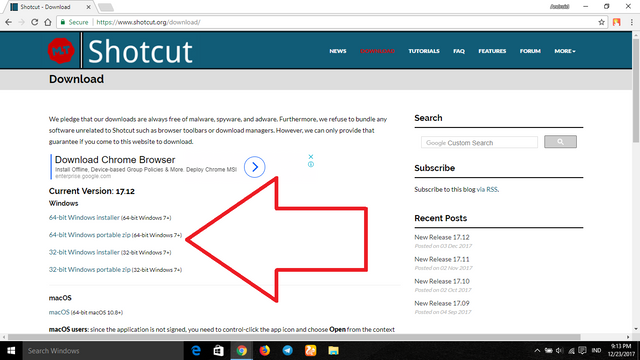
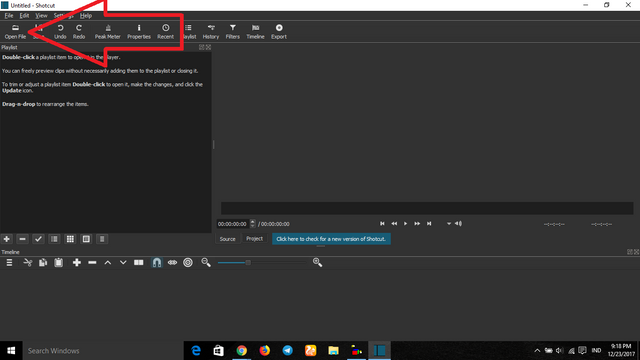
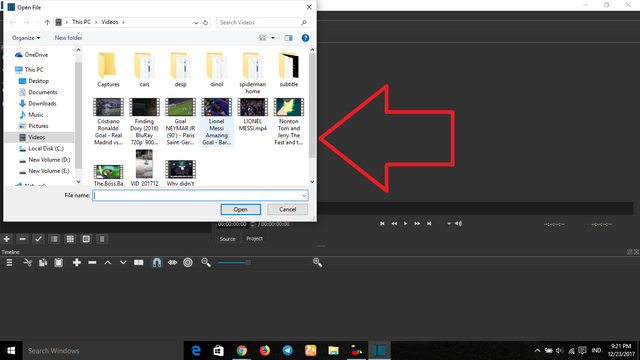
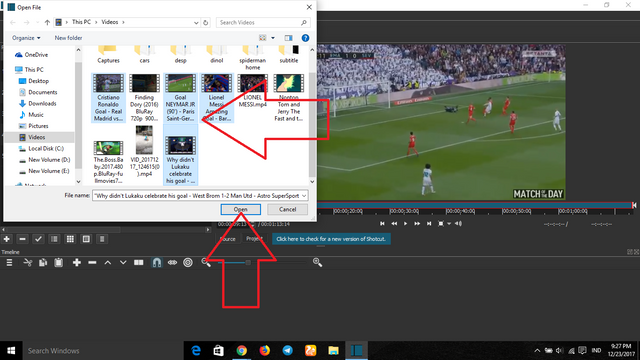
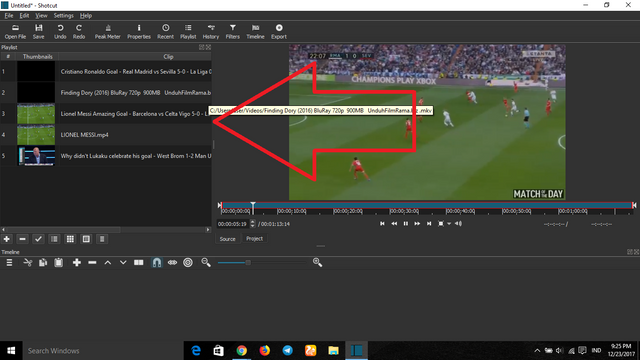
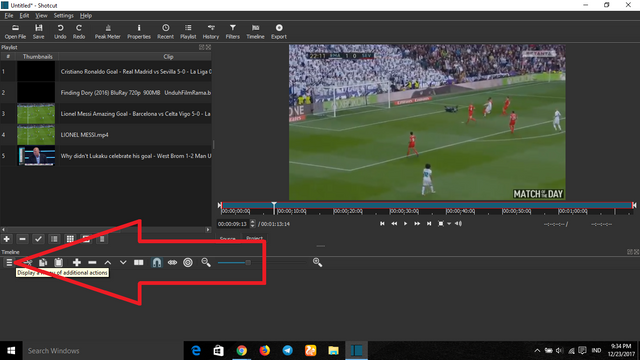
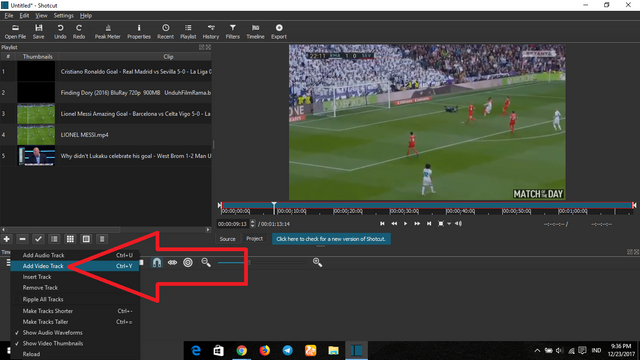
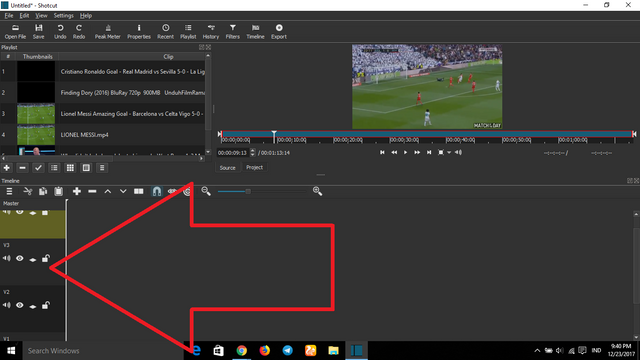
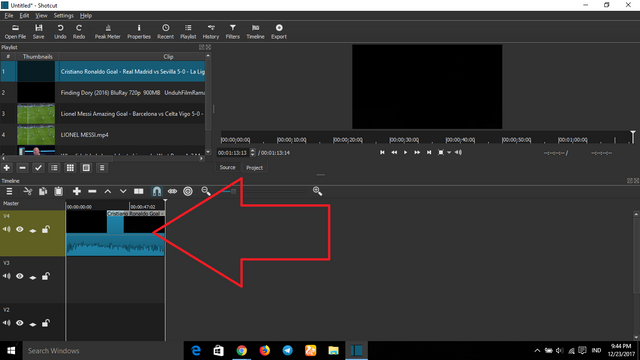
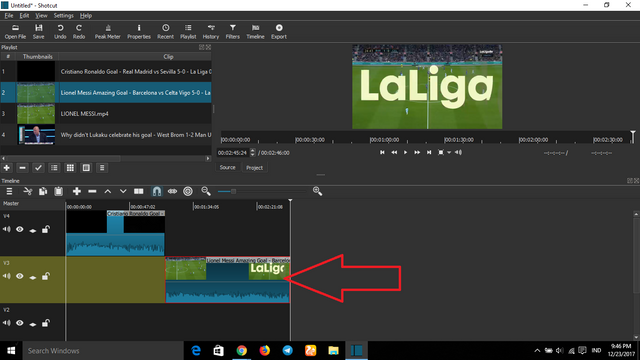
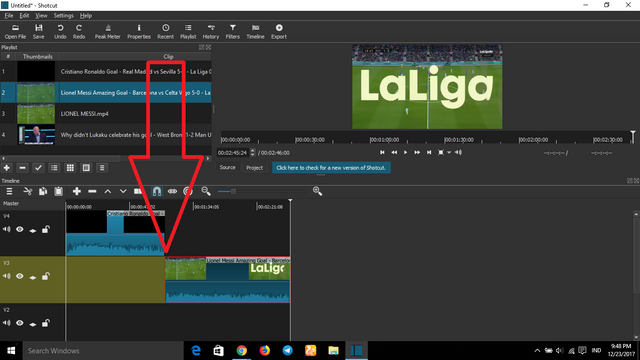
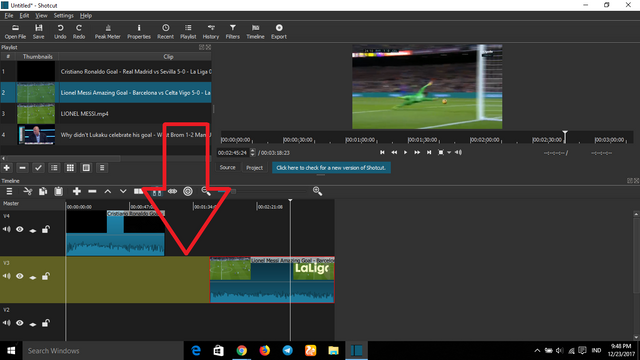
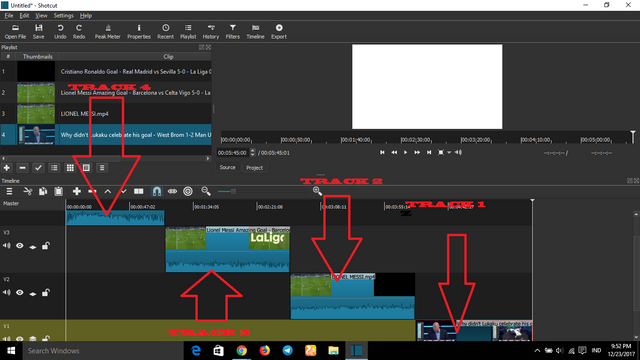
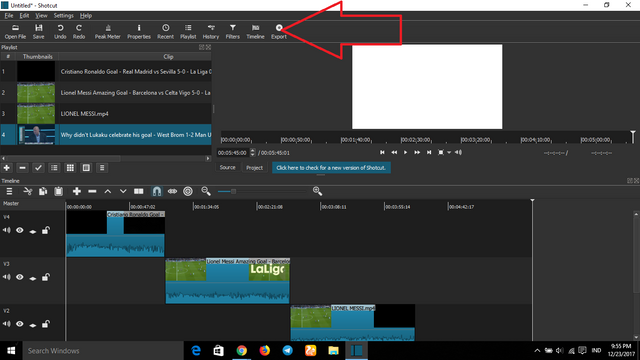
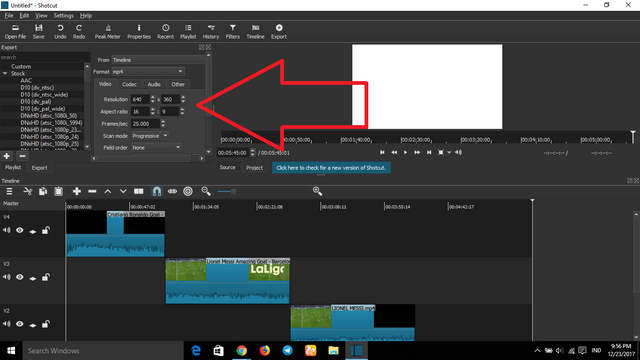
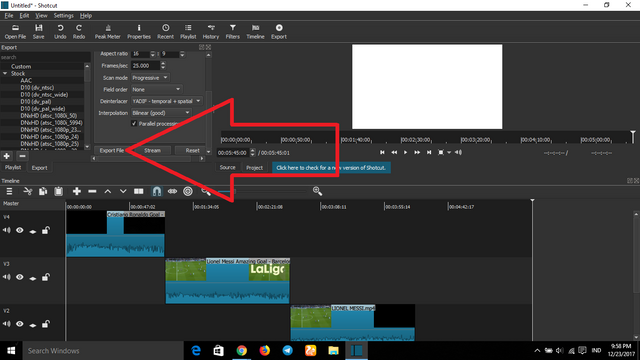
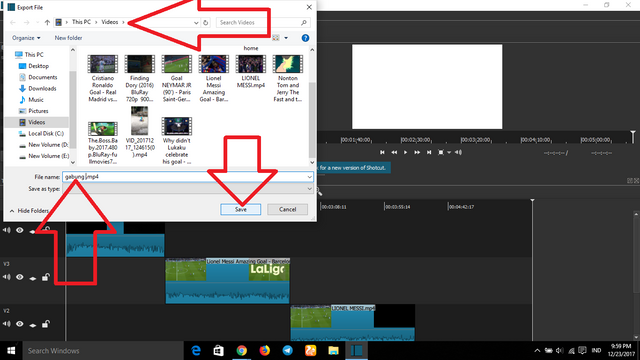
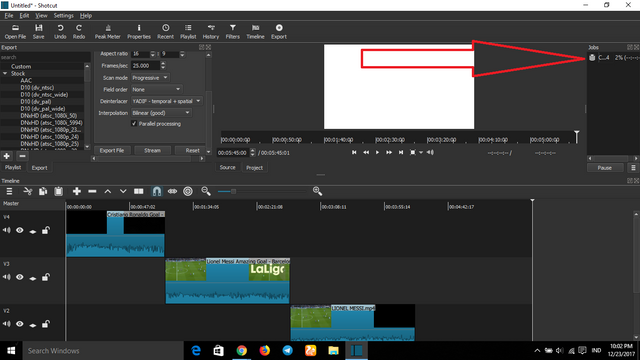
Thank you for the contribution. It has been approved.
You can contact us on Discord.
[utopian-moderator]
Hey @muhnofa I am @utopian-io. I have just upvoted you!
Achievements
Suggestions
Get Noticed!
Community-Driven Witness!
I am the first and only Steem Community-Driven Witness. Participate on Discord. Lets GROW TOGETHER!
Up-vote this comment to grow my power and help Open Source contributions like this one. Want to chat? Join me on Discord https://discord.gg/Pc8HG9x
Thanks. Given the complexity of Shotcut, share an-easy-to-use program - Joyoshare Video joiner to combine multiple videos without quality loss.